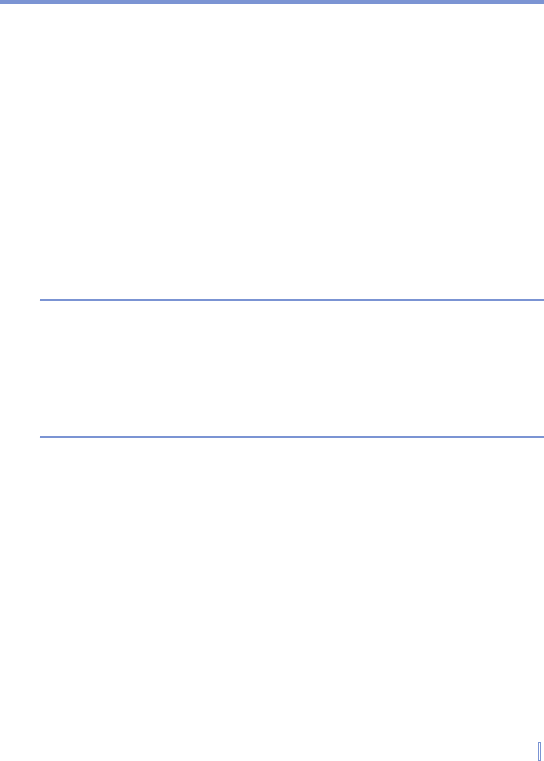Getting Connected | 101
6.4 Using Wireless Manager
Wireless Manager allows you to manage and view the status of
GPRS/UMTS, Bluetooth or Wireless LAN connections. You can use the
device’s Power Save Mode to make optimal use of the battery under
the WLAN networking environment, view a variety of data related to the
current configuration and signal quality, and increase network security.
To run Wireless LAN on your device, you need access to broadband
Internet, and the necessary access point or router that emits WLAN
signals. If you do not have access to broadband Internet, consult your
ISP before you try to run this utility. However, the availability and range
of your device’s WLAN signal depends on the number, infrastructure,
and other objects through which the signal passes.
Notes You can activate Bluetooth on your device and communicate with other
Bluetooth enabled devices. To communicate, make sure you have
another device with Bluetooth activated on it, which is within the close
range of your device (within 10-meter range).
To activate a second generation network like GPRS on your device and
communicate with other devices on the network, you need to have a
SIM or USIM card installed on your device.
Check for a Wireless LAN signal
Before you start a Wi-Fi connection, verify that your device has access
to a Wireless LAN channel signal. You can check the current wireless
connection status from the following three screens of your device.
• Today screen. If your device detects a WLAN network
connection, the WLAN connection icon appears at the top of the
Today screen and a “W” icon appears at the bottom-right corner
of the screen.
• Wireless LAN Main screen. The current connection status and
signal quality for each specific wireless channel appears on the
Wireless LAN Manager screen with the current configuration.
• Configure Wireless Networks screen. This screen displays the
wireless networks currently available and allows you to add new