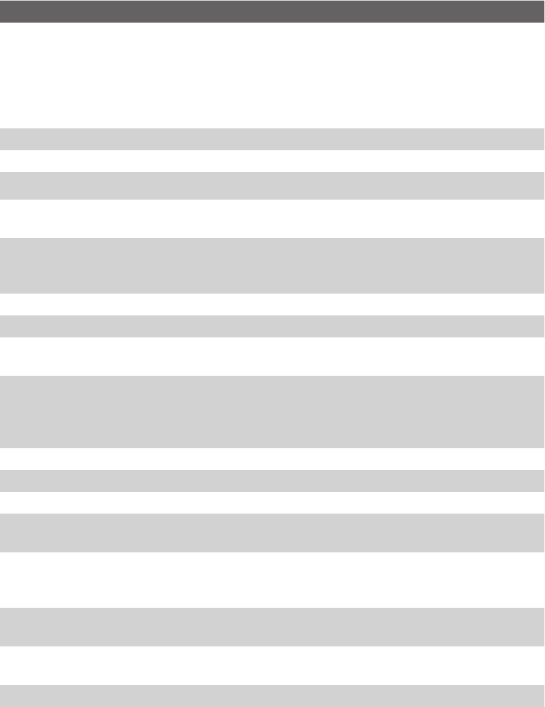Getting Started 17
No. Item Function
1 POWER Press and hold this button to turn on the device. When the
device is turned on, press to turn off the display temporarily. This
switches your device to Sleep mode, and you can still receive calls
and messages. Press and hold (for about 5 seconds) to turn off
the power completely. All functions including the phone will be
unavailable for use.
2 SD
TM
Card Slot Insert a storage card (SD/MMC/SDIO card) for storing data.
3 Infrared Port It lets you exchange file(s) or data with other devices wirelessly.
4
VOICE COMMAND
Press to start Voice Speed Dial; press and hold to record a voice note
.
5 Volume Slider • Slide up or down to adjust the speaker volume.
• During a call, slide up or down to adjust the earpiece volume.
6 Notification
LED 1
This bi-colour LED shows Green and Amber lights for GSM/GPRS
standby, message, and network status as well as for notification
and battery charging status.
7 MESSAGING Press this button to quick start your Messaging.
8 Earpiece Listen to a phone call from here.
9 INTERNET
EXPLORER
Press this button to quick launch Internet Explorer Mobile.
10 Notification
LED 2
This LED shows a blinking Blue light for Bluetooth system
notification of powered-up and ready to transmit Bluetooth signal,
or a blinking Green light for Wi-Fi status. When both Bluetooth and
Wi-Fi are enabled, their lights blink alternately.
11 Touch Screen Tap the screen with the stylus to write, draw, or make a selection.
12 TALK Press this button to answer an incoming call or dial a number.
13 START Press this button to open the Start menu.
14 Left SOFT
KEY
Press to execute the command shown in the label above the
button.
15 NAVIGATION
Control/ENTER
Press this multi-directional control up, down, left, or right to
move through menus and programme instructions; carry out the
selection by pressing the centre button.
16 Right SOFT
KEY
Press to execute the command shown in the label above the
button.
17 OK Press this button to confirm your data entries, or to exit the
programme in use.
18 END Press this button to end a call or to return to the Today screen.