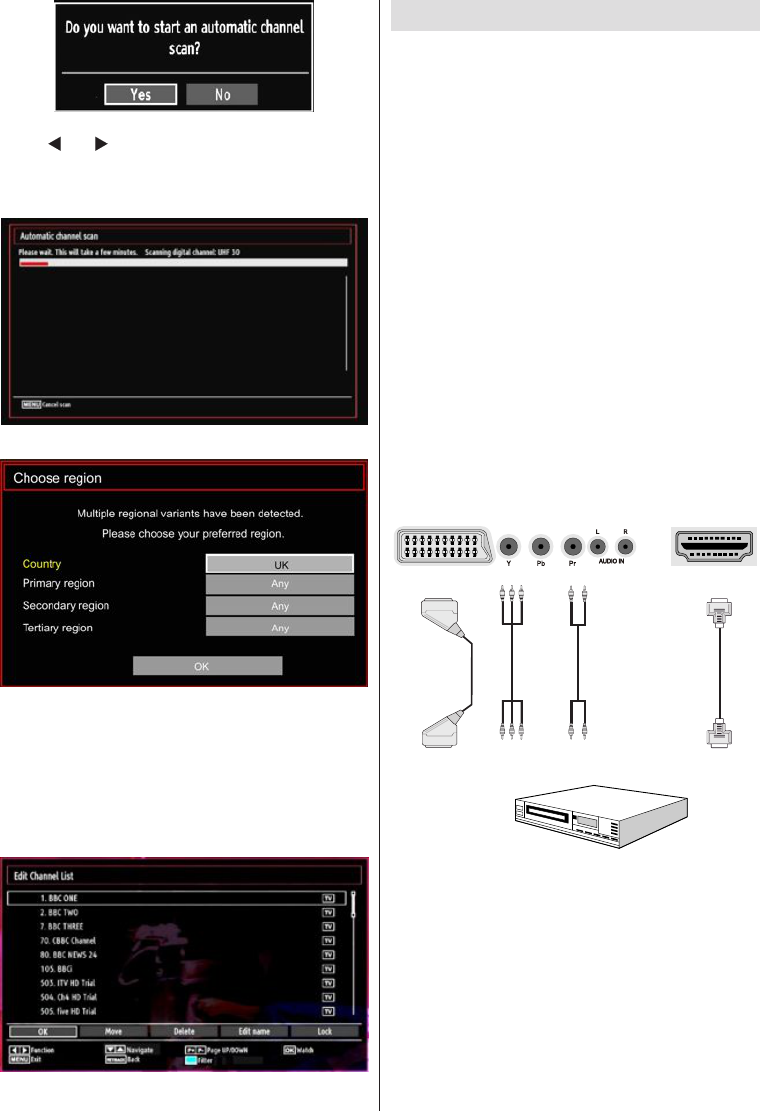English - 10 -
IF YOU NEED ANY ASSISTANCE OR A CUSTOMER REFERENCE NUMBER PLEASE CONTACT THE TECHWOOD HELPLINE ON 0845 543 0485
Connecting to a DVD Player
If you want to connect a DVD player to your TV,
you can use the connectors of the TV set. DVD
players may have different connectors. Please refer
to your DVD player’s instruction book for additional
information. Power off both the TV and the device
before making any connections.
Note: Cables shown in the illustration are not
supplied.
If your DVD player has a HDMI socket, you can •
connect via HDMI. When you connect to a DVD
player as illustrated below, switch to HDMI source.
See, “Input Selection” section.
DVD players can also be connected through •
COMPONENT SOCKETS. Use a component video
cable to connect video input. For enabling audio,
use a component audio cable as illustrated below.
When the connection is made, switch to YPbPr
source. See, “Input selection” section.
You may also connect through the SCART 1 or •
SCART 2. Use a SCART cable as shown below.
Note: These three methods of connection perform the
same function but in different levels of quality. It is not
necessary to connect by all three methods.
To select the “Yes” or “No” option, highlight the item by
using “ ” or “ ” buttons and press OK button.
Afterwards, the following OSD will be displayed on the
screen and the television will search for the selected
broadcasts.
Note: You can press “MENU” button to cancel.
At the end of the search process, the Choose Region
menu screen will be displayed (if any multiple region
variants are detected). Please select country and
region choice then press OK to continue.
After all the available stations are stored, the •
Channel List will be displayed on the screen. If you
like the order of the channels, please select “Yes”
and than press OK.
Press • OK button to quit channel list and watch TV.