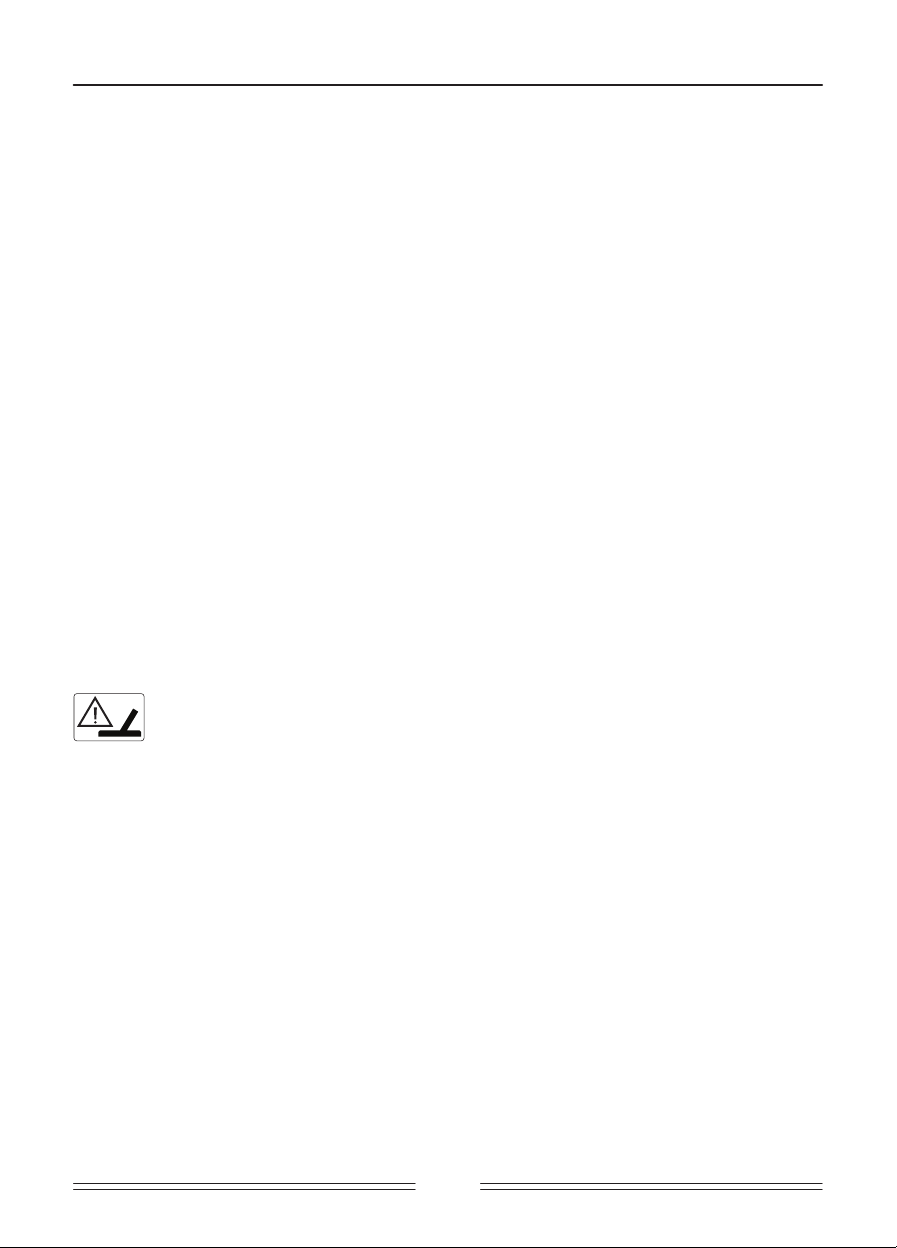18
Push the settings button
is pressed, the volume
bar located at the bottom of
Each time you press
be selected and its value will
the value using the plus
T
settings button
the settings bar
out and the
NOTE: Notch discrimination is
volume setting is
appears in place
V
This control allows you to increase or decrease the device's volume based on your preference and
environment
minus (-) buttons. When you turn off and on the device, it will
This setting is common to all modes; changes will tak
When you plug
will show
Because the volume level affects po
necessary.
Ground Balance
SIMPLEX+ is designed to
terrains.
extra depth and st
Ground balance can be performed in two ways with the SIMPLEX+: Aut
When ground balancing
automatically regardless
Automatic Ground Balance
Automatic ground balance is performed as follows in all search modes:
1. Find a spot where there is no metal.
2. After selecting the
button and start pumping the
down to 3 cm
3. Continue until
it usually takes about 2-4 pumps for
4.
Upon completion of
to ground balance
ground balance is
In general, the
5. If you cannot ground
ground is too conductiv
case, retry ground balance at
NOTE: If the ground
except for the
Manual Ground Balance
Allows you to manually
However
tuning is necessary
SIMPLEX+ is designed
However
device cannot ground
or salty w
mineralization are
balance in the
manual ground balance
T
1) Find a clear spot without metals and select ground balance from settings.
2) You need to listen to the sounds coming from
Pump the search coil up
off the ground with smooth
If the sound
too low
be increased by
the search coil
ground is positiv
3)
The ground balance
the ground balance
Manual ground balance
increase or decrease
the values
4) Repeat the above procedure until the sound heard from the ground is eliminat
The sound may
when moving the search
If there is
IMPORT Experienced detectorists adjust the ground balance setting to a slightly positiv
(weak but audible sound is produced when moving the search coil closer to ground). This method may
produce fav
IMPORT If the device receives a lot of noise and/or emits false signals and you cannot eliminate it
by reducing the sensitivity, first set your sensitivity back to its original
balance value between 90.1 - 91.0 one by one until the noise is eliminated. As the ground balance value
is increased, the device's sensitivity to high conductive (silver
Ground Balance V
Ground balance value provides
types are as
0-25 Wet salt
25-50 Wet salt
50-70 Regular
70-90 Highly magnetic
black sand.
Iron V
It adjusts or
using the plus
As you lo
decrease. When the
be displayed on
Iron volume setting cannot be used in the All Metal and Beach modes and thus cannot be select
Iron volume adjustment applies to the selected search mode
modes.
Threshold
In the All
background, also
detection depth
threshold is set
too low
or deeper t
default v
weak t
In the All
performance on diff
ground conditions. Threshold
threshold at other
Notch Discrimination
Use the notch discrimination setting to eliminate un
SIMPLEX+ has 20
Each box represents a group
be rejected or accepted based
Notch discrimination can be used in 2 different ways in the SIMPLEX+: Automatic or Manual.
Automatic:
1. Press the settings button and then select notch discrimination in the settings bar
2. Swing the search coil
for that metal will be highlighted in black.
3. Press the confirm button.
Manual:
1.
Press the settings
will appear on
2. Move the arrow cursor
you want to eliminate.
3. Press the confirm button. The box will be highlight
T
in the settings
in multiples of
button once. The
not provide any audio
The cursor will appear where you last left it the next time you use the notch discrimination setting.
In the notch discrimination setting,
ones that are not turned
You can turn off multiple boxes aut
T
or swing the
Frequency Shift
It is used t
detector
much noise is receiv
electromagnetic signals or excessiv
T
the sensitivity to obtain maximum
Default setting is F2
T
minus (-) buttons.
IMPORT Frequency shift may impair performance. Therefore, it is suggested that you do not shift
the frequency unless it is necessary.
Wireless Connection
It is used to turn on and off the wireless headphones connection and to change the channel.
After choosing the wireless
1-5 or you
For more
headphones.
Vibration
This feature provides feedback to the
It can be
responses during target detection are provided to
When the vibration is turned on, the device provides short vibration signals upon target detection. The
magnitude of the vibration effect can vary according to the depth of the target and the swinging speed.
This setting is common in all search modes.
T
minus (-) butt
Vibration may not be felt in
In other words, vibration does not start at the
depth. Therefore, if you
and deeper signals.
NOTE: The vibration setting alw
Brightness
It enables you
0-4 and A1-A4.
of time when
be continuously lit.
recommended.
The backlight setting is restored to the final sa
This setting is common in all modes; change made in any mode also applies to the other modes.
LED Flashlight
It is the headlight
locations. T
the minus (-) buttons.
it on only when
PINPOINT
Pinpoint is to find the center or the ex
SIMPLEX+ is a motion detect
or the target
non-motion mode. The device continues to giv
the target.
When the pinpoint button is pressed and held
circles will appear in the middle of the screen. As
by one and when the cent
mode, the signal tone increases in pitch and
mode, the device does not discriminat
T
1) After a target is detected, move the search coil
there is no
2) Keep the button
the target slowly and parallel to the
3) Signal sound
closer to the
pinpoint graphics.
4) Mark the position which provides the loudest sound using a tool
or your foot.
5) Repeat the abo
Actions to be performed
narrow the t
of the t
NOTE: Inexperienced
press the pinpoint button
get experienced to perform
MUTE FUNCTION
When needed, press
T
LARGE OR NEAR-SURF
T
target near the surface, lift the search coil and swing it
F
Sometimes, the device
target
most common ones
electromagnetic signals, oper
soil or sensitivity
You can see the mineralization level of the ground by following the magnetic mineralization indicator
on the screen and adjust the sensitivity accordingly.
IMPORT If
by reducing the
balance value between 90.1
is increased, the
Surrounding electromagnetic signals
is operating
where no int
MAGNETIC MINERALIZA
The Magnetic Mineralization Indicator
levels during search and
bars will rise
property and intensity of
This measurement is important from two aspects. First, on grounds with high magnetic mineralization,
search depth is low and users should be aware of this fact. Second, magnetic mineralization is a
property which is particularly seen with mineralized rocks and this measurement plays an
role for the device to eliminate the false signals produced by these rocks.
ROCKS AND SEARCHING IN ROCKY TERRAINS
Challenging ground conditions
ground are t
best operating
Stones and rocks or
search and target detection quality.
Hot rocks are classified as negativ
the ID of the soil they are in. One or
positive effects mentioned
ground. Otherwise, soil itself will not act diff
Positive
“zip zip” sound
may produce an
sound when the
even
Positive
a sound in discrimination modes (except for r
Therefore, you can mak
the field. If you receiv
metal. If
rock or met
and metals
is to dig up
MET
SIMPLEX+ increases the
proper adjustment of
is lower
the met
and gets closer
in mind that
piece under a
Remember this
a stone,
The key to detecting t
the knowledge of
a search in
close to the rock
If the hot rocks in your search area tend to give high IDs, then the chances of missing the signals of
small metals underneath will be high as well.
DETECTION ON THE BEACH AND UNDERW
SIMPLEX+ is a
As explained before,
to iron in
your search easily
Beach mode is ideal for
over dry beach sand.
You should consider the following while performing search ov
1) When you swing
signals, this is a
2) The search coil may give false signals when going int
to k
3) While detecting on
the device may
4) When going
the device may
5) If you cannot auto ground balance on wet sand and/or in salt water
If you still cannot ground balance, set the ground balance
Pay att
1. Wash the system
connectors.
2. Do not use any chemicals for cleaning and/or for any other purposes.
3. Wipe the screen and the shaft dry with a soft, non-scratch cloth.
CHECK COIL ICON
It indicates an interruption in the search coil transmitter signal. The search coil connector
may be unattached, loose or disconnected. If you own another detector with the same coil
connector
the above exists, the search coil or its cable
you change the search coil,
SA
SIMPLEX+ will sa
for ground Balance,
T
* T
* Once the
Pinpoint/Confirm button
SOFTW
SIMPLEX+ has software update capability. All software updat
the mark
System V
The software v
turn the detect