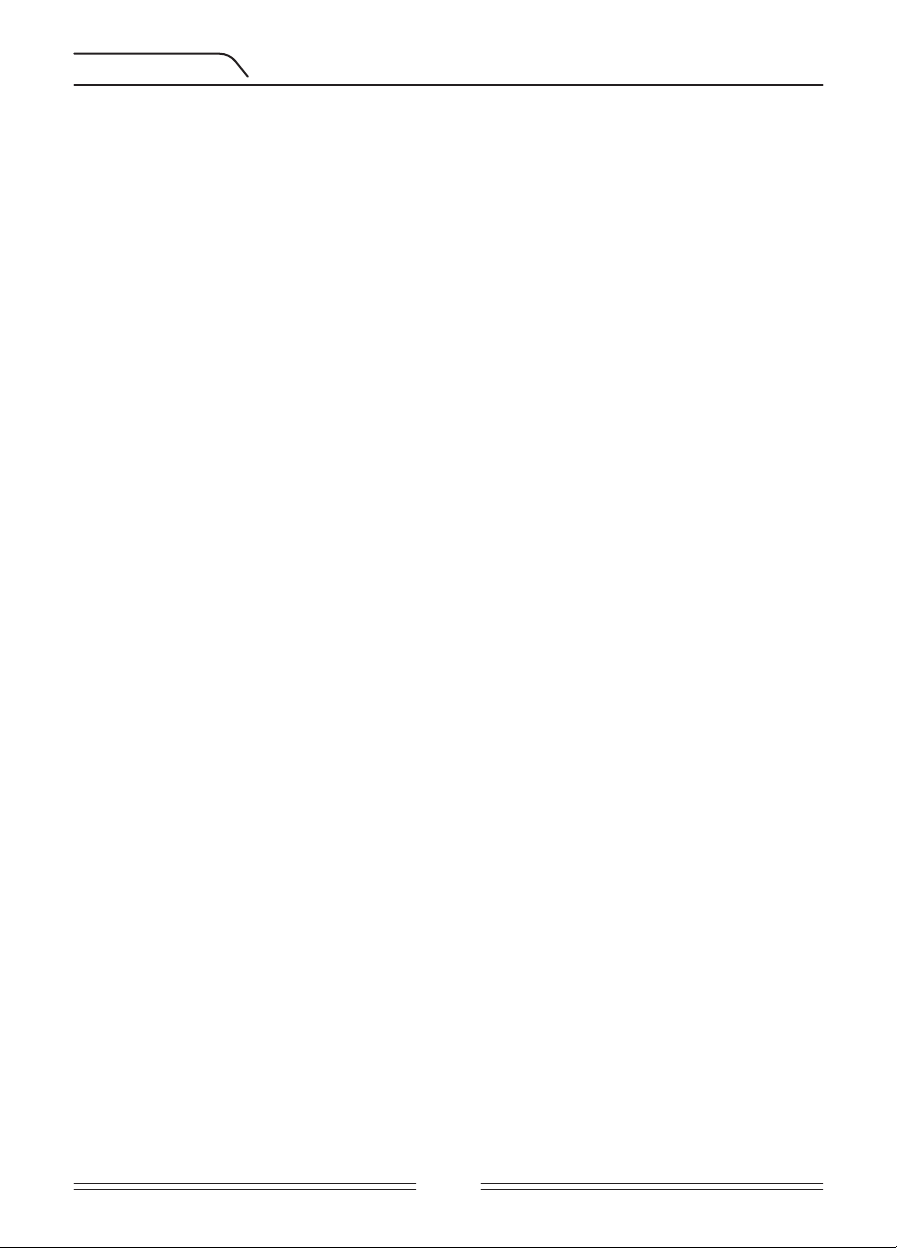5 is the maximum level. A
ferrous metals will decr
device will detect ferrous tar
device will not produce an
T
It is ac Iferrous
target response tone between 00-66 on the
T
value of 40 will be displayed
and minus (-) buttons.
Let's say
for all metals with IDs equal to or less than 50.
T
This featur
frequency of the target audio response tone and the thr
prefer
T
other modes.
Brightness (BRIGHT
It enables you to adjust display backlight level accor
ranges between 0-5 and C1-C5. At 0 level, the backlight is off
lights up only for a short period of time when a target is detected or while navigating the
menu and then it goes off
operation of the backlight will affect power consumption, which is not r
The backlight setting is restored t
on again.
other modes.
Fr
It is used to eliminate the electromagnetic interference that the devic
another detector which operates in the same frequency range nearby or from the
surroundings. If too much noise is r
be caused by the local electromagnetic signals or ex
T
first (FREQ
shift consists of 5 steps. Default setting is F3 which is the centr
frequency between F1-F5 using the plus (+) and the minus (-) buttons.
IMPORT F
do not shift the frequency unless it is necessar
19
While the device is in detection mode, meaning when the cursor is poin
the SET
with the up and down buttons.
screen.
and +/- buttons are held down, the options and v
T
Settings will time out in approximat
modes window
NO Certain settings are mode specific and thus cannot be selected in other modes.
GAIN
Gain, in other words the sensitivity
eliminate the ambient electromagnetic signals fr
noise signals transmitted fr
NO T
electromagnetic interference, try shifting the frequency (FREQ.) first.
Gain setting range is 01-99 and pre-
settings.
selected mode; the modified setting does not affect the gain setting of the other modes.
NOIf the gr
until the ''Overload'' message disappears from the screen.
Gain in General Search Mode (GEN)
In the GEN mode, gain setting causes an increase or decrease in the popping sounds and
false signals. Gain setting is a personal pref
setting to the highest level possible wher
missing smaller and deeper targets. F
and is the same at gain levels 40 and 70, then 70 should be pref
default levels will be a good starting point until you get familiar and experienced with the
device.
Gain in Other M
Since the threshold setting is not av
depth of the device or ensure noise-free operation on diff
GAIN setting.
In order to adjust the gain in these modes, first g
default setting. After gr
over the gr
that the DISC. is also at its default settings when checking this), increase the gain gradually
until there is no popping sound. If the device starts to receiv
reduce the gain gr
NOG
noisy compared to other modes so as t
due to the design characteristics of this mode, the noise will be hear
free air than sweeping the c
adjusting the gain.
Discrimination (DISC.)
DISC.is the ability of the device to ignore all metals belo
process
consecutive IDs ar
will be shown between the 0-30 ID range on the scale and the device will not pr
audio response for an
DISC. setting is disabled for GEN mode only
will be displayed on scr
In order to change the DISC. value, select the DISC. option from the SET
or increase the value using the plus (+) or minus (-) buttons
targets, other than the ones y
become weaker when using the DISC. setting
When using the DISC. setting, please r
you want to ig
become weaker
In the case of receiving multiple IDs for the same tar
orientation of the target or the composition of the metal itself
because 35 will fall in the discriminated out range, the sig
may diminish.
Threshold (Thresh.)
In the General Search Mode (GEN), search is performed with a continuous humming sound
in the background
directly impacts the detection depth of smaller and deeper targets and it is adjusted by the
threshold (
heard. On the c
setting offers. In other wor
recommended f
experienced users to adjust to the highest lev
signals.
Threshold lev
related sections of the manual carefully
iSA
F
necessary.
Changes that occur in the soil structure and mineralization lev
may cause a rise or fall in the background hum and disrupt the
will result in false signals and thus missing signals of small metals
that the device rec
mineralized soils. Increasing the iSA
operation by av
normal.
NOIn high mineralization, if you receiv
threshold hum, low
set the gain back to its original value and increase the iSA
If the mineralization is low
deeper detection.
iSA
be increased in high-mineralization and decr
iMASK (Intelligent Masking)
This setting is available in all modes ex
signals caused by gr
between 00-10. Its fac
plus (+) and minus (-) buttons.
If the device receives a lot of false sig
searching , first re-ground balance. If the false signals continue
again. In case the false signals still exist, try increasing the DISC. value. Regardless of all
these, if the false signals still exist, first change the GAIN and DISC. v
previous levels
At the maximum levels of iM
in some cases, increasing the iM
copper
NO iMASK value ranges between 00-10.
featur
hot rocks, setting the iM
T
Although the tracking setting is selectable in the GEN mode only
common fea The
reason it is selectable in the GEN mode only is that the use of tracking is recommended in
the GEN mode and not in the other modes. After using tracking in the GEN mode, if y
switch to other modes and do not want t
again in GEN mode and turn it off
When tracking is active (01 position), the device continuously tracks the changing gr
structures and automatically reconfigur
changes in ground aff
device so it is possible to operat
suitable ground conditionsPlease ref
When tracking is activated, ''T
NO
Iron V
It is ac I
in this mode. It can be adjusted between 0-5.
OPTIONS
F
With the FD/SA
defaults. Sav
frequency shift.
T
Push the right button.
see lines rotating in the middle of the screen.
stop rotating and the SA t
T
screen. P
Y
completed, the lines will st
Wir
It is used to turn on and off the wireless headphones connection and to change the
channel.
After choosing the
can completely turn the wireless connection off by choosing the oF (off
F
included with the headphones.
T ARGE T DEPTH
T he devic e pr o vides an estima t ed tar get depth ac c or ding t o the sig nal str ength both
dur ing det ec tion and in the pinpoin t mode .
Depth I ndica t or: I t sho w s the tar get's pr o ximit y t o the sur fac e in 5 lev els dur ing det ec tion.
B ecause each mode of the G old K ruz er has diff er en t depth, the depth indica t or will displa y
a diff er en t depth lev el f or the same tar get in diff er en t modes .
I n the pinpoin t mode , estima t ed tar get depth is sho wn on the displa y in cms (or inches -
please see belo w f or details) while getting closer t o the tar get .
D epth det ec tion is adjust ed pr esuming tha t the tar get is 2.5cm (1'') in diamet er . A c tual
depth v ar ies ac c or ding t o the siz e of the tar get . F or instanc e , the det ec t or will indica t e mor e
depth f or a tar get smaller than 2.5cm (1'') and less depth f or a lar ger tar get . I n r ealit y ,
pinpoin t pr oc edur e is not in t ended f or depth det er mina tion but e xac t loca tion
det er mina tion. T her ef or e , it is r ec ommended tha t the depth indica t or on the displa y is used
f or det er mining the pr o ximit y t o the tar get .
IMPOR T ANT! I f y ou w an t the tar get depth t o be displa y ed in inches inst ead of cms please
do the f ollo wing: W hile the devic e is off , pr ess and hold the SE T TINGS/OPTIONS and
BOOST butt ons simultaneously and tur n the devic e on. ''I n '' will be displa y ed . T o swit ch
back t o cms , y ou need t o tur n the devic e off and then r epea t the abo v e pr oc edur e . W hile
the devic e is initializing , ''SI'' will be displa y ed .
L ARGE OR NEAR-SURF A CE T ARGE T S
T ar gets which ar e near the sur fac e ma y g iv e multiple diff er en t sig nals t o the devic e . I f y ou
suspec t a tar get near the sur fac e , lif t the sear ch c oil and swing it mor e slo wly un til a single
sig nal is r ec eiv ed . A lso , if ther e is a lar ge tar get near the sur fac e it ma y cause an o v er load in
the sear ch c oil and the devic e star ts t o gener a t e a c on tinuous sound which r esembles a
sir en. “ O v er load ” message is sho wn on the displa y simultaneously . I n such a case , lif t the
sear ch c oil up un til the message disappears .
F ALSE SIGNALS AND REASONS
S ometimes , the devic e ma y pr oduc e sig nals which ar e similar t o a tar get sig nal although no
metal tar get is pr esen t . T her e ar e v ar ious r easons f or the false sig nals r ec eiv ed b y the
devic e . T he most c ommon ones ar e g r ound miner aliza tion or r ocks with high miner al
c on t en t , sur r ounding elec tr omag netic sig nals , oper a tion of another near b y det ec t or ,
rust ed or c or r oded ir on or f oil in the soil , gain or thr eshold v alues set t oo high.
Sur r ounding elec tr omag netic sig nals can be elimina t ed b y r educing the gain. I f another
det ec t or is oper a ting near b y , y ou ma y a tt empt t o shif t the fr equenc y or per f or m y our sear ch
a t a distanc e wher e no in t er f er enc e oc curs . F or g r ound miner aliza tion or hot r ocks with high
miner al c on t en t , and gain and thr eshold set t oo high, please r ead the r ela t ed sec tions .
M A GNE TIC MINER ALIZ A TION INDIC A T OR
T he M ag netic M iner aliza tion I ndica t or c onsists of 5 lev els . T he indica t or bars do not r ise a t
lo w miner al lev els dur ing sear ch and a t star t up . I n ar eas wher e the mag netic miner al lev el
is high, the indica t or bars will r ise ac c or ding t o the in t ensit y . T his measur emen t can be
summar iz ed as the lev el of mag netic pr oper t y and in t ensit y of the g r ound .
T his measur emen t is impor tan t fr om t w o aspec ts . F irst , on g r ounds with high mag netic
miner aliza tion, sear ch depth is lo w and users should be a w ar e of this fac t . S ec ond ,
mag netic miner aliza tion is a pr oper t y which is par ticular ly seen with miner aliz ed r ocks and
this measur emen t pla y s an impor tan t r ole f or the devic e t o elimina t e the false sig nals
pr oduc ed b y these r ocks .
ROCKS AND SEARCHING IN ROCK Y TERR AINS ( GENER AL MODE AND O THERS)
Challeng ing g r ound c onditions ar ise especially when c onduc tivit y and mag netic
pr oper ties of the g r ound ar e t oo in t ense . Oper a tion of the devic e o v er such g r ound is made
possible b y selec ting the best oper a ting mode as w ell as using pr oper g r ound balanc e ,
gain, iSA T , iM ASK and thr eshold settings .
S t ones and r ocks or ca vities inside the g r ound ar e as impor tan t as the g r ound itself in
r egar ds t o the sear ch and tar get det ec tion qualit y .
S oil and r ocks ha v e t w o diff er en t pr oper ties just like the tar gets y ou ar e sear ching f or . One
of them is the in t ensit y and the other one is the c onduc tivit y - mag netic per meabilit y r a tio
and these t w o pr oper ties ar e independen t fr om each other . I n this manual , the
c onduc tivit y - mag netic per meabilit y r a tio will be r ef er r ed t o as ID in shor t . H igh mag netic
per meabilit y , lo w c onduc tivit y r esults in lo w ID . S oil or r ocks can be highly per meable and
ha v e lo w or high IDs as w ell . I f the c onduc tivit y incr eases r ela tiv e t o mag netic per meabilit y
then the ID will also incr ease .
Hot r ocks ar e classified as nega tiv e or positiv e based on their ID being lo w or high in
c ompar ison t o the ID of the soil they ar e in. One or both of the t ypes ma y be pr esen t in a
field . T he nega tiv e and positiv e eff ec ts men tioned her e will only be v alid if g r ound
balancing is pr oper ly done on the e xisting g r ound . O ther wise , soil itself will not ac t
diff er en tly fr om hot r ocks in t er ms of ID . I n '' TR A CKING'' ho w ev er , c onditions will diff er .
T her ef or e , the eff ec ts of r ocks in tr ack ing will be discussed separ a t ely . Her e w e ar e r ef er r ing
t o a pr oper g r ound balanc e without tr ack ing .
P ositiv e hot r ocks ac t just like metal and pr oduc e a metal sound . I n the G ener al S ear ch
M ode ( GEN) they pr oduc e a “ zip zip ” sound when the sear ch c oil is mo v ed o v er them. I f the
sig nal is str ong enough, the devic e ma y pr oduc e an ID f or these hot r ocks and the M iner al
Bar will r ise . Nega tiv e hot r ocks in the G ener al S ear ch mode , pr oduc e a long “ boing ” sound
when the sear ch c oil is mo v ed o v er them. T he devic e does not g iv e an ID f or these hot r ocks
ev en if the sig nal is str ong but the M iner al Bar will r ise .
P ositiv e hot r ocks pr o vide a t ypical metal sound in the other modes . Nega tiv e hot r ocks do
not pr o vide a sound in these modes (e x c ept f or r ar e cases of false sig nals). T he M iner al Bar
will r ise in either case .
A t higher settings of iSA T , ther e will be no change in the sounds of positiv e or nega tiv e hot
r ocks . A s the iSA T v alue is decr eased , the sound of positiv e hot r ocks will r emain the same
but the nega tiv e hot r ocks ma y g iv e a thinner beep sound inst ead of the boing sound .
T her ef or e , y ou can make a decision b y list ening t o the audio r esponses pr oduc ed b y the
devic e in the field . I n the GEN mode , when the devic e pr oduc es an audio t one , if the miner al
bar r ises a t the same time , y ou can decide whether the tar get is a positiv e or a nega tiv e hot
r ock b y list ening t o the sound . I n the other modes , if y ou ha v e not changed the default
DISC. setting of the de vic e , the devic e will not pr oduc e an audio t one f or positiv e hot r ocks
and if y ou ha v e g r ound balanc ed , it will not emit an audio t one f or nega tiv e hot r ocks
an y w a y . I f y ou ha v e changed the DISC. setting of the devic e in these modes , when y ou
r ec eiv e a str ong sig nal and a stable ID , y ou can distinguish if the det ec t ed tar get is a positiv e
hot r ock or metal b y check ing the ID . Ho w ev er , r emember tha t w eak sig nals ma y pr oduc e
diff er en t IDs and metals under r ocks ma y pr oduc e diff er en t metal sig nals . T her ef or e , the
most appr opr ia t e ac tion is t o dig up when a metal sig nal is r ec eiv ed .
B ecause y ou can enc oun t er such a situa tion in gold pr ospec ting ar eas wher e nuggets ar e
being sear ched f or , it is impor tan t f or y ou t o get familiar with the hot r ocks and their IDs in
y our sear ch field and pr e -t est the devic e with some nuggets .
I f y ou ar e using one of the modes other than the GEN mode and y ou k no w the ID of the
sur r ounding hot r ocks , y ou can use the DISC. setting t o elimina t e the r ocks . Ho w ev er , this
ma y not be sufficien t t o a v oid all r ock sig nals . T he devic e ma y still r ec eiv e sig nals fr om r ocks
because soil and r ocks t ogether will f or m a c ombined eff ec t and gener a t e a diff er en t ID
than those of r ocks .
TR A CKING AND EFFEC T S OF ROCKS
W hen the tr ack ing is ac tiv e , the devic e ma y g iv e an audio r esponse and ID when it passes
o v er a hot r ock because the eff ec t of the r ock will be diff er en t than the g r ound's . A t the sime
time , the miner al bar will r ise . I f y ou swing the sear ch c oil o v er the r ock , tr ack ing will
aut oma tically adjust the setting and the audio r esponse/ID will either disappear or
diminish sig nifican tly . B ecause ther e is a sligh t dela y in tr ack ing , y ou ma y hear a str ong
sig nal a t the first one or t w o swings un til the setting is adjust ed . T hen the sound will get
w eaker and disappear . T his will not happen with metal tar gets because metals will pr ev en t
the devic e fr om g r ound balancing . T her ef or e , in tr ack ing , if y ou ar e getting a c onstan t
sig nal o v er a tar get af t er r epea t ed swings , ther e is a high possibilit y tha t the tar get is a
metal . M o ving fr om o v er a r ock back t o soil , the devic e ma y g iv e sig nals t o the g r ound f or a
f ew swings un til the g r ound balanc e setting is upda t ed again. T his is nor mal and should not
mislead y ou .
T r ack ing is not r ec ommended t o elimina t e r ocks under nor mal c onditions . I t is
r ec ommended f or use in ar eas with chang ing soil t ypes .
ME T ALS UNDER ROCKS
G old K ruz er incr eases the possibilit y of det ec ting metal tar gets under miner aliz ed r ocks
thr ough the pr oper adjustmen t of y our settings . T he c ombined eff ec t cr ea t ed b y the r ock
and metal t ogether is lo w er than the eff ec t tha t the metal cr ea t es b y itself and the
displayed ID will be diff
the combination of rock and metal t
of the metal is smaller in relation to the r
never appear with their own metal ID
an iron tone and ID
If you eliminate hot rocks with a c
than GEN, you can hear the signal of the target under the r
slightly great
target and dig out a rock, you should note the ID y
DISC.value the next time.
F
you should set the DISC. to maximum 05.
signals of metals underneath. If you set the DISC.too high unnecessarily
metals along with rocks.
IMPORT
recommended to a