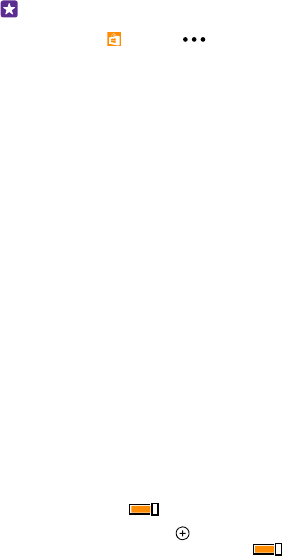-
Is Nokia Lumia 735 geschikt om met Chroom Cast te gebruiken ? Gesteld op 7-2-2020 om 16:57
Reageer op deze vraag Misbruik melden -
persoon namen en telefoon nummer toevoegen op lijst Gesteld op 5-2-2020 om 16:24
Reageer op deze vraag Misbruik melden-
ga naar contacten; en dan + zo is het oké Geantwoord op 5-2-2020 om 16:34
Waardeer dit antwoord Misbruik melden
-
-
Hoe kan ik een licht aanzetten op mijn Nokia 735?
Reageer op deze vraag Misbruik melden
Gesteld op 26-8-2017 om 23:28-
Er staat een zaklamp op. Kijk op het scherm waar je instellingen, locatie, mobiel dataverkeer, ... vermeld ziet. Daar staat zaklamp tussen.
Waardeer dit antwoord Misbruik melden
Je kan ook de app "flashlight" downloaden. Geantwoord op 27-8-2017 om 11:30
-
-
hoe zet ik mijn smartphone nokia lumia 735 terug op azerty klavier ipv querty dank u Gesteld op 17-6-2017 om 10:42
Reageer op deze vraag Misbruik melden-
Kijk onderaan op je klavier. Naast de omschakeltoets voor cijfers, daar moet je op die toets klikken tot die weer op NLD staat. Geantwoord op 17-6-2017 om 10:50
Waardeer dit antwoord Misbruik melden
-
-
Ik heb een Nokia Lumia 735 overgenomen maar ik krijg mijn simkaart er niet in geplaatst en vind nergens hierover uitleg Wilt iemand me helpen aub?
Reageer op deze vraag Misbruik melden
En daar zou nog windowds 8 of 8.1 op zijn is dat te updaten naar windows 10 of niet? Gesteld op 20-9-2016 om 15:53-
Voor Nokia Lumia heb je een nano-sim nodig. Even navragen bij de provider van je simkaart. Het nummer blijft behouden.
Waardeer dit antwoord (1) Misbruik melden
Is up te daten, mits installatie van een update-app. Geantwoord op 20-9-2016 om 17:53
-