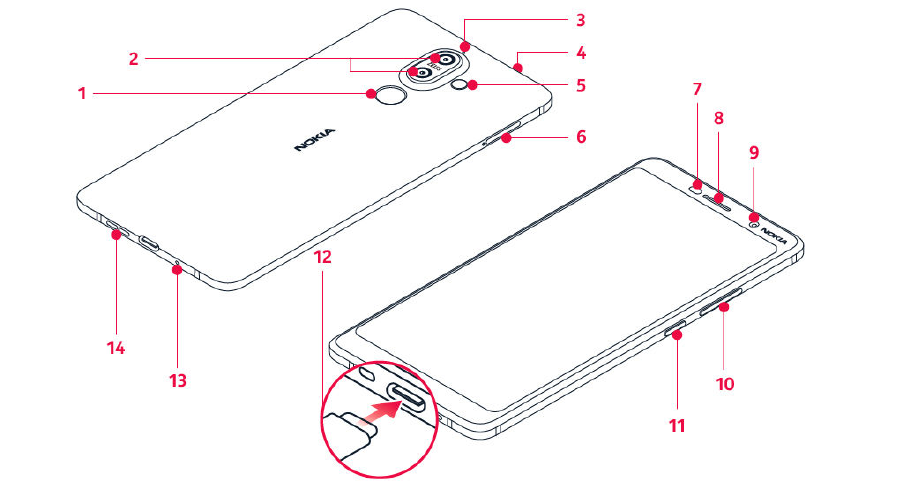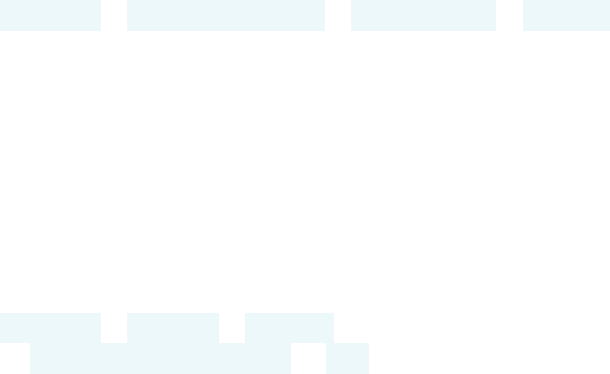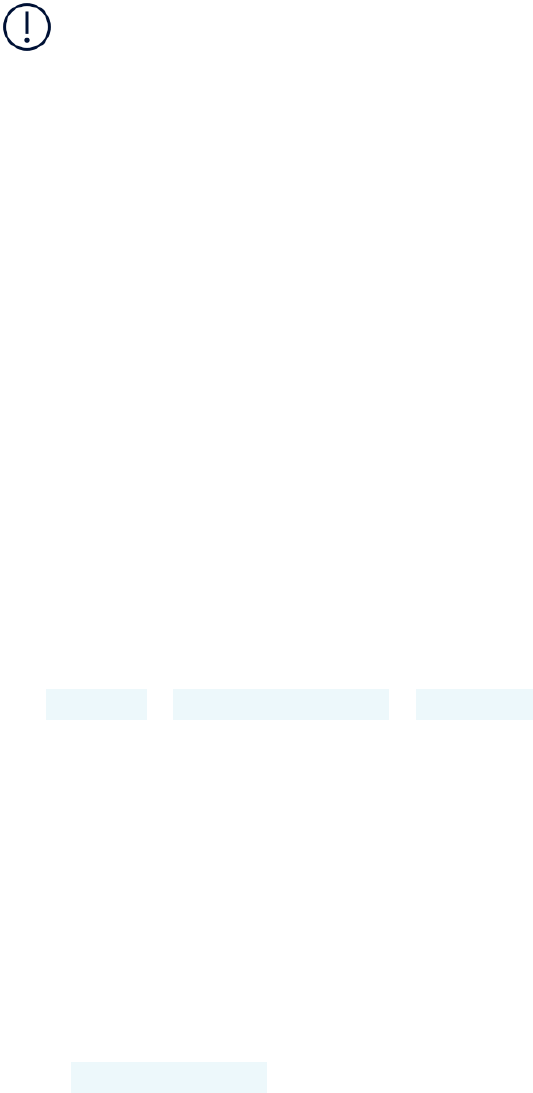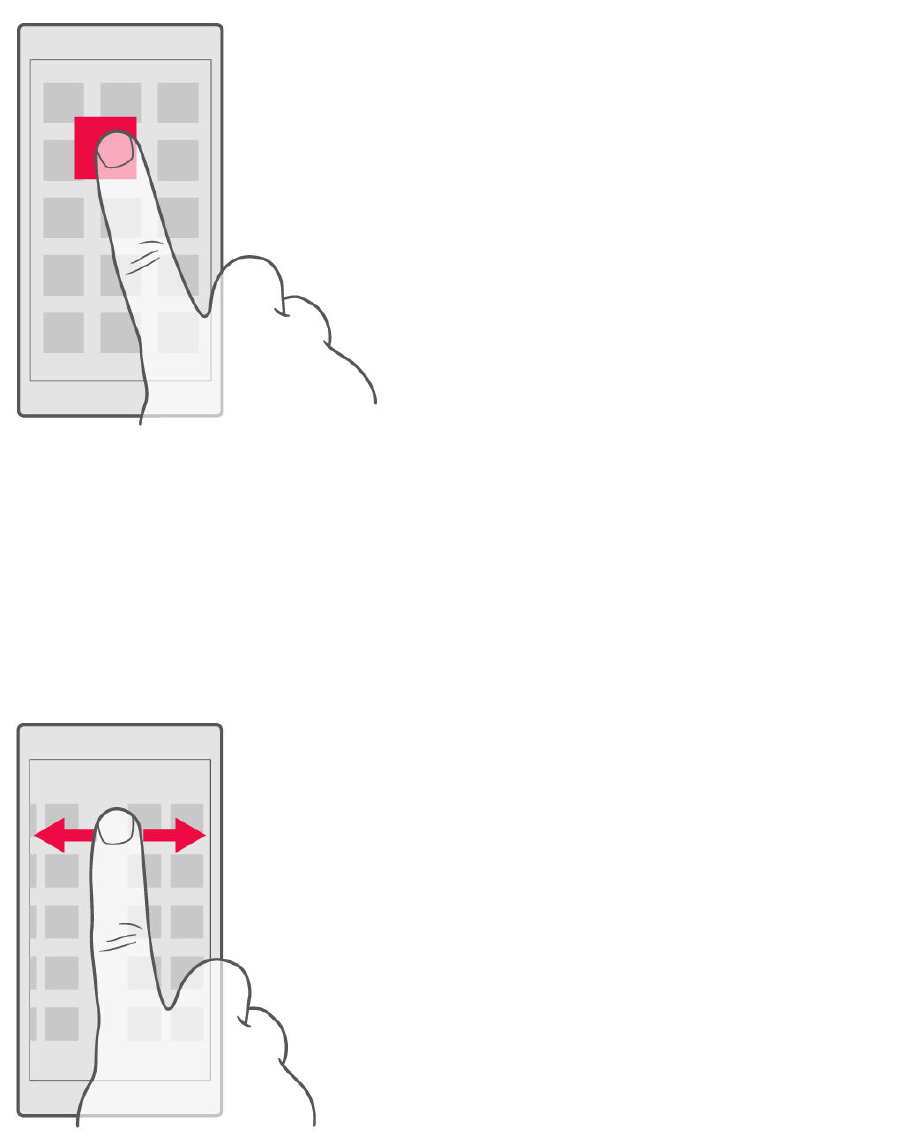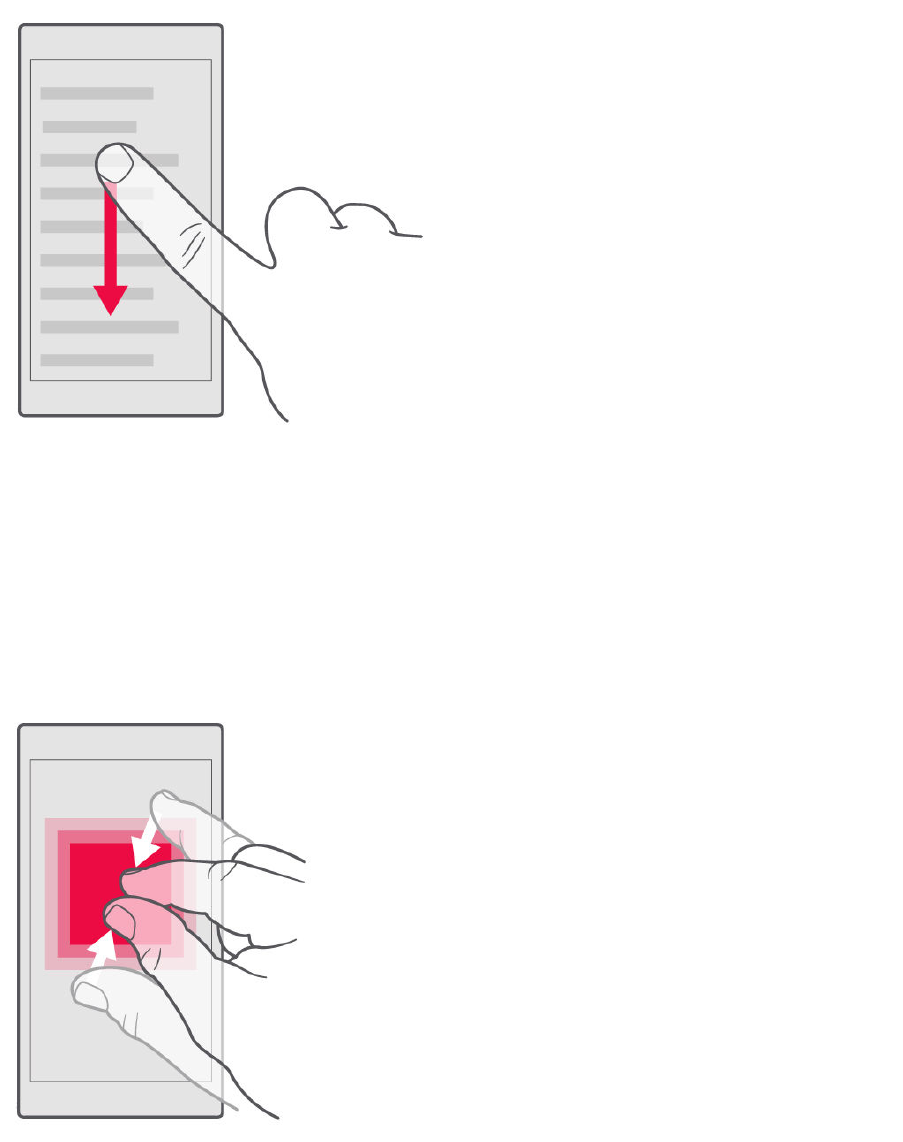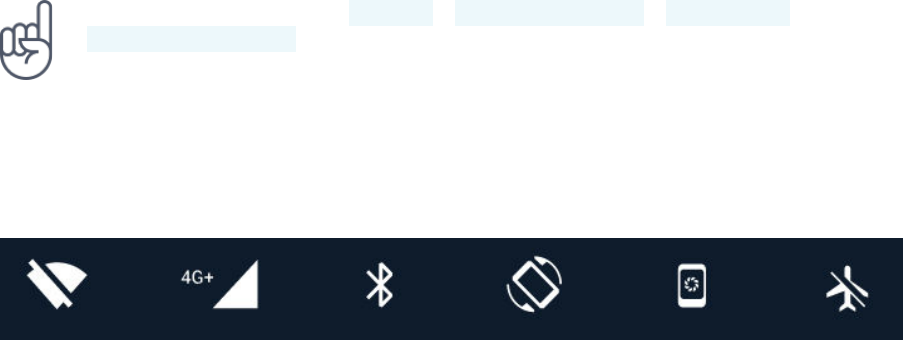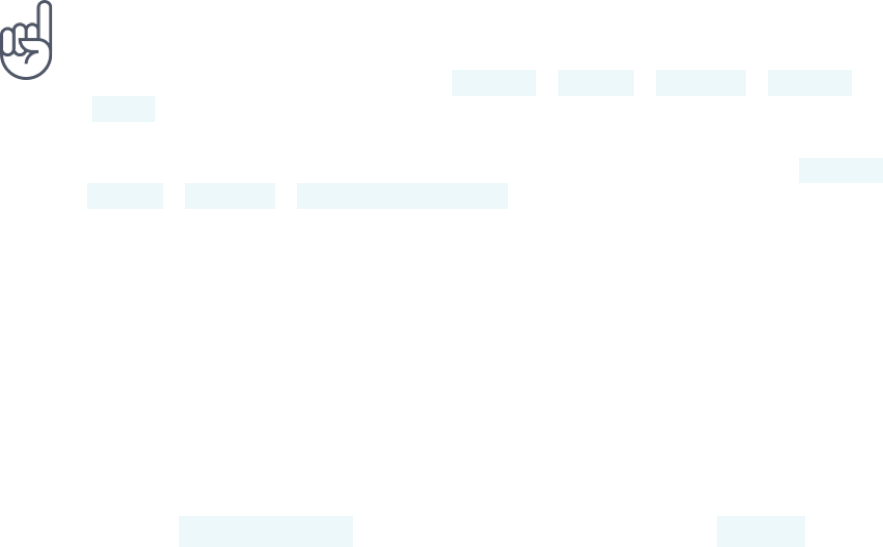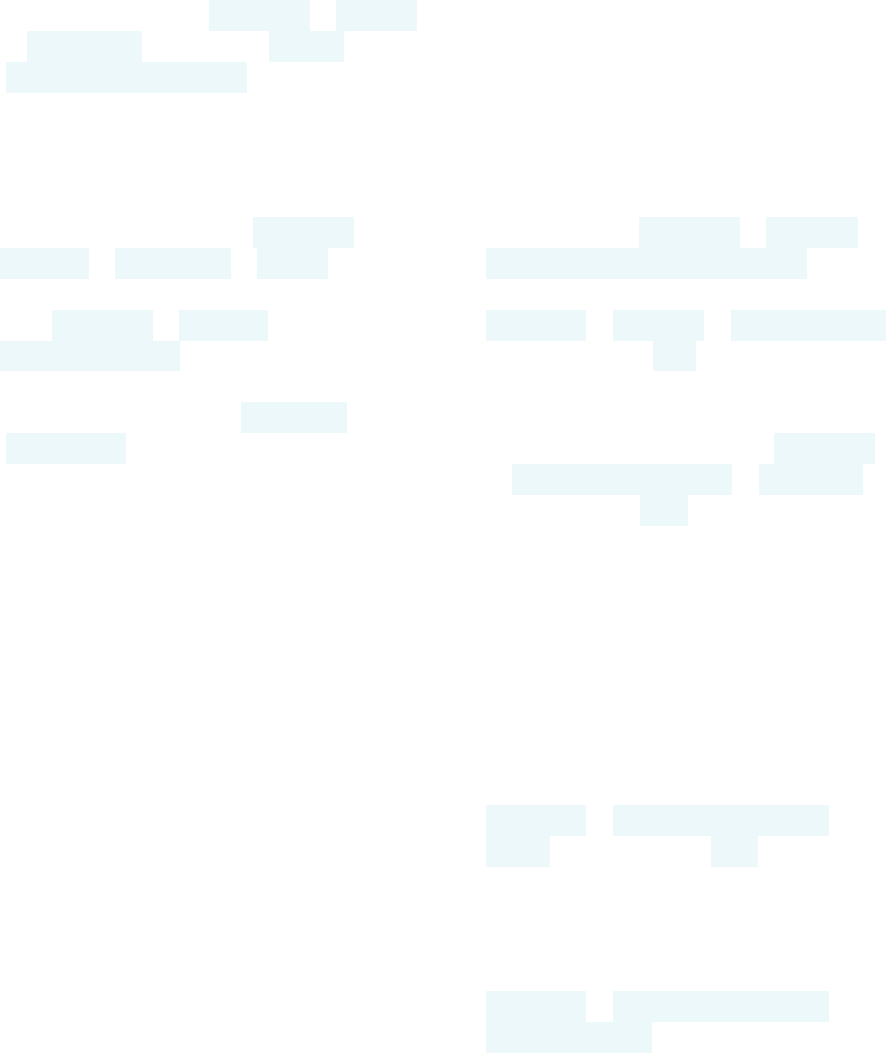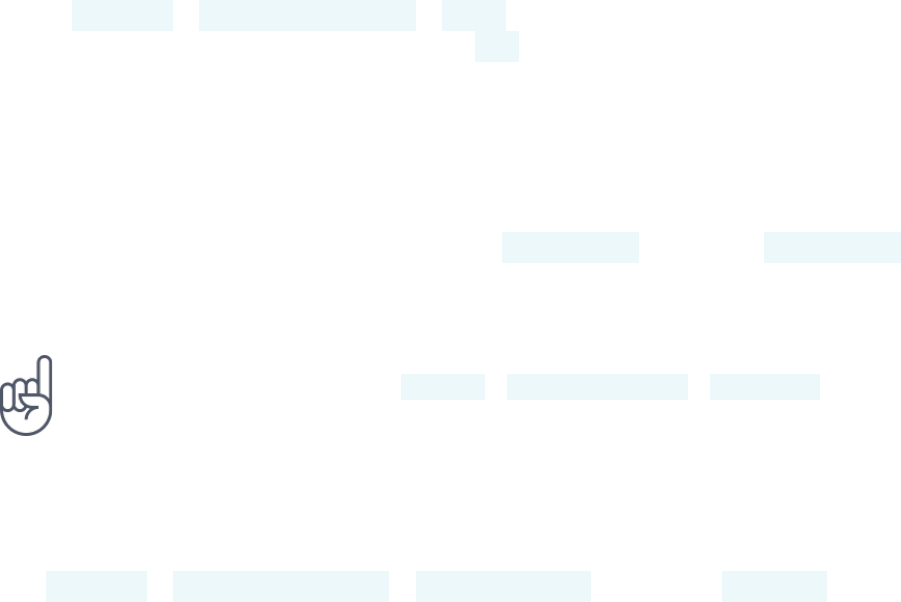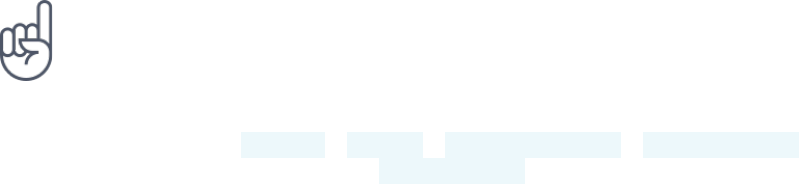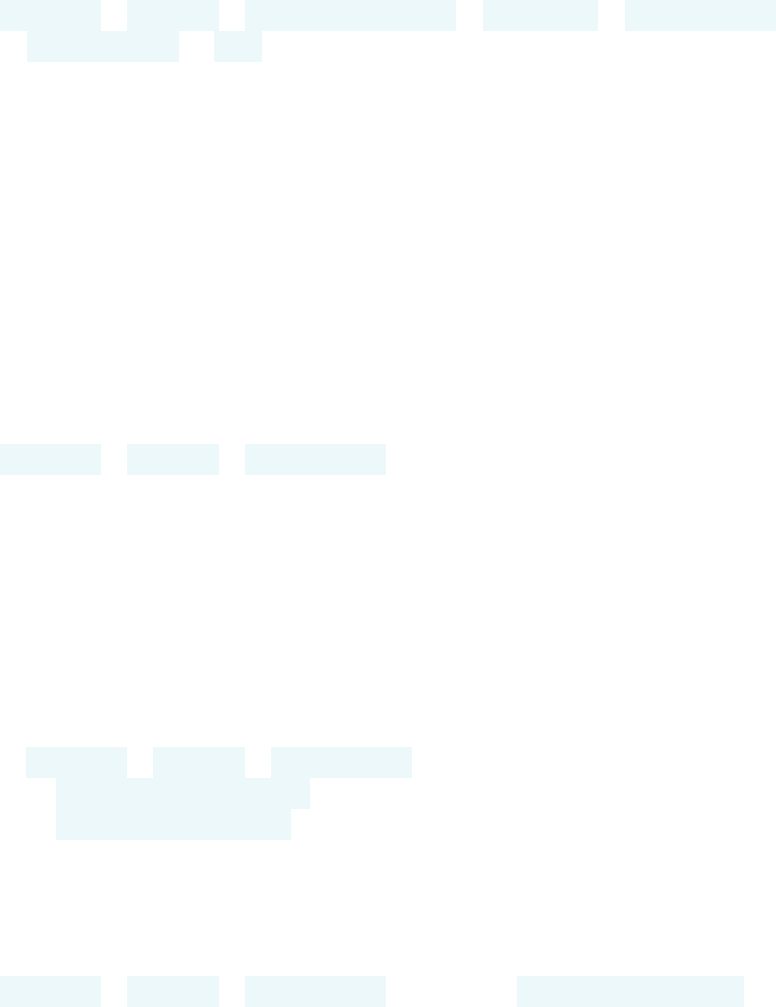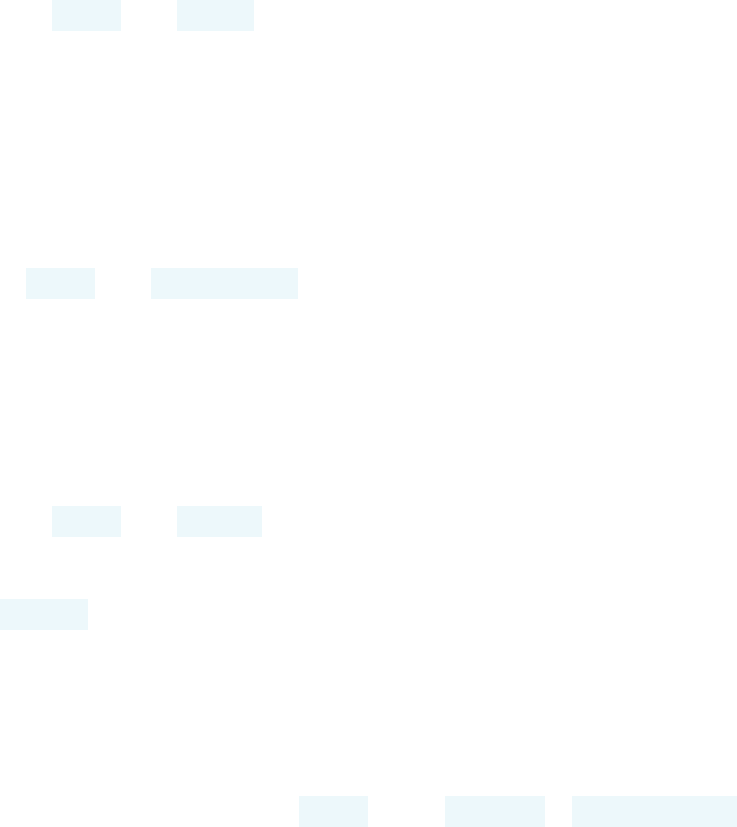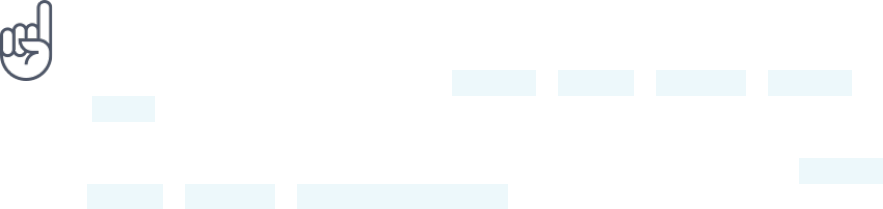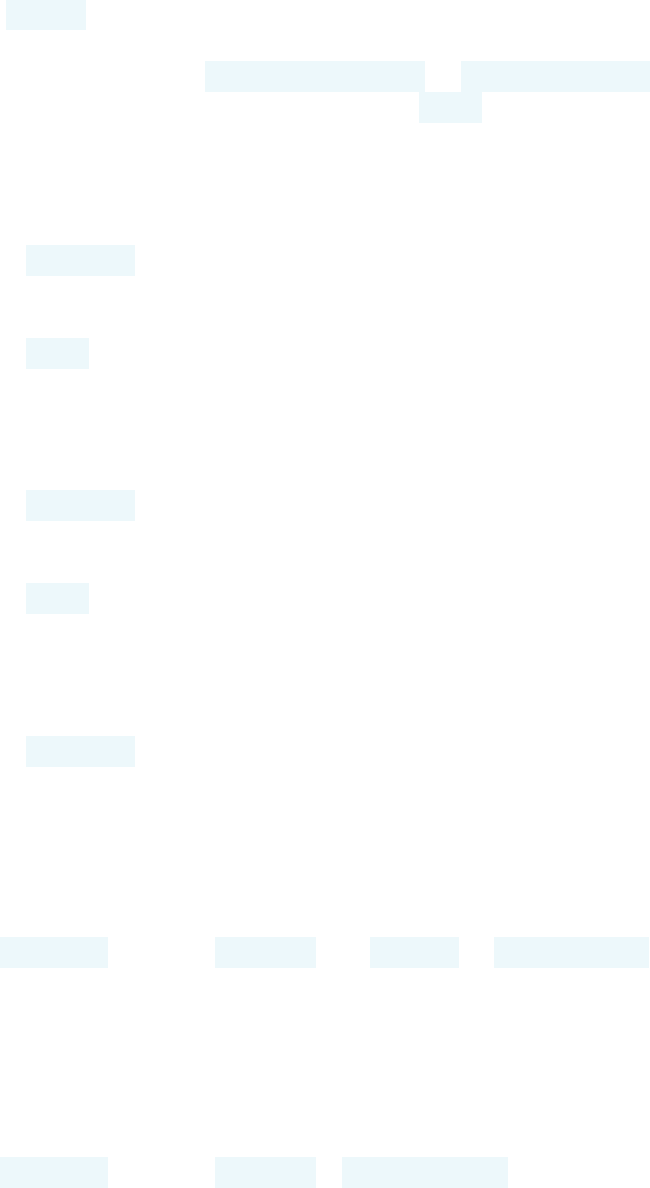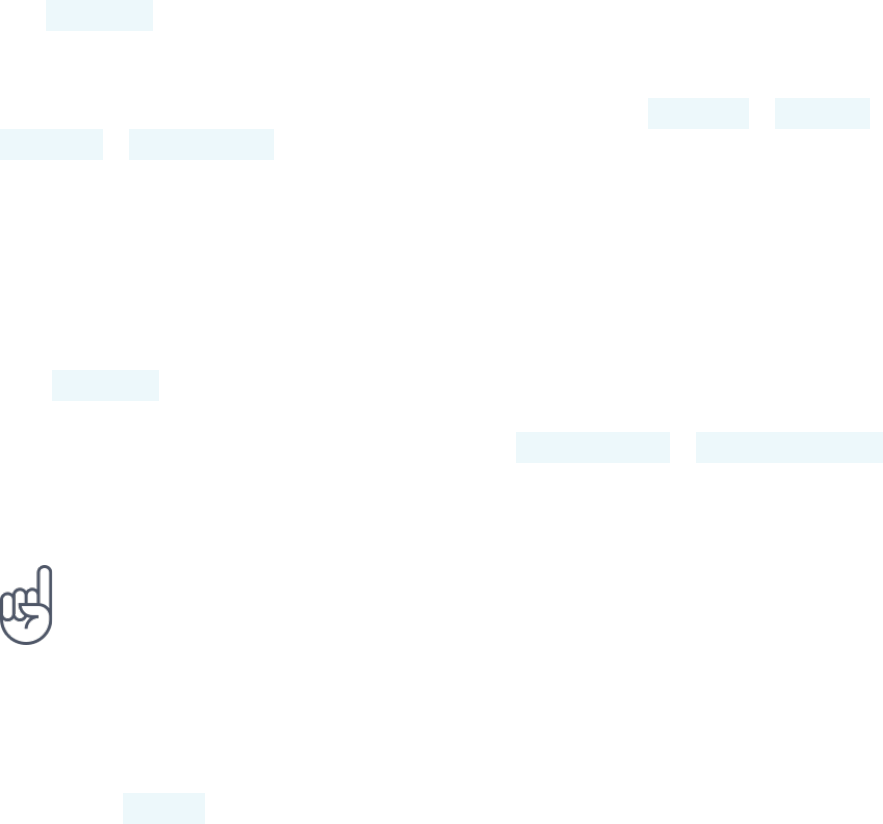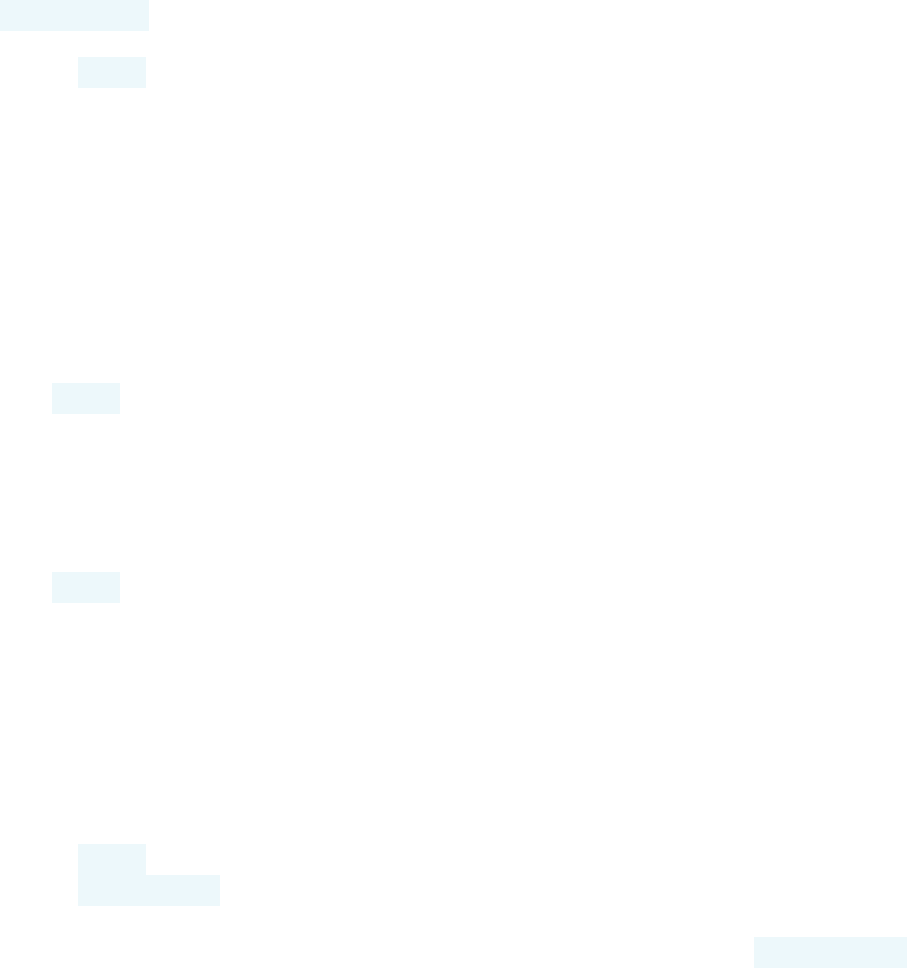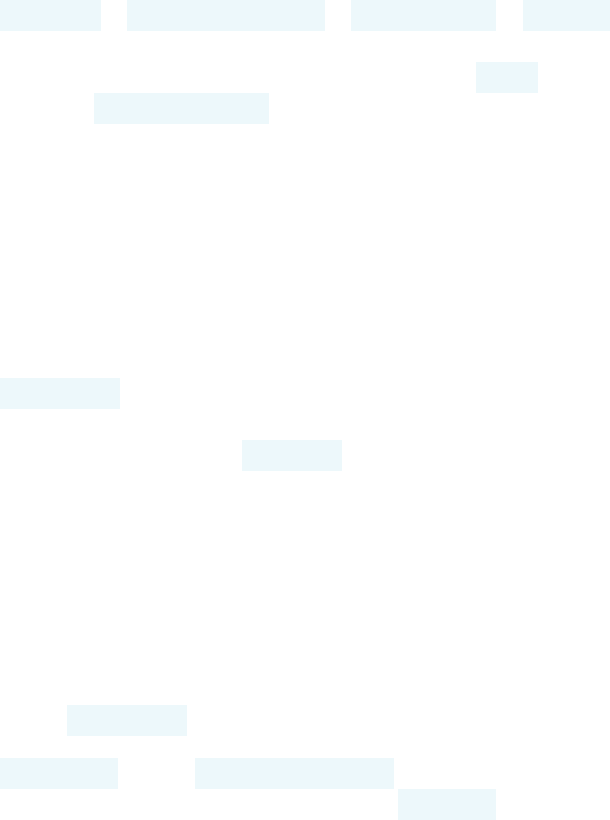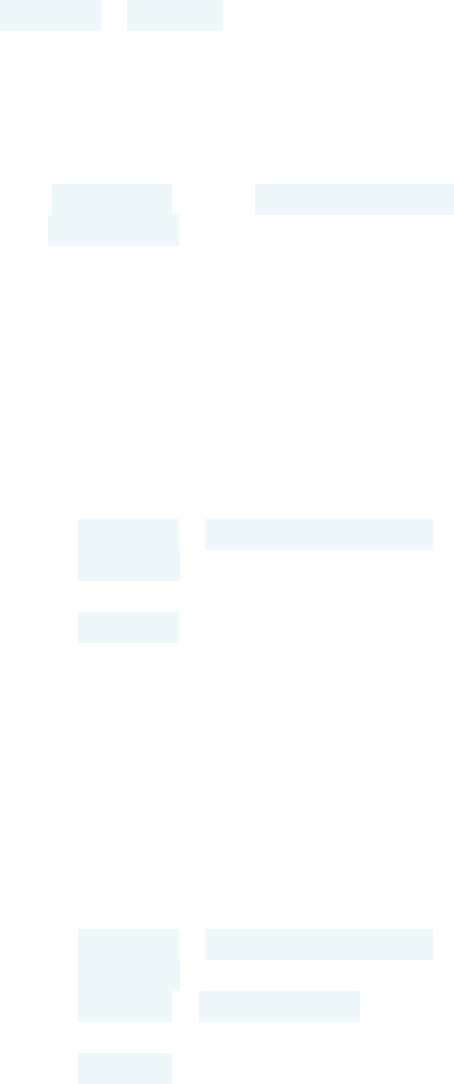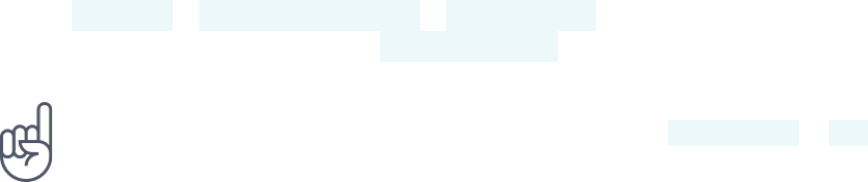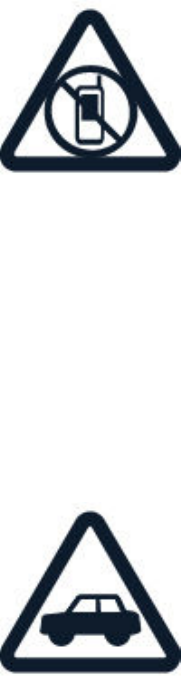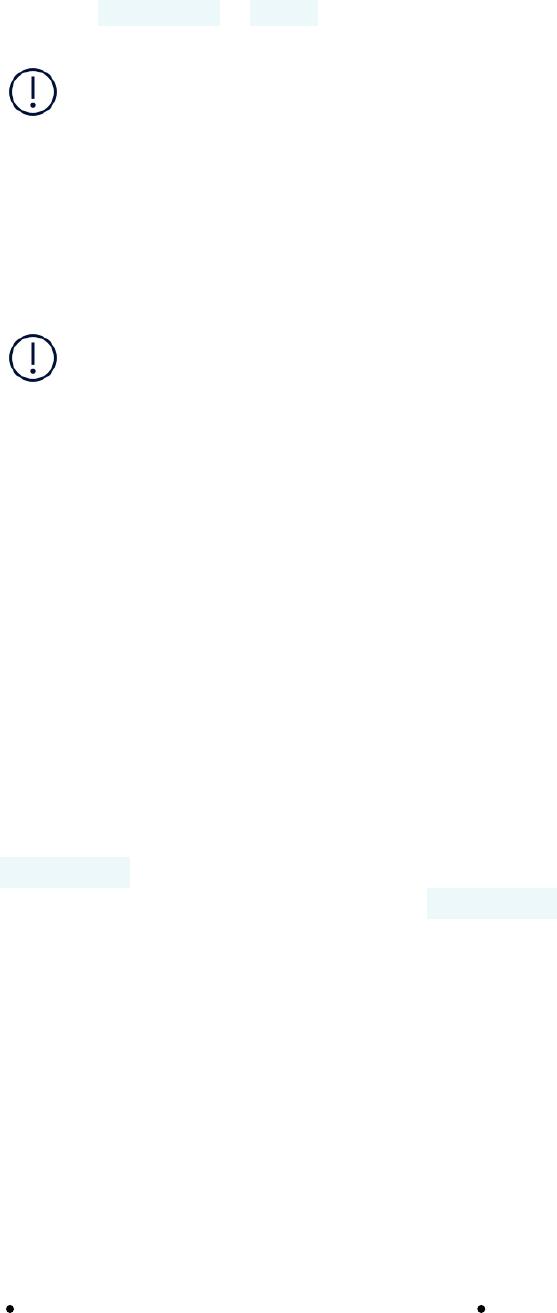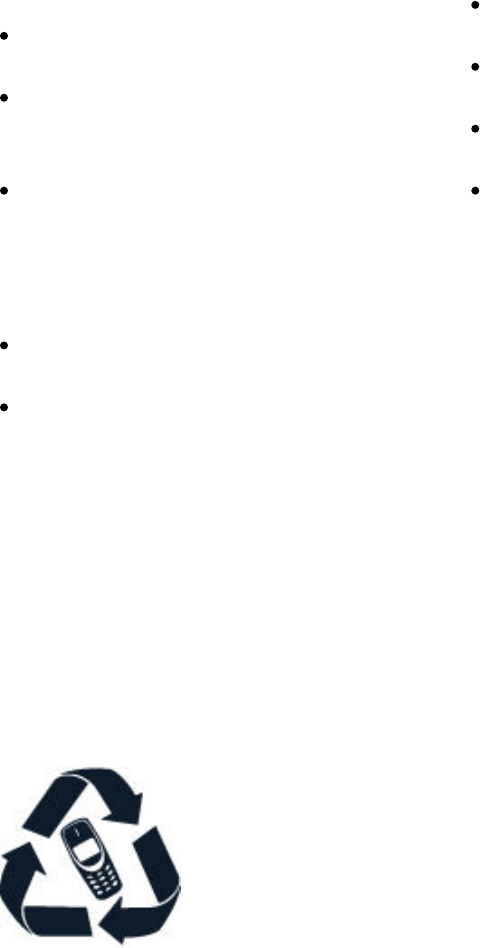-
camera icoon plotseling verdwenen, hoe krijg ik deze weer op mijn scherm?? Gesteld op 4-8-2021 om 21:09
Reageer op deze vraag Misbruik melden -
De beltoon van mijn Nokia 7 plus doet t niet. Ook t geluid als ik muziek wil horen doet t niet Gesteld op 17-4-2020 om 16:50
Reageer op deze vraag Misbruik melden -
De app "instellingen" op mijn Nokia 7 plus is weg, hoe krijg ik die terug Gesteld op 9-4-2020 om 11:19
Reageer op deze vraag Misbruik melden -
na de laatste beveiligingsupdate van Google start mijn nokia niet meer.
Reageer op deze vraag Misbruik melden
Het enige beeld dat ik krijg is mijn achtergrondscherm.
Ik kan de Nokia wel weer uitzetten.
Tweede keer aan zetten, zelfde resultaat. Gesteld op 6-12-2018 om 19:12-
Heb je al een reset geprobeerd? Geantwoord op 6-12-2018 om 19:28
Waardeer dit antwoord (2) Misbruik melden
-
-
kan ik de achterkant verwijderen
Reageer op deze vraag Misbruik melden
telefoon werkt niet meer en ik wil de batterij er dus even uithalen Gesteld op 27-11-2018 om 10:45-
Ik had hetzelfde probleem, Je moet dan de aan-uitknop en de volumeknop 15 seconden samen indrukken en toestel start opnieuw op. Geantwoord op 27-11-2018 om 12:34
Waardeer dit antwoord Misbruik melden
-
-
Heel fijn...schilt heel veel kosten aan sommige telefoonwinkels Geantwoord op 23-12-2021 om 20:53
Waardeer dit antwoord Misbruik melden -
Ik krijg geen geluid bij nieuwe sms-bericht en ook niet bij binnenkomende whatsapp. Beltoon is wel in orde. Gesteld op 17-9-2018 om 16:59
Reageer op deze vraag Misbruik melden-
Heb je hier al een antwoord op? Ik heb hetzelfde probleem.
Waardeer dit antwoord (36) Misbruik melden
Grtz Geantwoord op 27-11-2018 om 00:11
-
-
Blijkbaar verholpen met de telefoon af en aan te zetten Geantwoord op 27-11-2018 om 00:13
Waardeer dit antwoord (5) Misbruik melden -
hier idem, al paar keer uit en aan gezet, voor alles geluid behalve men berichtjes Geantwoord op 16-12-2020 om 19:57
Waardeer dit antwoord (13) Misbruik melden