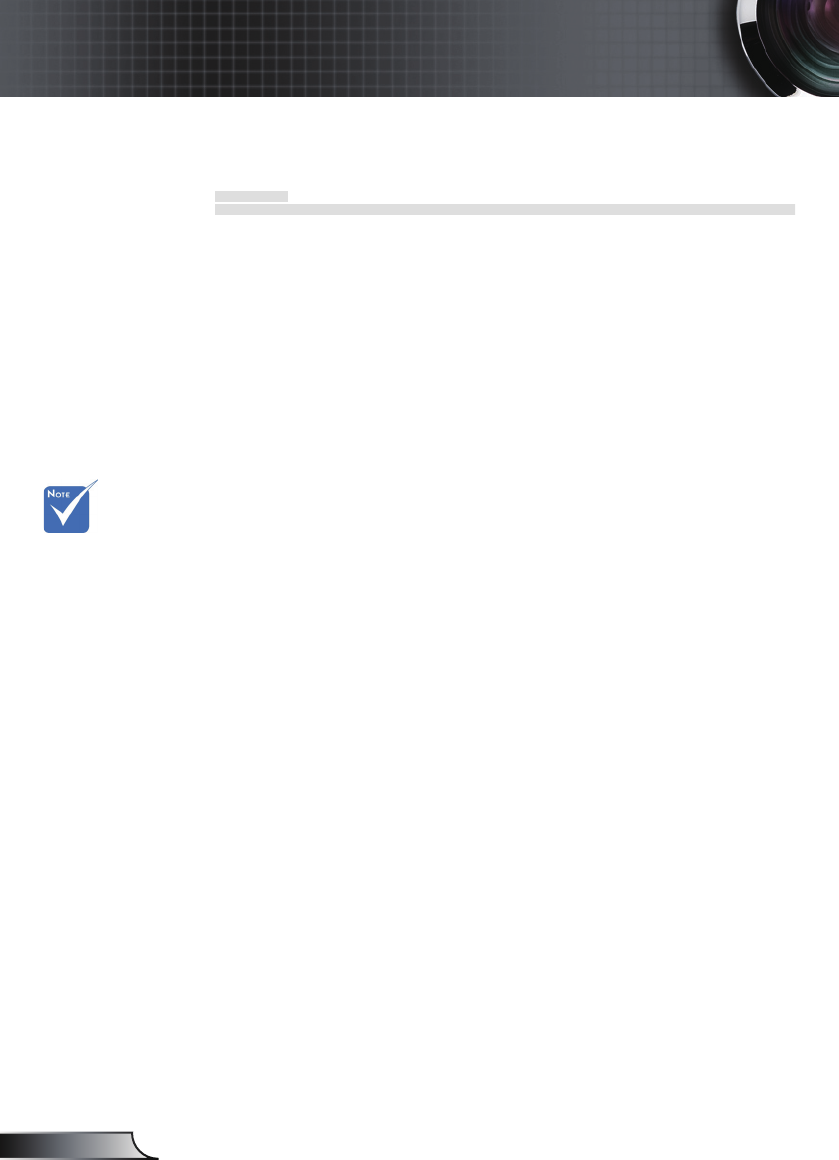1. There is a <CR> after
2. 0D is the HEX code
code.
SEND to projector
---------------------------------------------------------------------------------------------------------------------------------------------------------------------------------------------------------------------------
232 ASCII Code HEX Code Function Description
---------------------------------------------------------------------------------------------------------------------------------------------------------------------------------------------------------------------------
~XX00 1 7E 30 30 30 30 20 31 0D Power ON
~XX00 0 7E 30 30 30 30 20 30 0D Power OFF (0/2 for backward compatible)
~XX00 1 ~nnnn 7E 30 30 30 30 20 31 20 a 0D Power ON with Password ~nnnn = ~0000 (a=7E 30 30 30 30) -
~9999 (a=7E 39 39 39 39)
---------------------------------------------------------------------------------------------------------------------------------------------------------------------------------------------------------------------------
~XX01 1 7E 30 30 30 31 20 31 0D Resync
~XX02 1 7E 30 30 30 32 20 31 0D AV Mute On
~XX02 0 7E 30 30 30 32 20 30 0D Off (0/2 for backward compatible)
~XX03 1 7E 30 30 30 33 20 31 0D Mute On
~XX03 0 7E 30 30 30 33 20 30 0D Off (0/2 for backward compatible)
~XX04 1 7E 30 30 30 34 20 31 0D Freeze
~XX04 0 7E 30 30 30 34 20 30 0D Unfreeze (0/2 for backward compatible)
~XX05 1 7E 30 30 30 35 20 31 0D Zoom Plus
~XX06 1 7E 30 30 30 36 20 31 0D Zoom Minus
~XX07 1 7E 30 30 30 37 20 31 0D Up (Pan under zoom)
~XX08 1 7E 30 30 30 38 20 31 0D Down (Pan under zoom)
~XX09 1 7E 30 30 30 39 20 31 0D Left (Pan under zoom)
~XX10 1 7E 30 30 31 30 20 31 0D Right (Pan under zoom)
~XX12 5 7E 30 30 31 32 20 35 0D VGA 1
~XX12 6 7E 30 30 31 32 20 36 0D VGA 2
~XX12 7 7E 30 30 31 32 20 37 0D VGA 1 SCART
~XX12 8 7E 30 30 31 32 20 38 0D VGA 1 Component
~XX12 9 7E 30 30 31 32 20 39 0D S-Video
~XX12 10 7E 30 30 31 32 20 31 30 0D Video
~XX12 13 7E 30 30 31 32 20 31 33 0D VGA 2 Component
---------------------------------------------------------------------------------------------------------------------------------------------------------------------------------------------------------------------------
~XX20 1 7E 30 30 32 30 20 31 0D Display Mode Presentation
~XX20 2 7E 30 30 32 30 20 32 0D Bright
~XX20 3 7E 30 30 32 30 20 33 0D Movie
~XX20 4 7E 30 30 32 30 20 34 0D sRGB
~XX20 5 7E 30 30 32 30 20 35 0D User1
~XX20 6 7E 30 30 32 30 20 36 0D User2
~XX20 7 7E 30 30 32 30 20 37 0D Blackboard
~XX20 8 7E 30 30 32 30 20 38 0D Classroom
---------------------------------------------------------------------------------------------------------------------------------------------------------------------------------------------------------------------------
~XX21 n 7E 30 30 32 31 20 a 0D Brightness n = 0 (a=30) ~ 100 (a=31 30 30)
~XX22 n 7E 30 30 32 32 20 a 0D Contrast n = 0 (a=30) ~ 100 (a=31 30 30)
~XX23 n 7E 30 30 32 33 20 a 0D Sharpness n = 0 (a=30) ~ 31 (a=33 31)
---------------------------------------------------------------------------------------------------------------------------------------------------------------------------------------------------------------------------
~XX24 n 7E 30 30 32 34 20 a 0D Color Settings Red Gain n = -50 (a=2D 35 30) ~ 50 (a=35 30)
~XX25 n 7E 30 30 32 35 20 a 0D Green Gain n = -50 (a=2D 35 30) ~ 50 (a=35 30)
~XX26 n 7E 30 30 32 36 20 a 0D Blue Gain n = -50 (a=2D 35 30) ~ 50 (a=35 30)
~XX27 n 7E 30 30 32 37 20 a 0D Red Bias n = -50 (a=2D 35 30) ~ 50 (a=35 30)
~XX28 n 7E 30 30 32 38 20 a 0D Green Bias n = -50 (a=2D 35 30) ~ 50 (a=35 30)
~XX29 n 7E 30 30 32 39 20 a 0D Blue Bias n = -50 (a=2D 35 30) ~ 50 (a=35 30)
~XX30 n 7E 30 30 33 30 20 a 0D Cyan n = -50 (a=2D 35 30) ~ 50 (a=35 30)
~XX31 n 7E 30 30 33 31 20 a 0D Yellow n = -50 (a=2D 35 30) ~ 50 (a=35 30)
~XX32 n 7E 30 30 33 32 20 a 0D Magenta n = -50 (a=2D 35 30) ~ 50 (a=35 30)
~XX33 1 7E 30 30 33 33 20 31 0D Reset
---------------------------------------------------------------------------------------------------------------------------------------------------------------------------------------------------------------------------
~XX34 n 7E 30 30 33 34 20 a 0D BrilliantColor
TM
n = 0 (a=30) ~ 10 (a=31 30)
~XX35 1 7E 30 30 33 35 20 31 0D Degamma Film
~XX35 2 7E 30 30 33 35 20 32 0D Video
~XX35 3 7E 30 30 33 35 20 33 0D Graphics
~XX35 4 7E 30 30 33 35 20 34 0D PC
---------------------------------------------------------------------------------------------------------------------------------------------------------------------------------------------------------------------------
~XX36 1 7E 30 30 33 36 20 31 0D Color Temp. Warm
~XX36 2 7E 30 30 33 36 20 32 0D Medium
~XX36 3 7E 30 30 33 36 20 33 0D Cold
~XX37 1 7E 30 30 33 37 20 31 0D Color Space Auto
~XX37 2 7E 30 30 33 37 20 32 0D RGB
~XX37 3 7E 30 30 33 37 20 33 0D YUV
---------------------------------------------------------------------------------------------------------------------------------------------------------------------------------------------------------------------------
~XX44 n 7E 30 30 34 34 20 a 0D Tint n = 0 (a=30) ~ 100 (a=31 30 30)
~XX45 n 7E 30 30 34 35 20 a 0D Color (Saturation) n = 0 (a=30) ~ 100 (a=31 30 30)
---------------------------------------------------------------------------------------------------------------------------------------------------------------------------------------------------------------------------
~XX60 1 7E 30 30 36 30 20 31 0D Format 4:3
~XX60 2 7E 30 30 36 30 20 32 0D 16:9-l
~XX60 3 7E 30 30 36 30 20 33 0D 16:9-ll
~XX60 6 7E 30 30 36 30 20 36 0D Native
~XX60 7 7E 30 30 36 30 20 37 0D Auto
---------------------------------------------------------------------------------------------------------------------------------------------------------------------------------------------------------------------------
~XX61 n 7E 30 30 36 31 20 a 0D Overscan n = 0 (a=30) ~ 3 (a=33)
~XX62 n 7E 30 30 36 32 20 a 0D Zoom n = -5 (a=2D 35) ~ 25 (a=32 35)
~XX63 n 7E 30 30 36 33 20 a 0D H Image Shift n = -50 (a=2D 35 30) ~ +50 (a=35 30)
~XX64 n 7E 30 30 36 34 20 a 0D V Image Shift n = -50 (a=2D 35 30) ~ +50 (a=35 30)
~XX66 n 7E 30 30 36 36 20 a 0D V Keystone n = -40 (a=2D 34 30) ~ 40 (a=34 30)
---------------------------------------------------------------------------------------------------------------------------------------------------------------------------------------------------------------------------
~XX70 1 7E 30 30 37 30 20 31 0D Language English
~XX70 2 7E 30 30 37 30 20 32 0D German
~XX70 3 7E 30 30 37 30 20 33 0D French
~XX70 4 7E 30 30 37 30 20 34 0D Italian
~XX70 5 7E 30 30 37 30 20 35 0D Spanish
~XX70 6 7E 30 30 37 30 20 36 0D Portuguese
~XX70 7 7E 30 30 37 30 20 37 0D Polish
~XX70 8 7E 30 30 37 30 20 38 0D Dutch
~XX70 9 7E 30 30 37 30 20 39 0D Swedish
~XX70 10 7E 30 30 37 30 20 31 30 0D Norwegian/Danish
~XX70 11 7E 30 30 37 30 20 31 31 0D Finnish
~XX70 12 7E 30 30 37 30 20 31 32 0D Greek
~XX70 13 7E 30 30 37 30 20 31 33 0D Traditional Chinese
~XX70 14 7E 30 30 37 30 20 31 34 0D Simplified Chinese
~XX70 15 7E 30 30 37 30 20 31 35 0D Japanese
~XX70 16 7E 30 30 37 30 20 31 36 0D Korean
~XX70 17 7E 30 30 37 30 20 31 37 0D Russian
~XX70 18 7E 30 30 37 30 20 31 38 0D Hungarian
~XX70 19 7E 30 30 37 30 20 31 39 0D Czechoslovak
~XX70 21 7E 30 30 37 30 20 32 31 0D Thai
---------------------------------------------------------------------------------------------------------------------------------------------------------------------------------------------------------------------------
~XX71 1 7E 30 30 37 31 20 31 0D Projection Front-Desktop
~XX71 2 7E 30 30 37 31 20 32 0D Rear-Desktop
~XX71 3 7E 30 30 37 31 20 33 0D Front-Ceiling
~XX71 4 7E 30 30 37 31 20 34 0D Rear-Ceiling
---------------------------------------------------------------------------------------------------------------------------------------------------------------------------------------------------------------------------
SEND to projector
---------------------------------------------------------------------------------------------------------------------------------------------------------------------------------------------------------------------------
232 ASCII Code HEX Code Function Description