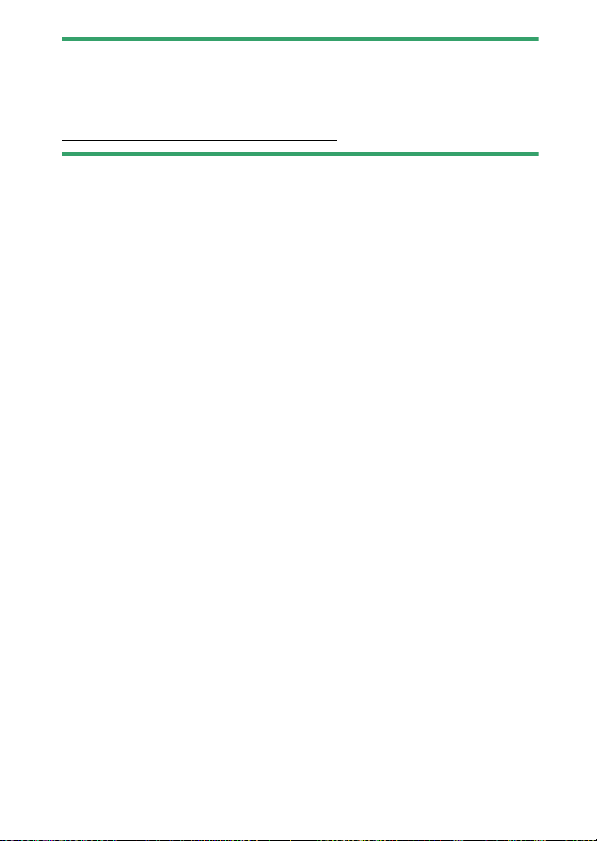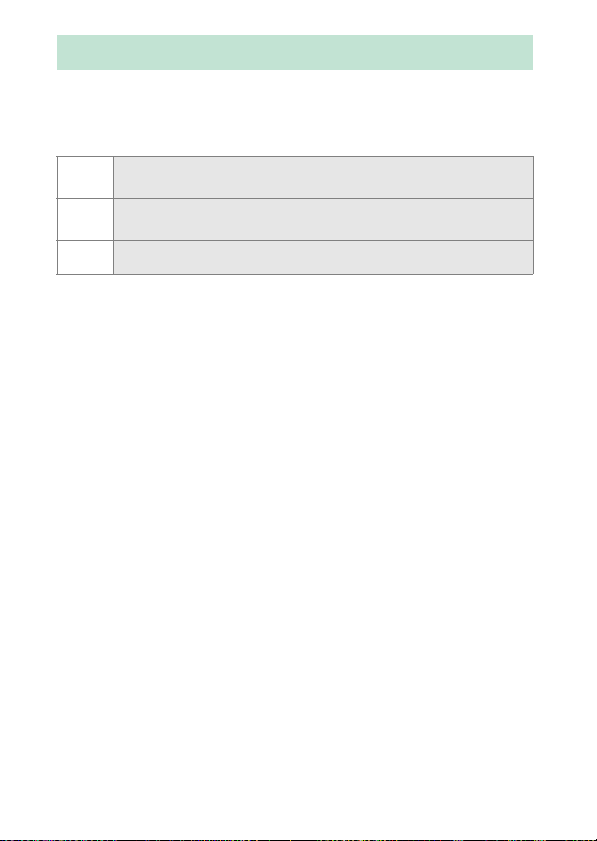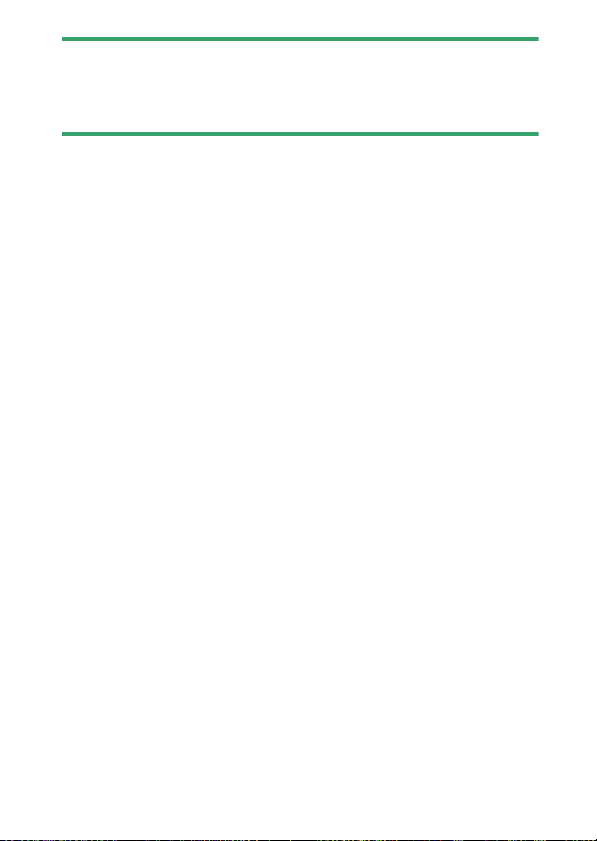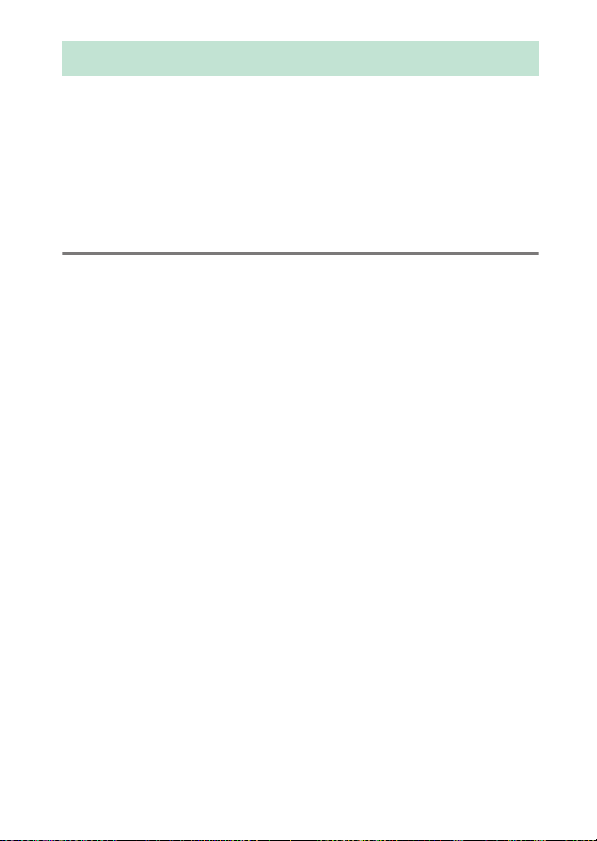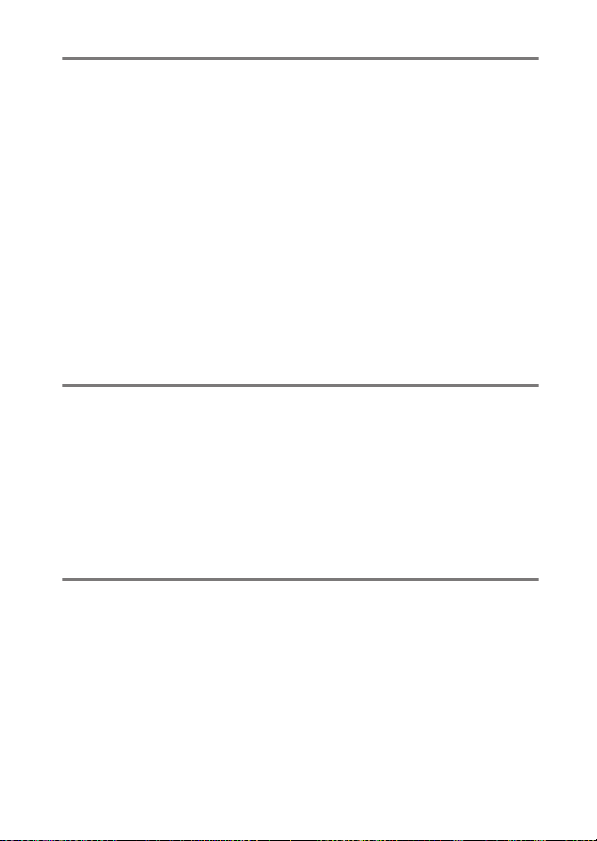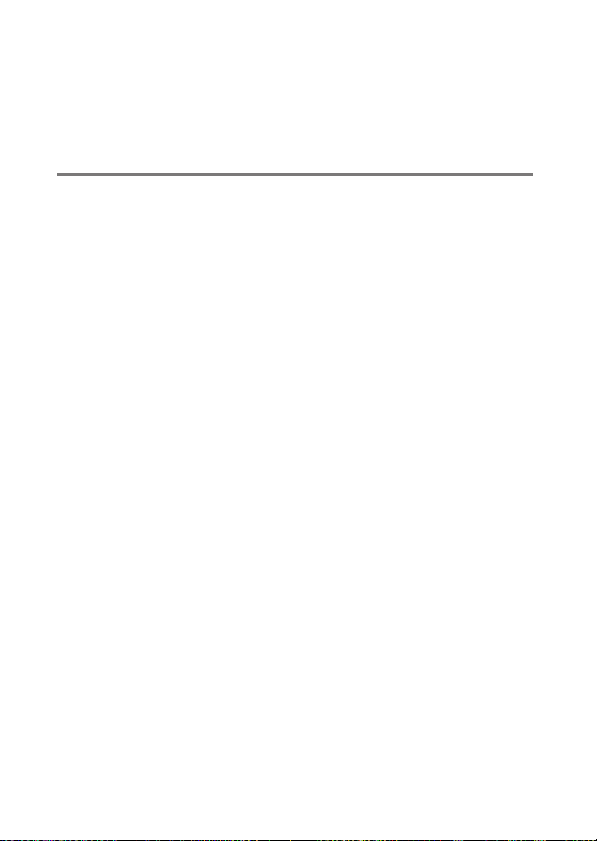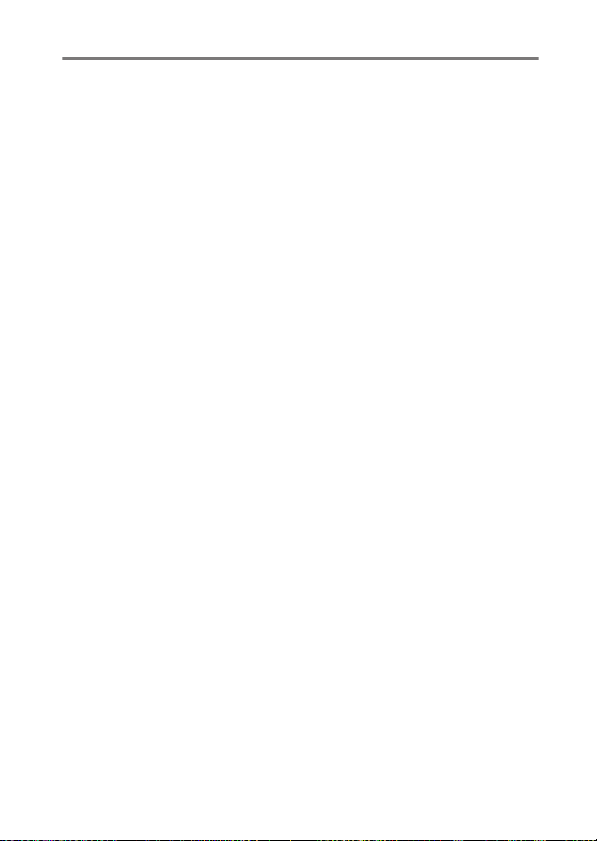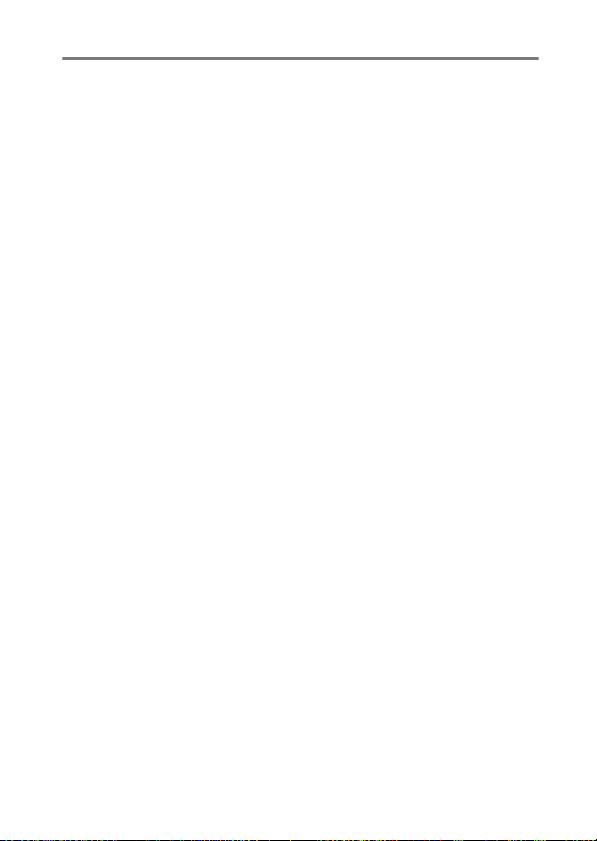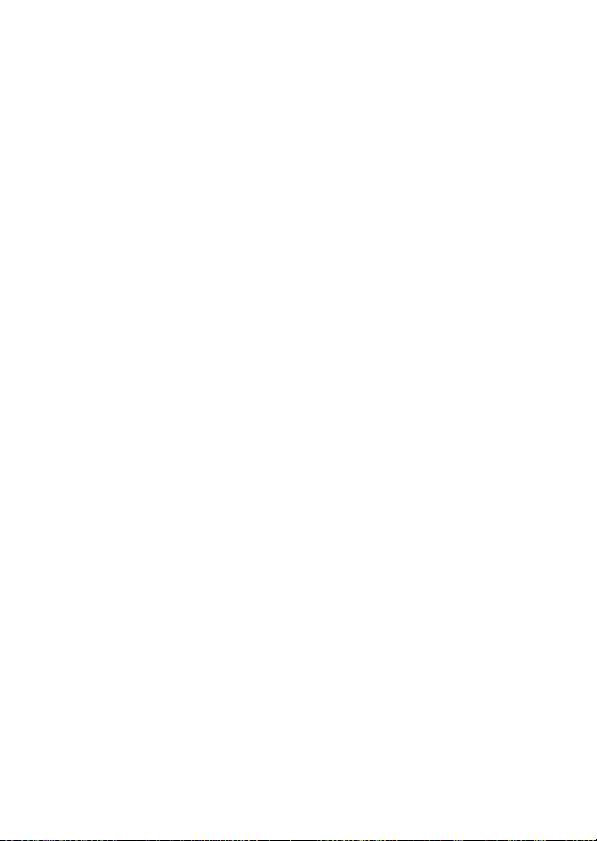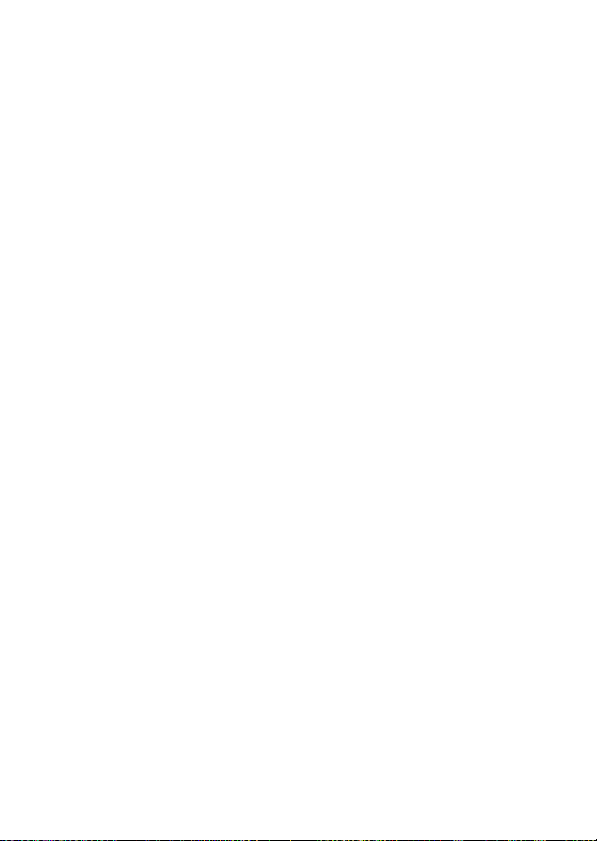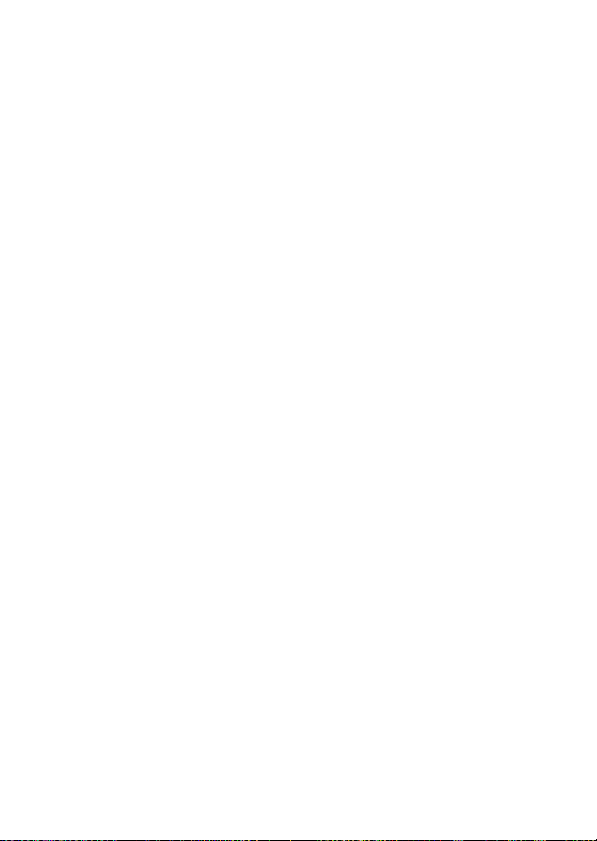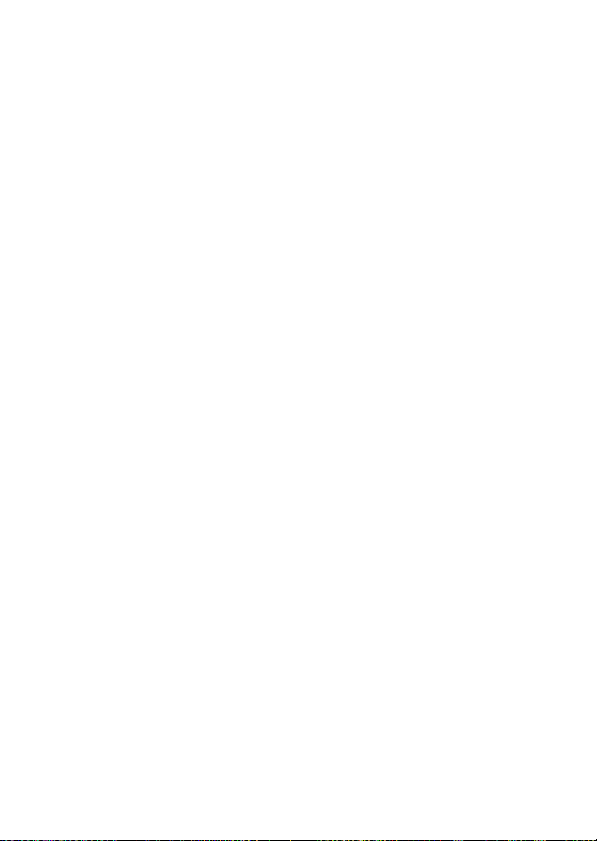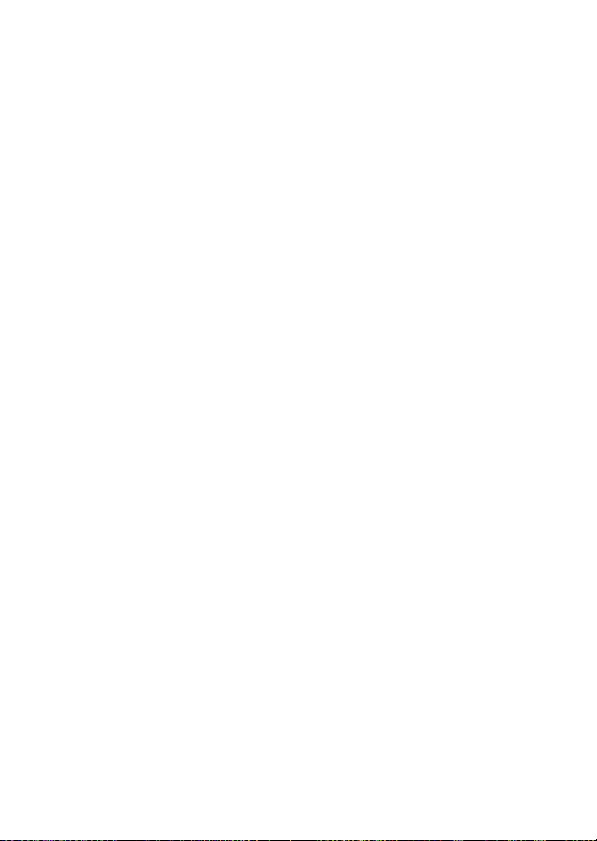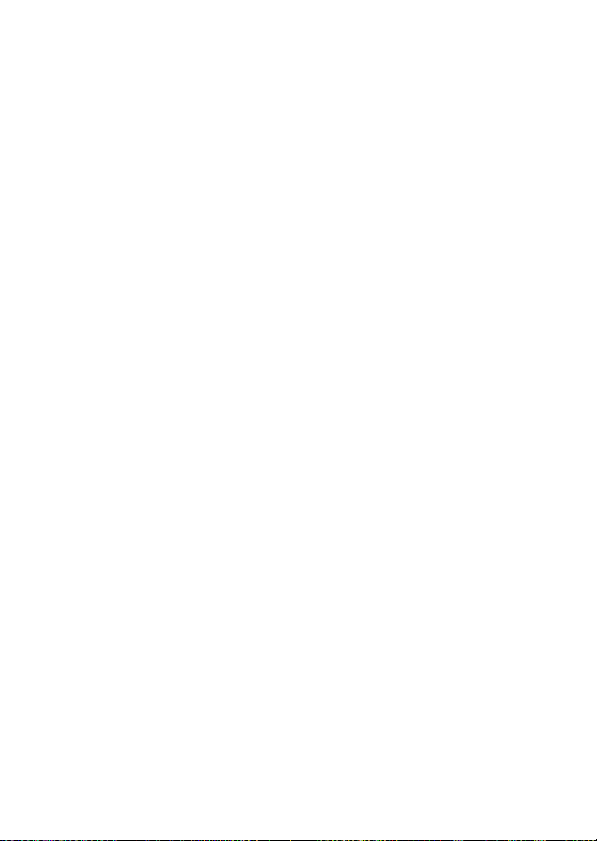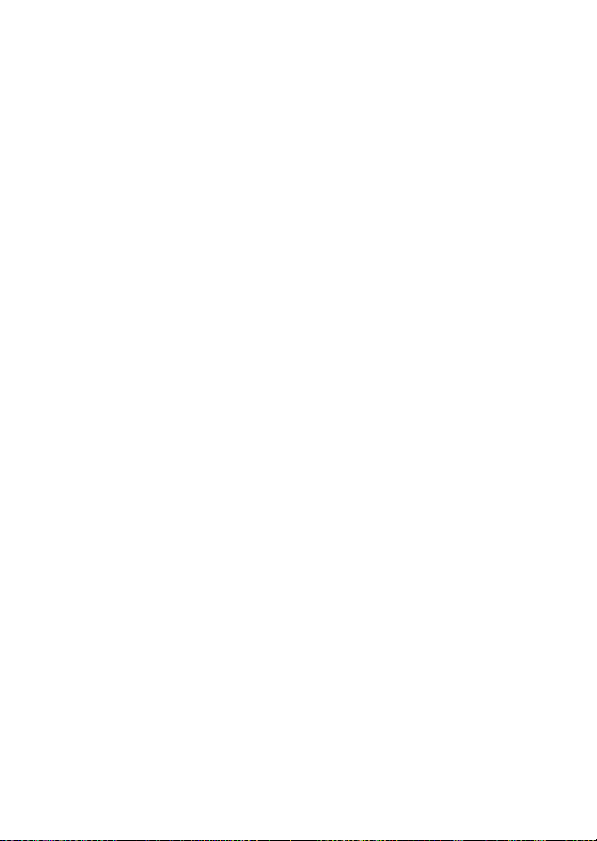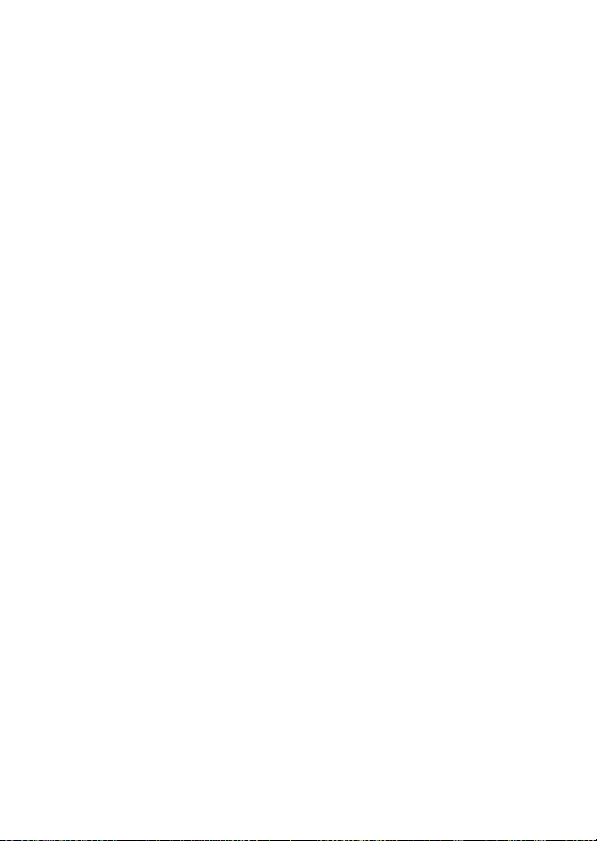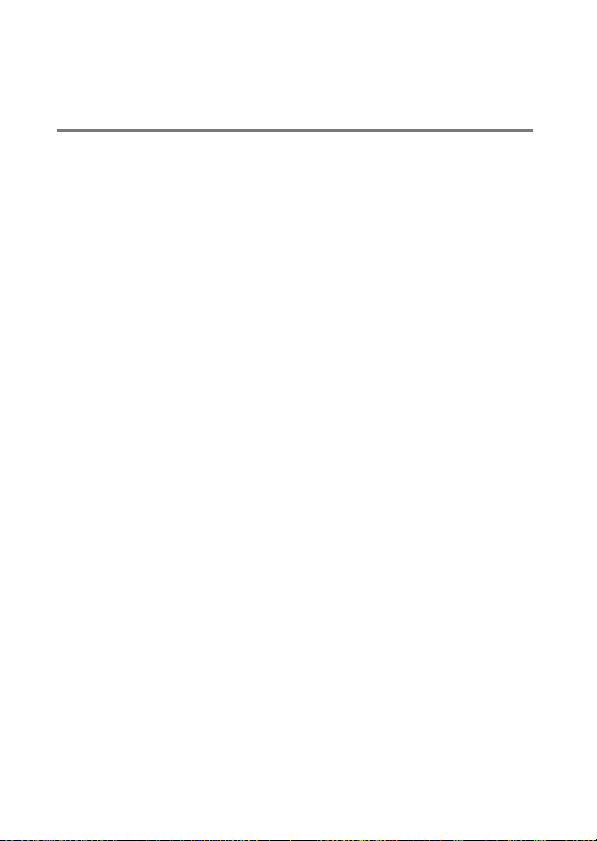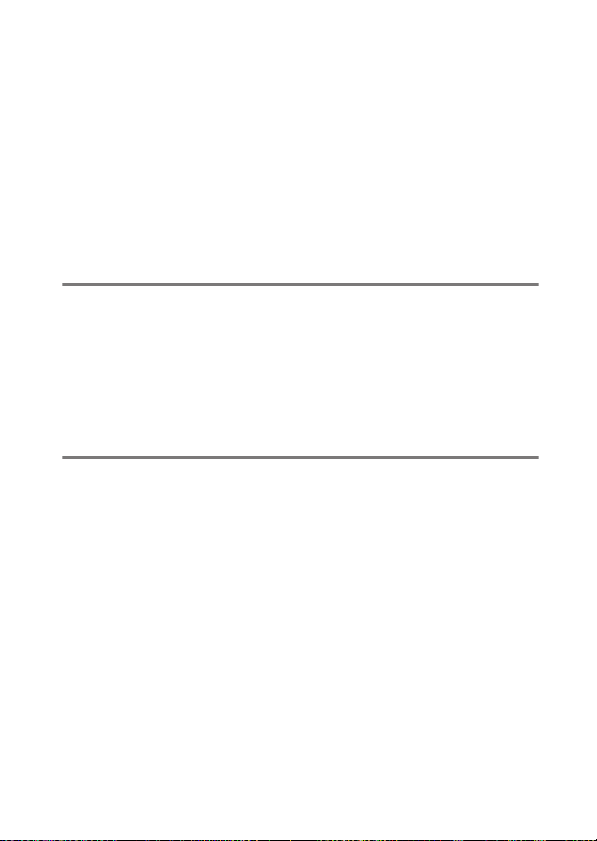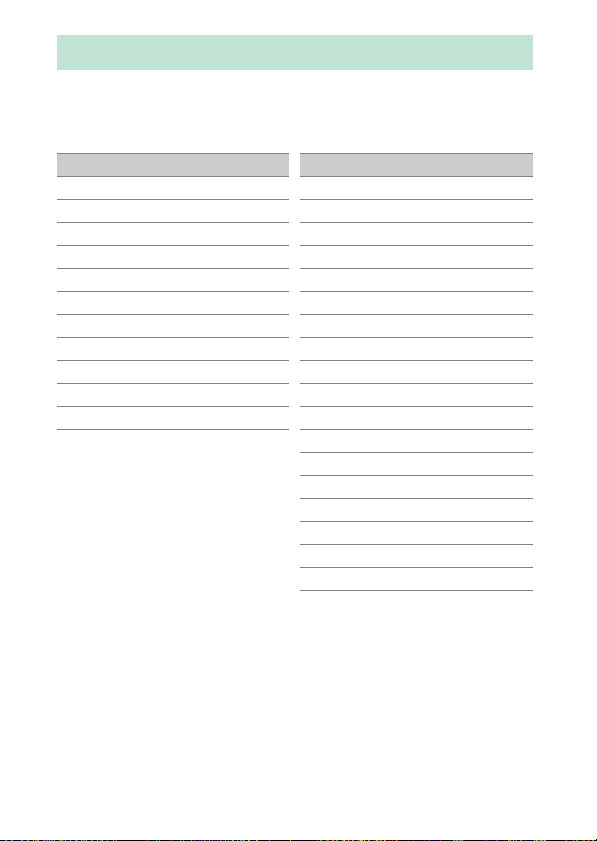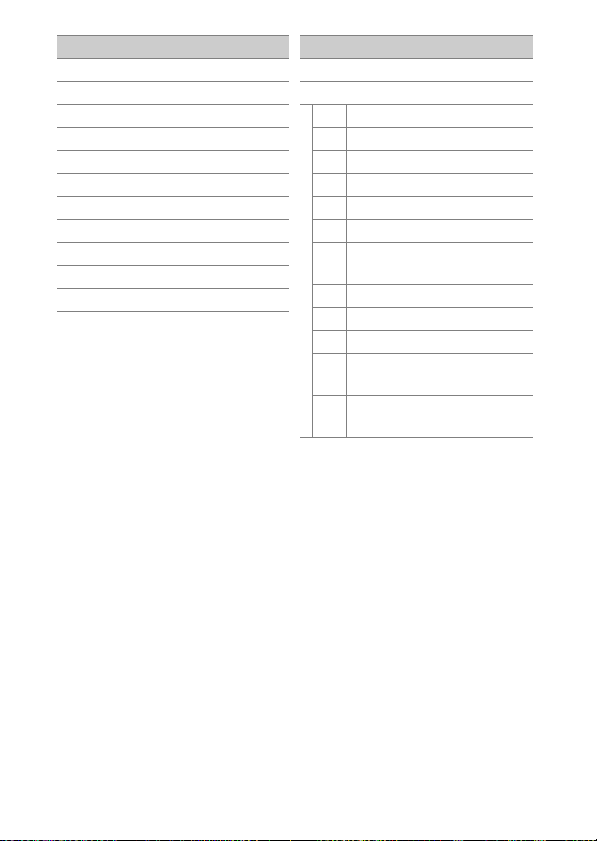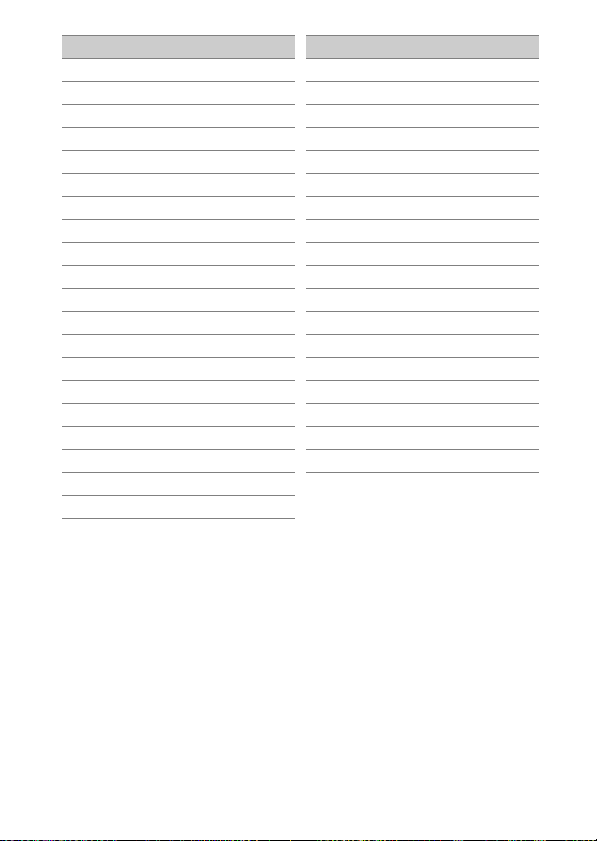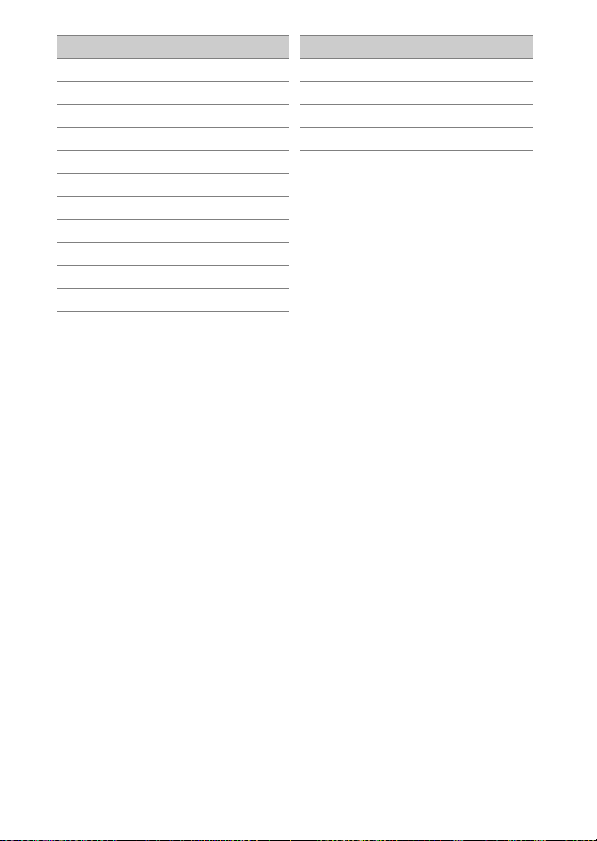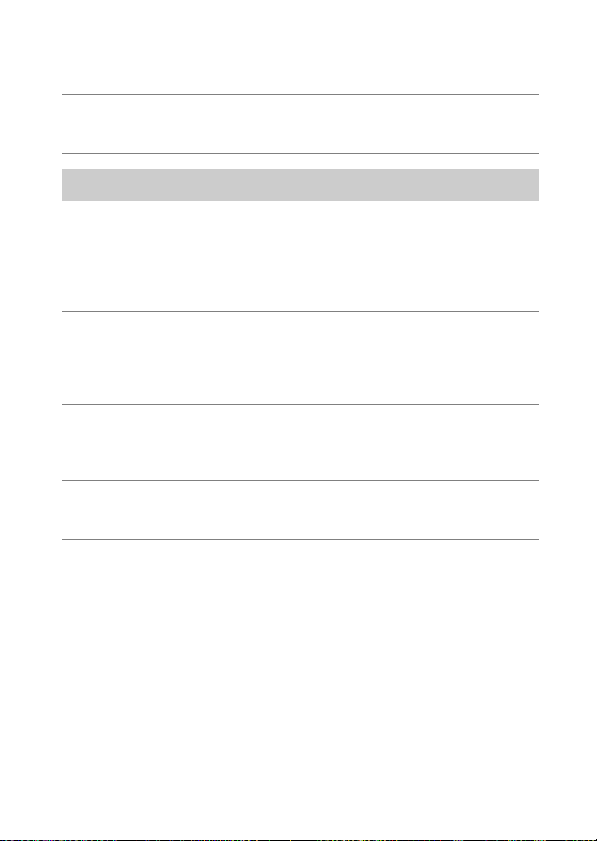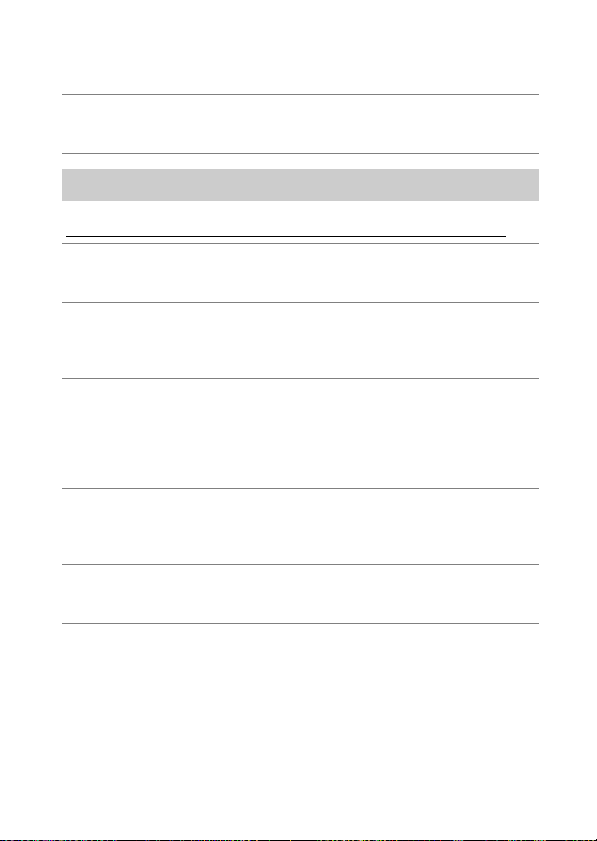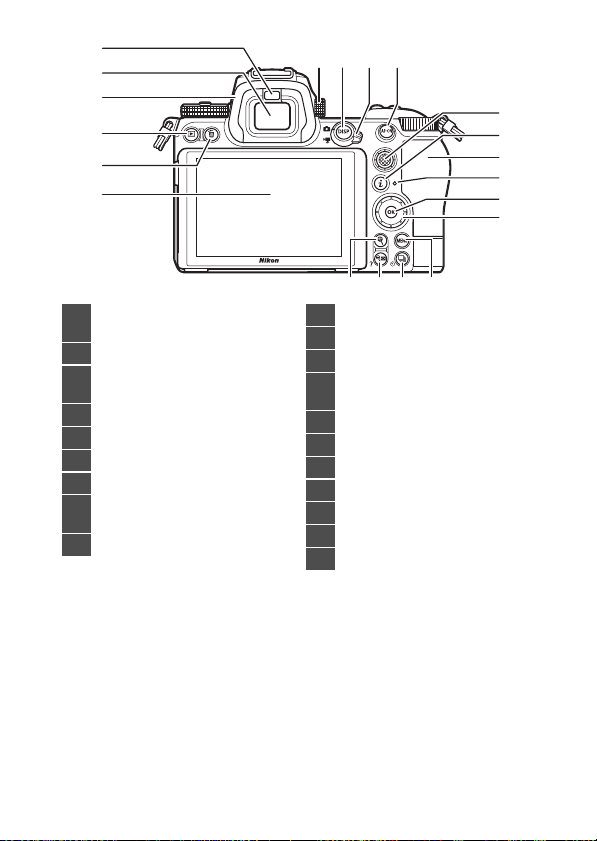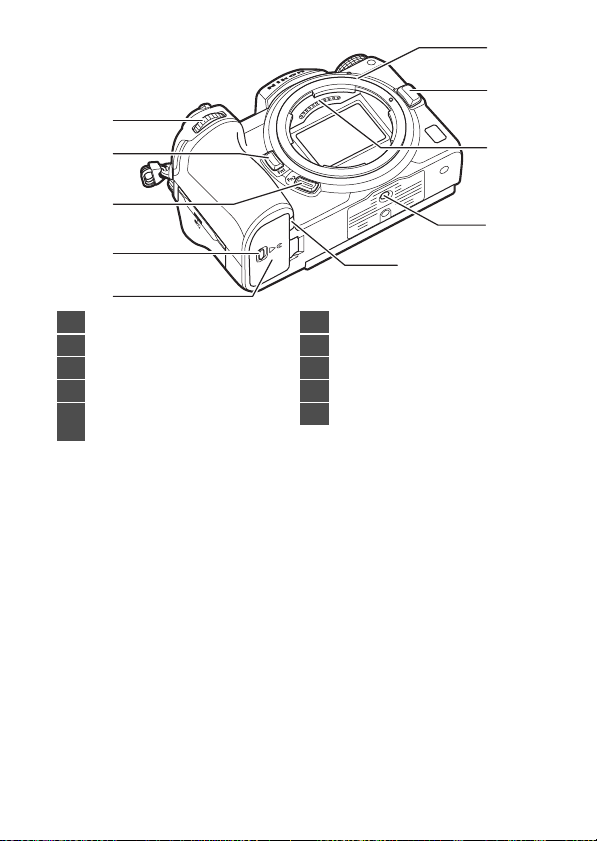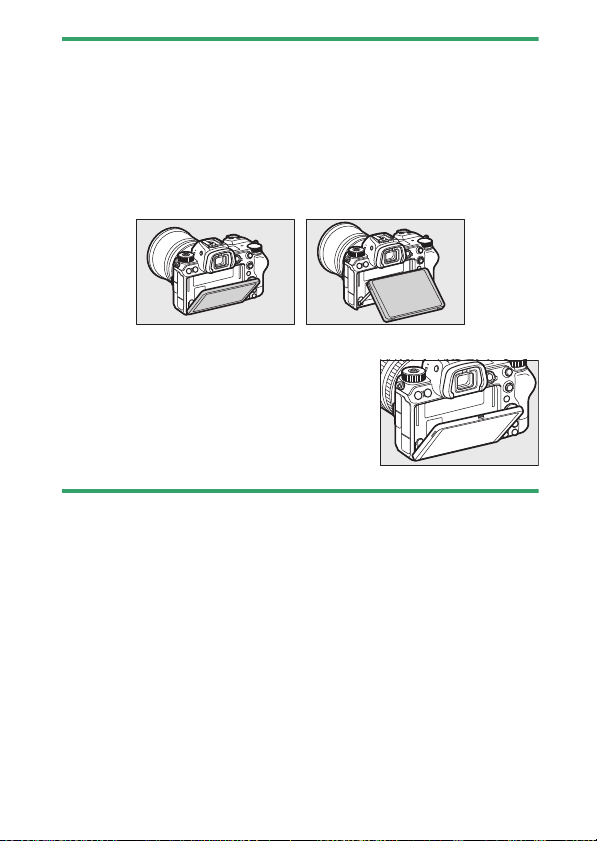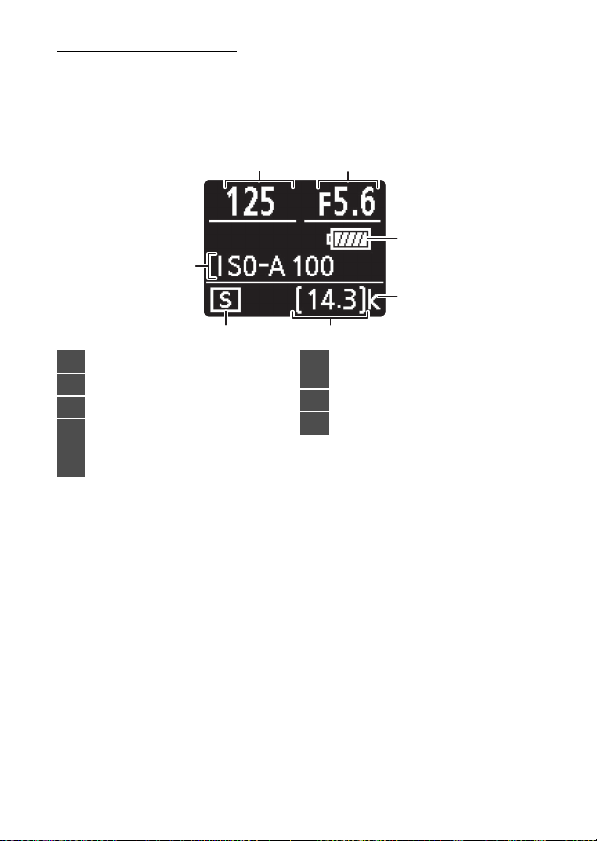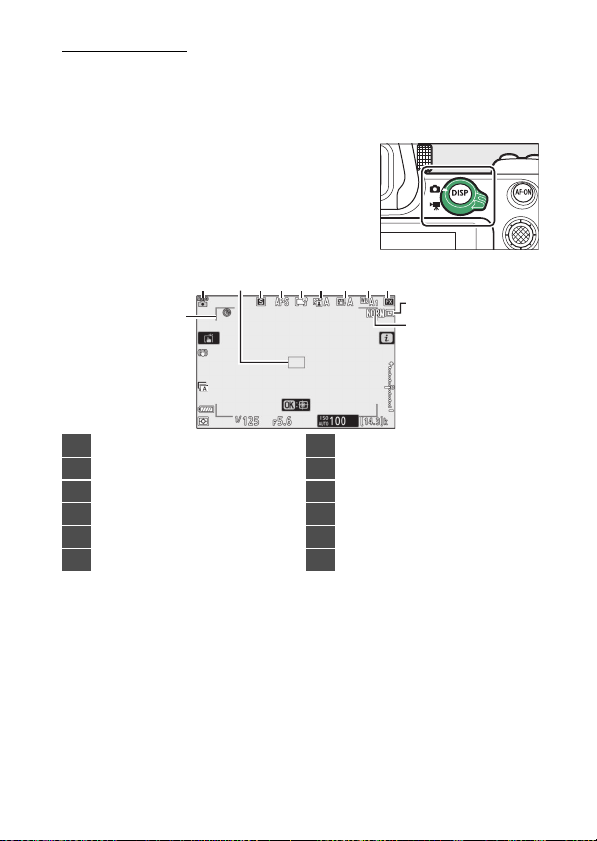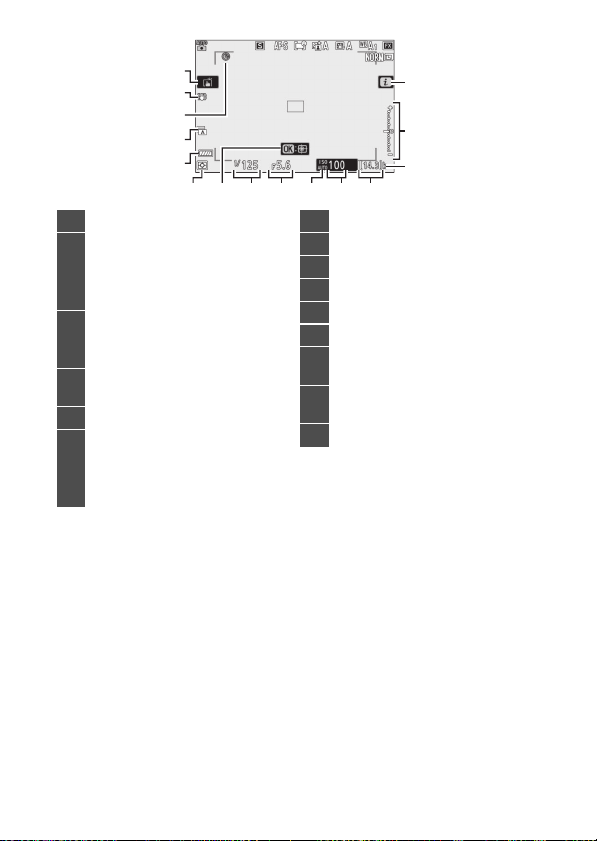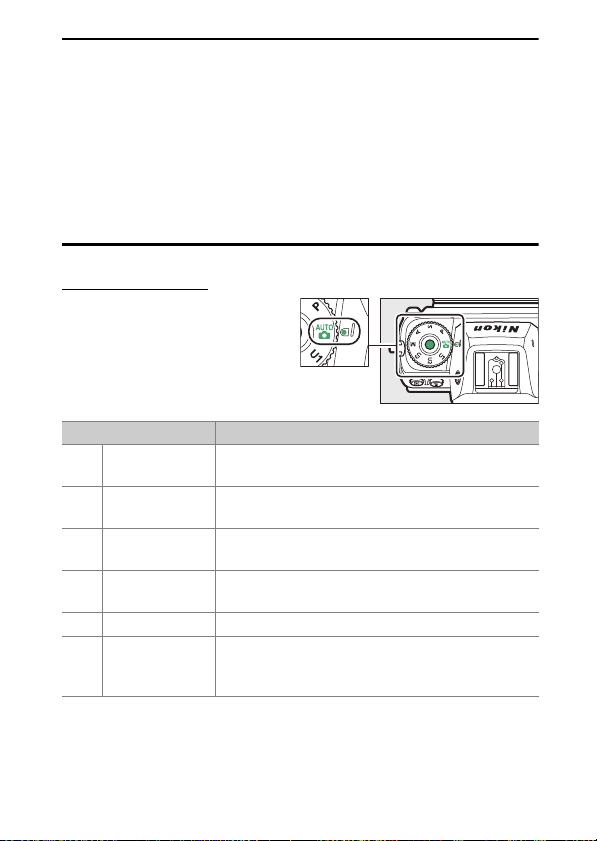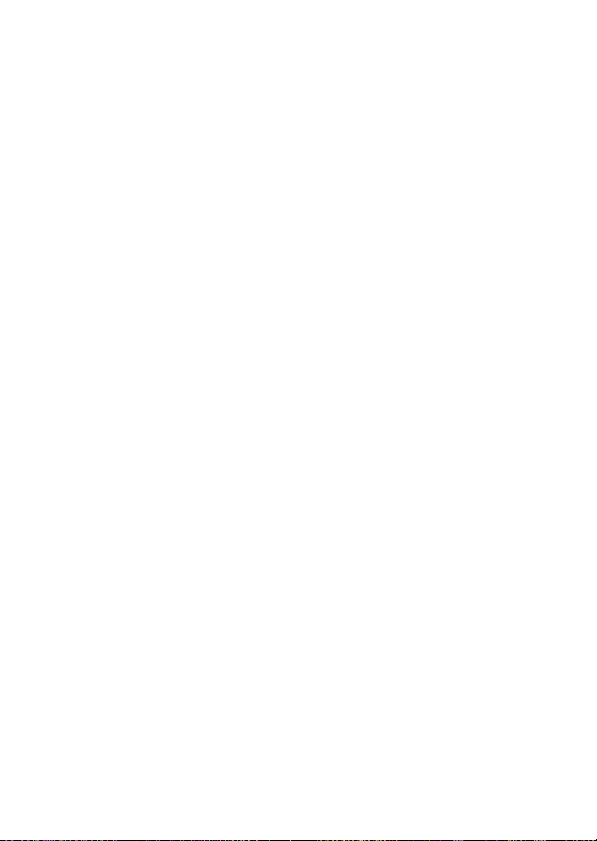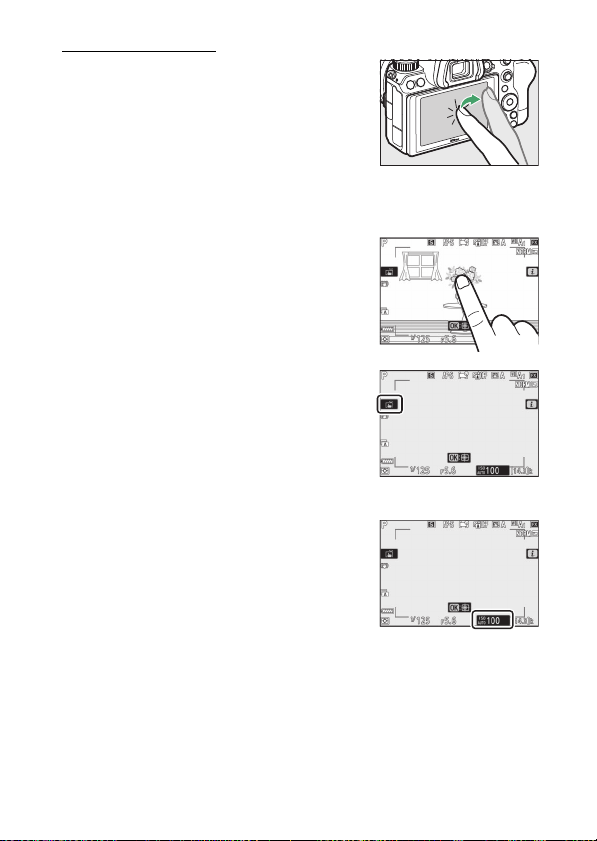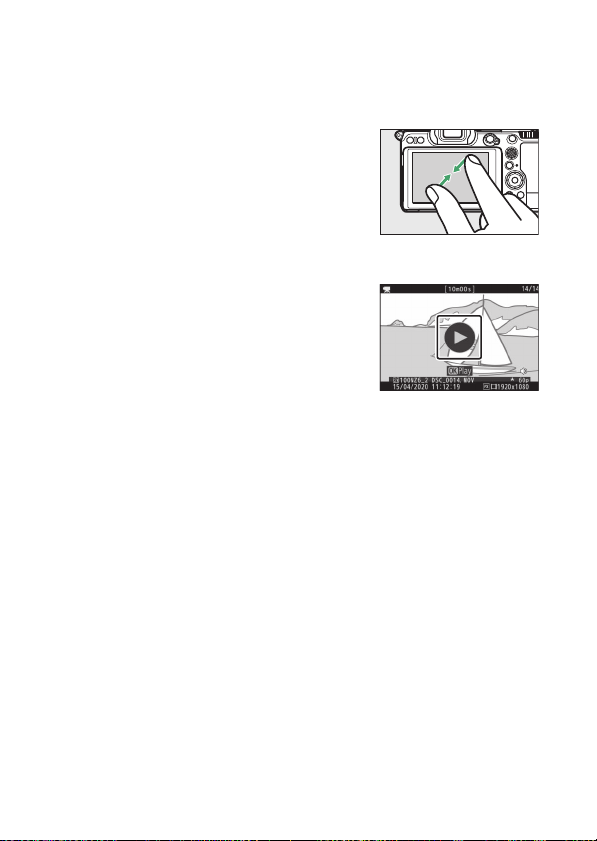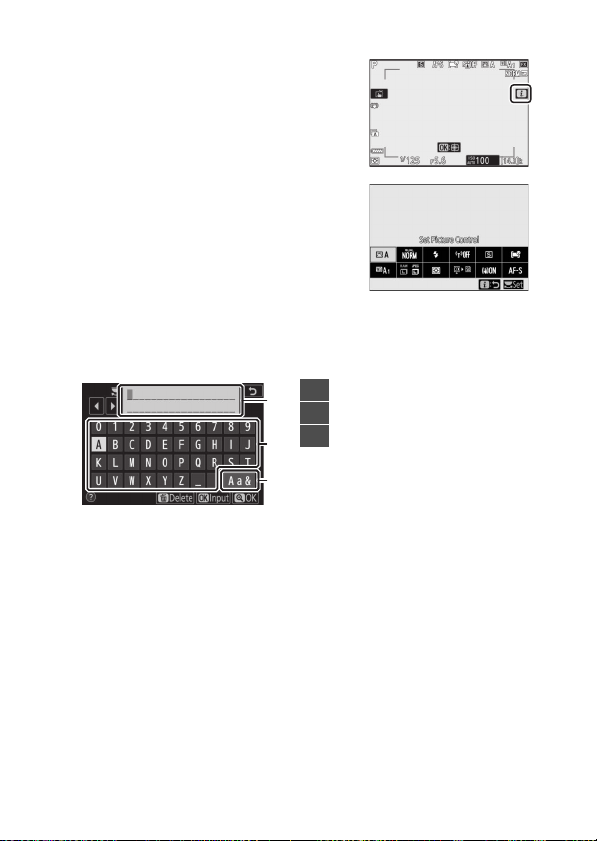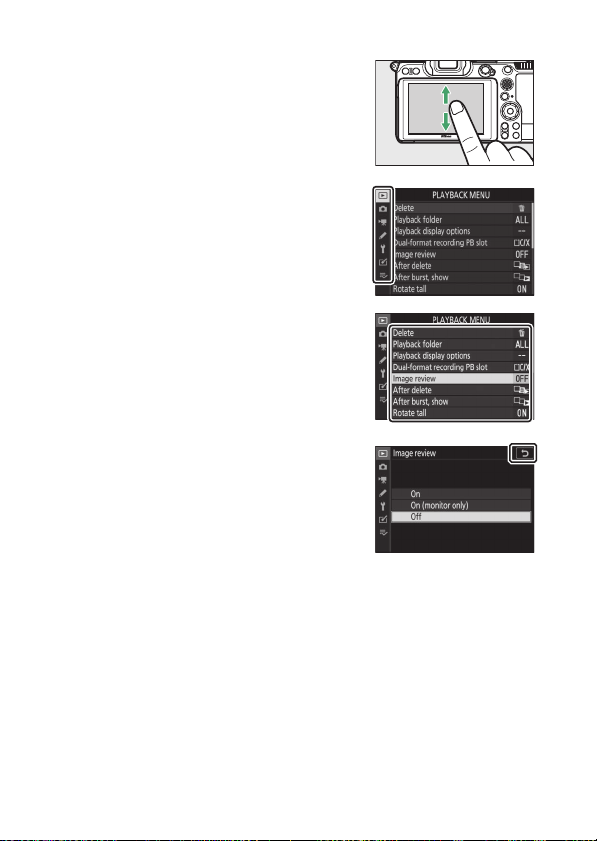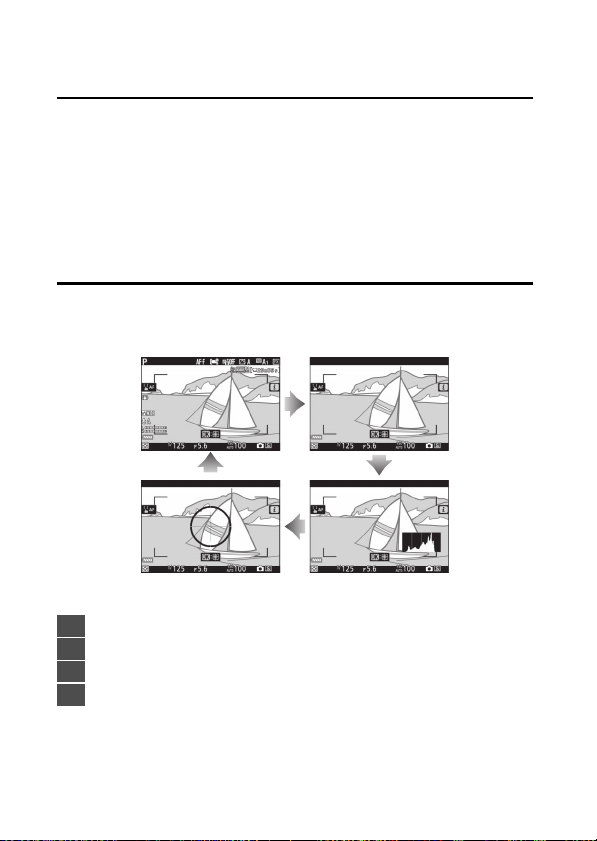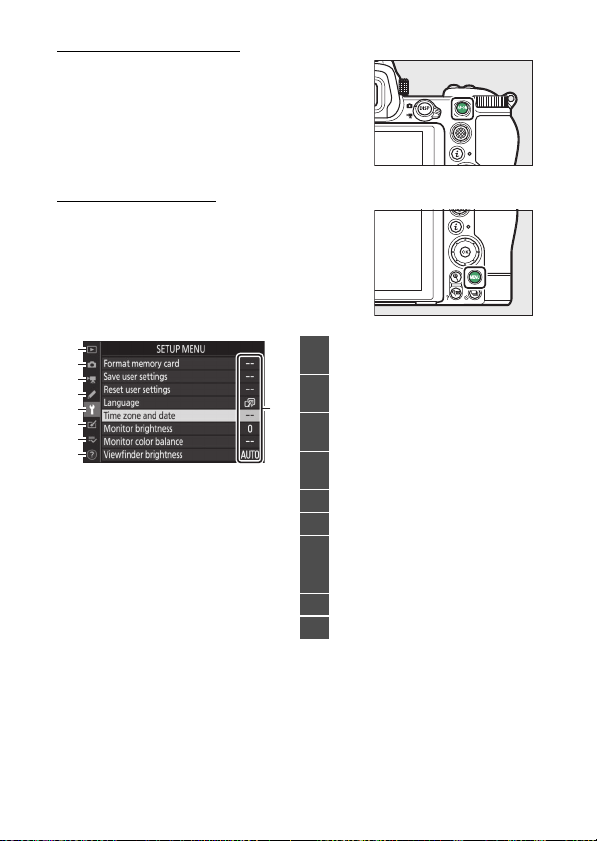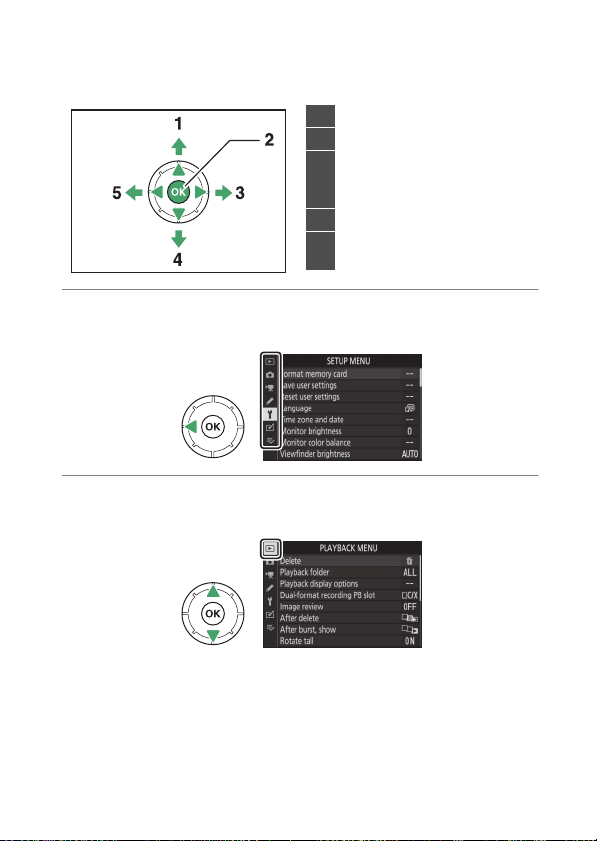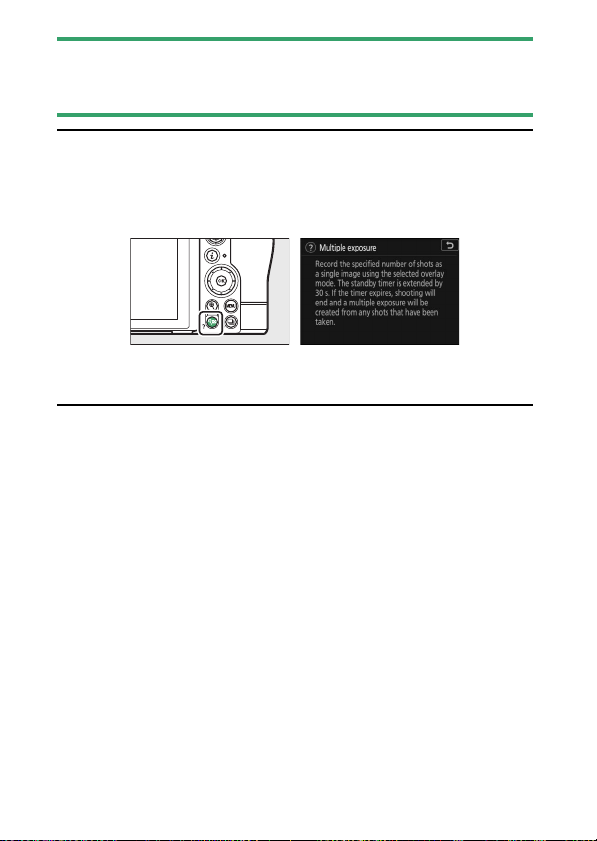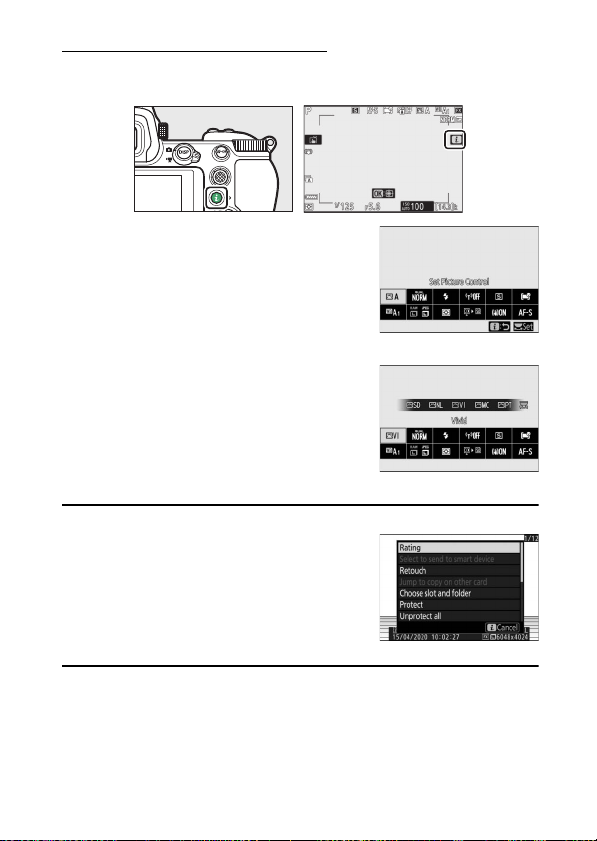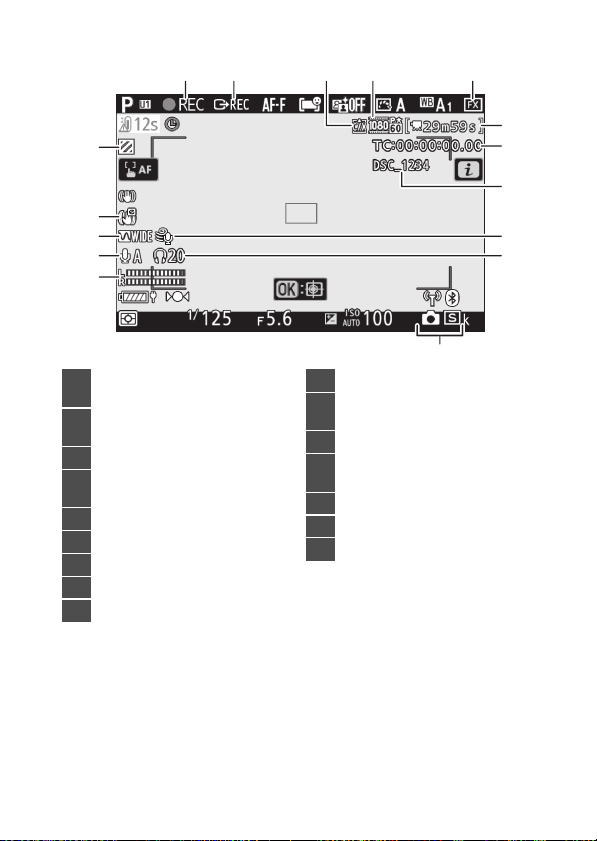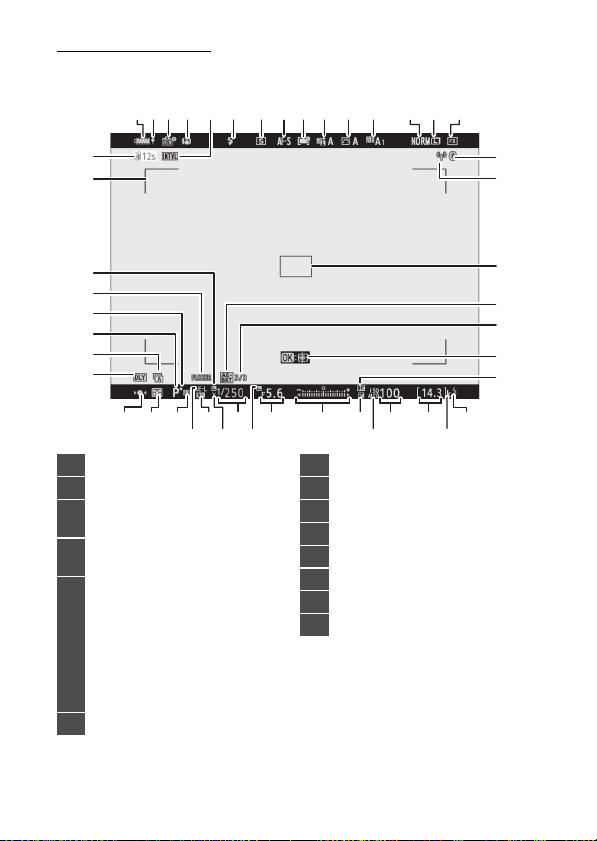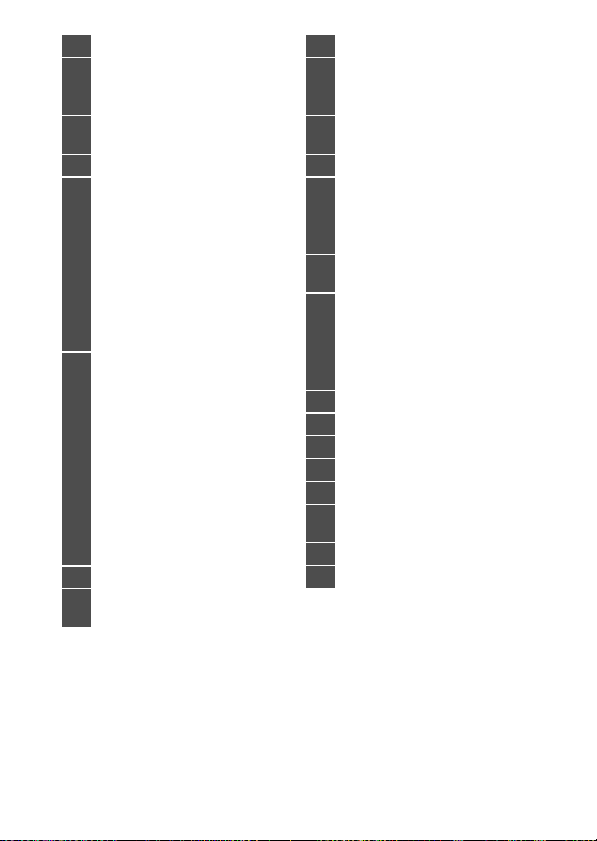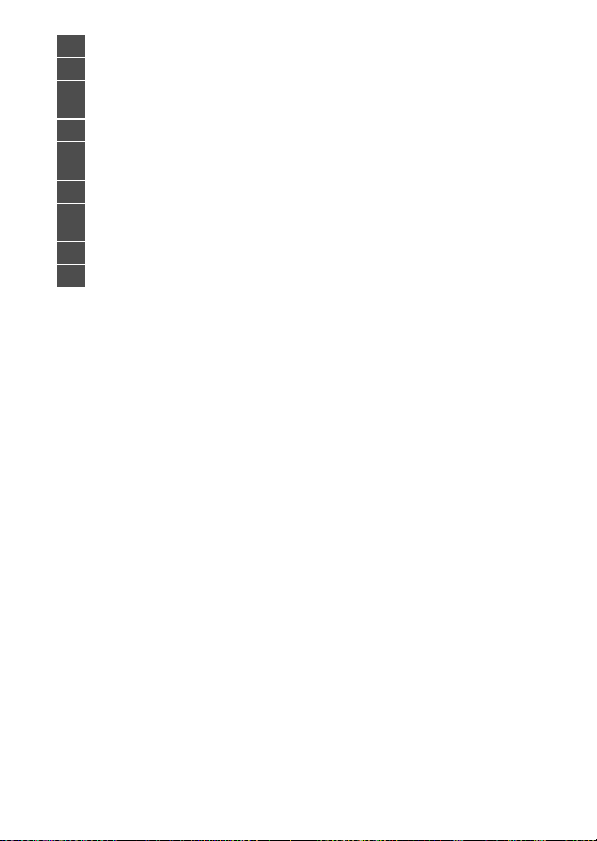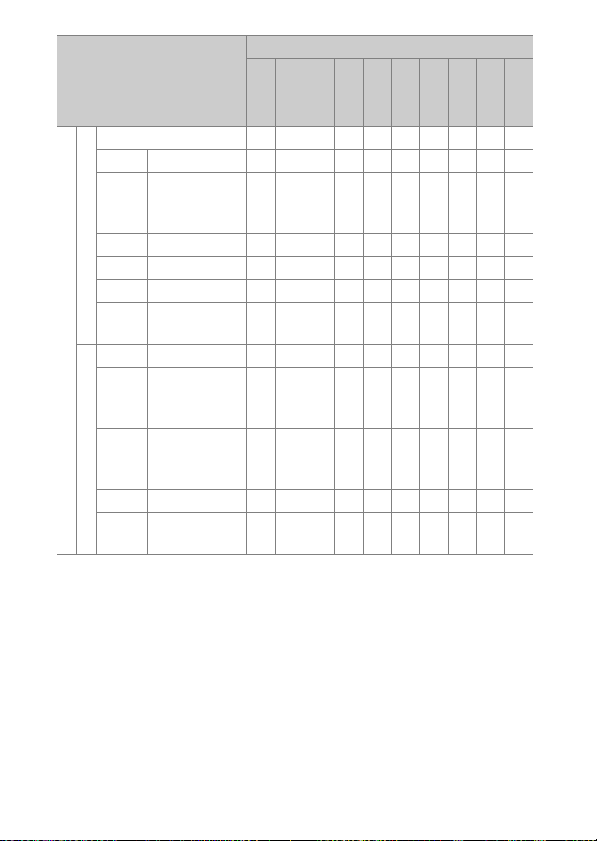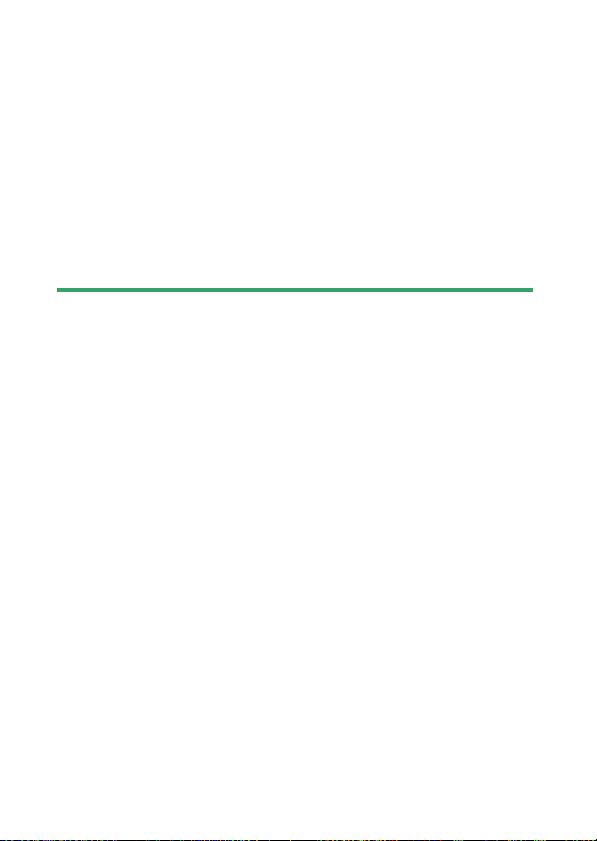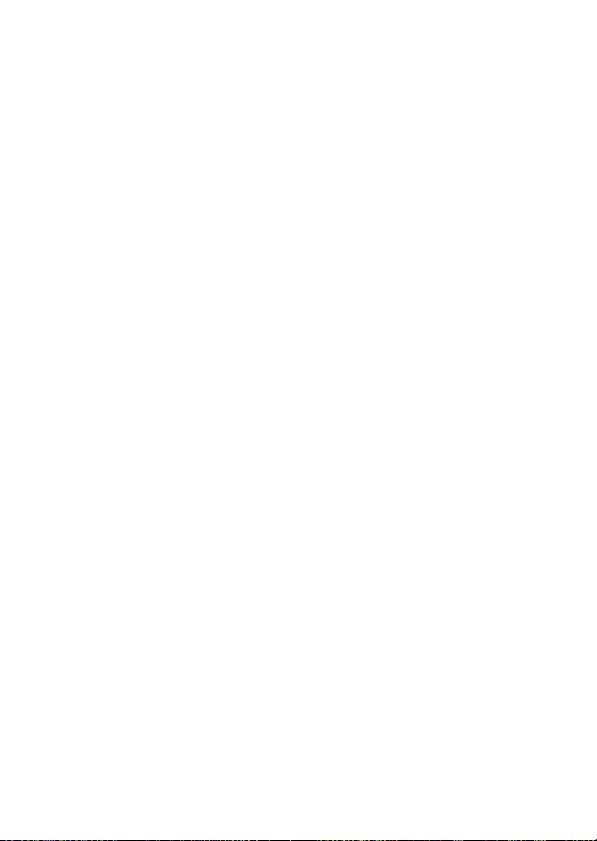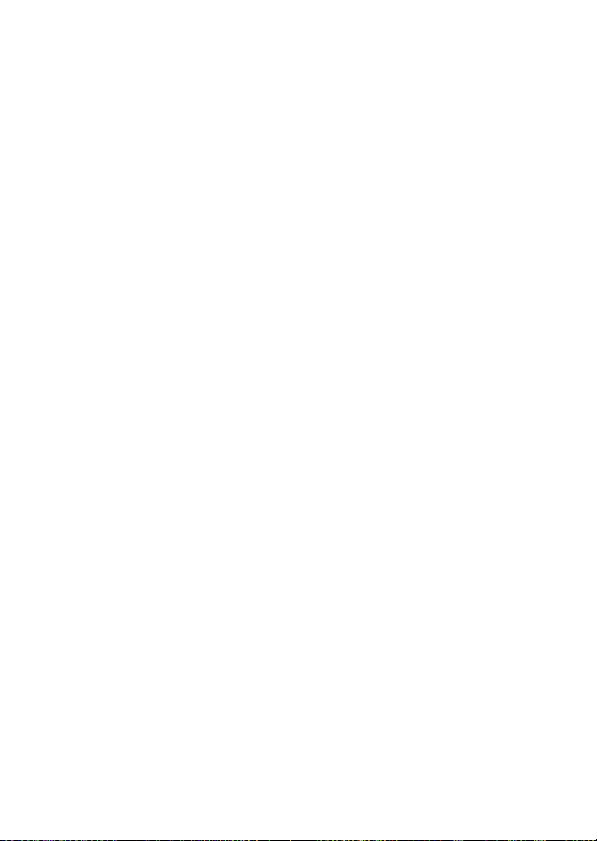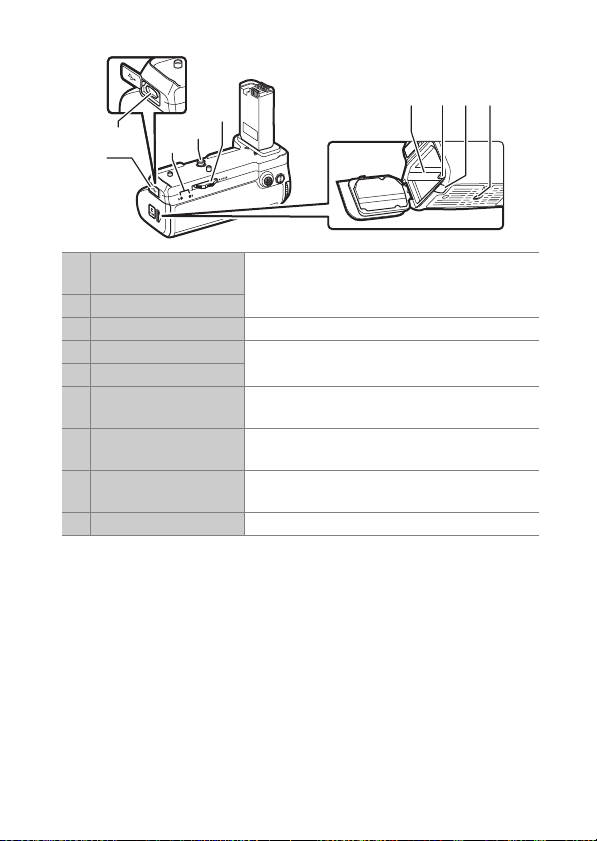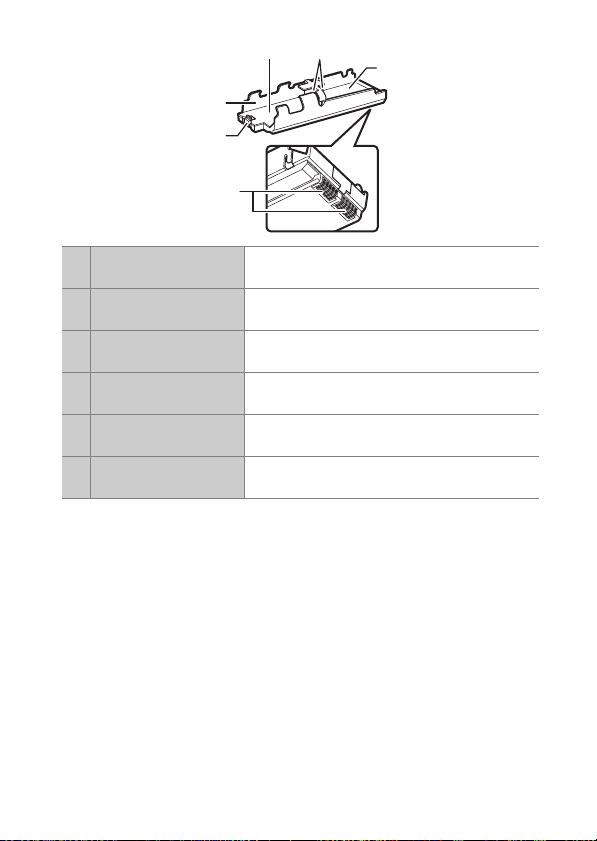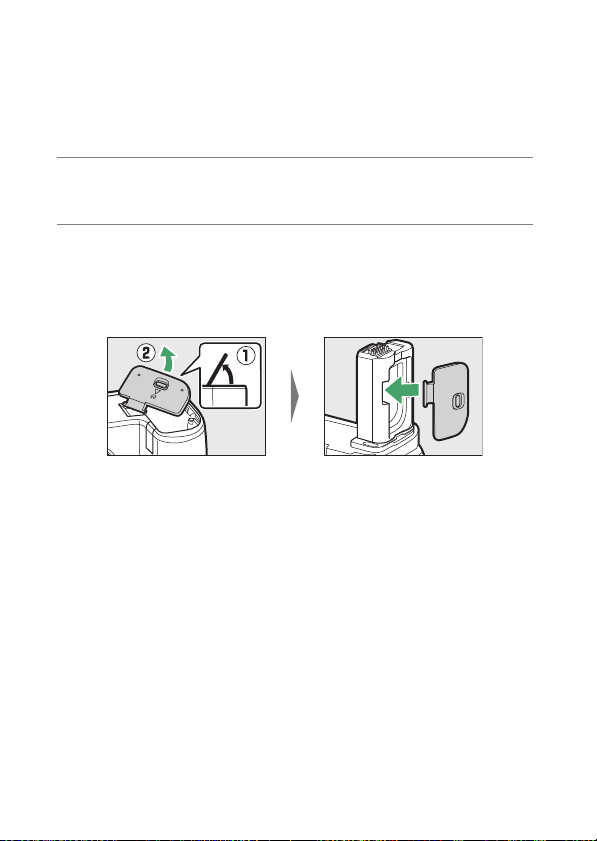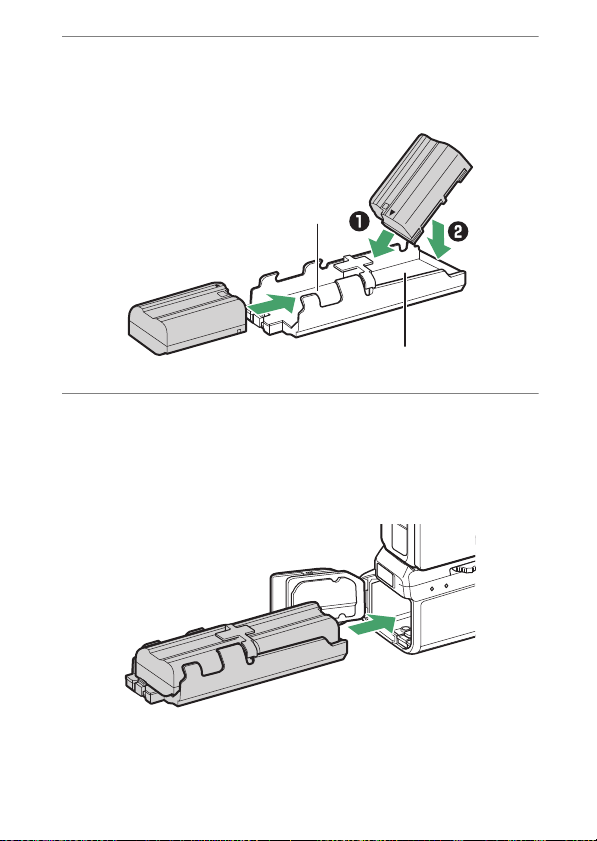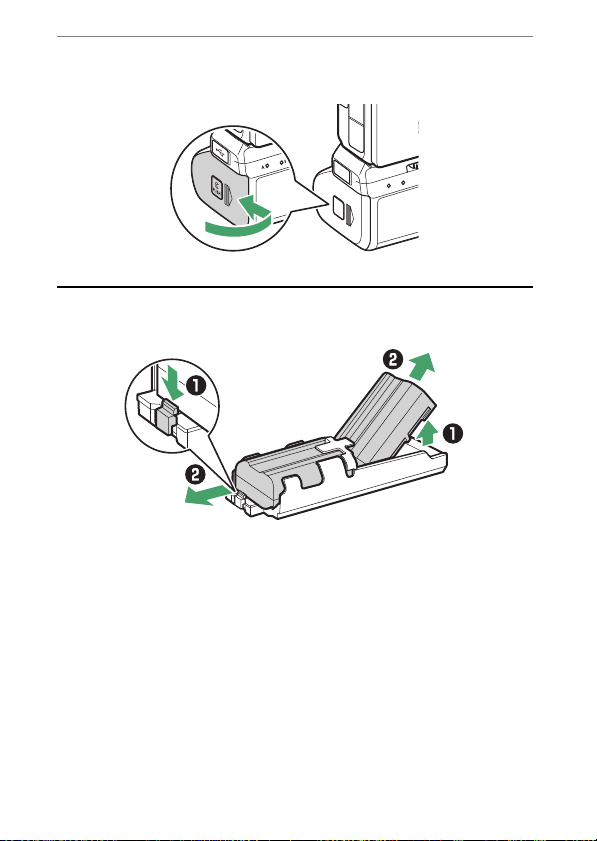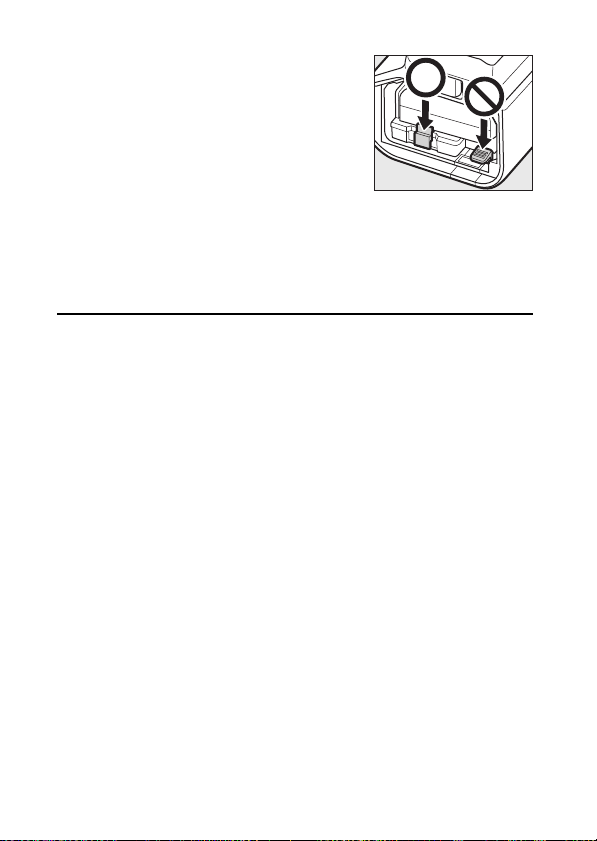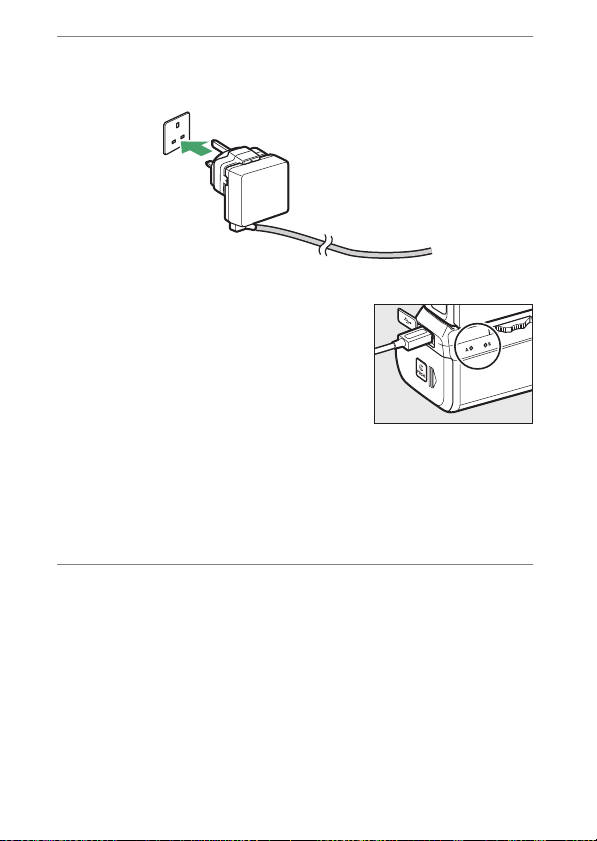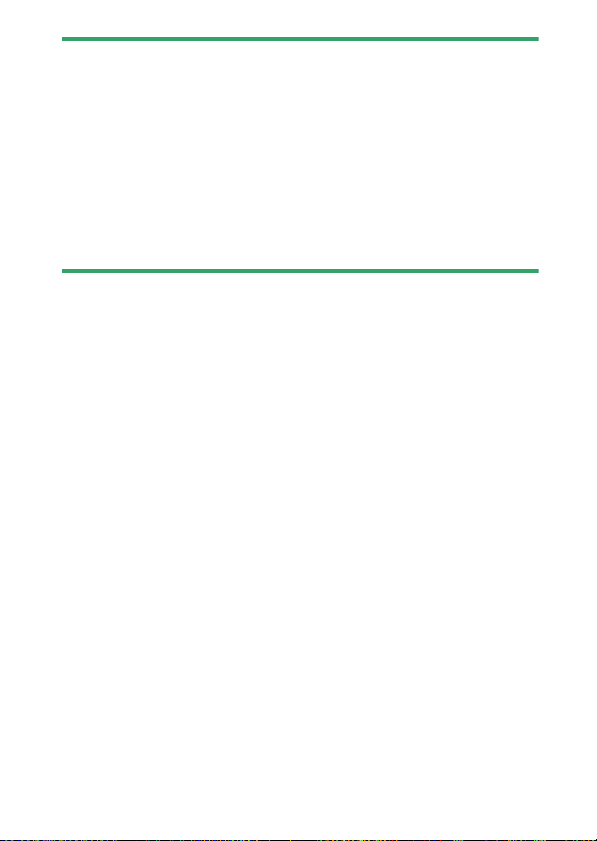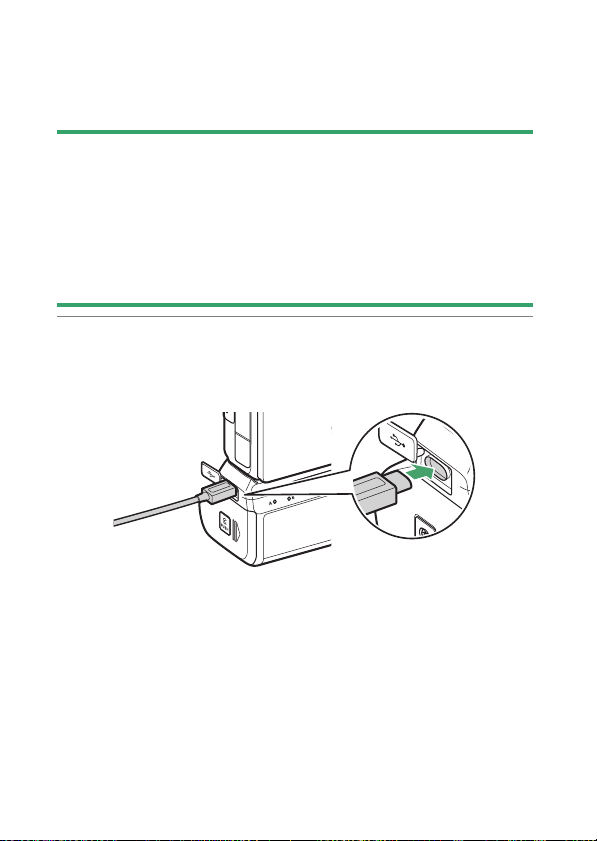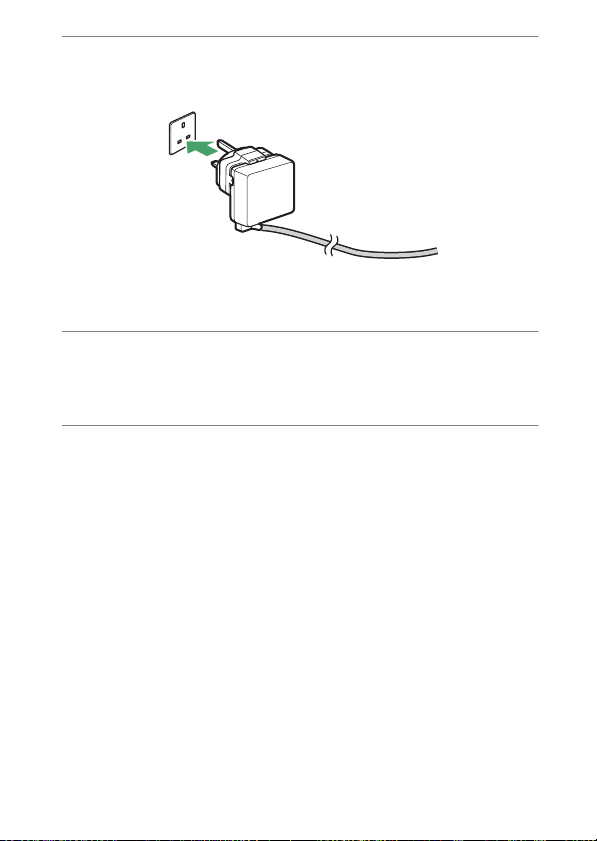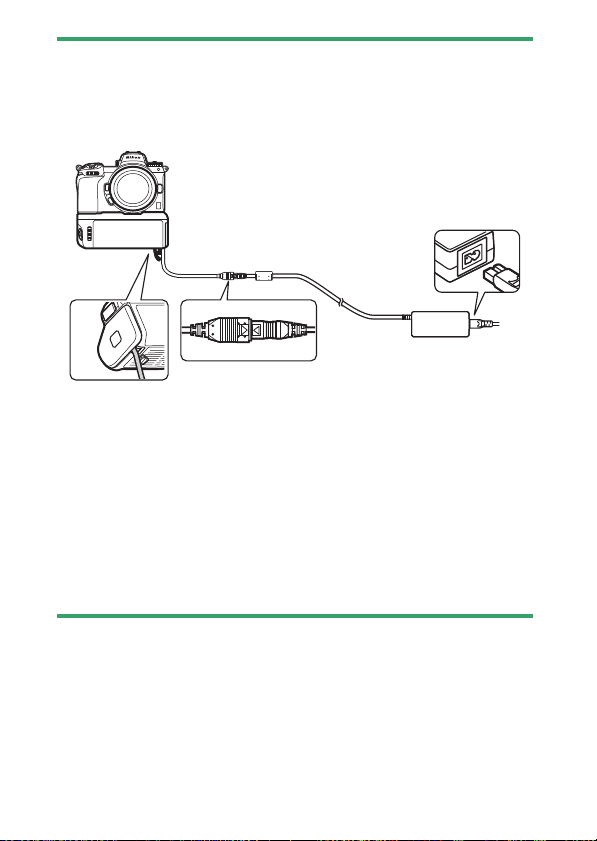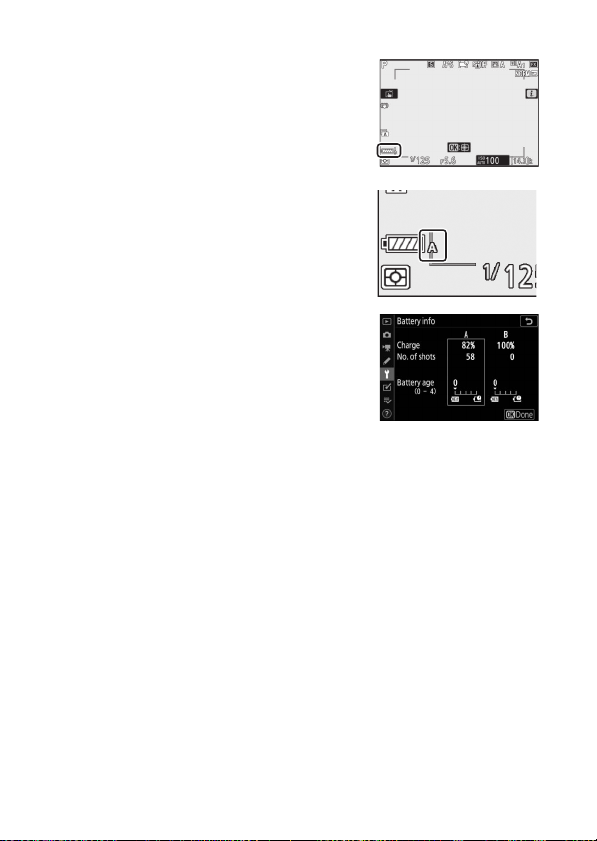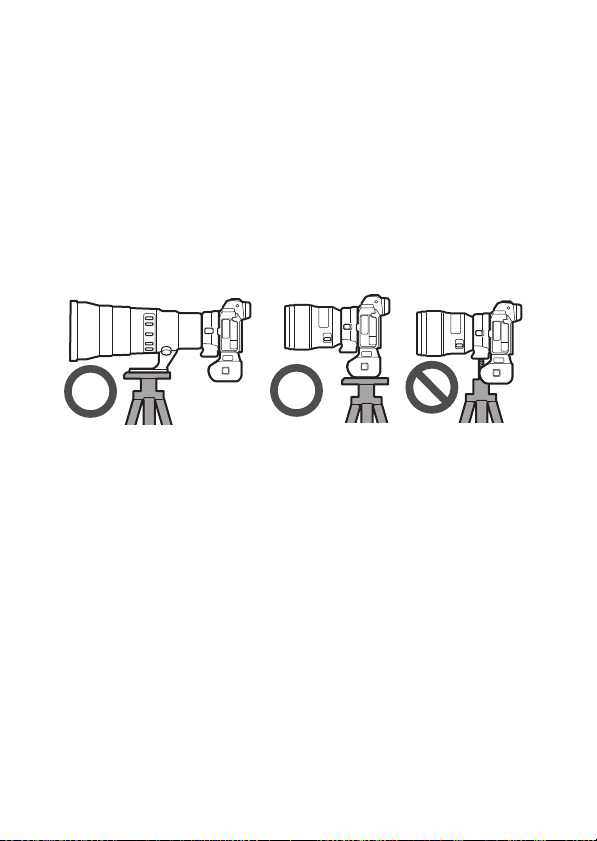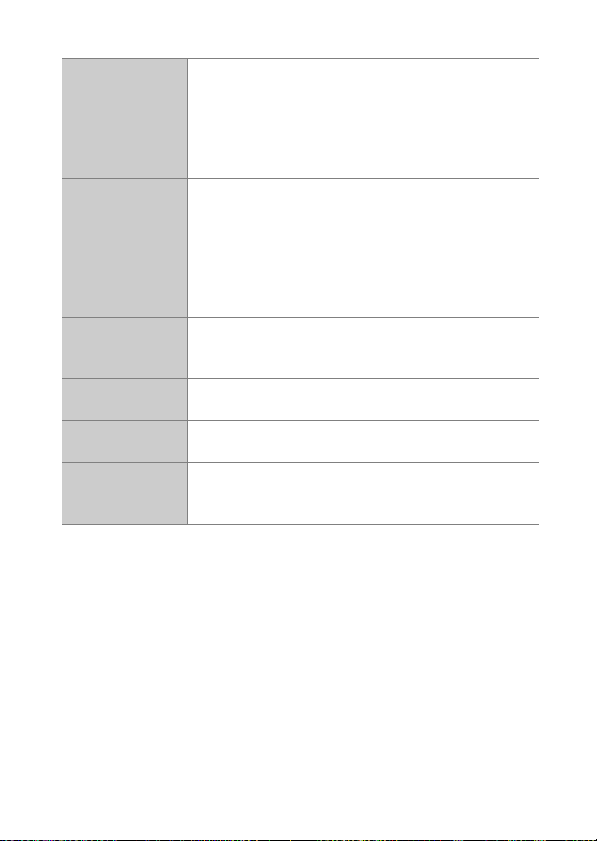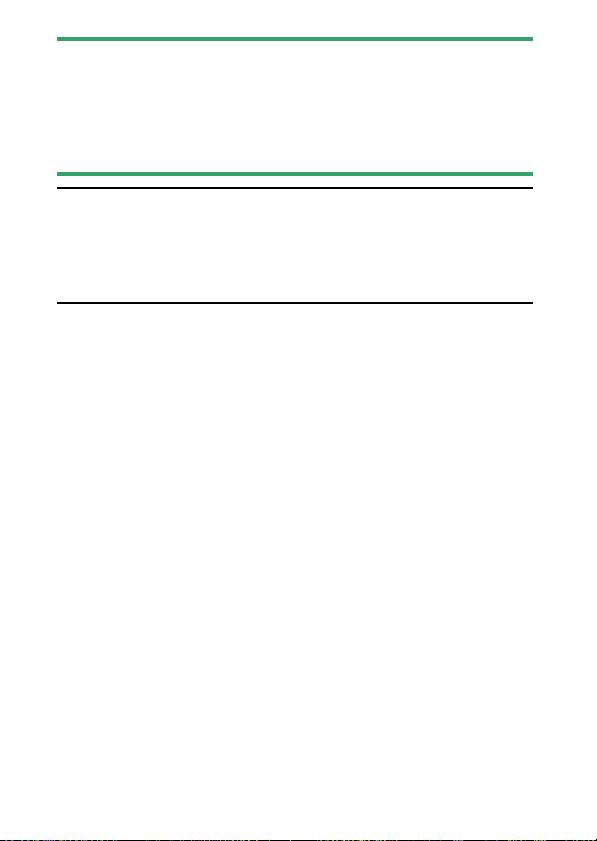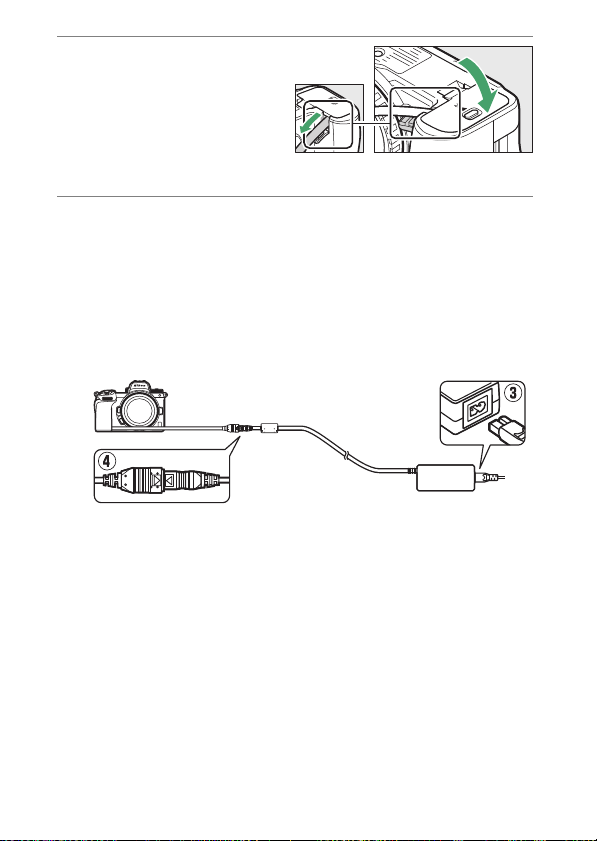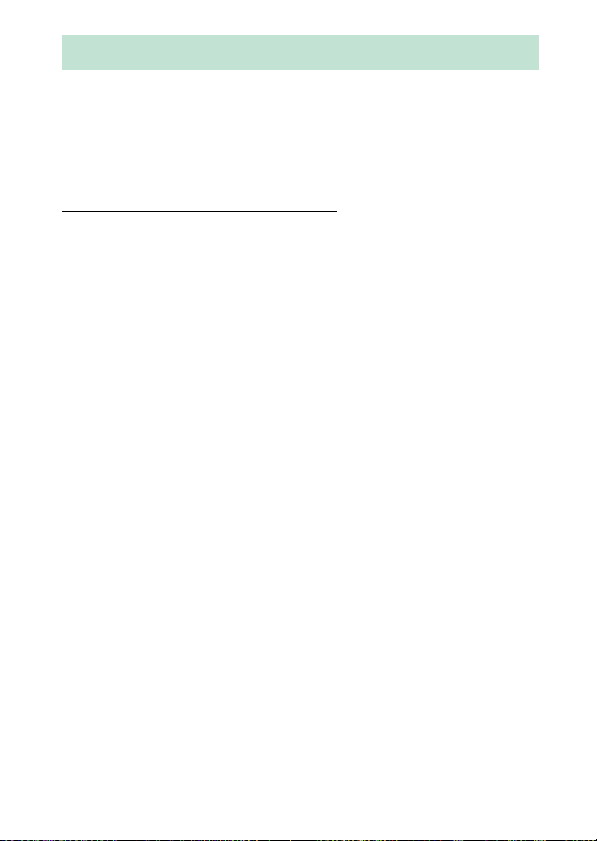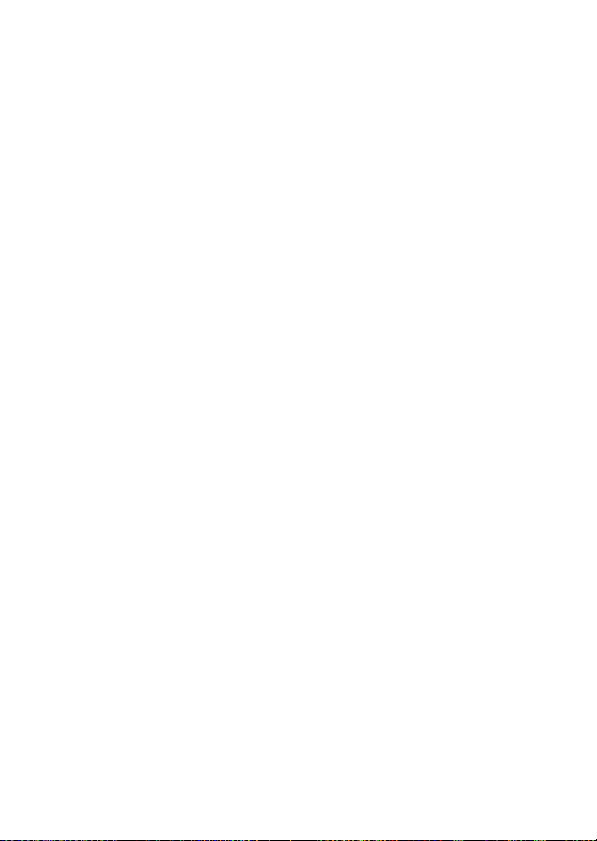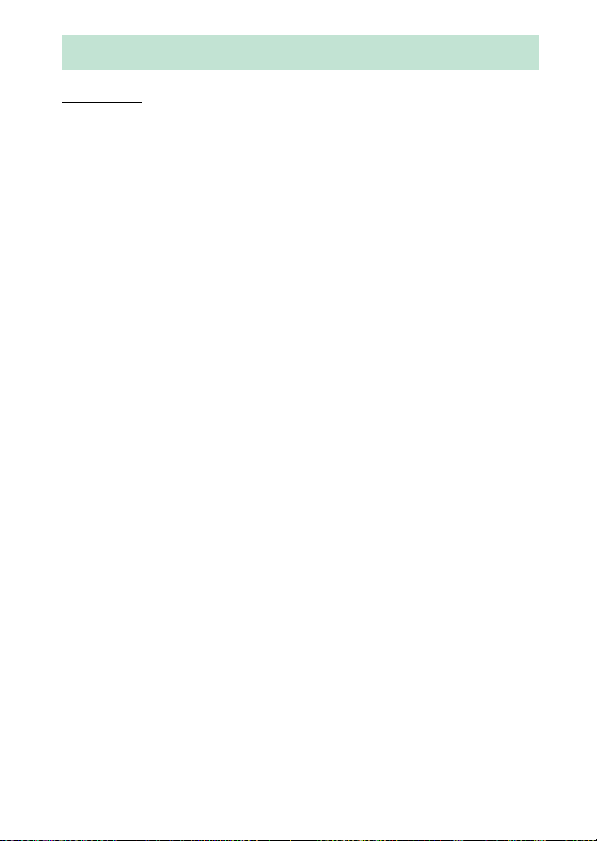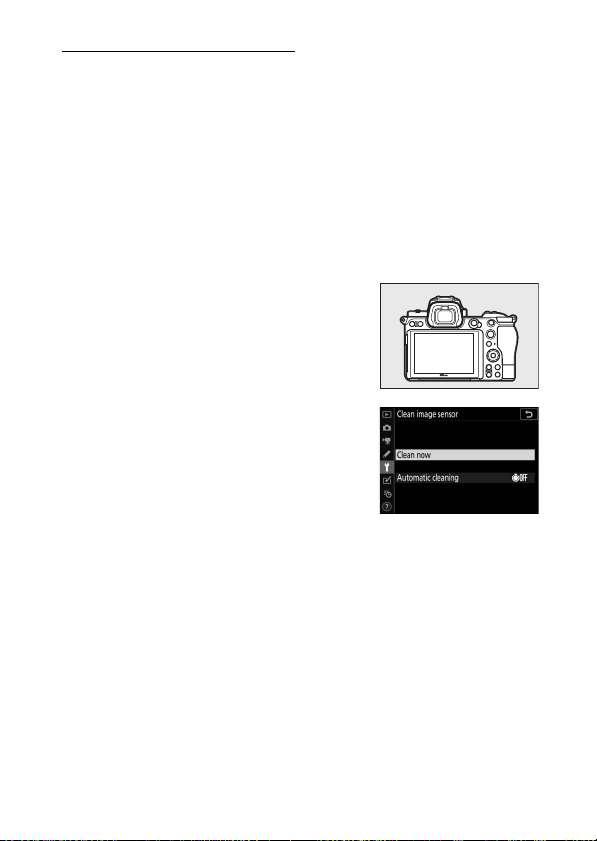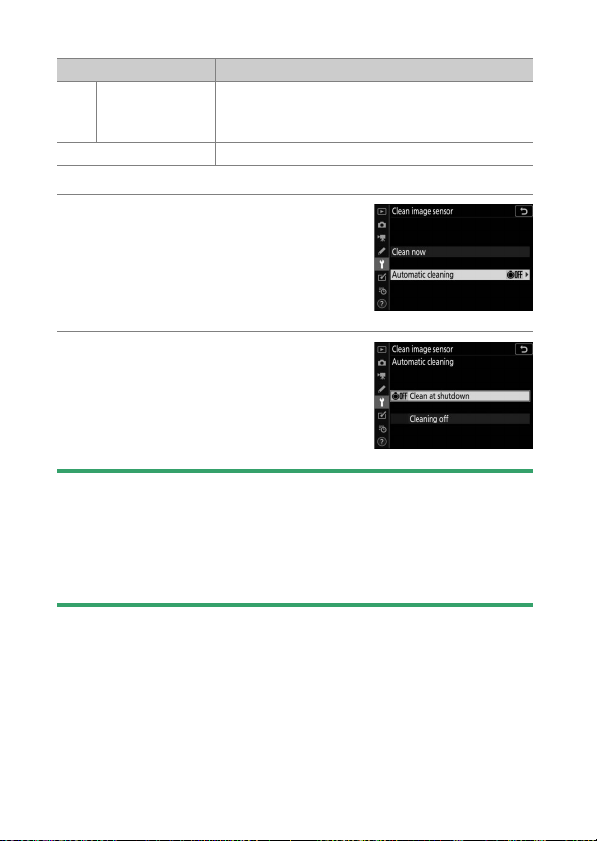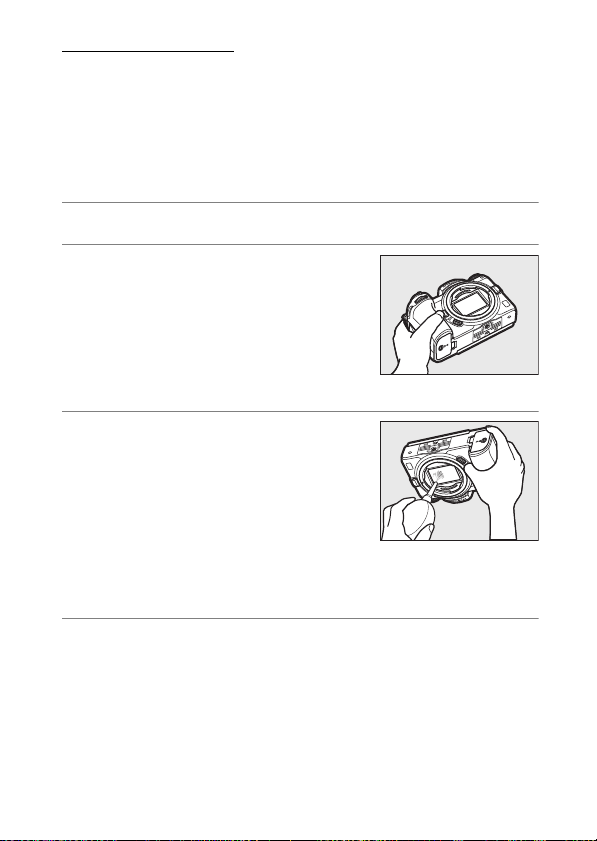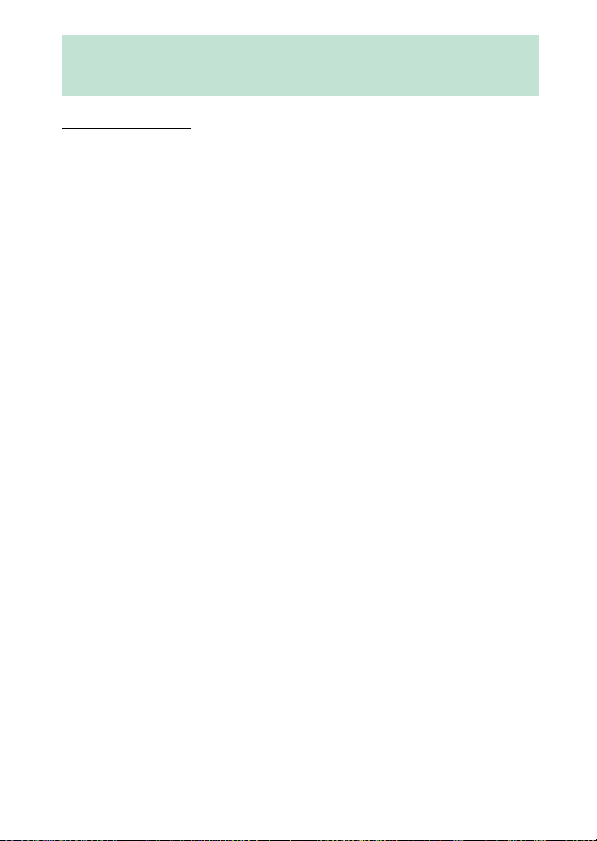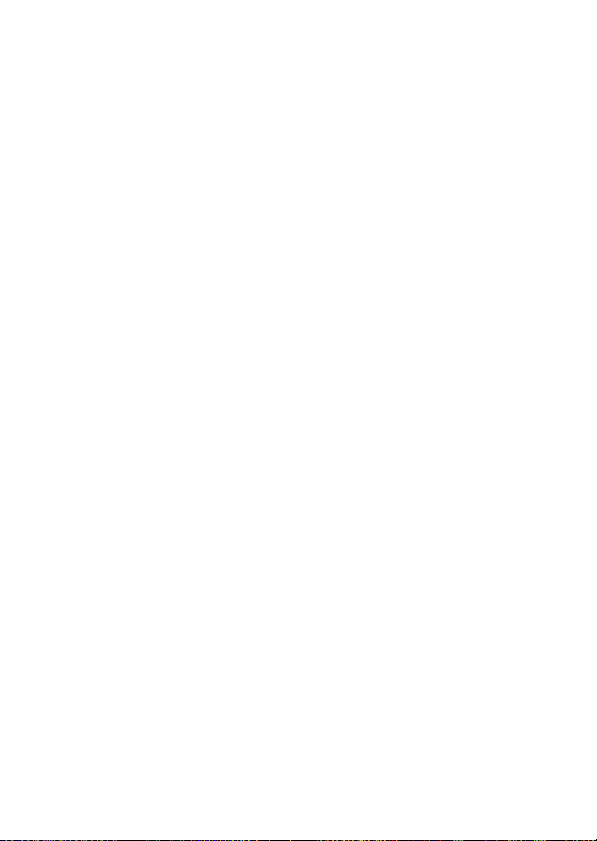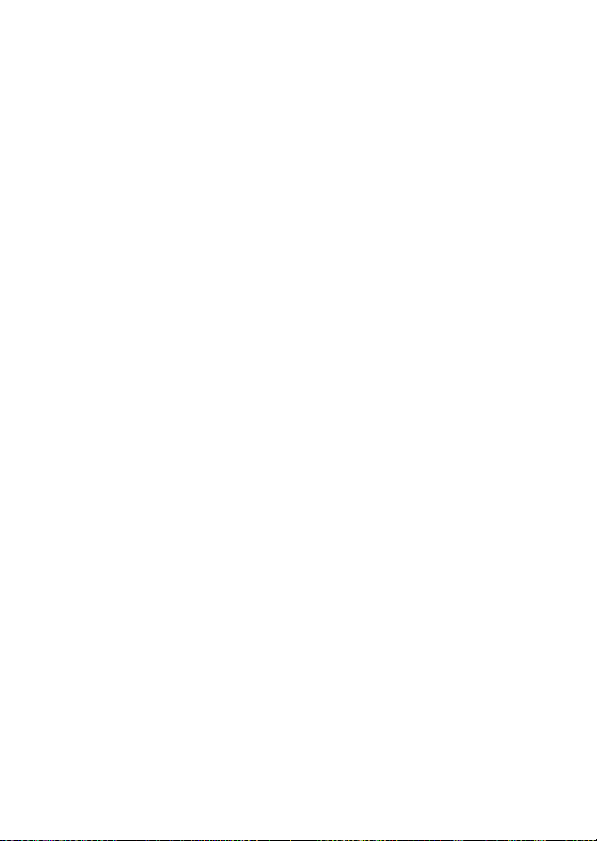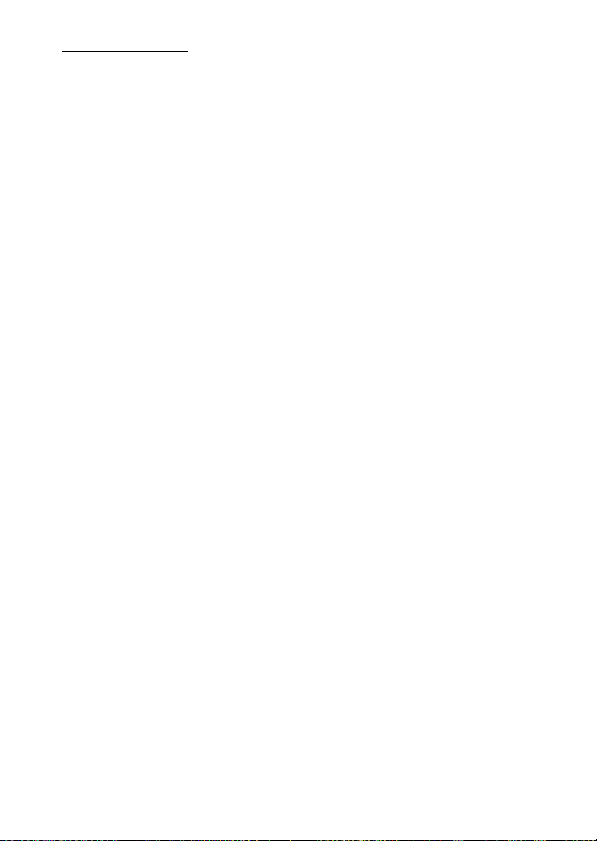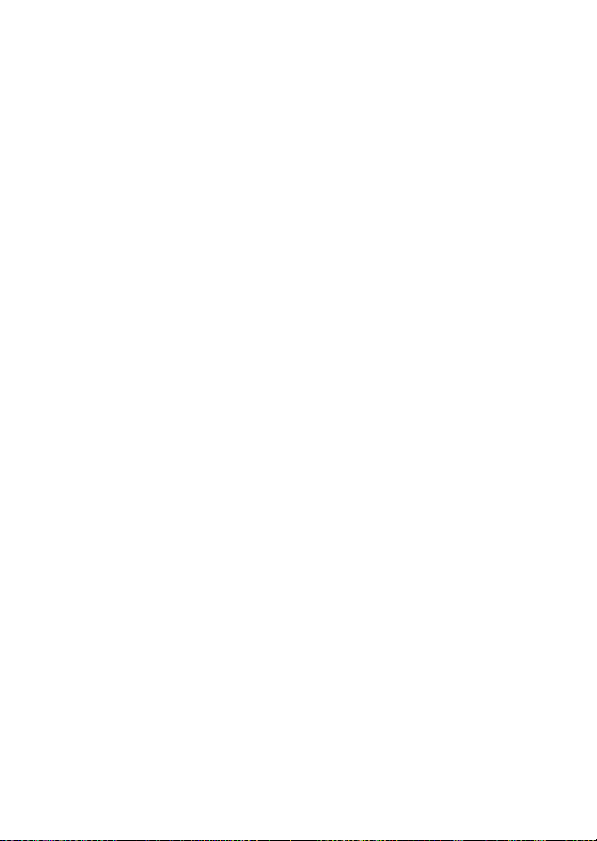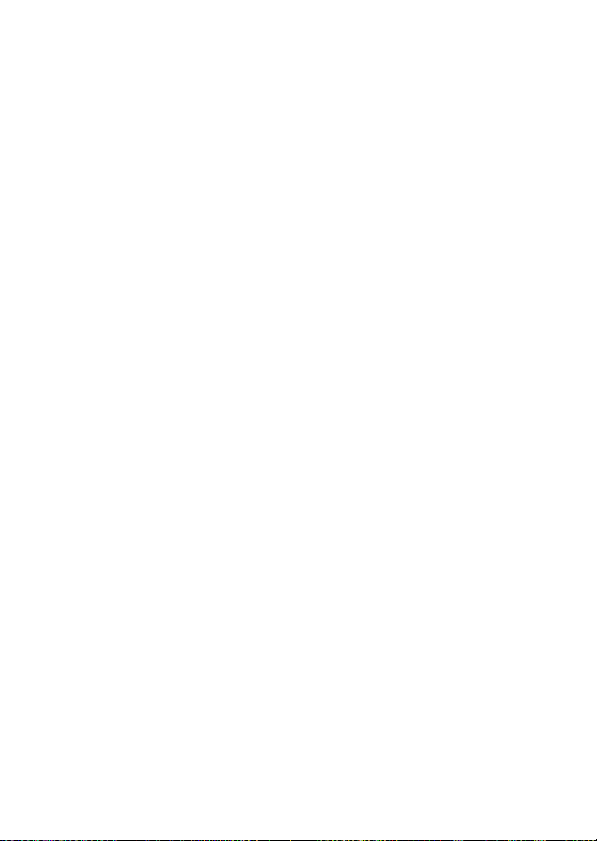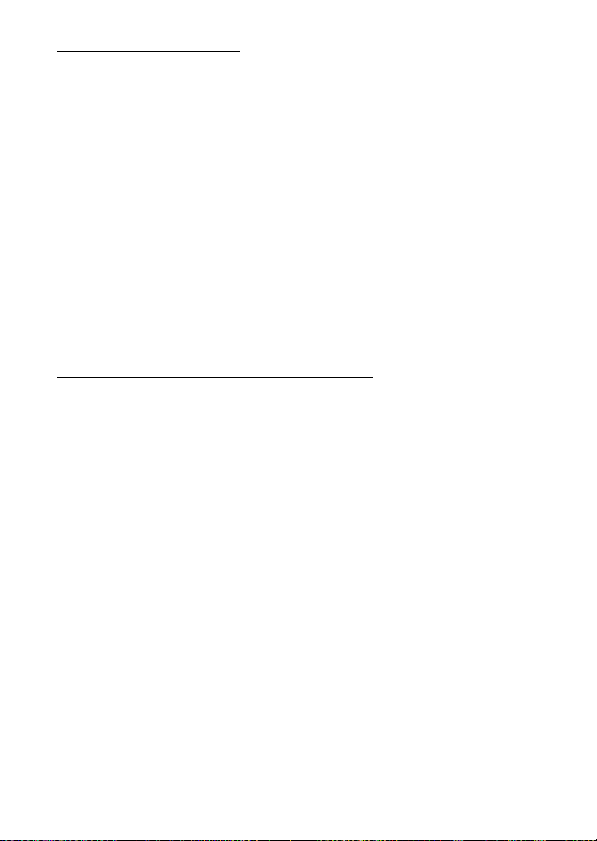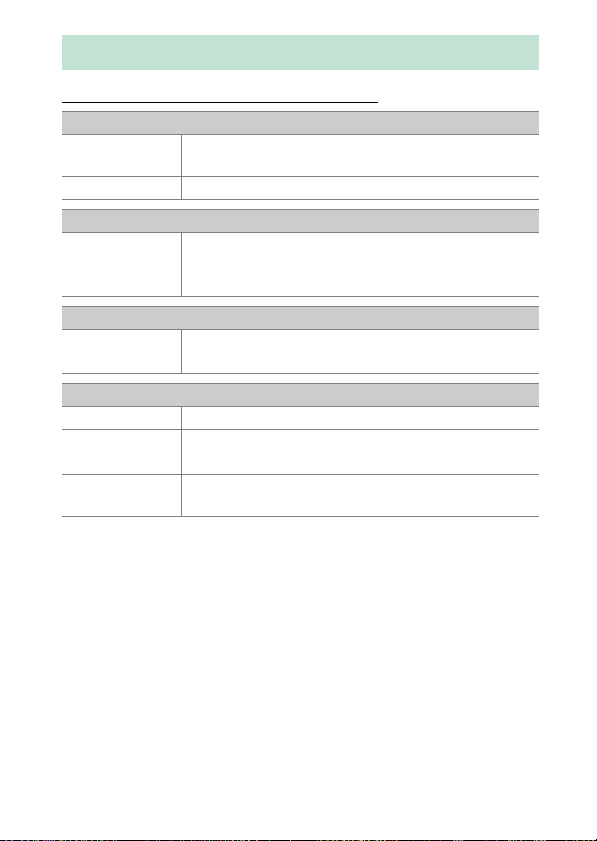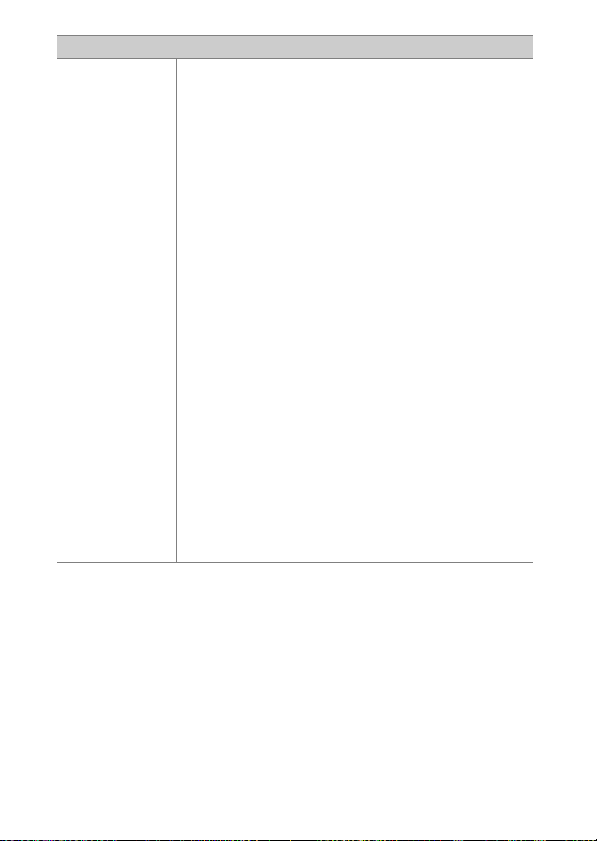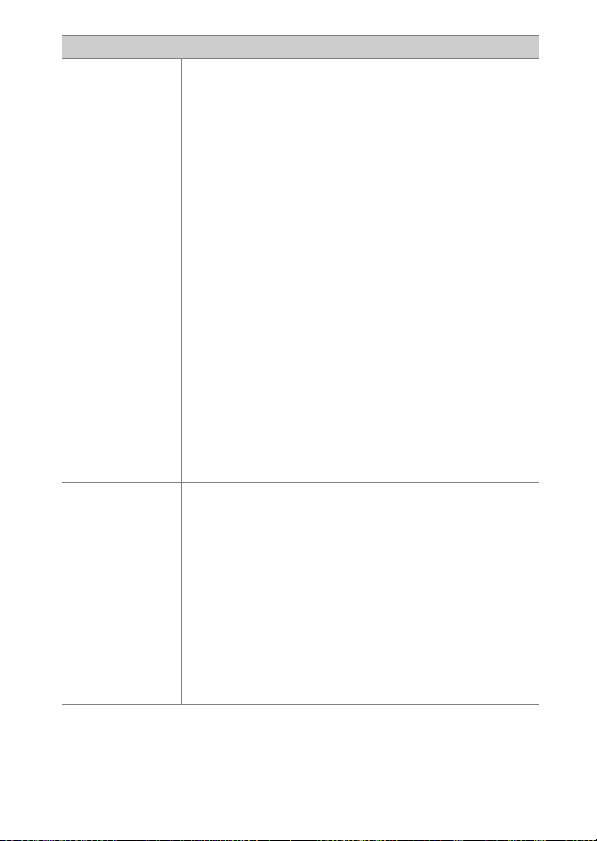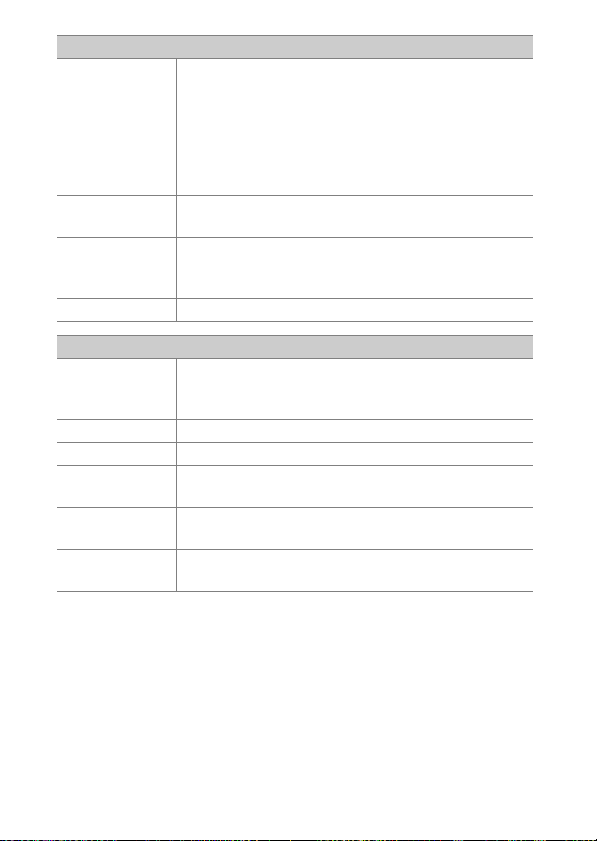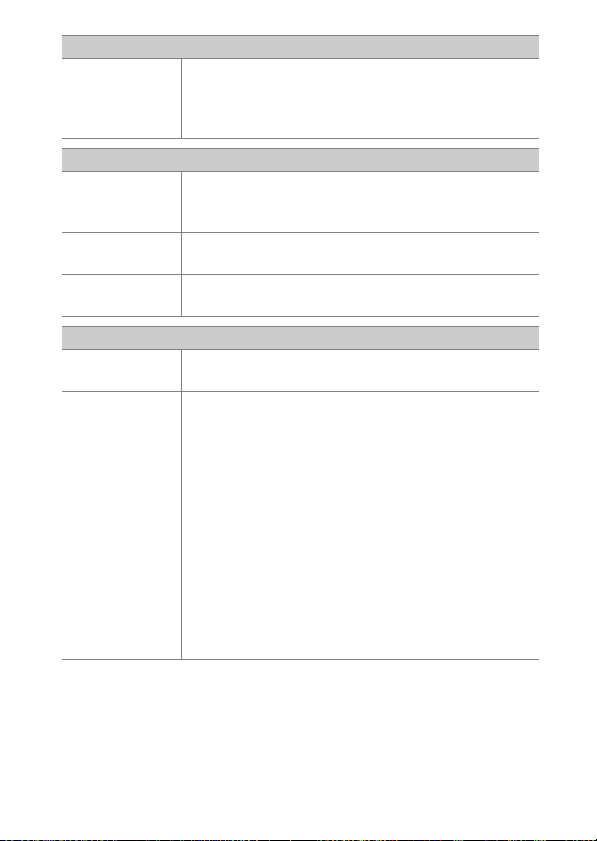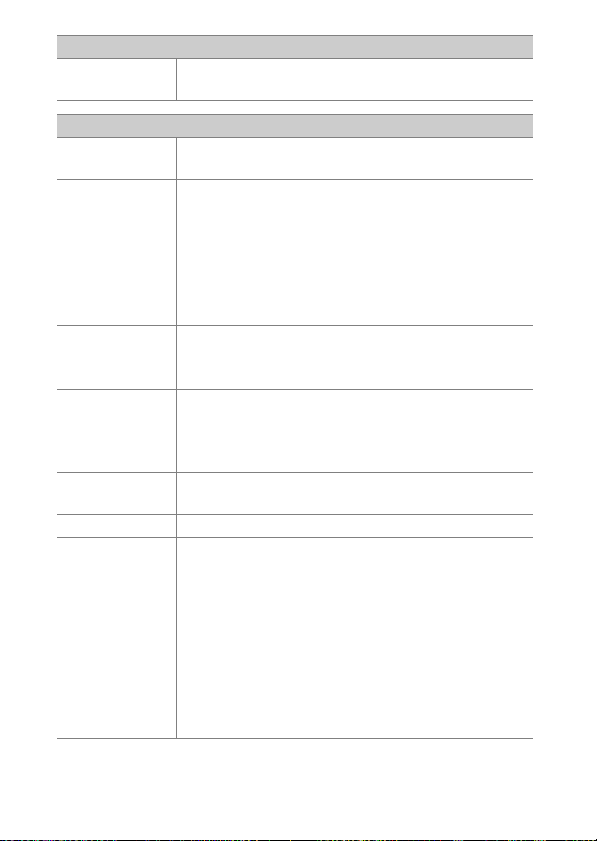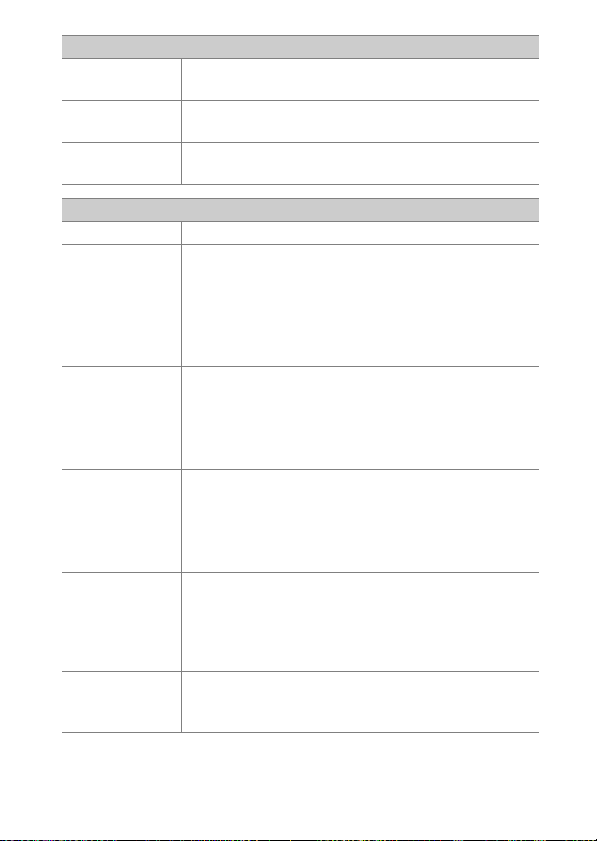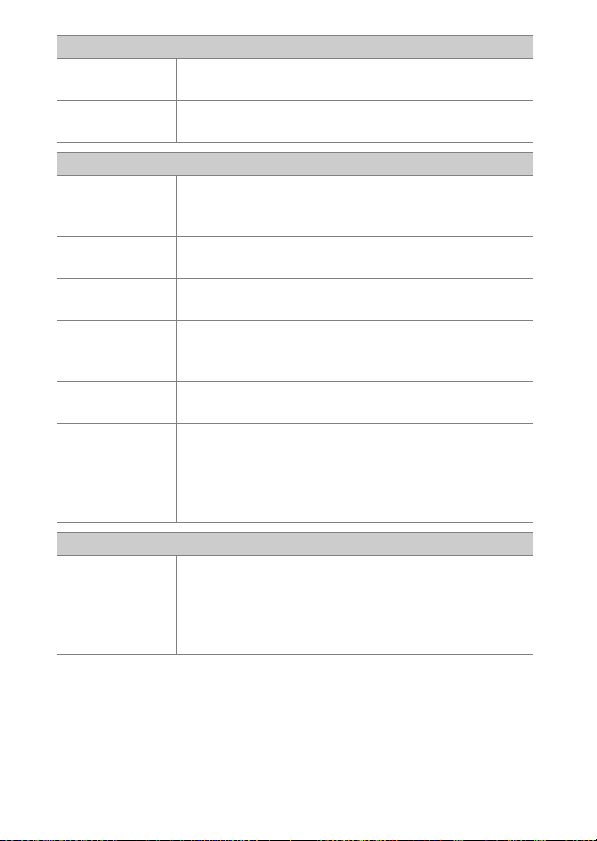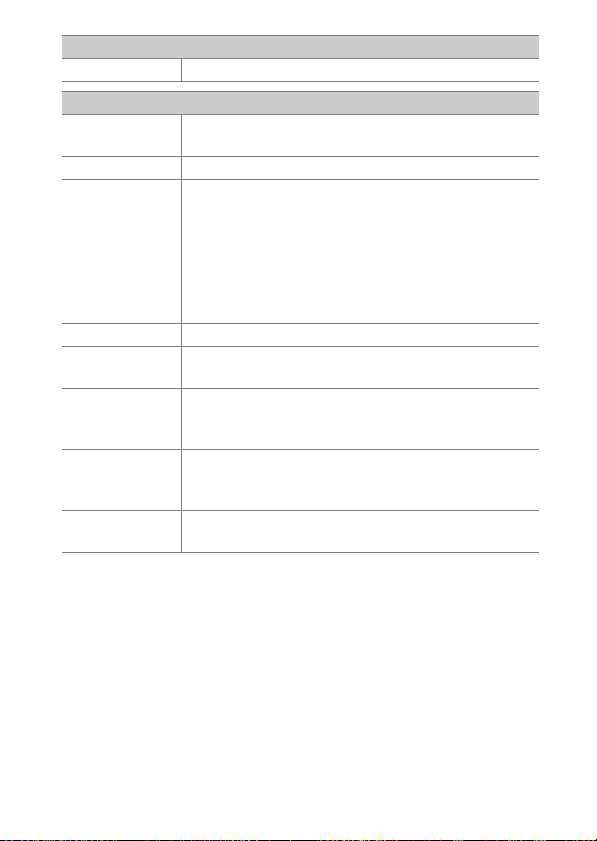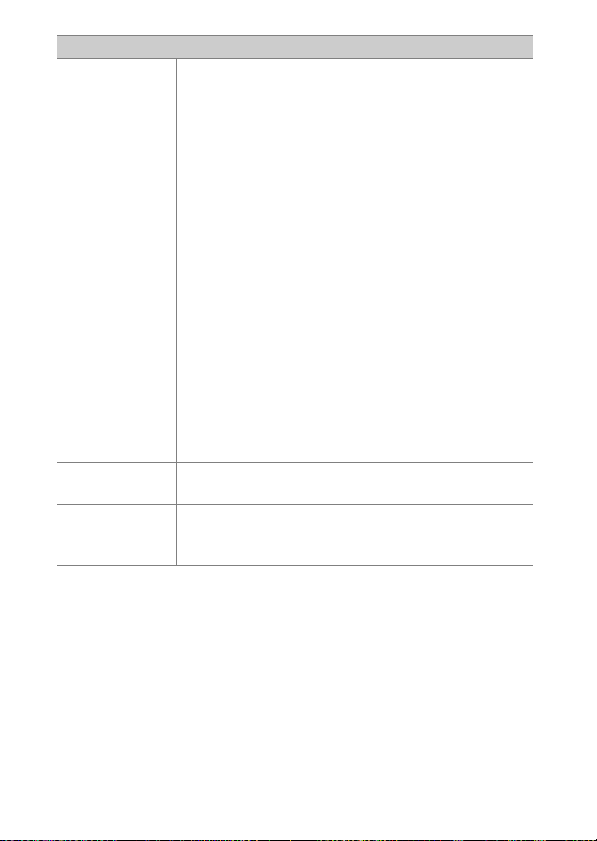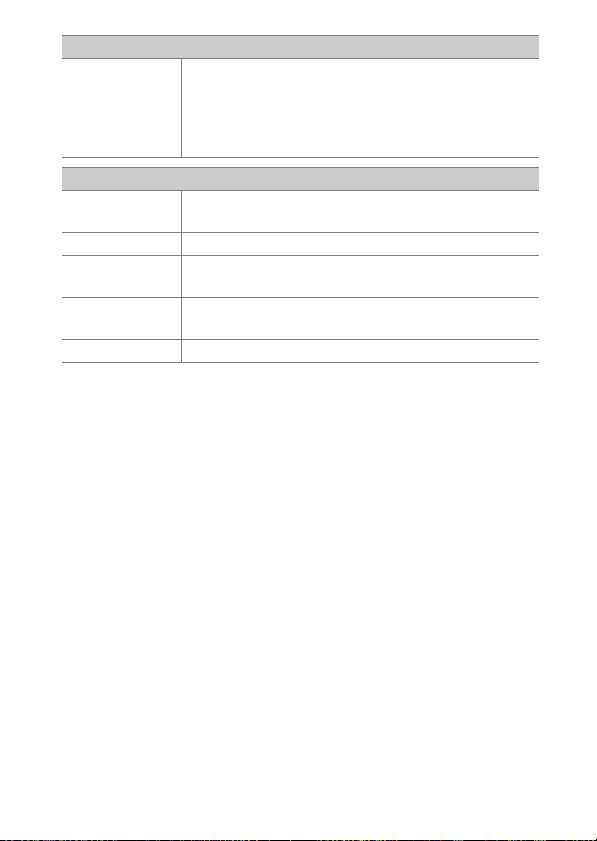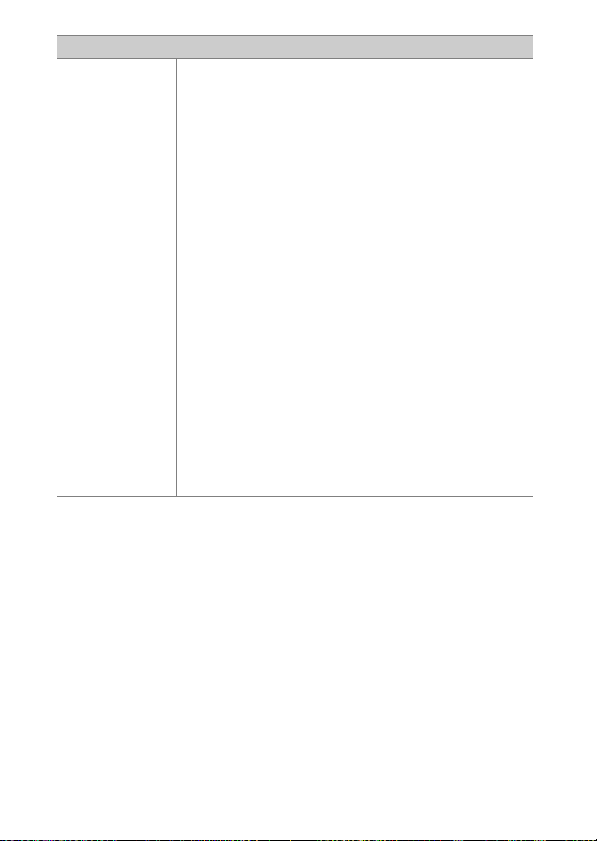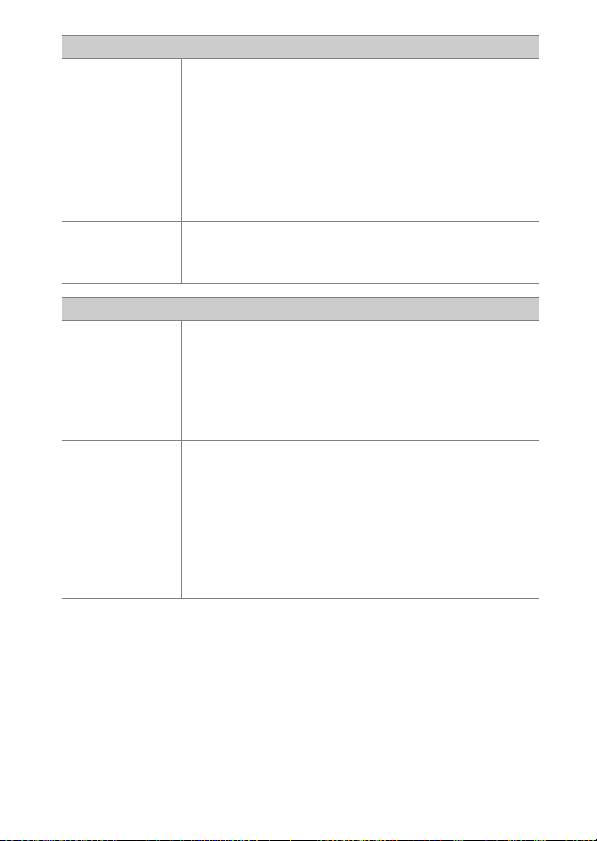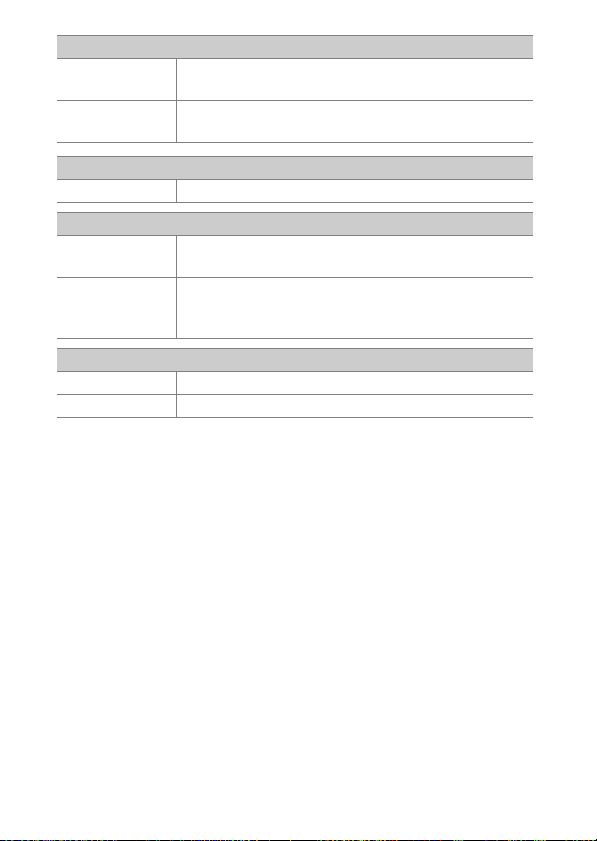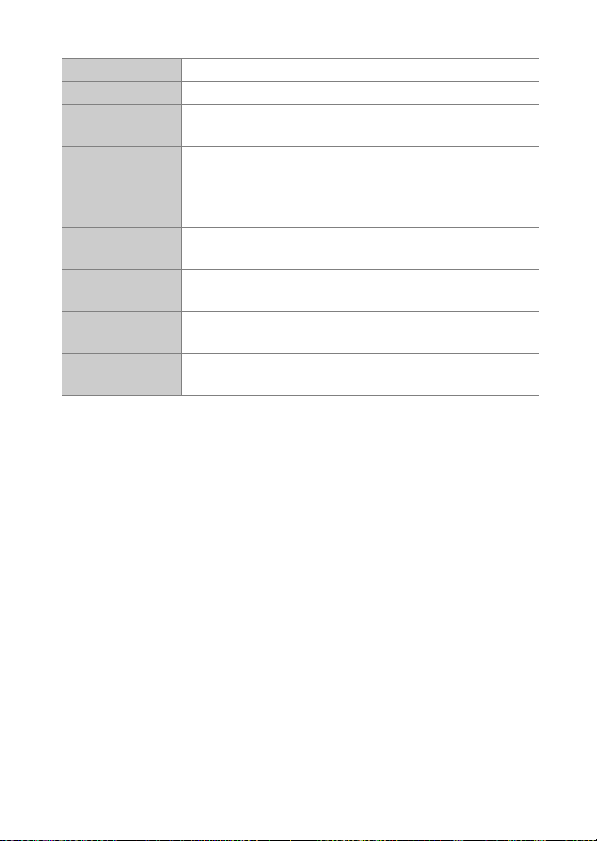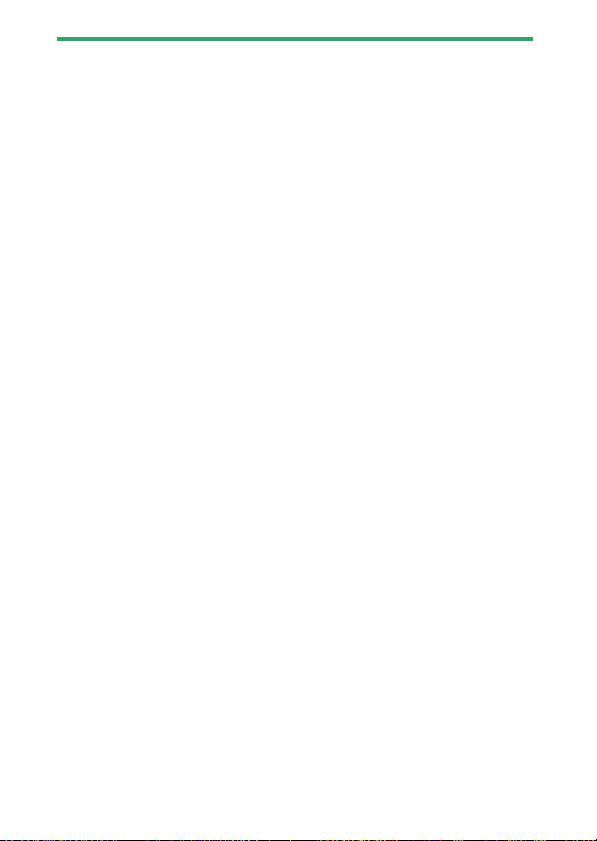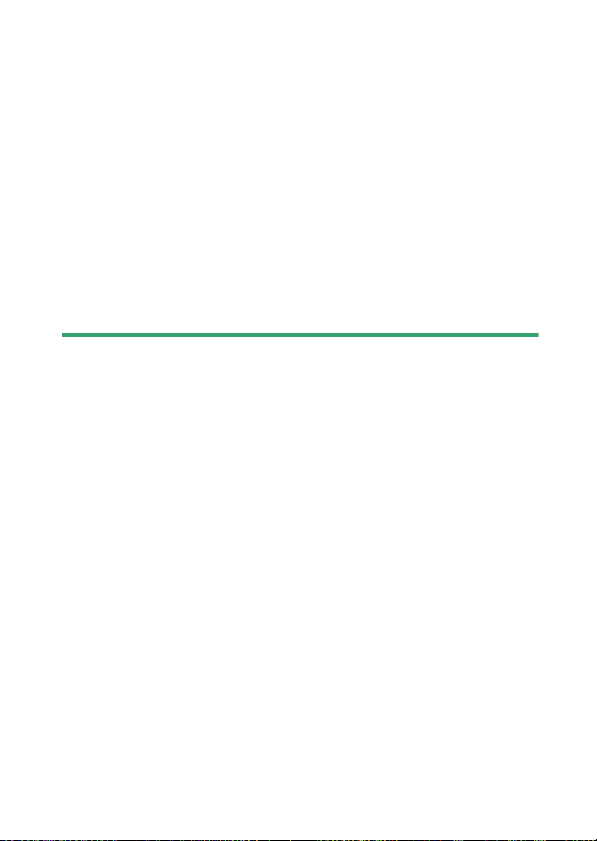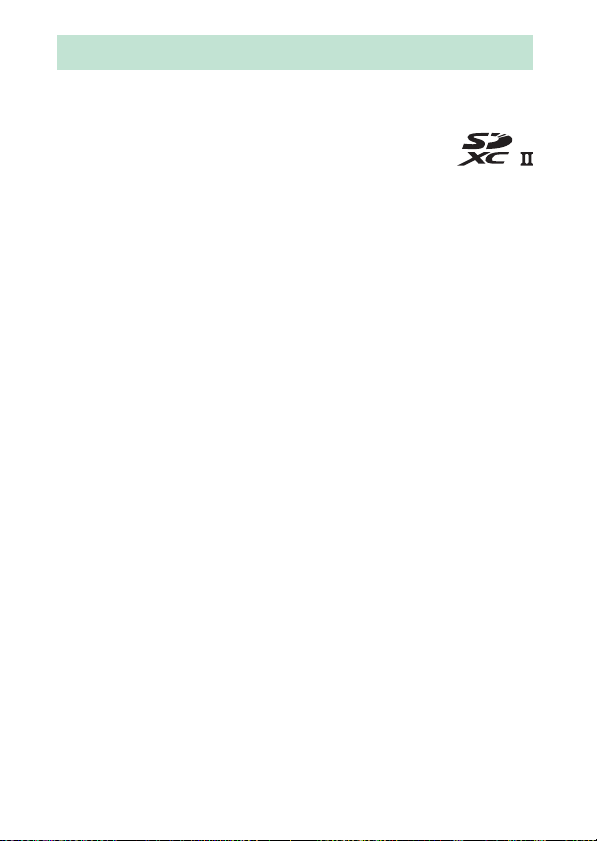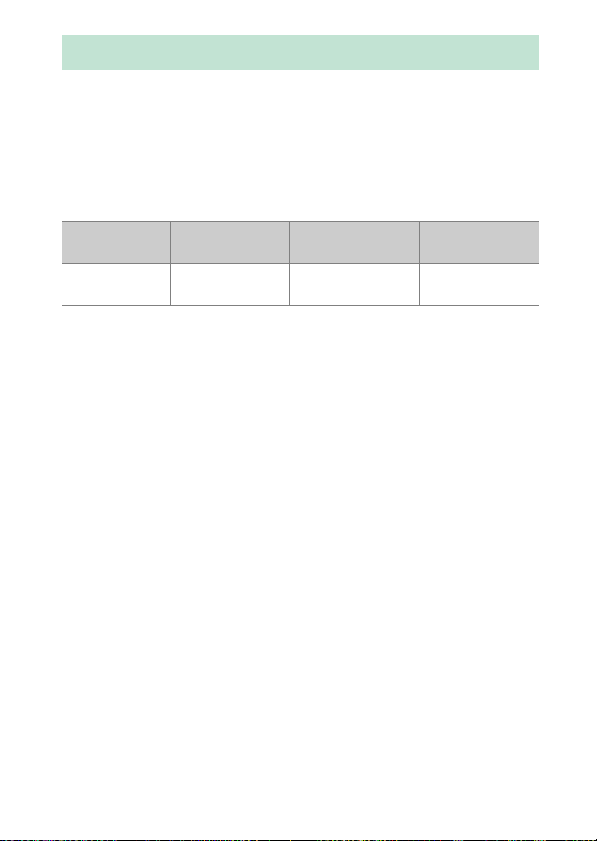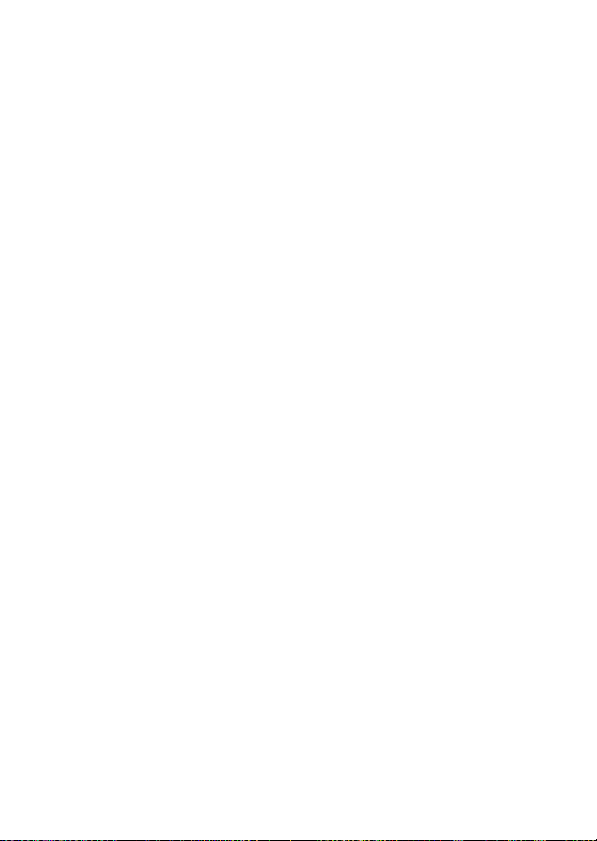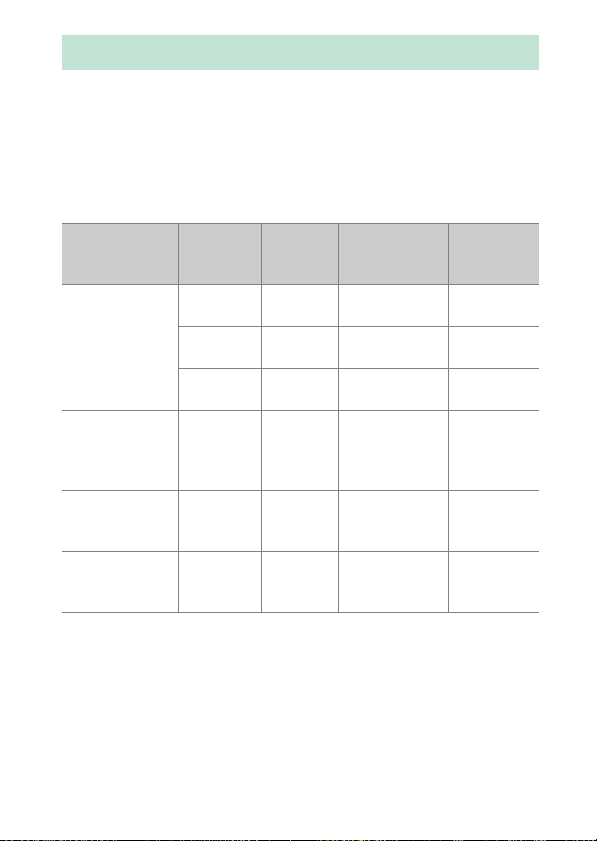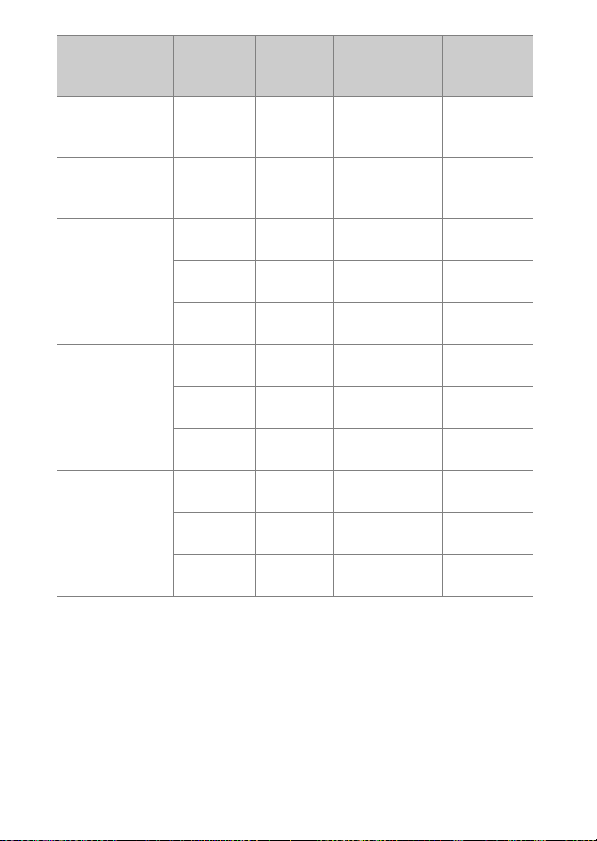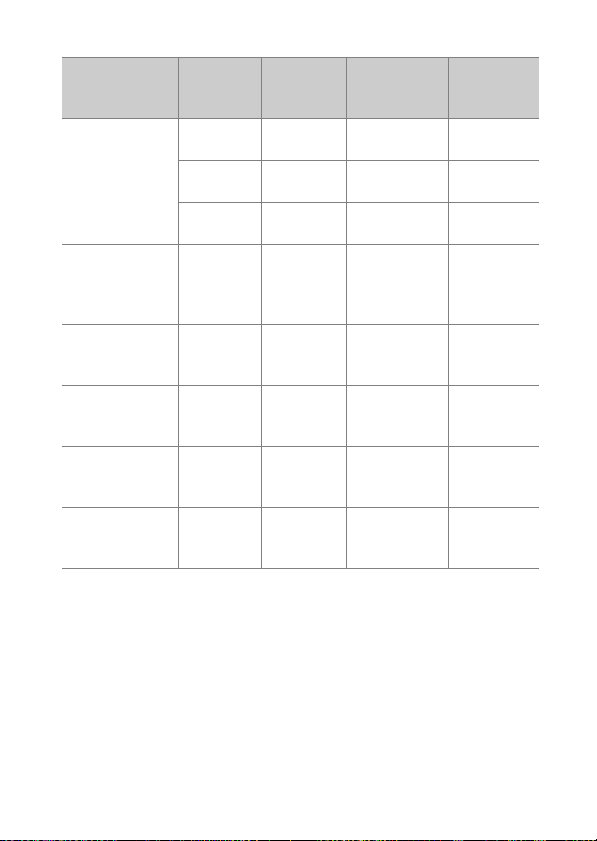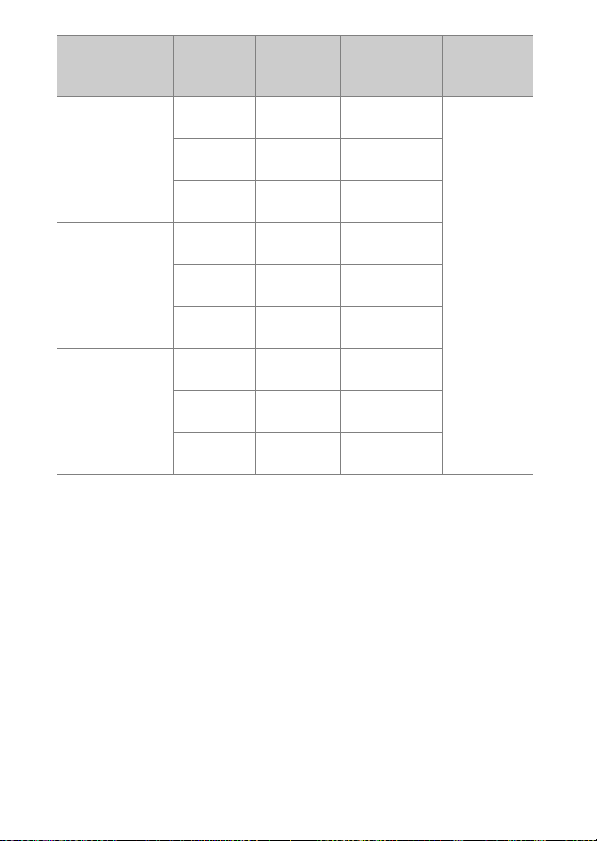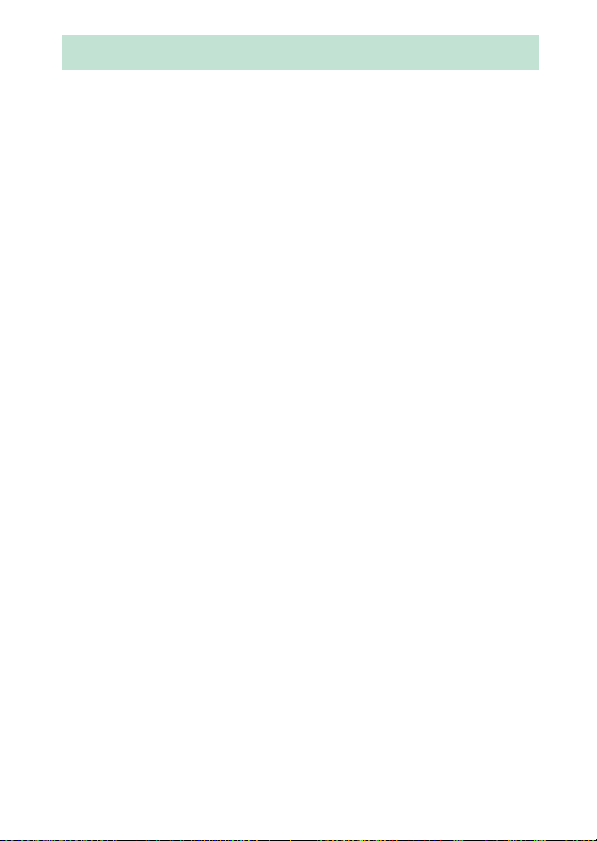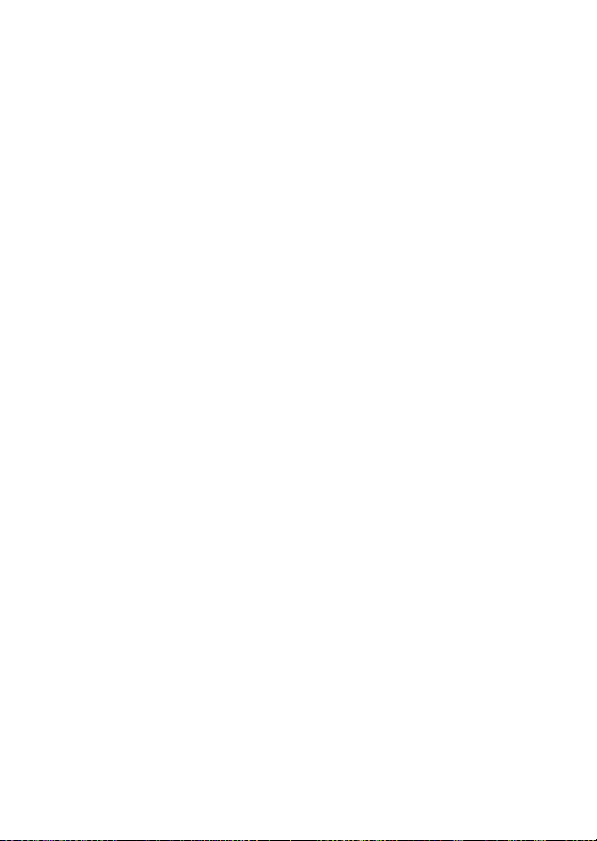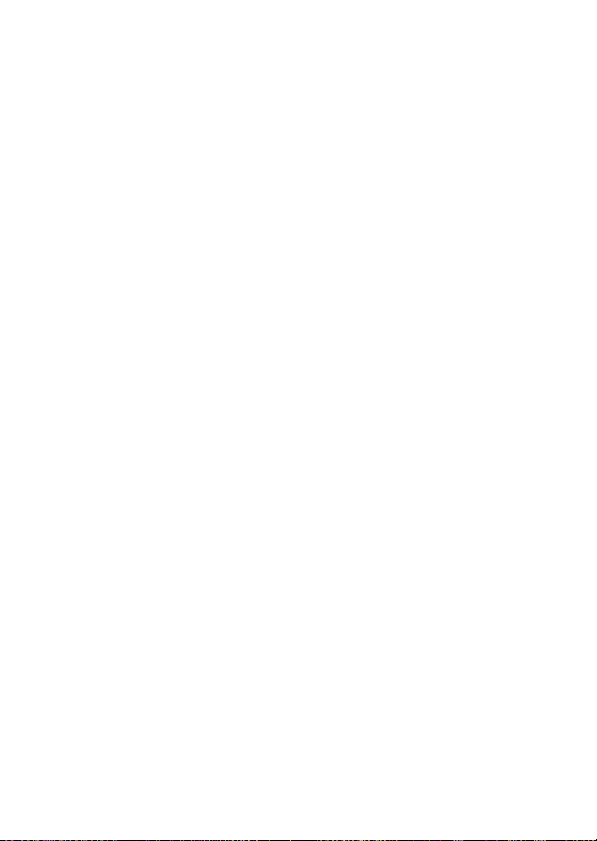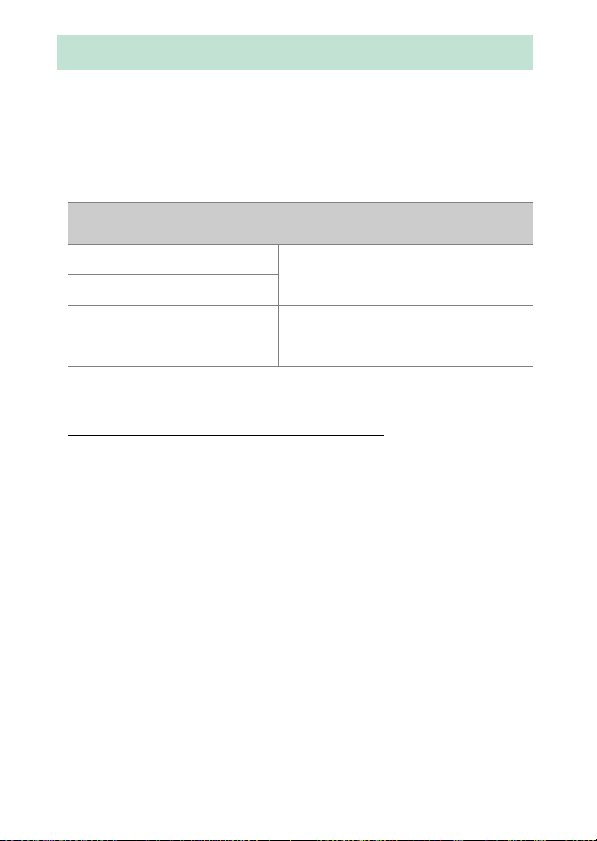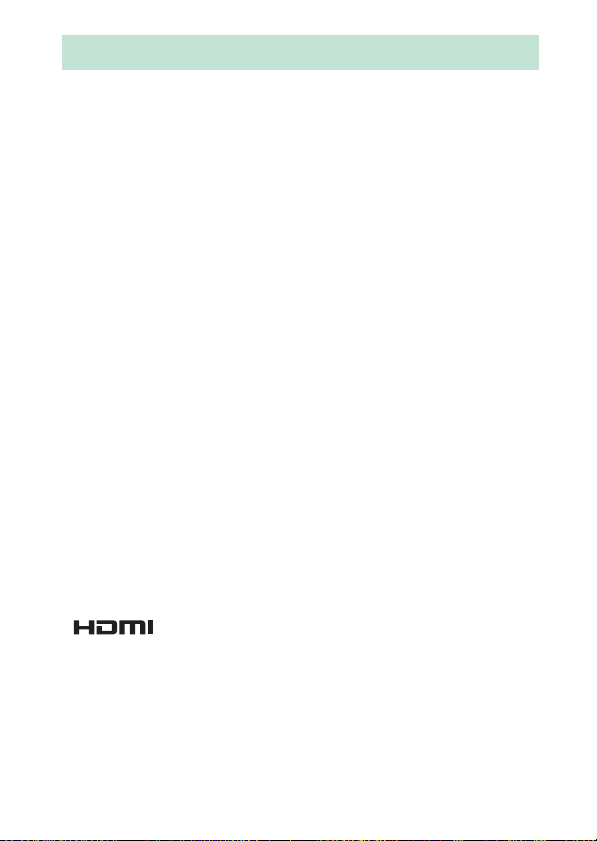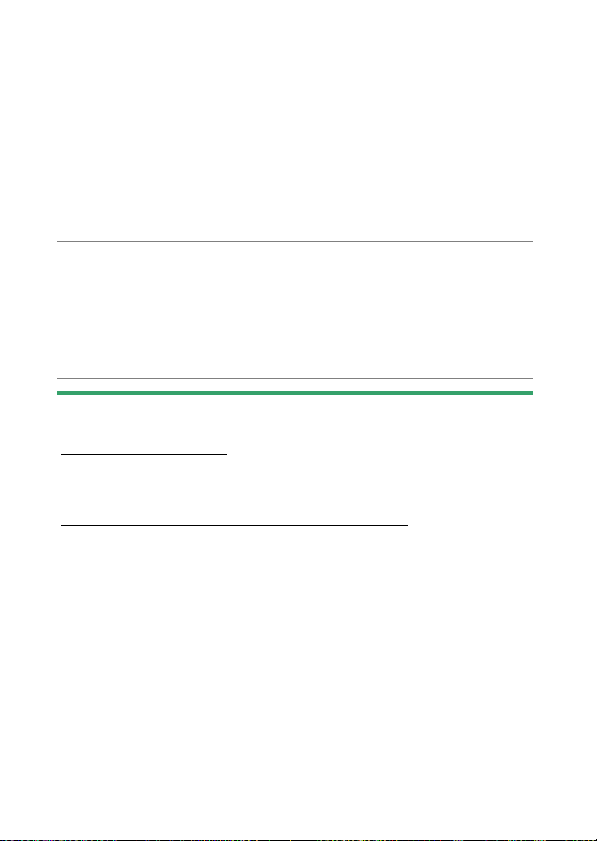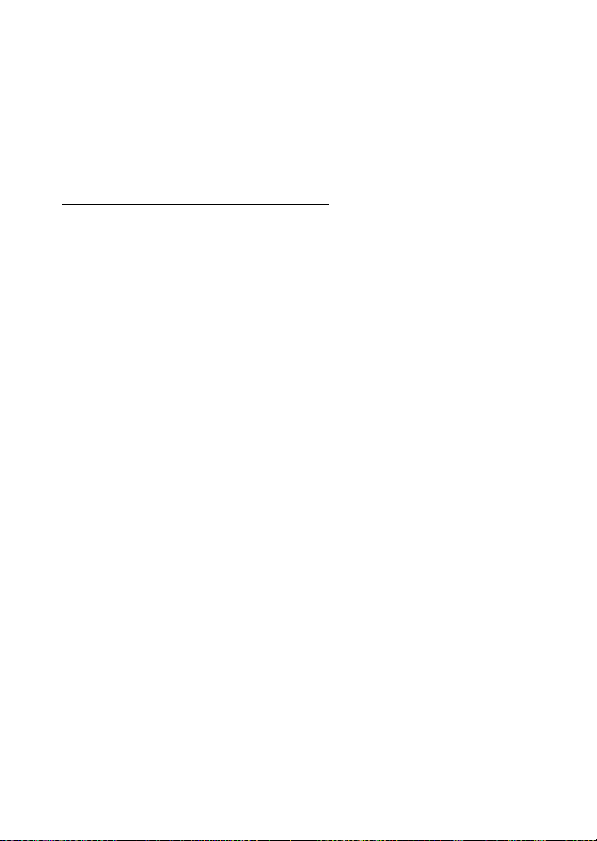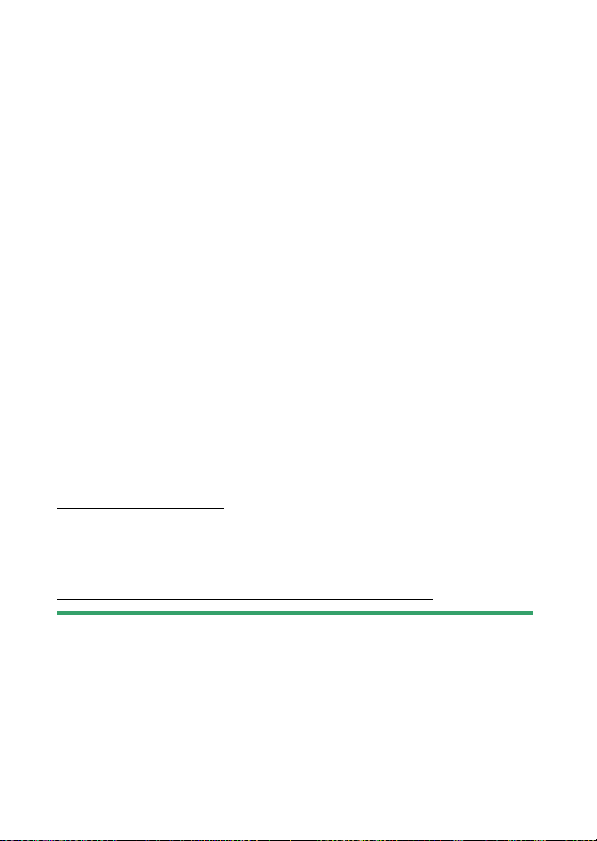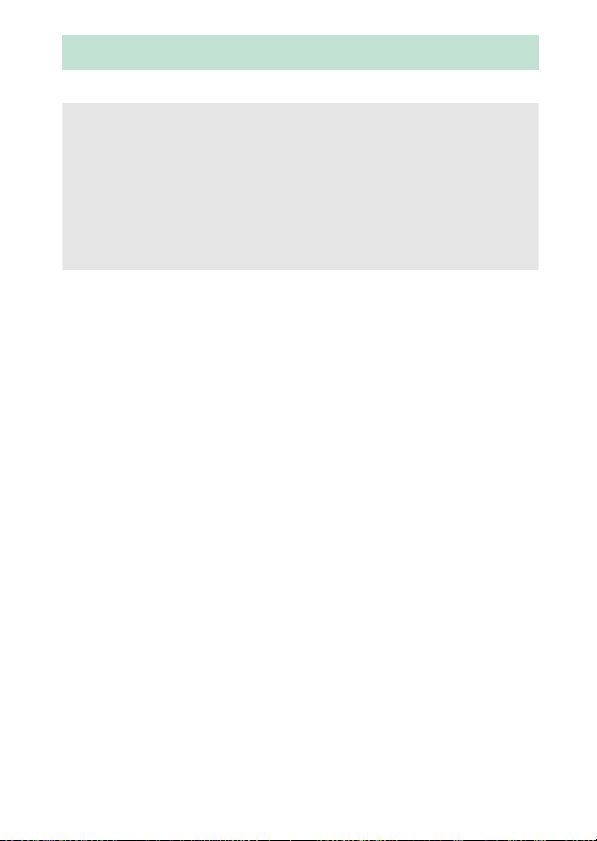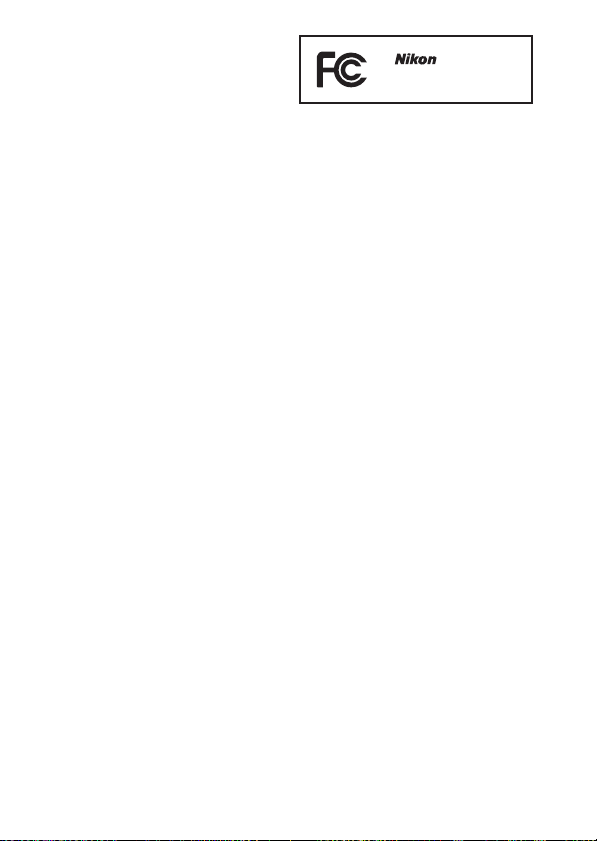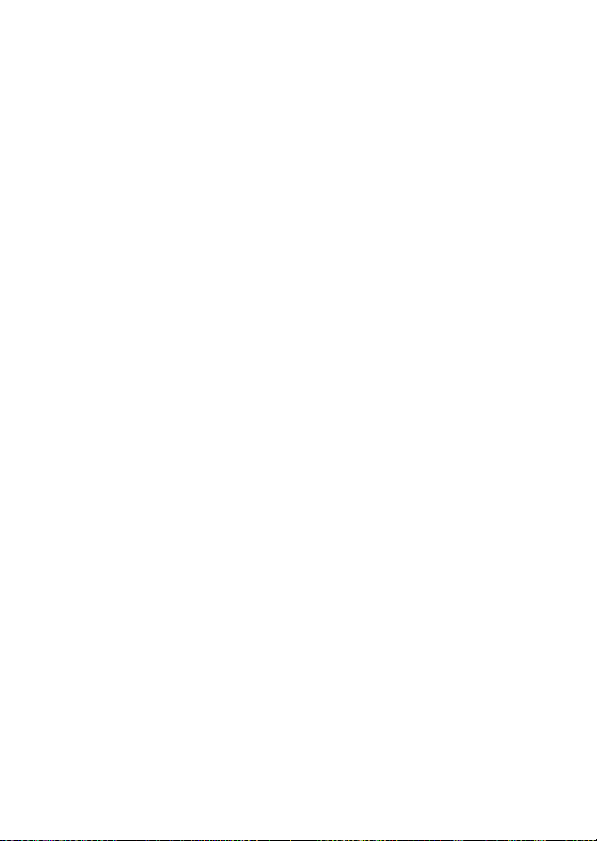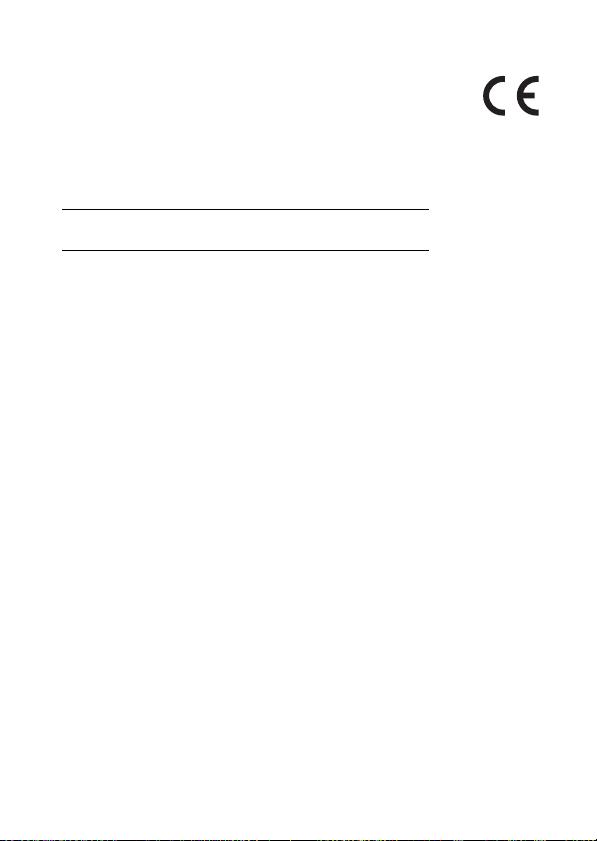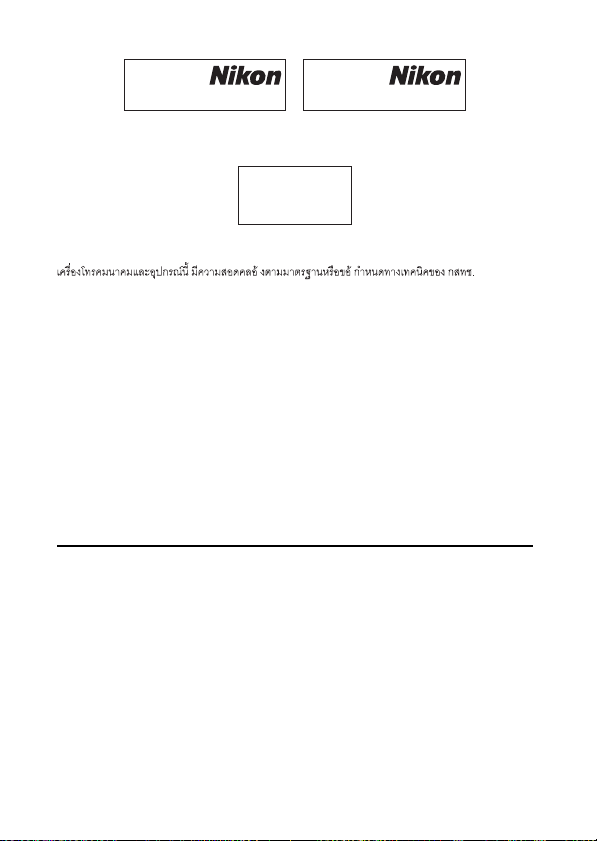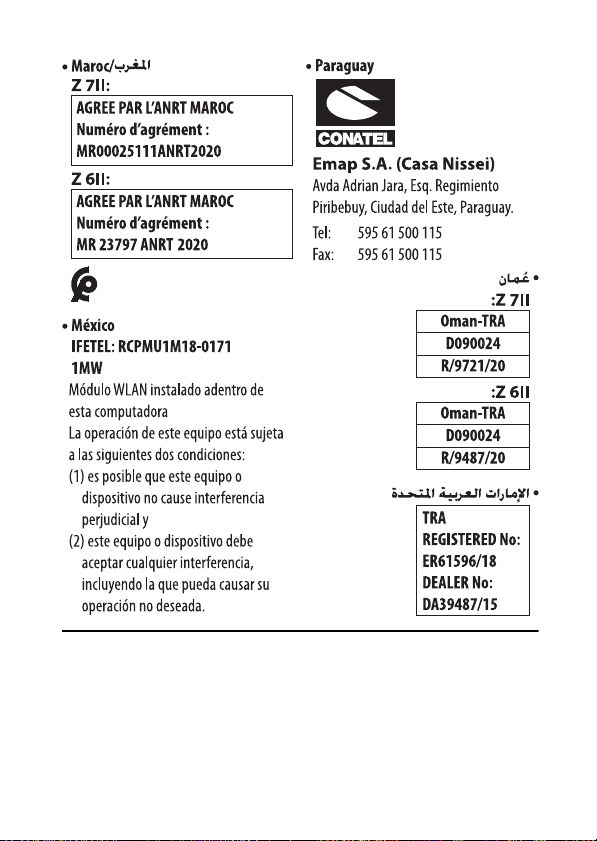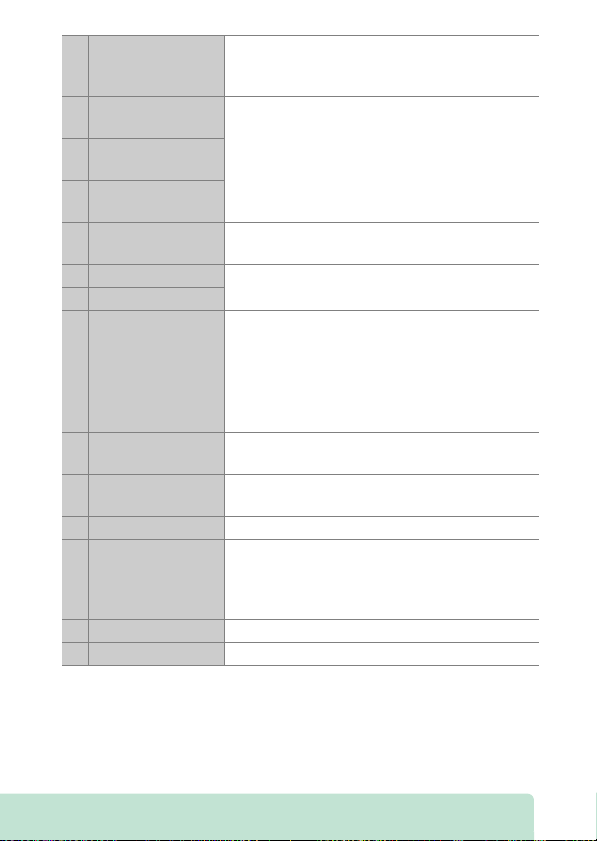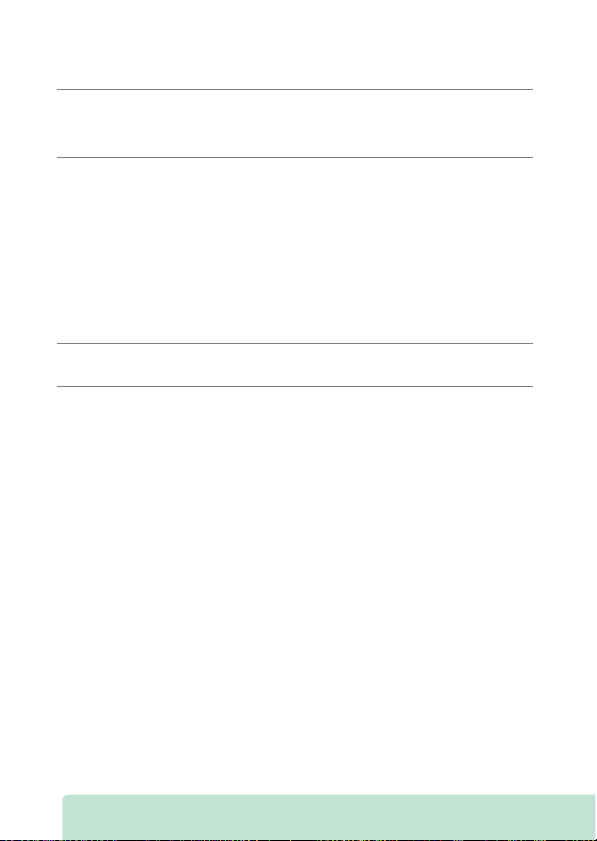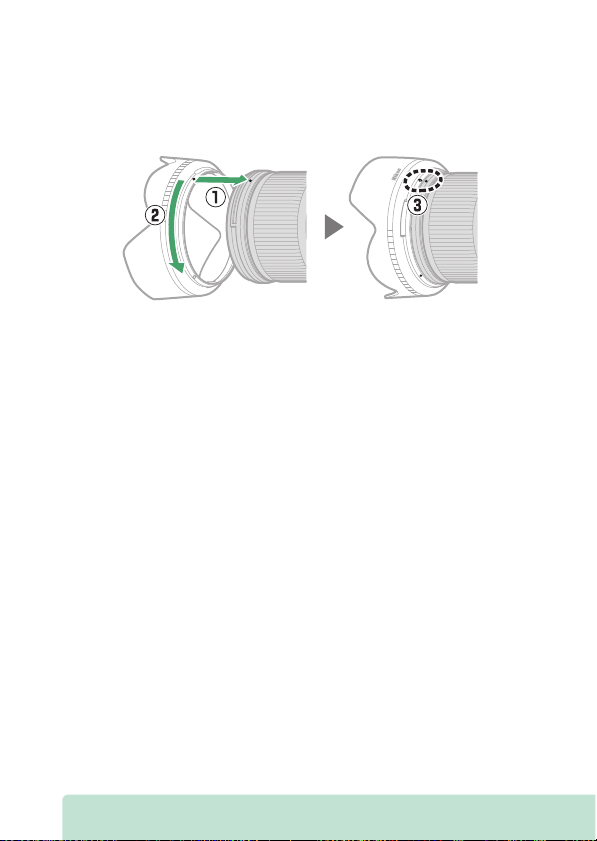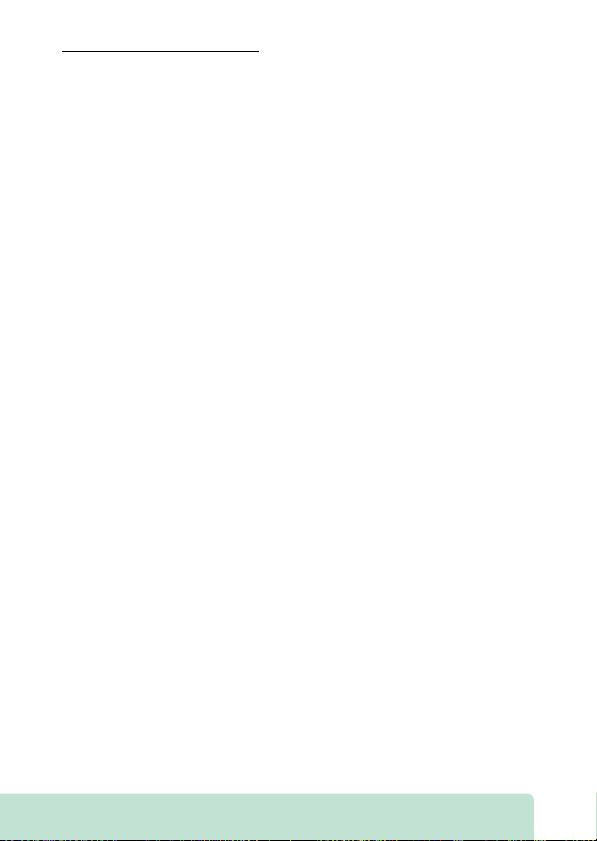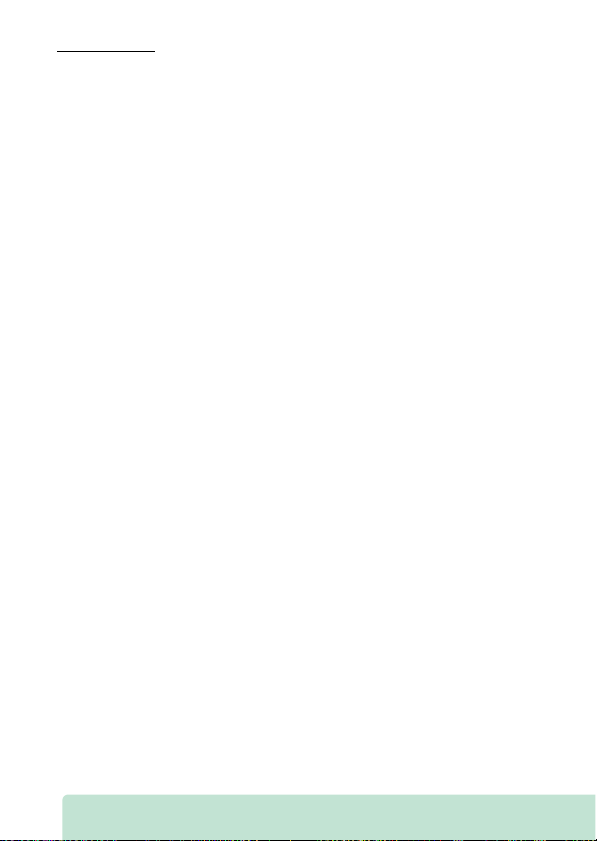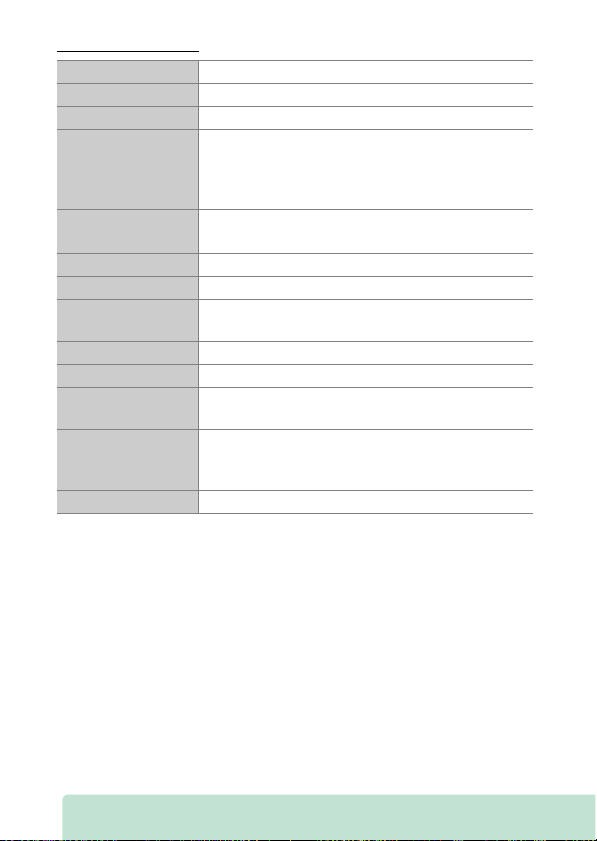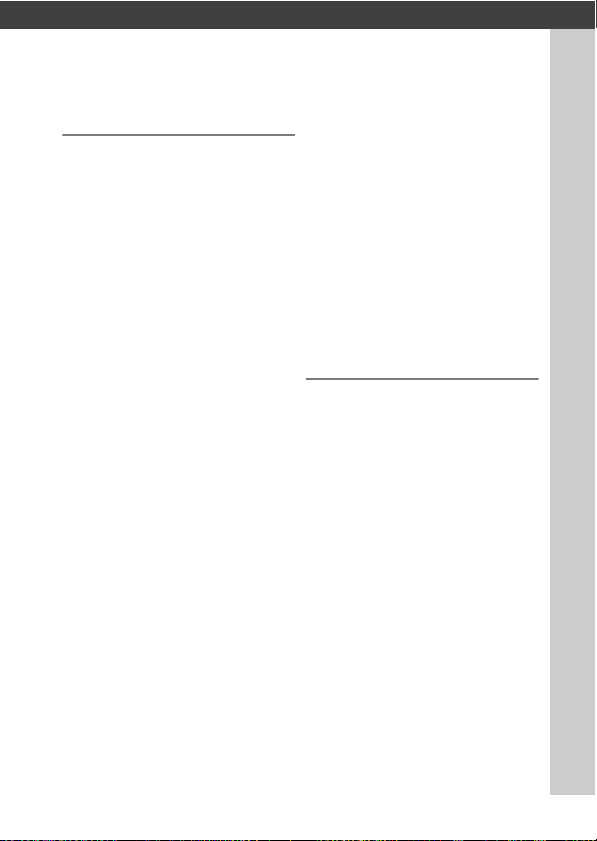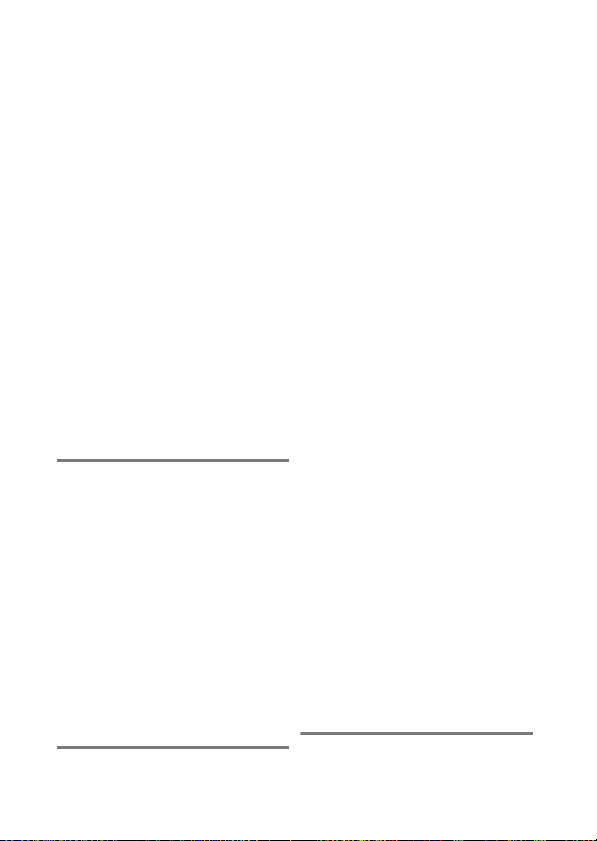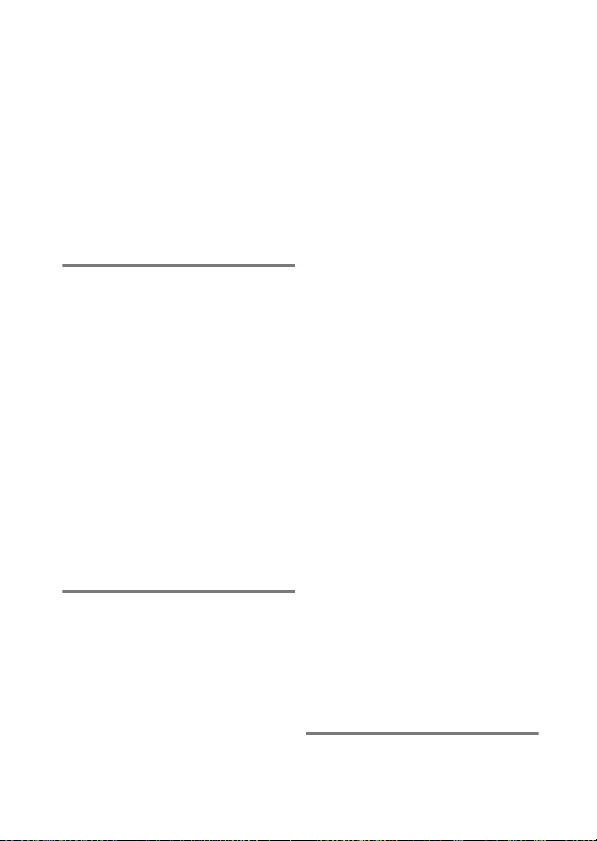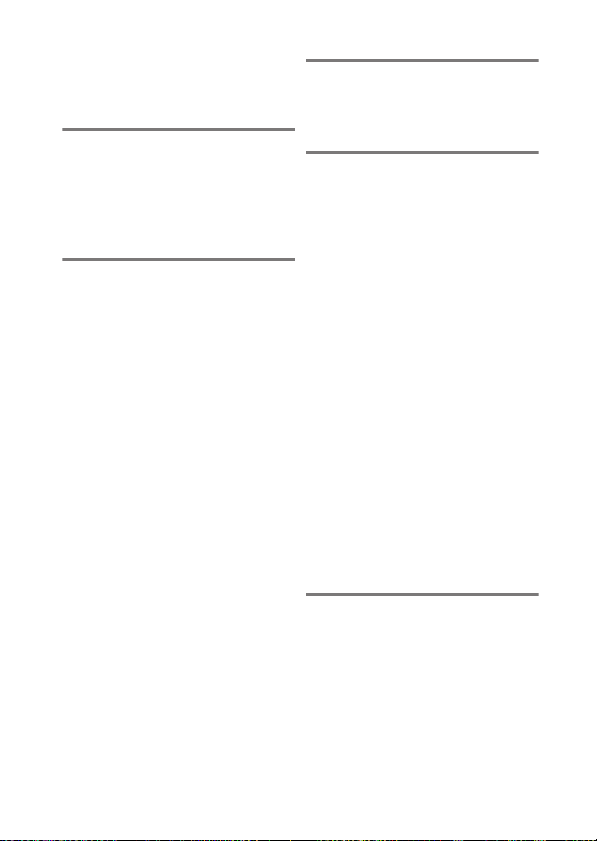-
Hallo, ik fotografeer met een Z62 + FTZ2 + AF-p 70-300/4.5-5.6 VR2 (de FX-variant). De lens en camera werken prima samen, op één heel belangrijk dingetje na: Als ik door de zoeker kijk, via back-button-focus scherp stel en vervolgens afdtruk, dan lijkt het net of het scherpstelpunt, in de zoekr, naar beneden verspringt.
Reageer op deze vraag Misbruik melden
Op het display ziet het er wel redelijk scherp uit, éénmaal op de computer is het allemaal redelijk "zacht" en moet ik de raw's behoorlijk verscherpen. Ik heb de lens gecalibreerd op +2, hetgeen tot nu toe het minst slechtse resulaat geeft. Iemand een idee waar ik het zoeken moet? Ligt het aan de camera, de lens of is mijn techniek gewoon niet goed? Iso vaak rond de 2500, tijd meestal 1/3200, F8.
Dank alvast.
Tinus Gesteld op 26-5-2024 om 13:40 -
hoe kan ik de Beeldstabilisator activeren en of afzetten Gesteld op 28-7-2023 om 18:44
Reageer op deze vraag Misbruik melden-
Rechts naast het scherm heb je een drukknop met het letter i van info. Als je daar op drukt dan krijg alle info instellingen te zien. Daar kan je een keuze maken met de cursor knop. Op de onderste regel 2e ikoon van rechts kan je de vibratiereductie aan en uitzetten. Geantwoord op 28-7-2023 om 19:21
Waardeer dit antwoord Misbruik melden
-
-
mijn toestel geeft geen automatische omschakelin tussen zoeker en display.
Reageer op deze vraag Misbruik melden
is dit een fout in het toesel of migt dit ergens aan een instelling?
Gesteld op 15-2-2023 om 15:03-
Aan de linkerkant van de zoeker zit een drukknopje en daarmee kan je 5 verschillende instellingen kiezen voor de zoeker en scherm. Niven. Geantwoord op 28-7-2023 om 23:34
Waardeer dit antwoord Misbruik melden
-
-
Is er een nederlandse weergave 'hoe maak ik een video met handmatige instellingen' ? Gesteld op 10-1-2023 om 21:57
Reageer op deze vraag Misbruik melden -
Bij weergave van de foto's op de monitor van de Z6II blijft ook de scherstelpunten zichtbaar. Idee waar ik dit kan uitschakelen? Bvd. Gesteld op 9-5-2022 om 10:52
Reageer op deze vraag Misbruik melden -
Ik kan na het formatteren van mijn geheugenkaart geen foto’s meer downloaden naar Lightroom classic. Wat doe ik verkeerd. Gesteld op 11-3-2022 om 22:26
Reageer op deze vraag Misbruik melden-
Misschien per ongeluk op slot gezet? Geantwoord op 11-3-2022 om 22:32
Waardeer dit antwoord Misbruik melden
-
-
Hallo allen
Reageer op deze vraag Misbruik melden
Wie kan mij vertellen hoe ik mijn z50 mm zo kan instellen dat ik via het objectief mijn diafragma kan instellen.
Dit in combinatie met de Nikon z62
Alvast bedankt
Gesteld op 11-2-2022 om 17:20