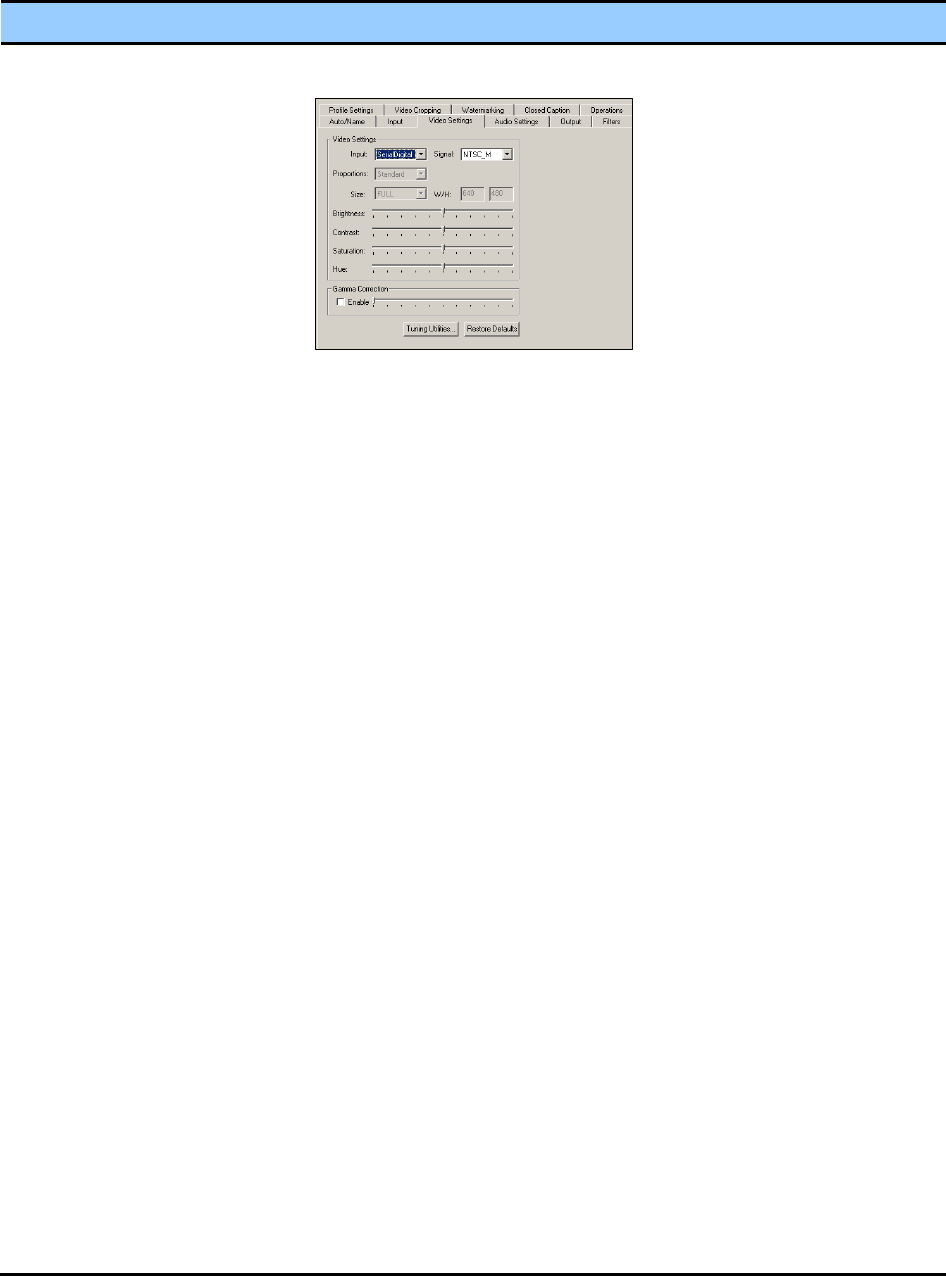Adjust the gamma of the incoming video :
Gamma refers to the response curve of video cameras/CRTs.
When you capture video with a camera, the camera response remains
deliberately nonlinear – it boosts low lumen values and compresses
high lumen values – based on two reasons:
(1) It increases the effective bandwidth in the low lumen range, where
you need it, at the expense of the high lumen range, where you need it
less.
(2) It matches the response characteristics of TV sets and monitors.
The calibration specified in video standards matches the requirements
of cameras and TV sets in broadcast use.
— However, this calibration usually does not match the needs of
computer-based applications or the response curves of computer
monitors.
— Therefore, you often need a correction inverse to the original bias
and you may want to tune for the characteristics of a particular
monitor.
When you disable the gamma correction filters:
— Set the gamma correction value to exactly 1.00.
— The software-based gamma filter works in pass-through mode with
no effect on the video and no processing bandwidth use.
— Uncheck the Gamma checkbox.
When you enable gamma correction, the text box and graphic show the
factor applied.
If you run preview video while adjusting the filter, you see your
adjustment effects interactively.
You can use one of three methods to adjust the gamma correction
value:
(1) Directly enter text in the numeric text box.
(2) Click [+] and [-].
(3) Select Signal field (NTSC, PAL, or SECAM) from the list of options.