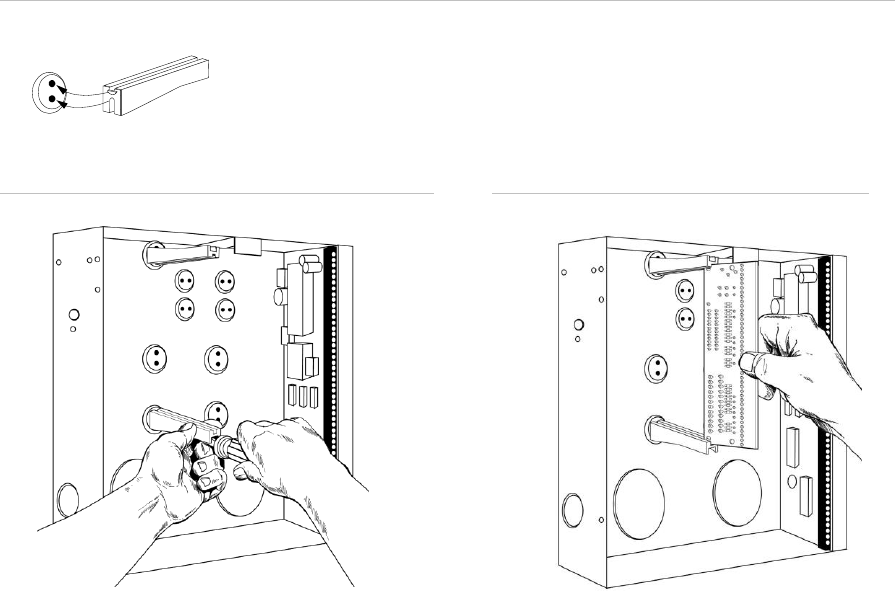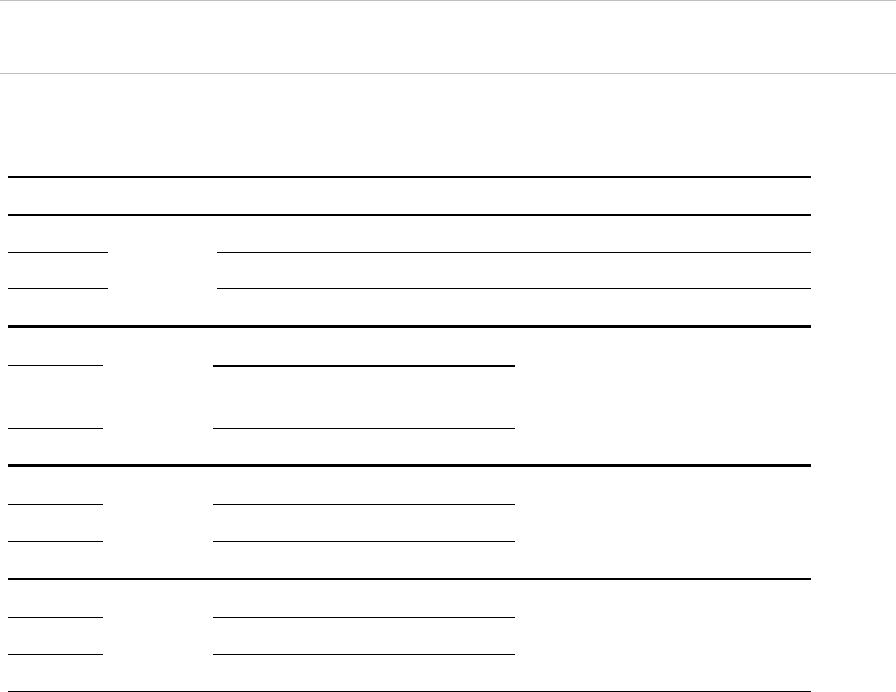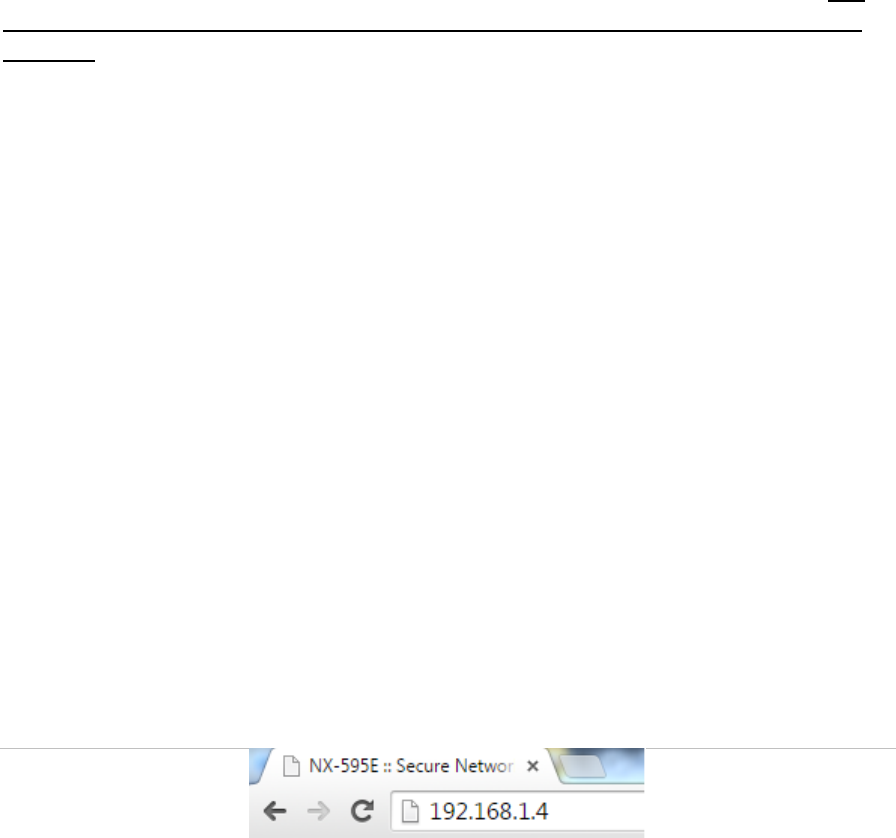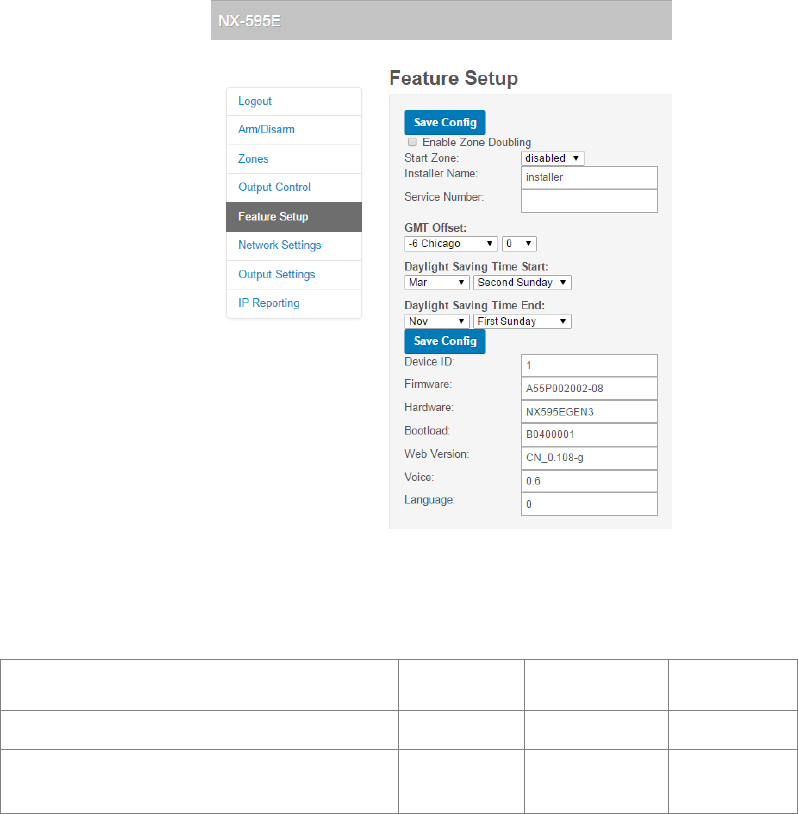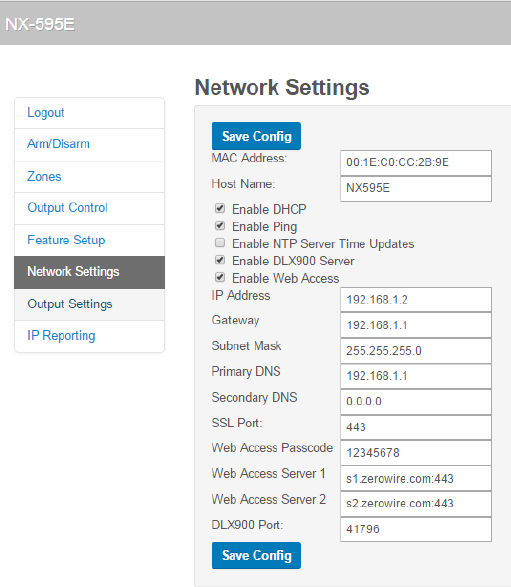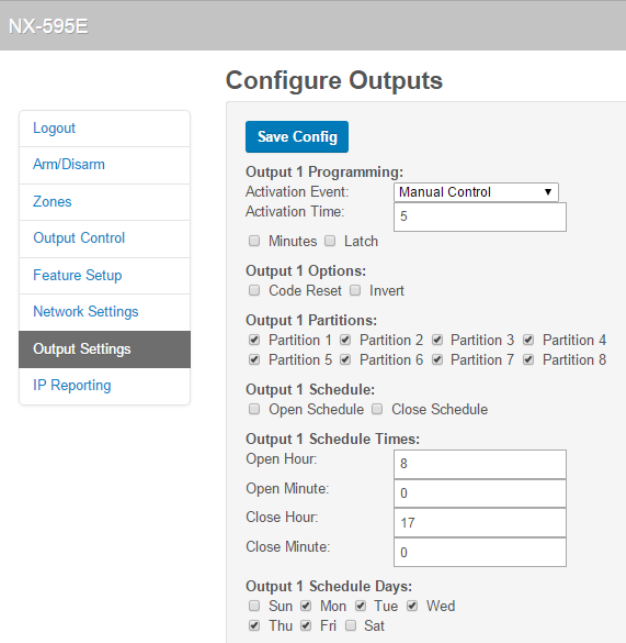8 © 2015 UTC Fire & Security Americas Corporation, Inc. All rights reserved.
INTERLOGIX DOES NOT ENCRYPT COMMUNICATIONS BETWEEN ITS
ALARM OR OTHER CONTROL PANELS AND THEIR WIRELESS INPUTS
INCLUDING BUT NOT LIMITED TO, SENSORS OR DETECTORS UNLESS
REQUIRED BY APPLICABLE LAW. INTERLOGIX MAY NOT ENCRYPT
COMMUNICATIONS BETWEEN ITS ALARM OR OTHER CONTROL PANELS
AND THEIR WIRELESS OUTPUTS INCLUDING BUT NOT LIMITED TO,
SENSORS, DETECTORS, WIFI OR CELLULAR DEVICES, UNLESS REQUIRED
BY APPLICABLE LAW. AS A RESULT THESE COMMUNICATIONS MAY BE
INTERCEPTED AND COULD BE USED TO CIRCUMVENT YOUR
ALARM/SECURITY SYSTEM.
WARRANTY DISCLAIMERS
YOUR EXCLUSIVE REMEDY UNDER THE LIMITED WARRANTY SHALL BE
REPAIR OR REPLACEMENT OF THE PRODUCT, AT THE SOLE DISCRETION
OF INTERLOGIX EXCEPT AS EXPRESSLY PROVIDED ABOVE, THE
PRODUCT IS PROVIDED “AS IS” WITHOUT WARRANTY OF ANY KIND,
EITHER EXPRESS OR IMPLIED, INCLUDING, BUT NOT LIMITED TO, IMPLIED
WARRANTIES OF MERCHANTABILITY OR FITNESS FOR A PARTICULAR
PURPOSE AND, EXCEPT AS EXPRESSLY PROVIDED ABOVE, YOU ASSUME
THE ENTIRE RISK AS TO THE QUALITY AND PERFORMANCE OF THE
PRODUCT. INTERLOGIX HEREBY DISCLAIMS ALL OTHER WARRANTIES
AND REPRESENTATIONS, WHETHER EXPRESS, IMPLIED, STATUTORY OR
OTHERWISE, INCLUDING ANY IMPLIED WARRANTIES, THE WARRANTIES
OF MERCHANTABILITY OR FITNESS FOR A PARTICULAR PURPOSE.
INTERLOGIX DOES NOT MAKE ANY CLAIMS OR WARRANTIES TO YOU OF
ANY KIND REGARDING ANY PRODUCT, SOFTWARE OR SERVICE’S
POTENTIAL, ABILITY, OR EFFECTIVENESS TO DETECT, MINIMIZE, OR IN
ANY WAY PREVENT DEATH, PERSONAL INJURY, PROPERTY DAMAGE, OR
LOSS OF ANY KIND WHATSOEVER. INTERLOGIX IS NOT RESPONSIBLE FOR
ANY DEATH, PERSONAL INJURY, DAMAGE, LOSS, OR THEFT RELATED TO
ANY PRODUCT, SOFTWARE OR SERVICES, THEIR USE OR MISUSE, OR FOR
ANY HARM, WHETHER PHYSICAL OR MENTAL, RELATED THERETO.
INTERLOGIX DOES NOT REPRESENT TO YOU THAT ANY PRODUCT,
SOFTWARE, SERVICE OR OTHER OFFERING MAY NOT BE HACKED,
COMPROMISED AND/OR CIRCUMVENTED.
INTERLOGIX DOES NOT WARRANT THAT ANY PRODUCT OR SOFTWARE
MANUFACTURED OR SOLD BY INTERLOGIX, OR ANY RELATED SERVICE
OFFERING WILL PREVENT DEATH, PERSONAL INJURY, BODILY INJURY,
AND/OR DAMAGE TO PROPERTY OF PURCHASER, END-USER OR OTHERS
RESULTING FROM BURGLARY, ROBBERY, FIRE, OR OTHERWISE, OR THAT