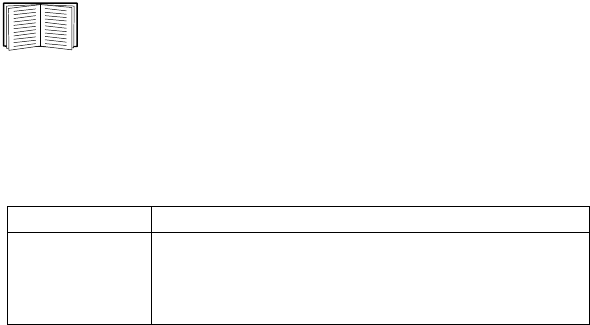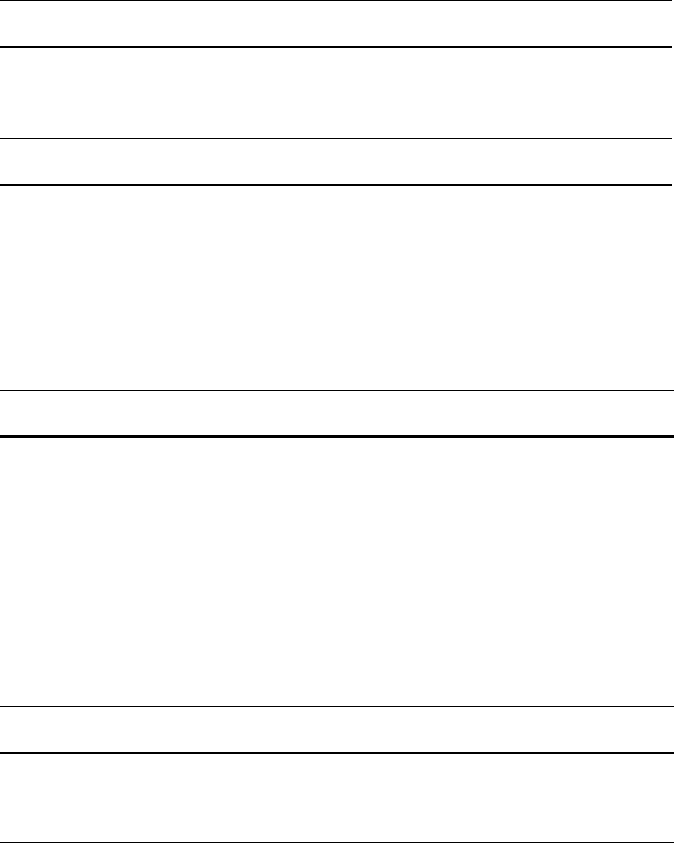4
NetBotz USB Coordinator & Router Installation Guide
Components of the Wireless Sensor Network
The USB Coordinator & Router can be configured to act in two different modes
on a wireless sensor network: Coordinator or Router. The mode of a USB
Coordinator & Router is determined by the manner in which power is supplied
to the device. The factory default is Router mode.
Host Appliance. A wireless sensor network is monitored by a single NetBotz
appliance, listed in “Supported appliances” on page 2. The appliance collects
data from the wireless sensor network, and generates alerts based on sensor
thresholds.
The host appliance supports a total of 26 or 48 wireless devices on the wireless
sensor network. For more information, see “Supported devices on the NetBotz
wireless network” on page 2.
Coordinator. Each NetBotz host appliance and wireless sensor network must
have one and only one Coordinator. The Coordinator is connected directly to
the host appliance via USB. It reports data from the sensors on the network, and
provides firmware updates to the wireless network, when available. Once it is
connected to the USB Type A port on the NetBotz appliance, the USB
Coordinator & Router is automatically configured as the Coordinator on your
wireless sensor network.
Note: If a Wireless Sensor Pod 180 is used as the Coordinator, it must be
configured as a serial device on the host appliance through the Wireless Sensor
Setup task in the Advanced View interface.
Router. The factory default for the USB Coordinator & Router is Router
mode. A USB Coordinator & Router configured as a Router extends the range
of the wireless sensor network and passes information back and forth from the
Coordinator to the End Devices, and from itself to the Coordinator. A wireless
sensor network can contain multiple Routers; one Router for every three racks
is recommended.
A USB Coordinator & Router, or a Wireless Sensor Pod 180, powered by an
AC-USB adapter, not attached to the NetBotz appliance, is automatically
configured as a Router.
If a USB Coordinator & Router has previously been configured as a
Coordinator, you must first reset it to factory defaults before powering it as a
Router. See “Using the Reset Button” on page 13.
End Device. An End Device monitors attached and internal sensors and sends
data back to the monitoring appliance through the network. A Wireless
Temperature Sensor, or a Wireless Sensor Pod 180 powered by batteries, is
automatically configured as an End Device.