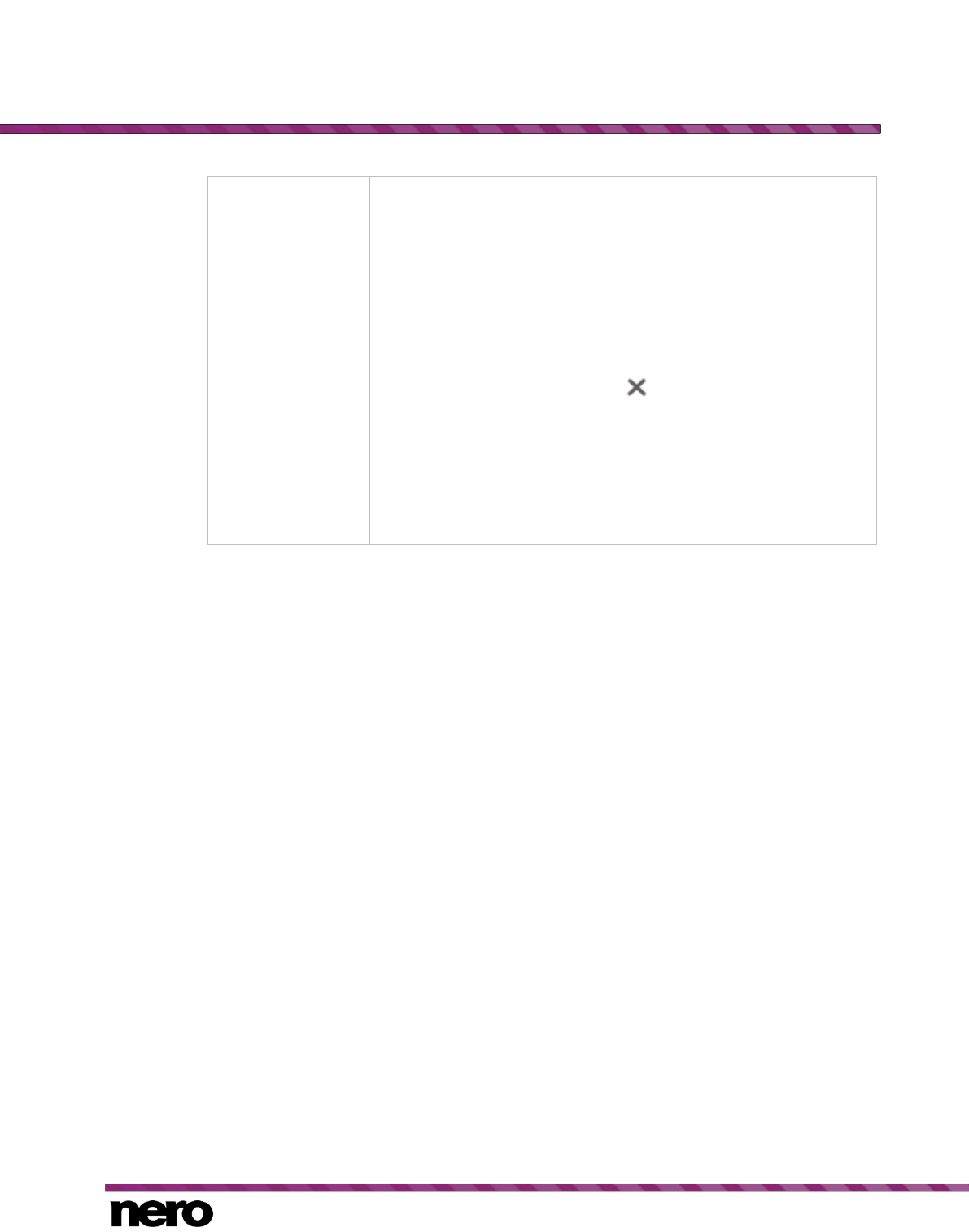Displays the Library settings area.
All monitored folders are displayed in the respective Watched
folders or drives area. If you want to add additional media folders,
click the Add Manually button and select the desired folder from the
navigation tree. Click the Add Automatically button to have Nero
MediaHome perform a search for new media folders on your
computer. To exclude certain media types (music, videos, or photos)
from a folder, click the respective button to the right of the folder. To
delete a folder from the application's watchlist, hover your cursor
over the listed folder and click the button.
You can also just drag files or folders to Nero MediaHome. A window
automatically opens and asks if you want to add the folder(s) to the
library.
In the General area you can select to list your external playlists
(such as iTunes) as entries in the navigation tree of Nero
MediaHome.