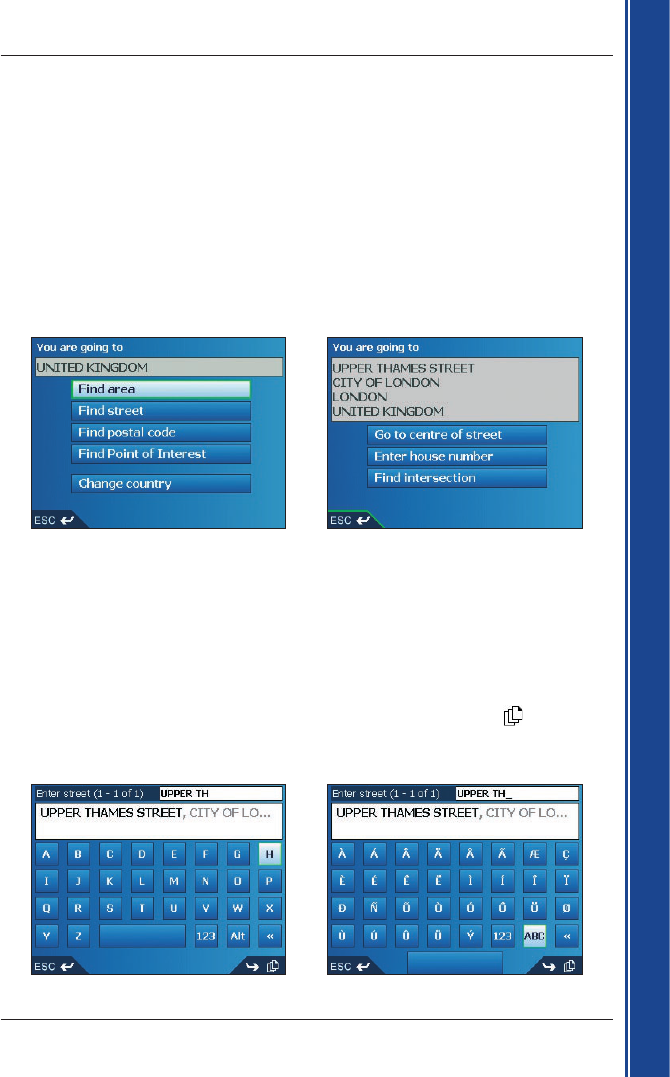17
iCN 600 series | User Manual
Getting started
7. Setting Your Destination
For your safety, enter destination information before you start a journey.
Do not operate the iCN while driving
.
Select a destination using the Destination, Keyboard and Preview screens, which used together form a
destination wizard.
This section describes how to use each of these screens and provides two case studies to help guide
you through setting your destination.
Destination Screen
The Destination screen is used to select your destination by area, street, postal code/ZIP code,
Point of Interest (POI), intersection, city, town, country or state.
As you specify each part of the address, it will display in the You are going to field at the top of the screen.
The available options will change to reflect the parts of the address still to be completed.
• Use the 8-way toggle to move around the Destination screen.
• To select an option, press OK
.
Keyboard Screen
The Keyboard screen will display when you are required to enter text, such as when searching for
a street name. As you select each character, the first two results will display. Press
to see more
search results. Search results will be listed in matching order, with the closest matches appearing at
the top of the list.
The Keyboard screen can display in three modes: alphabet, alternate and number/symbol.
Figure 1. Alphabet Keyboard Figure 2. Alternate Keyboard