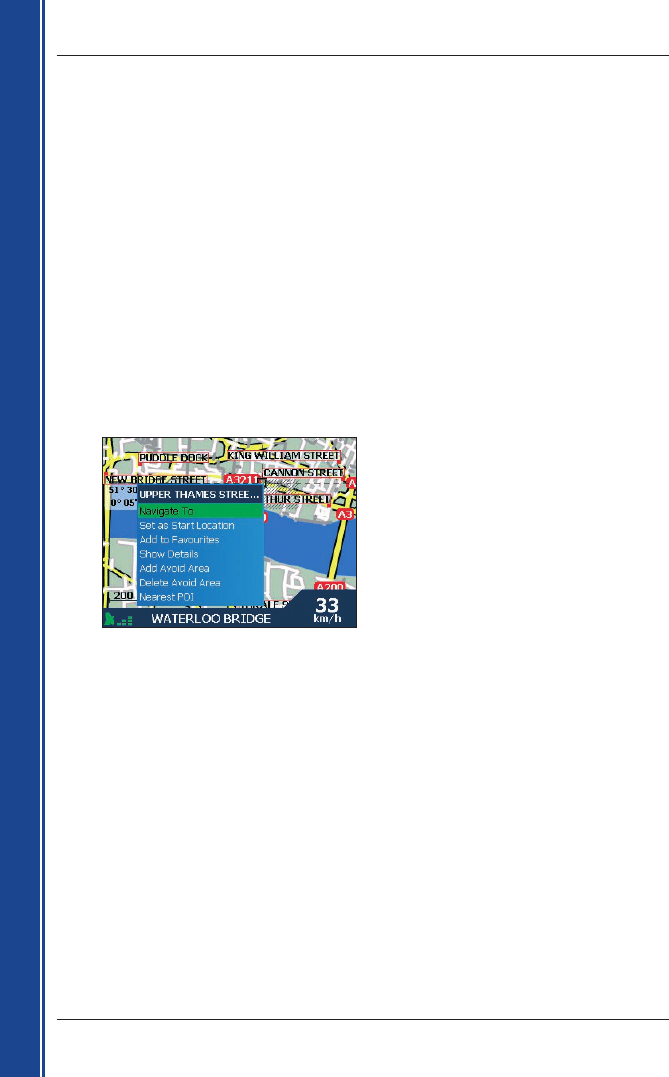38
iCN 500 series | User Manual
Getting started
9. Using the 2D Map screen to
Plan a Route
You can plan a route directly from the 2D Map screen using the Pop-up menu.
1. From the Main Menu, tap Map.
The 2D Map screen will display.
• Move around the 2D Map screen using the 4-way toggle or stylus.
• To display a smaller area in greater detail, press
+.
• To display a larger area in less detail, press -.
2. Tap the Map screen or press the 4-way toggle button to display the cross-hairs.
• To remove the cross-hairs press ESC.
3. Drag the intersection of the cross-hairs to a destination. Where the cross-hairs intersect on a
street, the street will highlight and the street name will display.
4. Tap the intersection of the cross-hairs, or press the 4-way toggle button to select the street as
your destination.
The Pop-up menu will display.
5. Select Navigate To.
The route is calculated and displayed on the 3D Map screen.