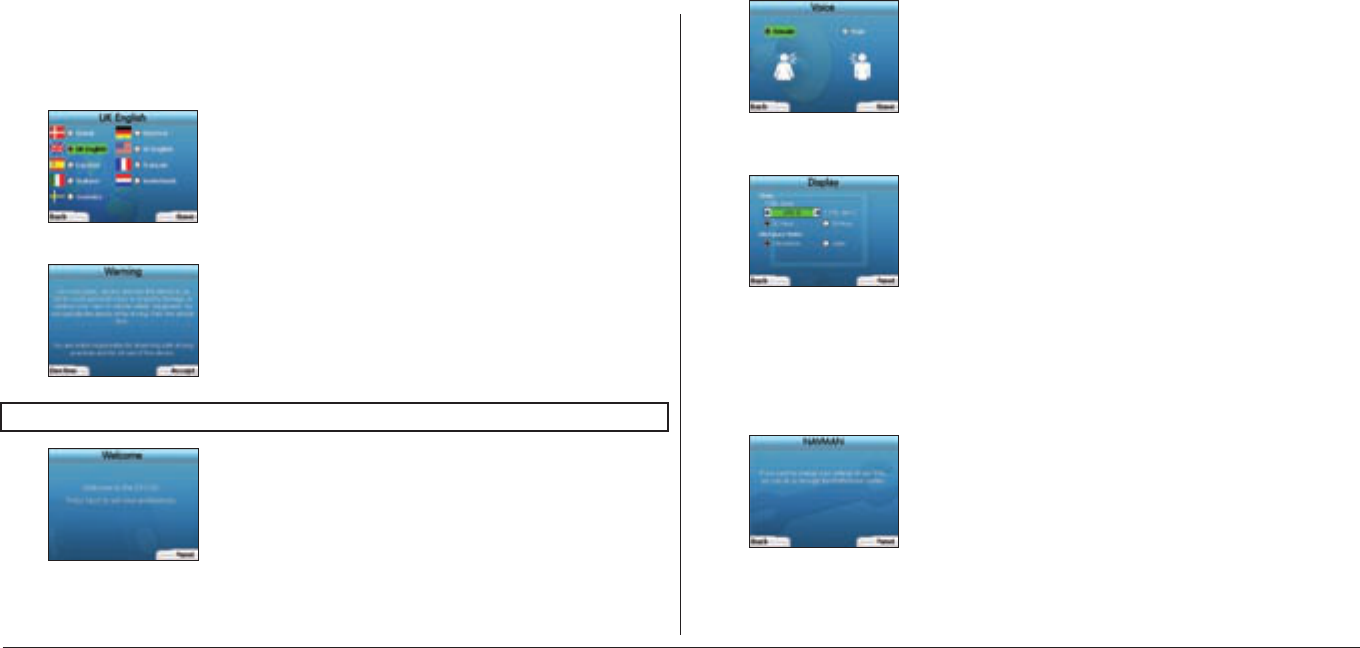5
7. You can set your iCN to provide spoken instructions in either a male or female voice. Select your preferred option by using the left and right buttons
on the 4-way toggle, then press the OK button. When you have selected your preferred option, press the right Selection Button to Save. The
Display screen will open.
8. Using the Display screen, you can set your time and distance preferences:
• To set your
Time Zone, press the left and right buttons on the 4-way toggle to set the number of hours difference between your time zone and UTC
(GMT).
• Use the 4-way toggle and the OK button to set your iCN to display the time in 12 or 24 hour format.
• If you have set UK English or US English as the Language, you can use the 4-way toggle to set whether your iCN will display distances in miles or
kilometres.
• When you have set your preferences, press the right
Selection Button to continue.
9. You can move back to any of the earlier screens by pressing the left
Selection Button. Press the right Selection Button to open the Go To screen.
You can access your preferences at any time from the Go To screen by pressing the right Selection Button.
2. Setting Up Your iCN
Using your iCN for the first time
1. Position your iCN in your vehicle as shown in your In-Car Installation Guide. Ensure that the GPS Antenna is pulled out to the
horizontal position and the Battery Switch is in the On position.
2. Press the Power button to turn on your iCN. The Language screen will display.
3. Use the 4-way toggle to choose your language, then save by pressing the right Selection Button
.
4. Read the Warning message that is displayed.
5. If you agree with the Warning, select Accept by pressing the right Selection Button.
6. The Welcome screen will open. Press the right
Selection Button to proceed to setting your preferences.
NOTE: If you do not accept the Warning, your iCN will turn off.