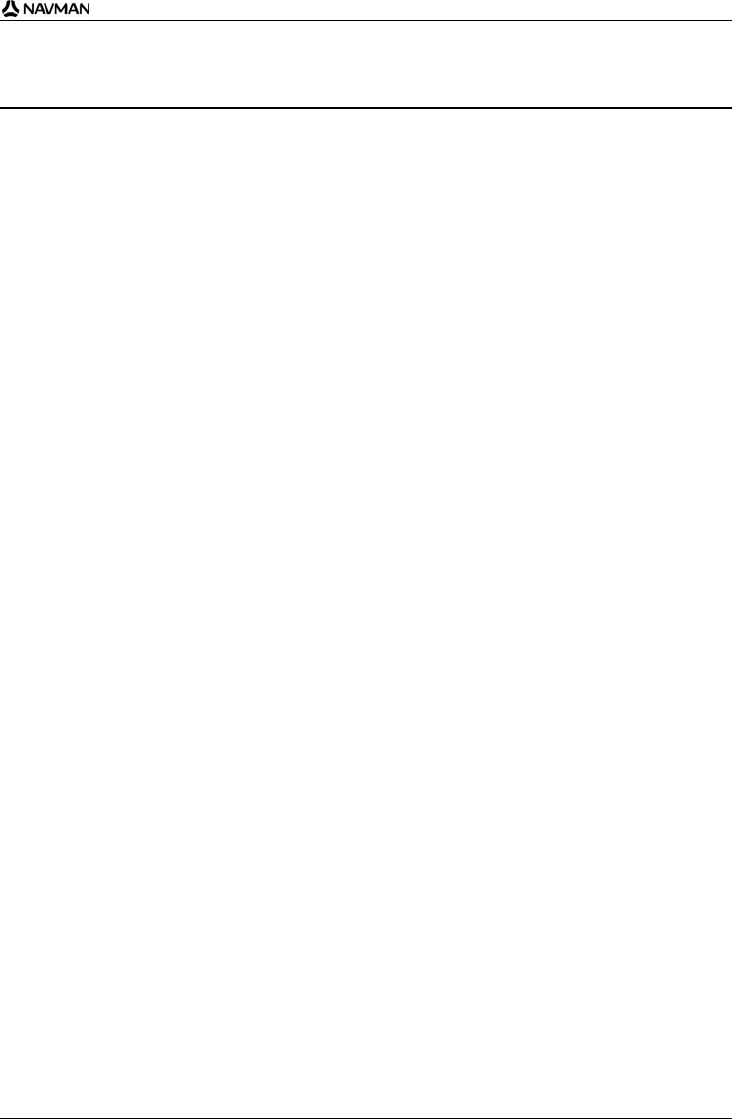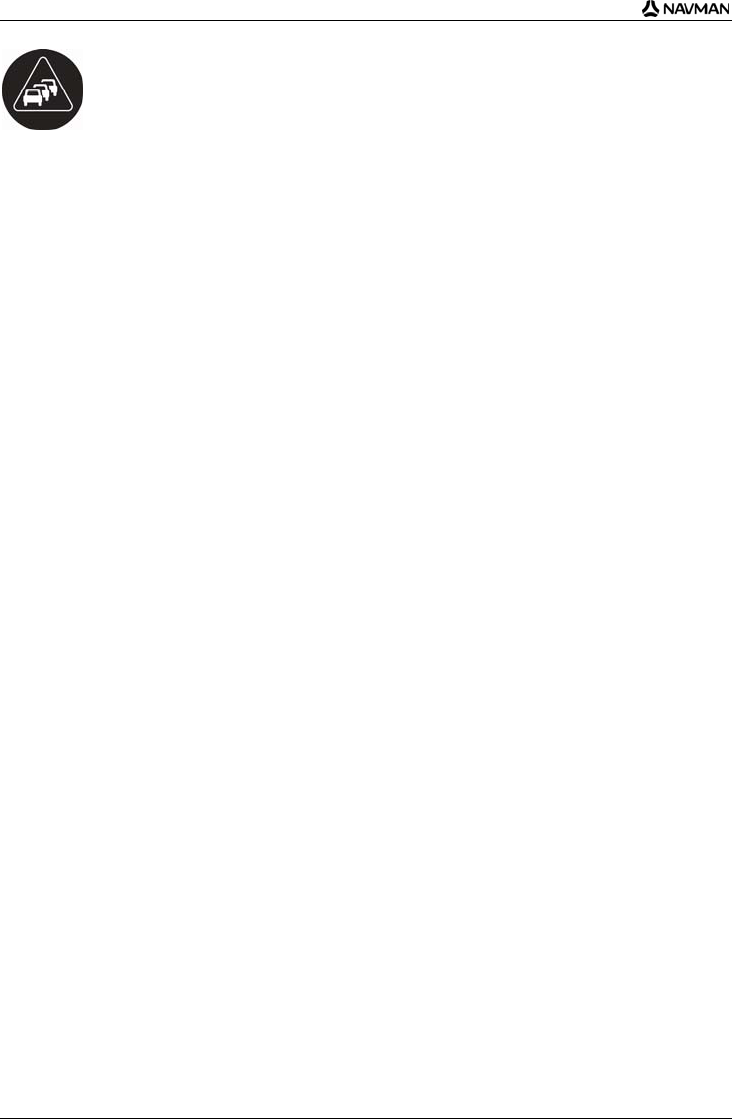© 2006 Brunswick New Technologies Asia Pte Limited. Navman is a registered trademark of Brunswick New Technologies Asia Pte
Limited and is used under licence by Navman New Zealand. Navman is part of the Brunswick Corporation, headquarters Chicago, IL. All
rights reserved.
The software contains proprietary information of Navman; it is provided under a licence agreement containing restrictions on use and
disclosure and is also protected by copyright law. Reverse engineering of the software is prohibited.
No part of this publication may be reproduced, stored in a retrieval system, or transmitted in any form or by any means, electronic,
mechanical, photocopying, recording or otherwise, without the prior written permission of Navman.
Back-On-Track, Drive-Away, NavPix, Smart and Turn-by-Turn are either registered trademarks or trademarks of Brunswick New
Technologies Asia Pte Limited and are used under licence by Navman New Zealand. All rights reserved.
Microsoft Windows 2000 SP3 and XP SP2, Microsoft Internet Explorer and ActiveSync are either registered trademarks or trademarks of
Microsoft Corporation in the United States and/or other countries. All rights reserved.
Adobe and Adobe Reader are either registered trademarks or trademarks of Adobe Systems Incorporated in the United States and/or
other countries. All rights reserved.
Location Identifiers © 2005 International Air Transport Association.
All other trademarks and registrations are the property of their respective owners.
Published in New Zealand.
Disclaimer
Due to continued product development this information may change without notice. Navman does not warrant that this document is
error-free.
The screenshots and other presentations shown in this manual may differ from the actual screens and presentations generated by the
actual product. All such differences are minor and the actual product will deliver the described functionality as presented in this User
Manual in all material respects.
Safety Camera POIs
Navman products are designed to be used as an aid to safer driving. You can receive messages to alert you to locations of safety
cameras, which will enable you to monitor your speed through these areas.
Navman does not warrant that all types and locations of safety camera data are available, as cameras may be removed, relocated or
new cameras installed.
Navman does not condone speeding or any other failure to comply with your local traffic laws. It is your responsibility to drive within the
posted speed limit at all times and to drive in a careful manner.
Navman accepts NO liability whatsoever for you receiving any speeding fines or points on your license through using this device.
Navman does not guarantee the accuracy of the data contained within this database either expressed or implied.
In the event you receive a fine or any other penalty for speeding or contravention of any traffic law, or are involved in an accident,
Navman is not responsible for any damages of any type.
In some countries the data information regarding safety or speed cameras may conflict with local law and/or regulations. It is your
responsibility to make sure that your use of the data is in compliance with local laws and/or regulations. Usage is at your own risk.
Compliance
This device complies with part 15 of the FCC Rules. Operation is subject to the following two conditions: (1) This device may not cause
harmful interference, and (2) this device must accept any interference received, including interference that may cause undesired
operation.
The software is based in part on the work of the Independent JPEG Group.