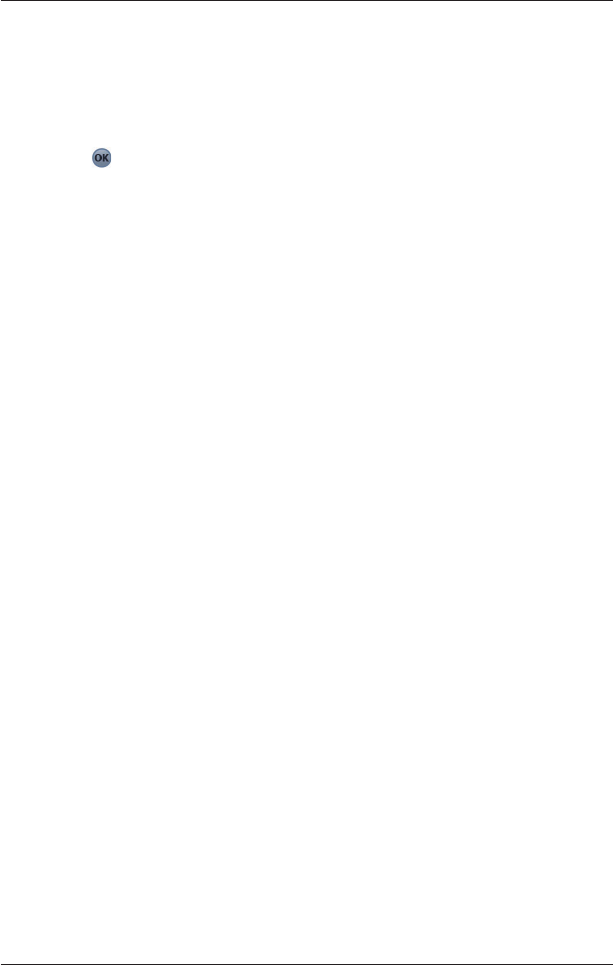44
SPiN 100 | User Manual
2. Modify the settings as required:
• Move the Volume slider to the right to increase volume; move the Volume slider to the left
to decrease volume. Tap Test to test the volume.
• To enable an audible warning when travelling over a specified speed, select the Speed
Warning check box. Select the speed over which the warning is to sound.
• To enable an audible chime when Back-on-Track™ Automatic Rerouting is activated,
select the Reroute Chime check box
.
3. Tap
to accept these changes.
The 2D Map screen will open.
Active Points of Interest (POI) Settings
Active POIs are custom POIs that are announced when in close proximity. Navman-formatted POIs
(created on versions of SPiN 100 that support the SPiN 100 Desktop POI Editor) can be copied
into a MyPOI folder which you will need to create in the Navman program folder (My Device\
Program Files\Navman\MyPOI).
On startup, SPiN 100 will recognize the active POI files and load them for use.