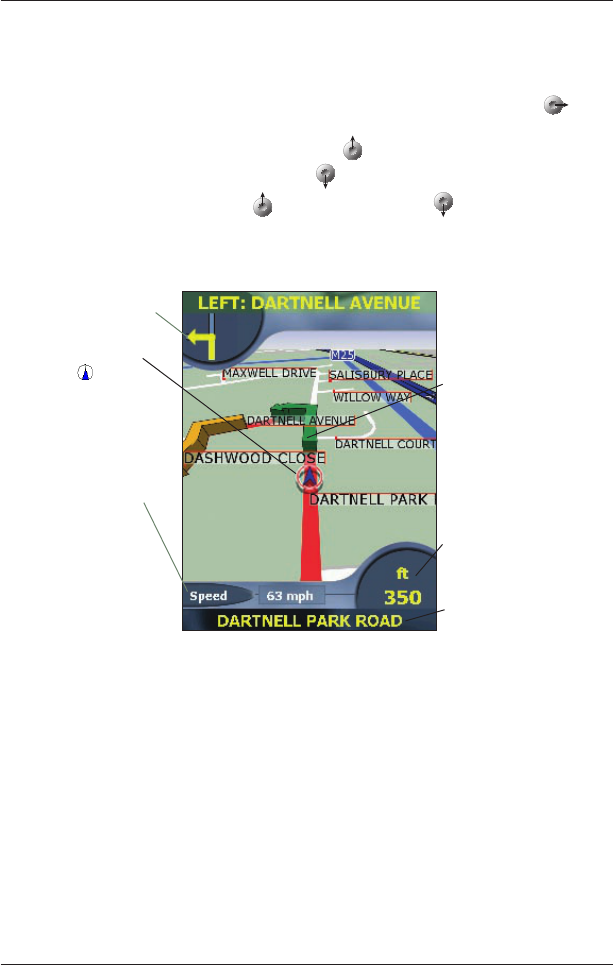27
SPiN 100 | User Manual
3D Map Screen
The 3D Map screen displays when a route is calculated, oriented to the travelling direction, with an
adjustable horizon.
To view the 3D Map screen when a route has been calculated, press the 4-way toggle
to
cycle through the screens.
• To display a smaller area in greater detail, press
.
• To display a larger area in less detail, press
.
• Change the viewing angle using
to decrease the angle and to increase the angle
when the Information button is set to Angle.
• Tap and hold any point on the map to access the Pop-up menu.
Your current position is
marked with
.
Your next turn is highlighted
in a different colour to
future turns. The colour will
depend on the theme you
are using.
Distance to next turn
Tap to display the route
summary
.
Direction of next turn
Tap to hear next instruction.
Information Button
Tap to cycle through the
following display options:
• Speed
• Time
• Angle
• DTG (distance to go
to destination)
• ETA (expected time of
arrival at destination)
• TTG (time to go to
destination)
Your current location
(tap to access the
GPS Status screen)