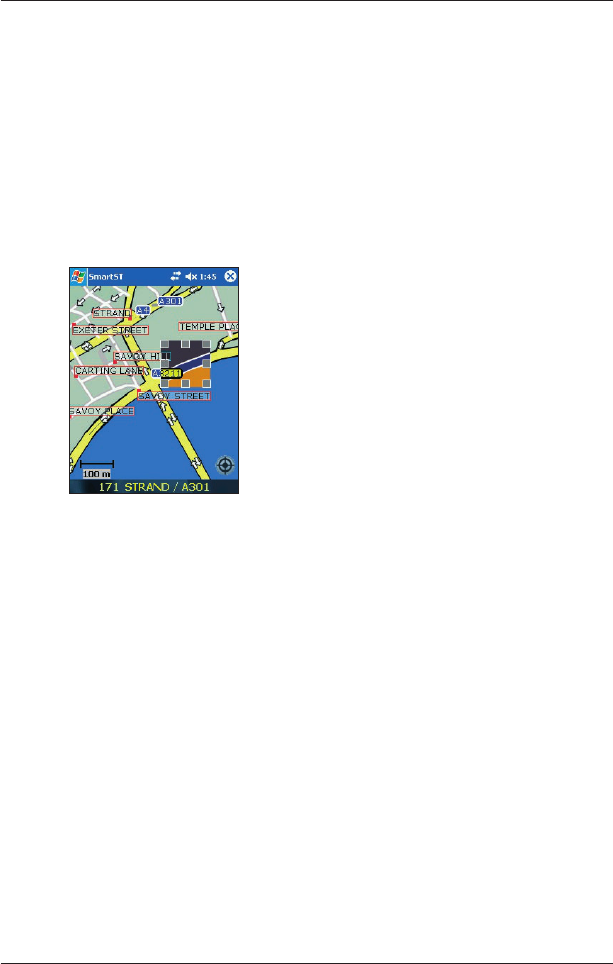40
Smart 2005 for Pocket PC | User Manual
14. Avoiding an Area
Smart enables a route to be calculated that avoids a specified area on the map. Up to ten Avoid
Areas can be added per route. Avoid Areas are displayed as shaded areas.
Adding an Avoid Area
1. From the Main Menu, tap Map.
The 2D Map screen will open
.
2. Tap and hold the area that you want to avoid.
3. Select Add Avoid Area from the Pop-up menu.
An Avoid Area is displayed.
4. Set the Avoid Area to the correct size and position.
• To position the Avoid Area, tap and drag it to the area you want to avoid.
• To size the Avoid Area, tap and drag the sizing boxes to the size required.
5. Tap the Avoid Area to enable it.
Deleting an Avoid Area
1. From the Main Menu, tap Map.
2. Tap and hold the Avoid Area that you want to delete.
3. Select Delete Avoid Area from the Pop-up menu.
The Avoid Area is deleted.
Deleting all Avoid Areas
1. From the Main Menu, tap Map.
2. Tap and hold the 2D Map screen outside of an Avoid Area.
3. Select Clear Avoid Areas from the Pop-up menu.
All Avoid Areas are deleted.