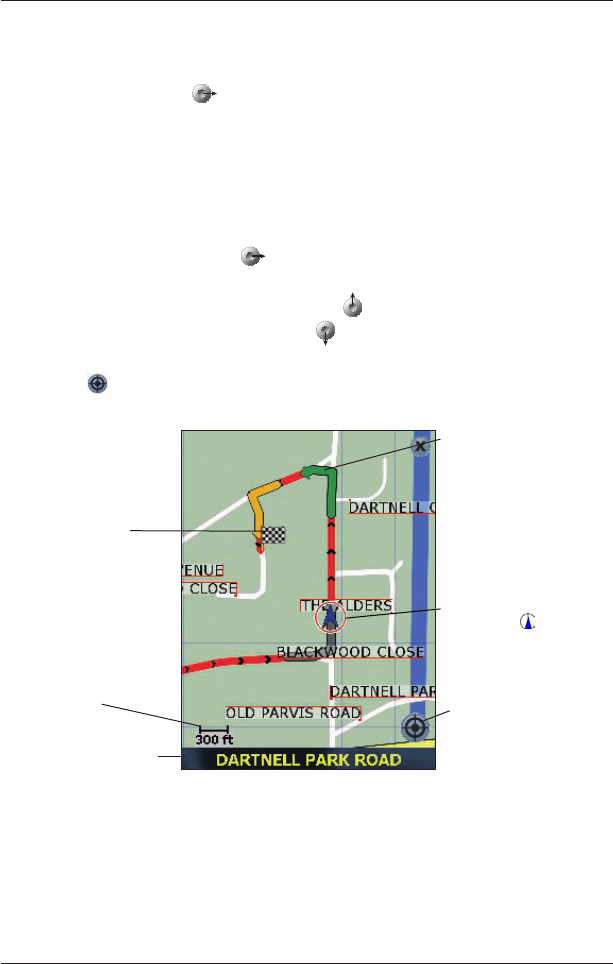33
Smart 2005 for Pocket PC | User Manual
12. Viewing your Route
Once a route has been calculated, there are several ways to view it. Cycle through the screens by
pressing the right 4-way toggle
button.
2D Map Screen
The 2D Map screen is always oriented north and shows your current position (if a GPS fix is
active) and surrounding street names. If a route has been calculated, the route and all turns are
highlighted.
To view the 2D Map screen, either tap Map on the Main Menu screen, or when a route has been
calculated, press the 4-way toggle
to cycle through the screens.
• Navigate around the map by dragging the stylus across the screen.
• To display a smaller area in greater detail, press
.
• To display a larger area in less detail, press
.
• Tap and hold any point on the screen to access the Pop-up menu.
• Tap
to recentre the map on your current position.
Your current position is
marked with
Your next turn is highlighted
in a different colour to
future turns. The colour will
depend on the theme you
are using.
Map scale
Your current location
Your destination
Map recentre icon