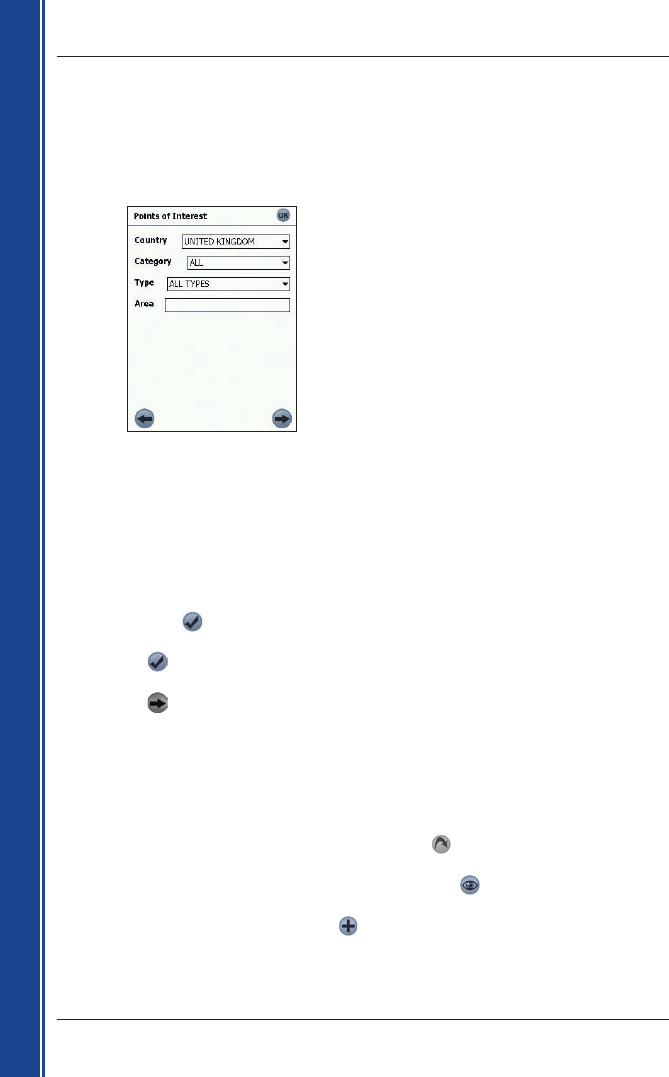26
Smart 2005 for Pocket PC | User Manual
Getting started
Navigating to a Point of Interest (POI)
A POI is a named site, feature, landmark or public venue which can be displayed as an icon on the
map. POIs are stored in
types, such as parks and museums.
Note: You can also navigate to a POI via the Pop-up menu. See page 39.
1. From the Main Menu, tap Destination, then Points of Interest.
The Points of Interest screen will open.
2. Select a country from the Country drop-down box.
3. Select a POI category from the Category drop-down box.
4. Select a type of POI from the Type drop-down box.
5. Select an Area by tapping the Area box.
The Destination Intersection - Area screen will display.
• Type the name of a geographical location such as a town, city, state
or county in the Area box.
• Select the area from the list that displays.
• Tap
.
The Points of Interest screen will reopen.
6. Tap
.
The Points of Interest screen will reopen.
7. Tap
.
The Points of Interest Results screen will display, with a list of your search results. Only the first
40 search results will display.
8. Select a POI from the list of search results.
• If the list is long, begin typing the name of the POI in the Name box. The list of POIs will
reduce to match your search.
9. Complete one of the following:
• To calculate and display the route to the POI, tap
.
The 3D Map screen will open.
• To display the address without calculating the route, tap
.
The 2D Map screen will open.
• To add the POI as a Favourite, tap
.
The Favourite will be saved with the name of the POI.