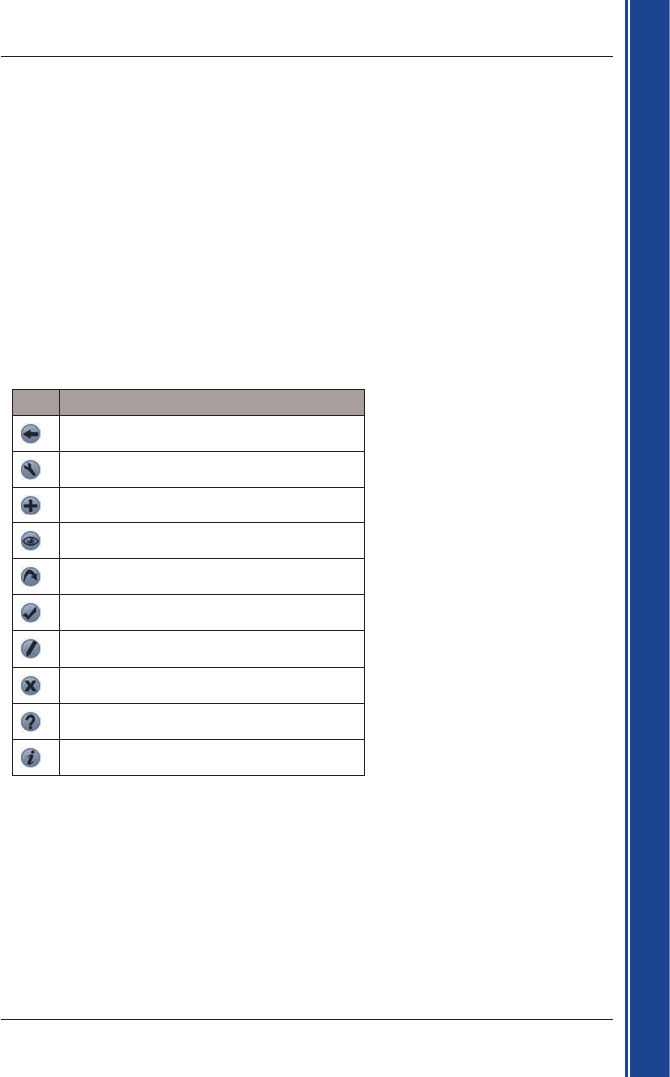21
Smart 2005 for Pocket PC | User Manual
Getting started
9. Setting your Destination
Before you travel, specify a destination and Smart will plan your route. You may select a destination
using any of the Destination menu options.
Note: Depending on the destination country, some fields may be unavailable when selecting a destination.
Entering Destination Text
Use the keyboard to enter text into the appropriate boxes on the Destination screens.
Note: If the text you enter does not match any address or Point of Interest (or any name in Pocket PC
Contacts), the text will turn red. In this case, check your spelling and try again.
Destination Icons
Each Destination screen displays a variable selection of icons:
Tap To...
Return to the previous screen.
Display the Route Options screen.
Add current location to Favourites.
Show the current location on the 2D Map.
Calculate route and display the 3D Map.
Confirm selection.
Edit current Favourite.
Delete current Favourite.
View the Help screen for Destination icons.
Display information about the current item.