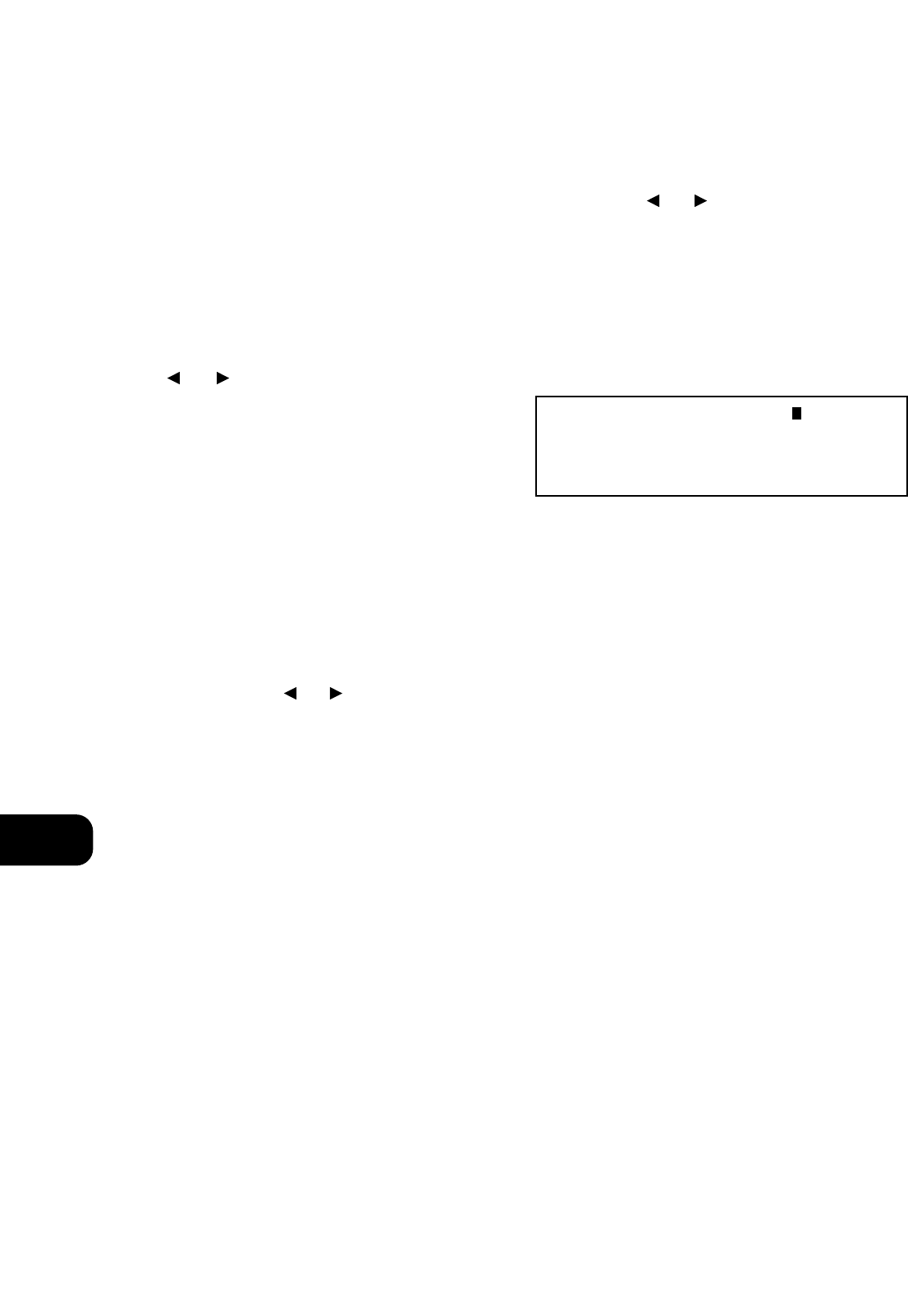STORING, RECALLING AND NAMING PRESETS
TO STORE A PRESET
1. Tune to the radio station you wish to enter into a preset. If the
station is transmitting RDS information, the RDS indicator will light
up and station initials or name will be shown in the display panel.
If a non-RDS station is found, then just the frequency will be
shown.
2. To store that station as a preset, press STORE button. The display
will indicate the next available preset number by flashing digits,
e.g. “P12”. If you accept the suggested preset number, press
STORE button again, and the station is now stored in that location.
The preset digits stop flashing. If you want to allocate another
preset number after the first press of STORE button, press TUNE
or until the desired preset number appears flashing.
Then press STORE button for the second time, and the station is
now stored in that location.
3. To exit the Store mode without storing a station, leave all the
controls untouched. The Store mode will automatically cancel itself
after five seconds. The station presets have a non-volatile memory,
so they will remain stored even if the tuner is switched off or
unplugged from the mains supply.
NOTE: You can enter a new station into an unused preset or over-
write an existing programmed Memory preset. By doing this you will
replace all the data previously held on that preset number.
RECALLING A PRESET STATION
1. To select a preset station, select the preset mode by pressing the
PRESET (or MODE) button to light up the “PRESET” LED.
2. Press either the TUNE or button until the right preset is
found and shown in the display panel.
Any unused presets will be skipped.
CANCELLING A STORED PRESET
You can empty a preset by deleting the stored information.
1. Select the preset to be emptied.
2. Press the STORE and PRESET (or MODE) buttons simultaneously to
delete the selected preset. The display shows “Delete XX”.
3. Press STORE button again. The selected preset is deleted.
STORING A STATION NAME
When a station is transmitting RDS information, your NAD S400
tuner will automatically show the station name when its preset is
used. Although the tuner automatically shows the frequency of any
other FM or non-RDS preset station, it also allows you to enter the
station name to make it easier to identify which station is stored in
the Memory Preset.
TO ENTER A NAME
1. Select the preset you want to attach a name to.
2. Press STORE and the display will change to Memory No.
3. Then press DISPLAY and the first space in the display panel will
flash.
4. Press the TUNE or button to scroll and select the first
character (see Character list for reference).
5. Pressing DISPLAY will store the first character and move forward to
the next space on the line.
6. Use the TUNE buttons again to select the next character in the
name and press DISPLAY to store it. Continue until the station
name is complete (up to 8 characters).
7. Press STORE again to store the completed name.
There are 69 characters available including a blank space.
NOTE: This function is available for non-RDS stations and RDS
stations as well. If a manually entered name is stored to an RDS
station, the RDS name will not be displayed. If you want to show RDS
name again, you will have to delete the manually entered name first.
TO DELETE A MANUALLY ENTERED NAME
1. Press STORE and the display will change to Memory No.
2. Press DISPLAY.
3. Then press STORE and the name will be deleted.
NOTE: The 120V versions (North America) do not have RDS (Radio
Data System) but will allow you to name a preset manually.
GB
6
0 1 2 3 4 5 6 7 8 9 . , ! ? - _
A B C D E F G H I J K L M N O P Q R S T U V W X Y Z
a b c d e f g h i j k l m n o p q r s t u v w x y z
Note: ‘_’ = SPACE