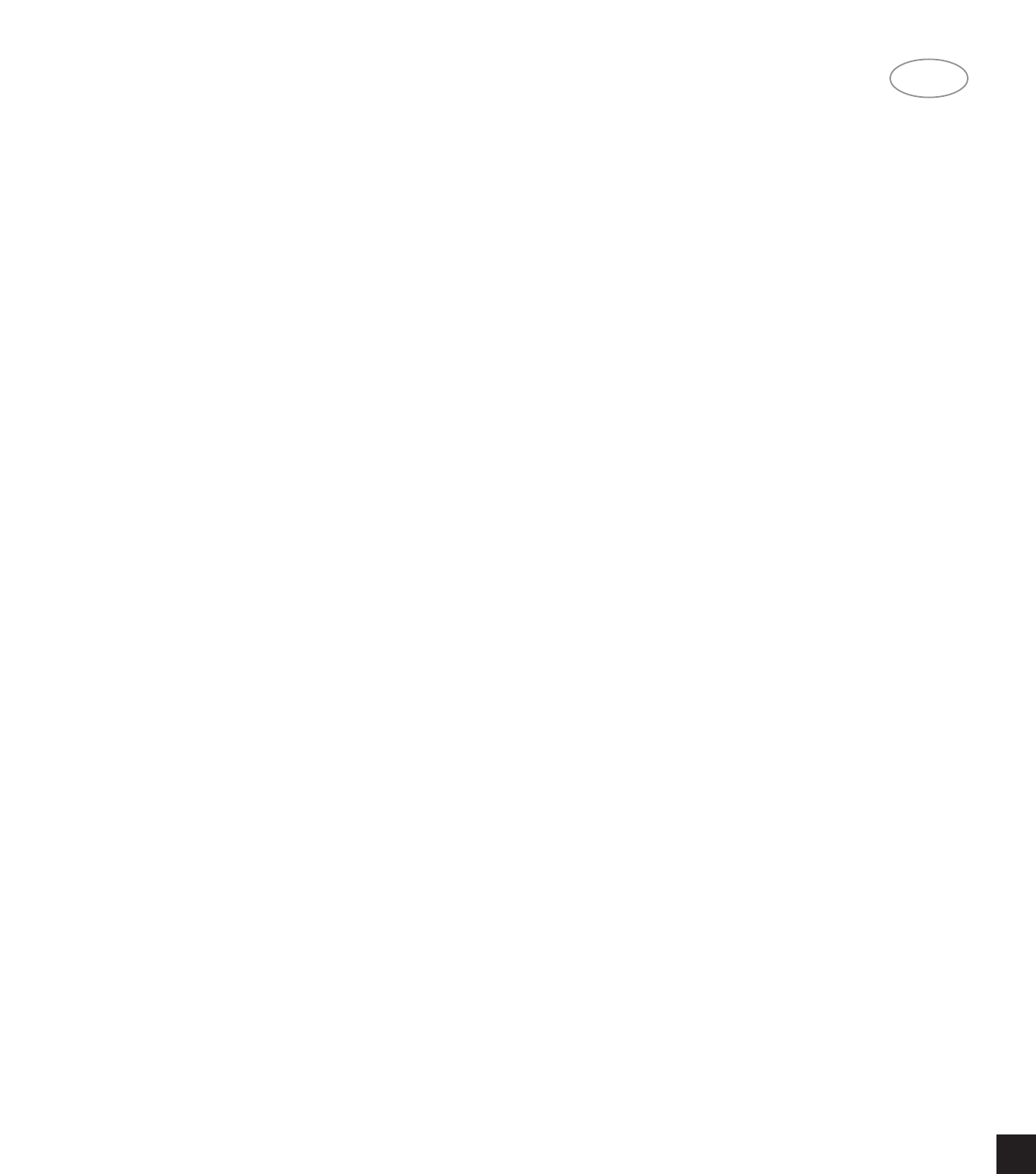GB
DELETING A STORED STATION.
You can empty a Preset by deleting the stored
information. First select the Memory Preset to be
emptied and then press the MEMORY button, hold it
down and press FM MUTE/MODE. The Memory
Preset will then be deleted and ‘—’ appears as the
Preset number. You can store a new station into a
used Preset, by simply going through the Preset stor-
ing process and placing a new station over the exist-
ing one.
FINDING AND STORING AM & FM STATIONS
USING MANUAL TUNING.
You can also manually TUNE stations and store
them into the NAD 414RDS memory.
First select the AM or the FM band using the AM or
FM button. Select FM Mute On or Off as required.
Then turn the TUNE/PRESET knob clockwise to
search up the frequency band or anti-clockwise to
search down the frequency band.
When the tuner is properly locked onto a station
then the >TUNE< indicator will illuminate. If you have
difficulty tuning between two stations on adjacent fre-
quencies, switch the IF BAND0 to ‘Narrow’. This will
make it easier for your NAD 414RDS to lock onto the
required station.
If the station is transmitting RDS information, the
RDS indicator will light up and station initials and fre-
quency will be shown in the Display Panel. If a non-
RDS station is found, then just the frequency will be
shown.
Store the station into memory in the same way as
described in ‘Finding And Storing AM & FM Stations
Using Autotune.’
STORING A STATION NAME.
When a station is transmitting RDS information,
your NAD 414RDS will automatically show the station
initials and frequency when its Preset is used.
Although the Tuner automatically shows the frequen-
cy of any other non-RDS Preset station, it also allows
you to type in the station name to make it easier to
identify which station is stored in the Memory Preset.
To enter a name, first select the Preset you want to
attach a name to. Then press CHARACTER and the
first space in the Station Data area of the Display
Panel will flash. Turn the TUNE/PRESET knob to
select the first character (see Character list for refer-
ence). Pressing MEMORY will store the first charac-
ter and move forward to the next space on the line.
Use the TUNE/PRESET knob again to select the next
character in the name and press MEMORY to store it.
Continue until the station name is complete (up to 8
characters). Press CHARACTER again to store the
completed name.
This function is only available for non-RDS stations.
RDS stations will always display their transmitted
name and this cannot be over-written using CHAR-
ACTER.
There are 54 characters available including a blank
space.
(*show Character set per T-450RDS manual*)
USING RDS.
An increasing number of FM radio stations are
transmitting additional services and information digi-
tally encoded into the normal FM signal. This Radio
Data System (RDS) makes it easier to find the right
station by displaying its name and frequency. It can
also display the type of programming the station is
transmitting, whether it transmits traffic information,
and can also display additional text information, such
as the title of current track being played.
RDS also makes it easier to find the other stations
that may be of interest. Using the SCAN function lets
you search for the strongest signal version of the sta-
tion you are listening to, find other stations with simi-
lar types of programme or find other stations that
carry traffic information.
There are six RDS Services and although your
NAD 414RDS is able to display and use all of these,
not every radio station transmits the full six. Some
may only send the Programme Service Name and
Identification.
The six RDS services are:-
PS Programme Service Name
Shows the station’s initials
PTY Programme Type
Shows the type of programme being transmitted.
Can be used to search for other similar programmes
being transmitted by other stations
TP Traffic Programme
Shows whether the station supplies traffic informa-
tion. Can be used to search for other stations trans-
mitting traffic information.
AF Alternate Frequencies
Used to search for other frequencies that the cur-
rent station is being transmitted on.
RT Radio Text
Displays additional information about the current
programme such as the programme’s name or the
name of the current track being played.
CT Clock Time
When an RDS station brodcasting CT information is
received, a clock will appear on the display within 1
minute from the time the station is received.
DISPLAYING RDS INFORMATION.
When an RDS station is received, the RDS indica-
tor will show in the Display Panel and your NAD
414RDS will use the Programme Service Name (PS)
data to display the station’s initials and frequency in
the Station Data section of the Display Panel.
You can see the other RDS information by pressing
the DISPLAY button.
Pressing DISPLAY once will switch to Programme
Identification and display the station’s full name,
description and frequency.
If no Programme Identification is being transmitted
then ‘No Text’ will be displayed instead.
Pressing DISPLAY again will show the Radio Text
information, if transmitted.
If no Radio Text information is being transmitted
then either ‘No Update’ or the current time will be dis-
NA
D
7