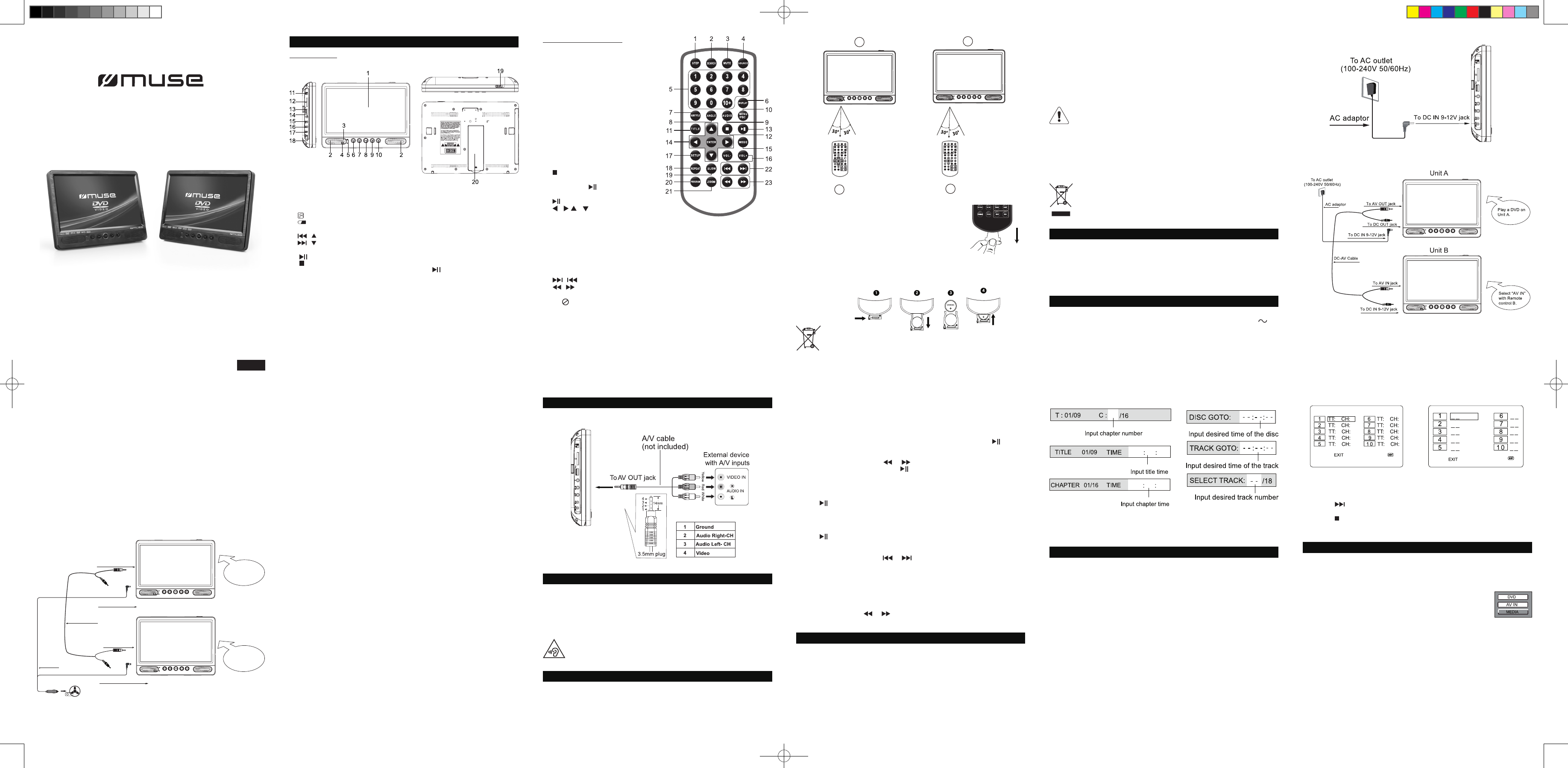1. LCD screen
2. Speakers
3. Power
ON
indicator
4. Remote sensor
5. Charging indic
becomes fully char
6. / :
T
7. / :
T
8.
SOURCE
: T
9. :
10. : M
CD : t (r w but
playback.
11
ON/OFF
switch
12. SD/MMC card slot
13. US
14. Earphones jack
15.
AV
jack
16.
AV
jack
17.
DC OUT
jack
18.
DC IN 9-12V
jack
19.
OPEN
switch
20. Stand
M-1095 CVB
GB - 1
TWIN CAR DVD PLAER
User Manual
Please read the instruction carefully before operating the unit.
LOCA
Main Unit
English
GB - 2 GB - 3 GB - 4
REMOTE CONTROL
The remote control operates on 1pc “CR2025” lithium battery
(included). T-
lation tab from the back of unit.
REPLACING BA
1. Push the button toward right.
2. Pull the battery loader out.
3. Insert one “CR2025” size battery with the positive side (+) facing up.
4. Replace the cover
ACCESSORIES
AC adaptor x1
Car plug x1
DC-A
Earphones x2
Mounting bracket x2
Remote control x2
POWER SUPPL
Using the
The supplied and
should only be connected to a mains supply within these parameters.
CONNECTIONS
Connecting to TV
Disconnect all devices from the mains supply before connecting.
Using the car plug
Note: Make sure to use the cable with correct plug.
USING HEADPHONES / EARPHONES
Maximum output voltage ≤ 150mV
Wide Band Characteristic V
HEADPHONE VOLUME W
Connect earphones with the volume set low and increase it if required. Prolonged listening
through some earphones at high volume settings can result in hearing damage. When
headphones/earphones are connected, no sound will be emitted from the unit’s speaker
Caution:
Zoom (DVD, JPEG)
While a disc is playing, press ZOOM until you reach the zoom size you want. The button
cycles through 2x, 3x, 4x and then zooms out to 1/2x, 1/3x and 1/4x, then returns to
normal playback.
Note : ZOOM button to go to Zoom 100%
mode, then Press or button a number of times to vary the Zoom steps
which you want.
ADV
On screen display
Press the DISPLA button a number of times during playback to show in turn:
DVD:
time, Display off.
CD:
time, Display off.
Search a desired section
The
or the track number
1. Press SEARCH button repeatedly to enter different search mode.
DVD: CD:
2.
immediately
PLA
Program playback
With this option, you choose and program the playback order
tracks.
1. Insert a disc.
2. In playing or stop mode, press the PROGRAM button. The Program menu appears.
DVD CD
GB - 5
GB - 6 GB - 7 GB - 8 GB - 9
-Using Unit
-Using Unit
Y
Using the Built- in battery
The unit has a built-in rechargeable battery (lithium-polymer). Charge the built-in battery
before
recommend it be recharged for 3 hours. It can be recharged at any time regardless of
whether it is fully or partially discharged. The charging indicator will stay lit when the
built-in battery becomes fully charged.
W
24V vehicles.
Cautions
•
could damage the unit.
•
any other equipment.
•
•
event of an accident.
•
section may become hot due to poor contact. Be sure to clean the cigarette lighter
socket before use.
•
W
• T
• Recharge the built-in battery when you are ready to use it again.
•
to 35°C (95°F).
• T
•
Do not disassemble, heat above 100°C (212°F), or incinerate.
• The unit should not be exposed to excessive heat such as sunshine, re or the like.
•
or laws governing the disposal of such products must be strictly followed.
• When the built-in battery power is low
DISC PLA
Region Management Information
Region Management Information: This unit is designed and manufactured to respond
to the Region Management Information that is encoded on DVD discs. If the Region
number printed on the DVD disc does not correspond to the Region number of this unit,
this unit cannot play that disc.
The region number of this unit is 2.
GB - 10
3.
or the track number (CD).
4.
is completed.
Note: press
to go to next page for programming track 1
5. Highlight the “PLAENTER button to start the program play
6.Press the button to stop the program playback and clear the program memory
USB OR SD/MMC CARD PLA
Y
card (not included) to the memory expansion card slot on the unit to play DivX movies
as well as sound & picture les.
1.
memory expansion card slot.
2. Press SOURCE button MEDIA ”. Press
select “USB” or “SD”(“MMC”) , then press ENTER to
Select “DVD” to switch to disc mode.)
For
please refer to the section “PLA
Note:
*
in OFF mode.
*
models. Please try another USB device if your device is not supported.
* Some SD/MMC card may be incompatible.
Cautions:
*
*
being damaged.
*
the AC
*
disconnect the plug from the wall outlet at once.
*
not be obstructed during intended use. T
from supply mains, the
mains socket outlet completely
*
make sure it is not subjected to trapping or pinching. If the power lead is damaged refer
to a qualied service agent.
W
1. Connect Unit
2. T
3. Press SOURCE button on Remote control B to select “A
4. Play a DVD on Unit
Repeat playback
While the disc is playing, press the REPEA button repeatedly to select a play mode:
DVD: Repeat Chapter
CD: Repeat T
MP3: Single, Repeat one, Repeat Folder
Note:
“SINGLE”: The selected track will play once and then stop playback.
“REPEA
“REPEA
“FOLDER”:
“SHUFFLE” : Randomly play once and then stop playback.
“RANDOM” : Random play continuously
Note: Some DVD discs do not allow repeat function.
Basic Playback
1. Slide ON /OFF switch to turn ON the unit. The power ON indicator will go on.
2.Slide OPEN switch to the arrowhead direction to open the front panel.
3. Insert a disc with label facing front.
4.
the unit will automatically bring you to the main menu of the DVD or start playing the
DVD. If the unit does not automatically start playing the DVD, press the .
Accelerated play
While the disc is playing, press or one or more times to vary the speed and
direction of the accelerated play to resume normal playback.
Frame advance (DVD)
1. While the disc is playing, press STEP once.
2. Press STEP a number of times to advance forward image by image
3. Press to resume normal playback.
V
1. While the disc is playing, press SLOW button.
2. Press the SLOW button repeatedly to change slow speed and direction.
3. Press to resume normal playback.
Changing chapter/track
While the disc is playing, press
or
to go immediately to the next or previous
chapter(DVD), or to the next or previous track(CD).
T
long periods.
1.
STE
: T
2.
SEARCH
: T
chapter
3.
MUTE
: T
4.
SOURCE
: T
IN or MEDIA (USB/SD/MMC) mode.
5.
0,1,2…9, 10+
: Number entry
6.
DISPLA
: T
on the screen.
7.
SUBTITLE
:
setting
8.
ANGLE
: T
function for
9.
AUDIO
: T
10.
MENU/PBC
: T
turn PBC mode on/o
11
TITLE
: T
12. : MP3 : press on
DVD/
(resume with button), press again
stop playback.
13. : T
14. , , : T
on-screen menu.
ENTER
: T
15.
MODE
: T
16.
VOL-/+
: T
17.
SETUP
: T
18.
REPEA
: T
19.
SLOW
: T
20.
PROGRAM
: T
21.
ZOOM
: T
22. / : T
23. / : T
Note: “ “ will be displayed if
Notes:
There are 2
Remote control A
Remote control B ca
Please refer
Remote control
Unit
B
B
A
A
1234
5678
90
10+
REPEAT
TITL E
ENTER
SUBTITLE
AUDI O
MENU
/PBC
VOL+
Z
PROGRAM
OOM
STEP
DISPLAY
MUTE
1 234
5 678
90
10+
REPEAT
TITL E
ENTER
SUBTITLE
AUDI O
MENU
/PBC
VOL+
Z
PROGRAM
OOM
STEP
DISPLAY
MUTE
A
B
A
B
Before throwing any batteries
able to take them back for specic recycling.
NOTES:
- Never recharge the batteries, apply heat to them or take them apart.
-
a long period of time.
-
avoid damage caused by battery leakage corrosion.
CAUTION
: Danger of explosion if battery is incorrectly replaced. Replace only with the
same or equivalent type.
If at
please
with household
your Local
Electronic Equipment Directive)
W
Do not ingest the battery
(The remote control supplied with) This product contains a coin/ button cell
battery
in just 2 hours and can lead to death.
Keep new and used batteries away from children.
If the battery compartment does not close securely
away from children.
If you think batteries might have been swallowed or placed inside any part of the body
seek immediate medical attention.
GB - 1
To DC IN 9-12V jac
To DC IN 9-12V jac
Unit
Unit B
To AV IN jack
To AV OUT jack
DC-
Play a DVD on
Unit A
Select “AV IN”
with Remote
control B .
To the cigarette lighter socket
Car plu g
DVP-3836 IB MUSE 001 REV0- GB.indd 1 2016/9/13 8:46:37