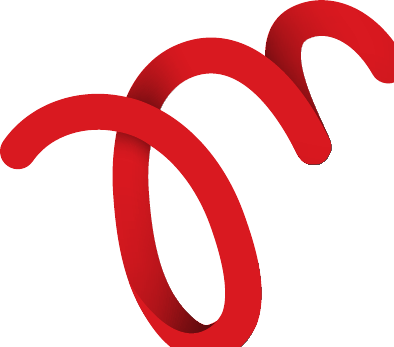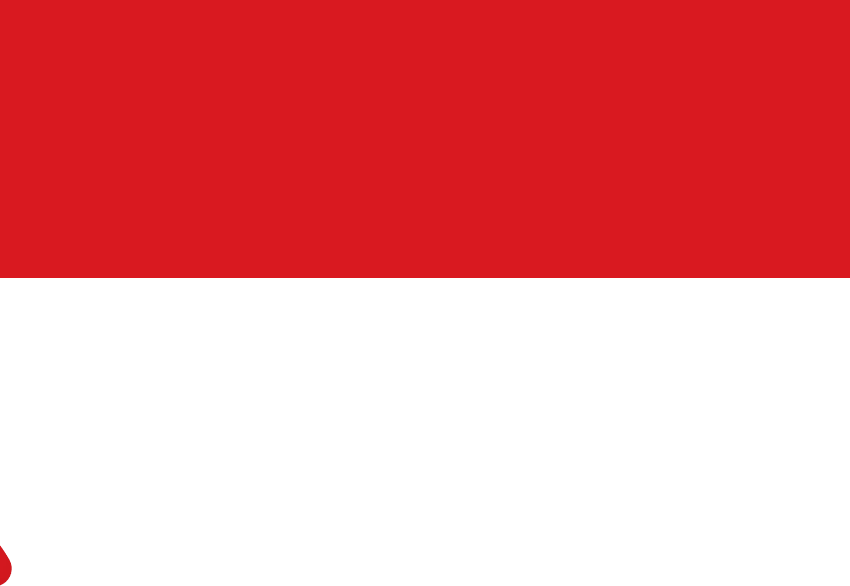1. The Pedometer Datalink requires
Microsoft.Net framework software
to be installed on your computer
in order to run. If the required
software is not installed on your
computer, an InstallShield wizard
will appear. Click on ‘Install’.
2. A User Account Control dialog box
is displayed, click on ‘Yes’ and wait
for the Microsoft.Net installation to
complete.
3. A screen displaying the software
InstallShield wizard for Multiply
Datalink will appear. Click on ‘Next’
to continue.
4. The dialog box for the End User
Software License Agreement
will appear. Read the Terms and
Conditions and if you accept, please
click on ‘I accept the terms in the
licence agreement’.
5. Click on ‘Next’ to continue with the
installation.
6. The Customer Information Screen
will appear. Enter your information
and click on ‘Next’.
7. The Setup Type screen will appear.
Select the ‘Complete’ option and
click on ‘Next’.
8. Click on ‘Install’ and wait for the
Multiply Datalink software to be
installed.
9. A User Account Control dialog
box will display, click on ‘Yes’ to
continue.
10. Once the installation has
completed, the installation
confirmation screen will appear.
Click on ‘Finish’ to complete the
installation.
11. The programme requires you to
restart your computer. To do so,
please click on ‘Yes’ to restart now
or ‘No’ if you plan to restart later.