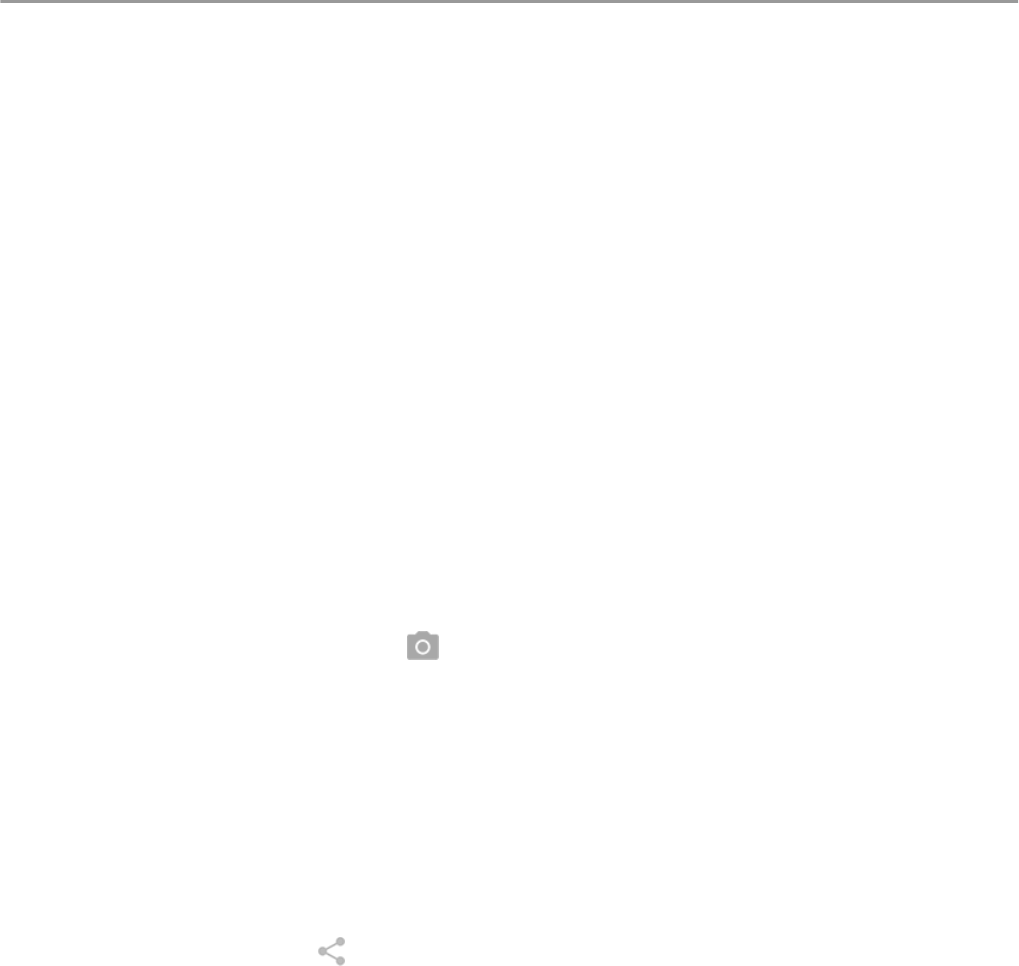-
waarvoor dient het kleine witte lampje rechts bovenin naast de luidspreker? Gesteld op 15-2-2022 om 19:24
Reageer op deze vraag Misbruik melden -
Hoe kan ik de aan blijf tijd verlengen boven 5 seconden Gesteld op 4-10-2021 om 18:50
Reageer op deze vraag Misbruik melden -
kan ik ook met mijn Moterola g7 play bankieren of is het niet mogelijk op mijn telefoon Gesteld op 16-5-2021 om 14:10
Reageer op deze vraag Misbruik melden -
Mijn toestel geeft aan ontgrendeling voor alle functies en gegevens. Wat moet ik dan invullen om mijn telefoon weer te gebruiken.... Gesteld op 15-7-2020 om 17:53
Reageer op deze vraag Misbruik melden -
Als widgets in het scherm groen omrand zijn en dubbel-klikken nodig is om ze te openen, hoe los ik dat dan op ? Gesteld op 6-6-2020 om 16:49
Reageer op deze vraag Misbruik melden -
Hoe kan ik de noodzaak tot dubbel-klikken om apps te openen oplossen ? Gesteld op 6-6-2020 om 16:23
Reageer op deze vraag Misbruik melden
-
melding : geen simkaart alhoewel de simkaart is toegevoegd Gesteld op 6-4-2020 om 10:07
Reageer op deze vraag Misbruik melden -
Groen vakje om app op hoofdscherm,hoe ontgrendelen? Gesteld op 27-2-2020 om 16:09
Reageer op deze vraag Misbruik melden -
Hoe exporteer ik mijn foto's van mijn smartfoon naar mijn pc Gesteld op 26-1-2020 om 11:30
Reageer op deze vraag Misbruik melden