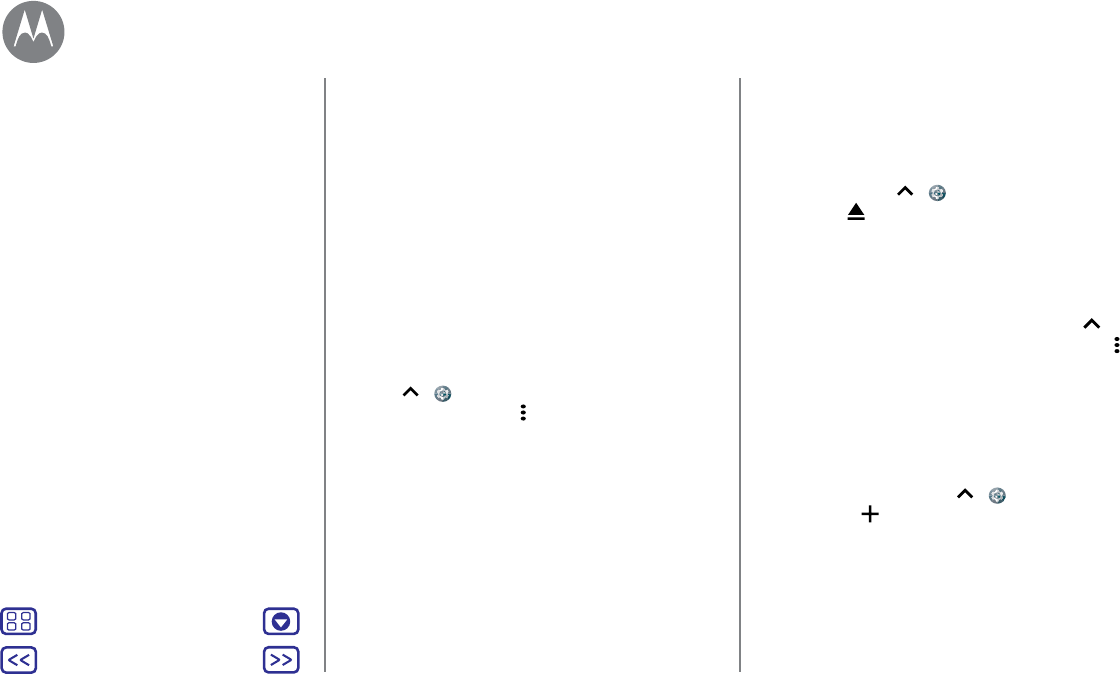-
Ik heb een sd kaart geplaatst om extra geheugen te hebben.
Reageer op deze vraag Misbruik melden
Maar alles wordt opgeslagen op mijn mobiel en niets op de sd kaart. nu is mijn mobiel geheugen vol. Hoe kan ik de SD kaart activeren Gesteld op 11-9-2020 om 20:55 -
Mijn tel blijft een vrouw maar steeds als je wat in drukt zeggen wat het voor een app is hoe verwijderd ik dit . Gesteld op 5-3-2020 om 11:30
Reageer op deze vraag Misbruik melden -
Vingerafdruk werkt niet ki kom nu niet verder weet iemand raat Motorola moto e4 Plus Gesteld op 4-10-2018 om 16:18
Reageer op deze vraag Misbruik melden-
Als je ook een pincode hebt, schuif je het scherm omhoog en voer die in. Geantwoord op 4-10-2018 om 17:00
Waardeer dit antwoord Misbruik melden
-
-
ik heb geregeld dat ik de melding krijg, er is een fout opgetreden of de verbinding is verbroken,wat kan ik hier aan doen, ik heb een Motorola E4 Gesteld op 10-3-2018 om 18:07
Reageer op deze vraag Misbruik melden-
Ik heb dat ook zou dat ook graag willen weten is erg irritant. Geantwoord op 10-3-2018 om 19:33
Waardeer dit antwoord (4) Misbruik melden
-
-
Ik had dat ook gegevens besparing uit zetten staat rechts boven in Geantwoord op 31-3-2018 om 15:21
Waardeer dit antwoord (2) Misbruik melden -
Hoe maak ik een screenshot met mijn motor e4 plus telefoon. Al van alles geprobeerd maar het lukt me niet ?? Gesteld op 28-12-2017 om 20:29
Reageer op deze vraag Misbruik melden-
Op de geluidsknop en aan/uit knop tegelijk duwen en even vasthouden. Geantwoord op 1-3-2018 om 05:52
Waardeer dit antwoord Misbruik melden
-
-
ik wil mijn ringtoon veranderen mijn eigen ringtoon Gesteld op 28-12-2017 om 20:08
Reageer op deze vraag Misbruik melden-
Zedge installeren in de play store Geantwoord op 28-12-2017 om 20:12
Waardeer dit antwoord (3) Misbruik melden
-
-
De klok van mijn Motorola E4 Plus blijft hangen en daardoor loopt de wekker ook niet op tijd af, hoe kan ik dit oplossen. Richard Gesteld op 29-10-2017 om 09:09
Reageer op deze vraag Misbruik melden-
Hallo,
Waardeer dit antwoord (8) Misbruik melden
Ik heb exact hetzelfde. Ik ben ook benieuwd hoe dit op te lossen is! Geantwoord op 4-11-2017 om 08:38
-
-
Heb dit ook meegemaakt deze ochtend. Heb ook geen idee. Geantwoord op 1-3-2018 om 05:54
Waardeer dit antwoord (5) Misbruik melden