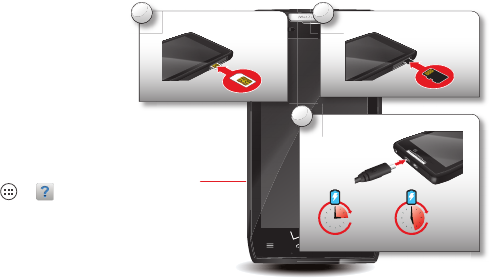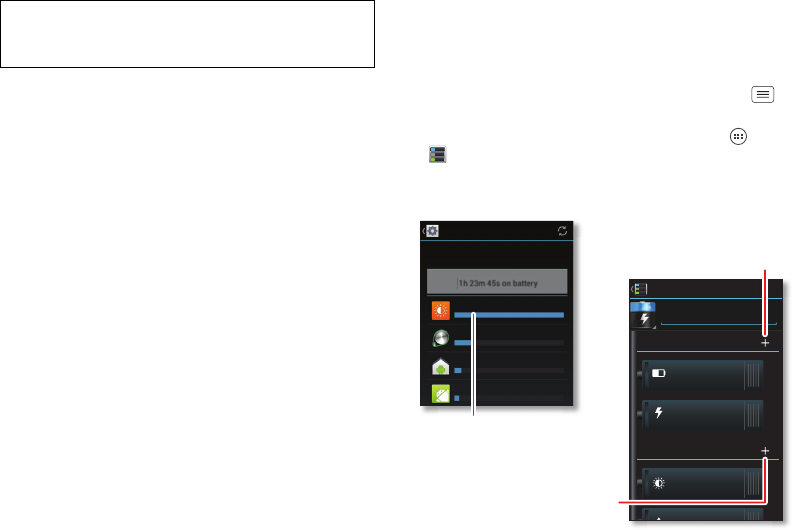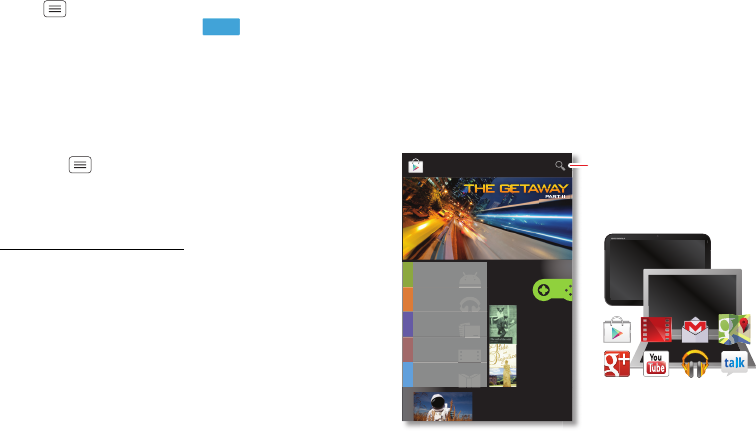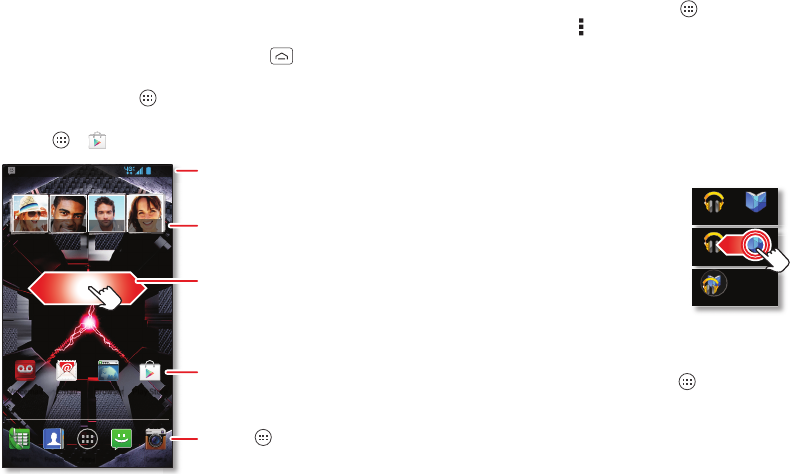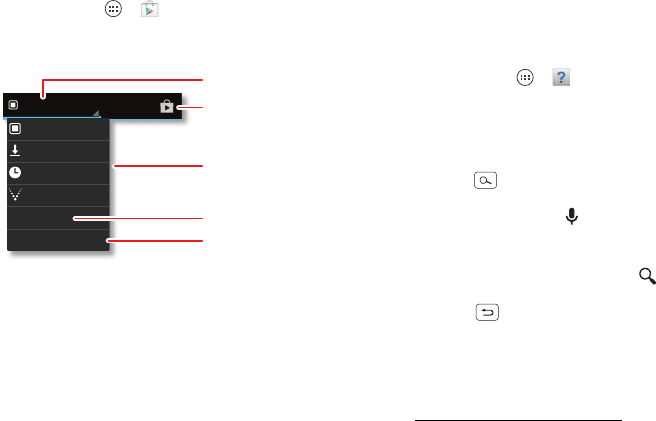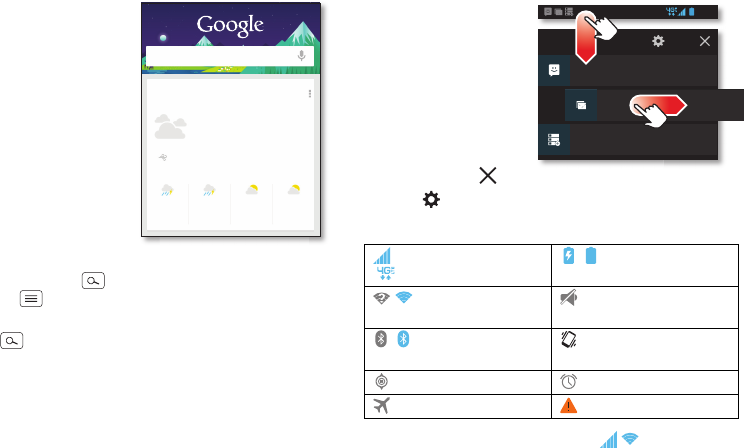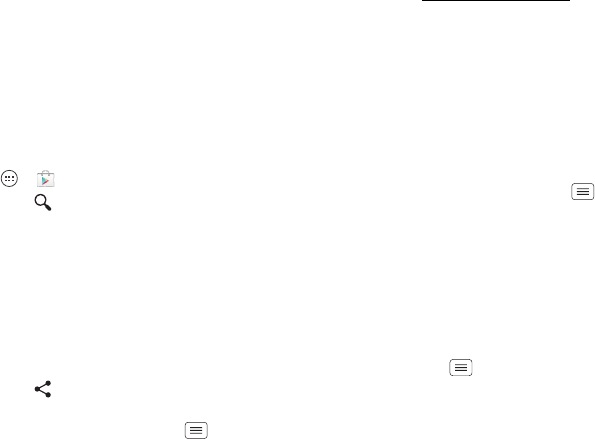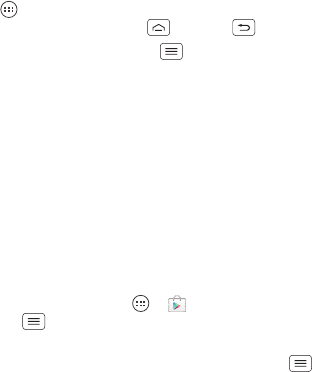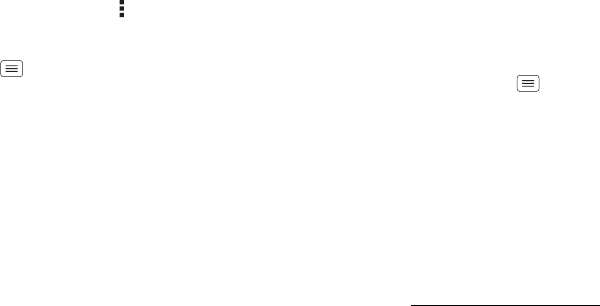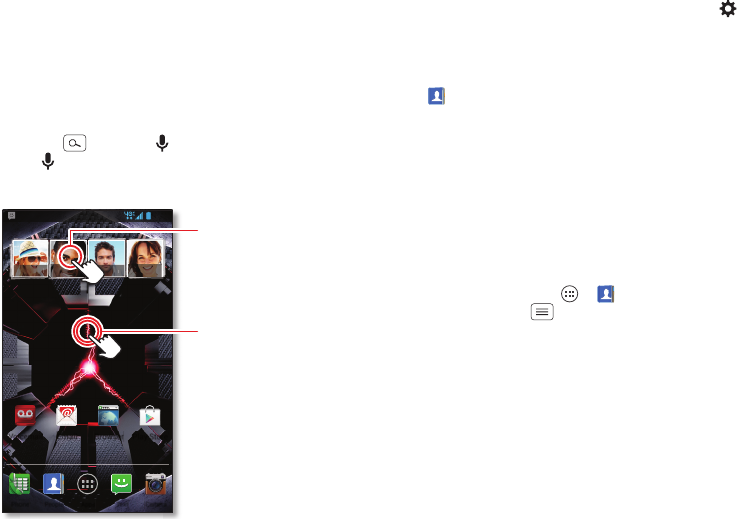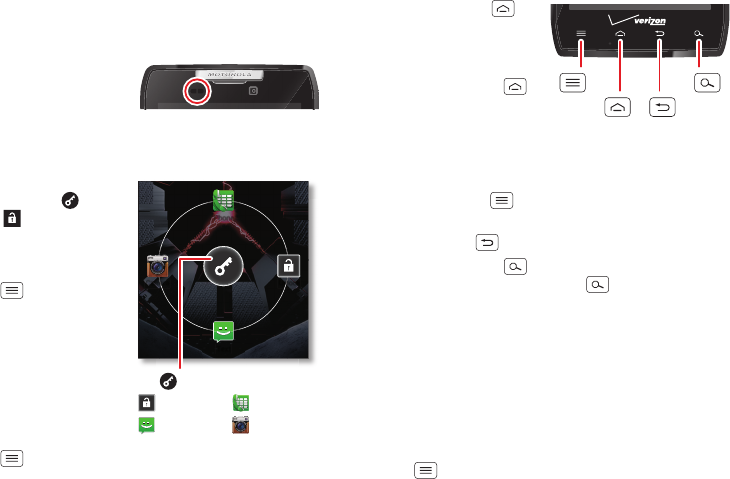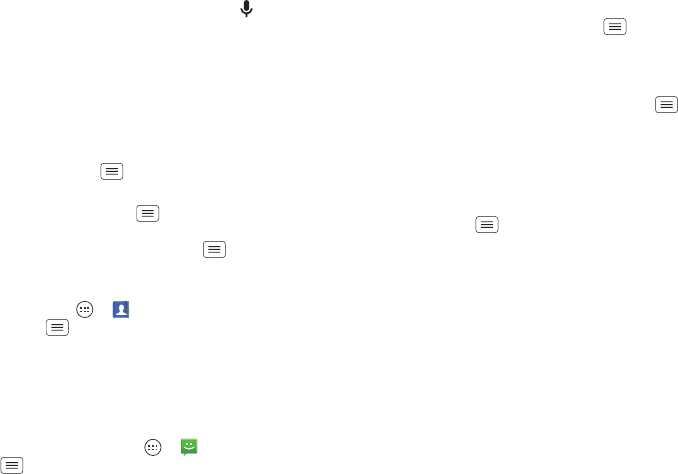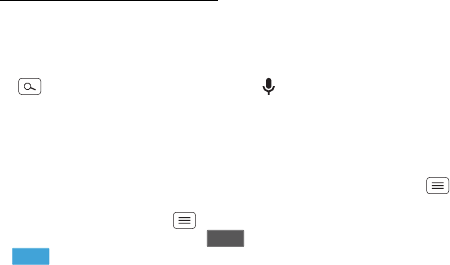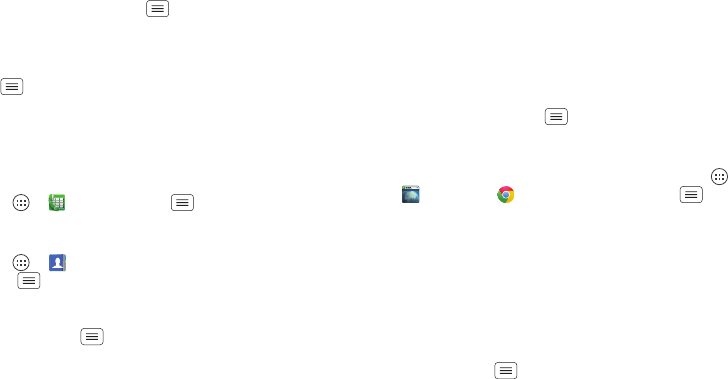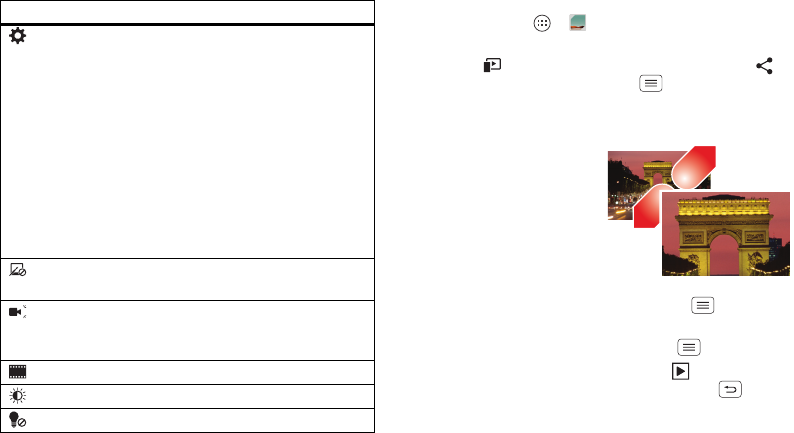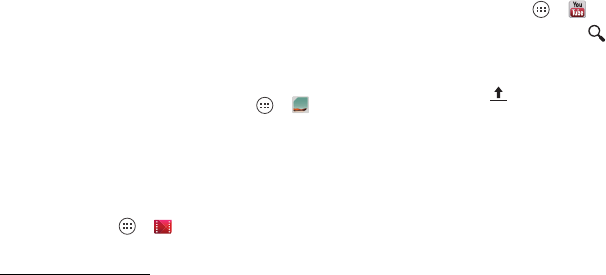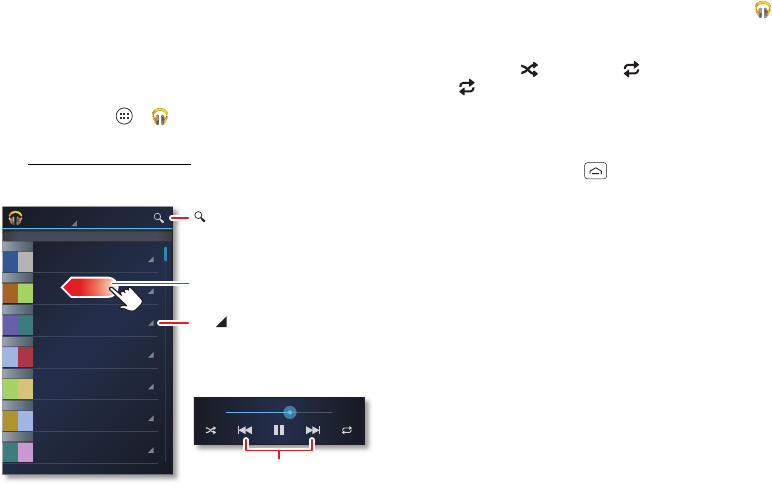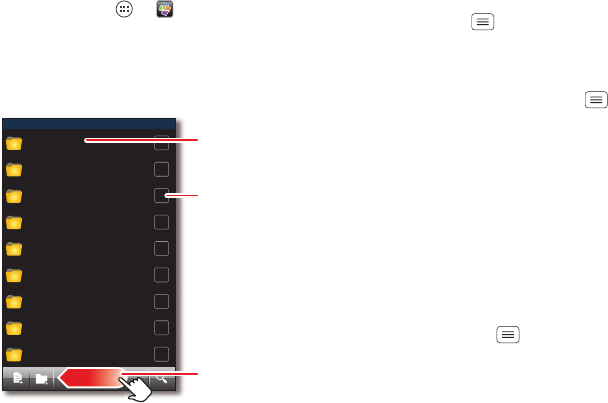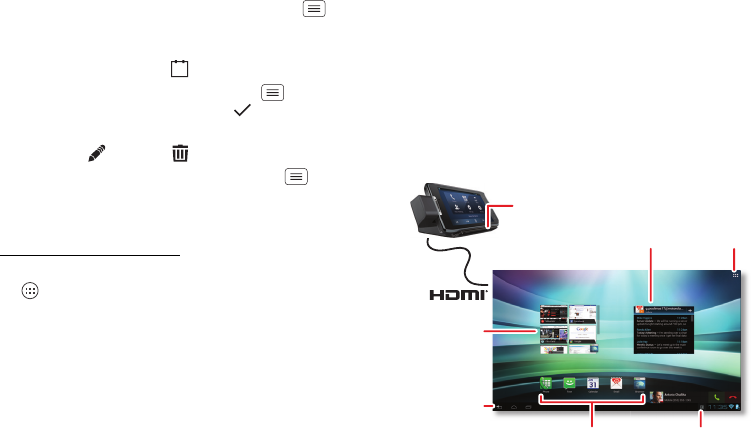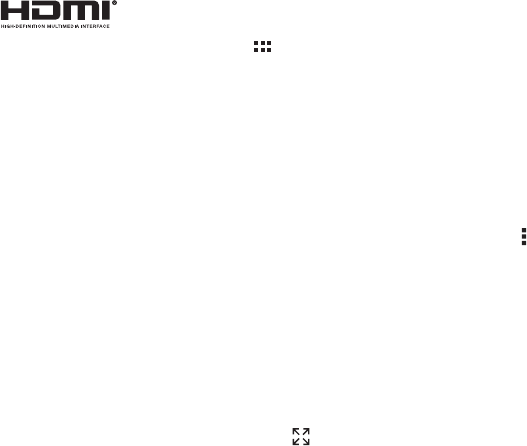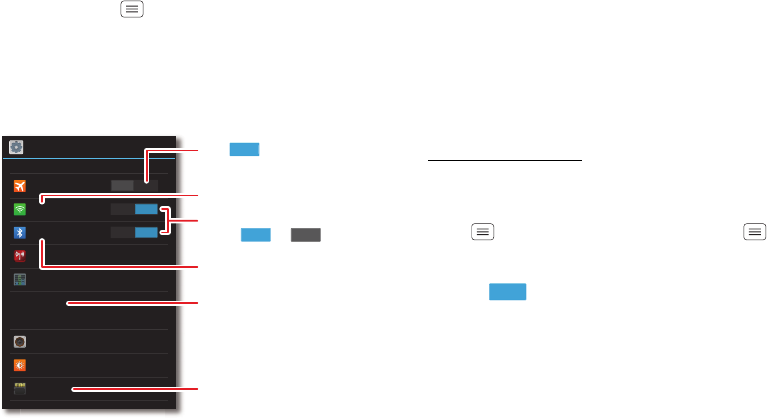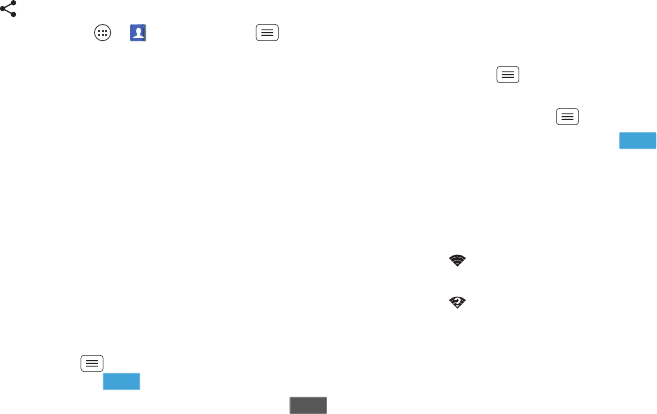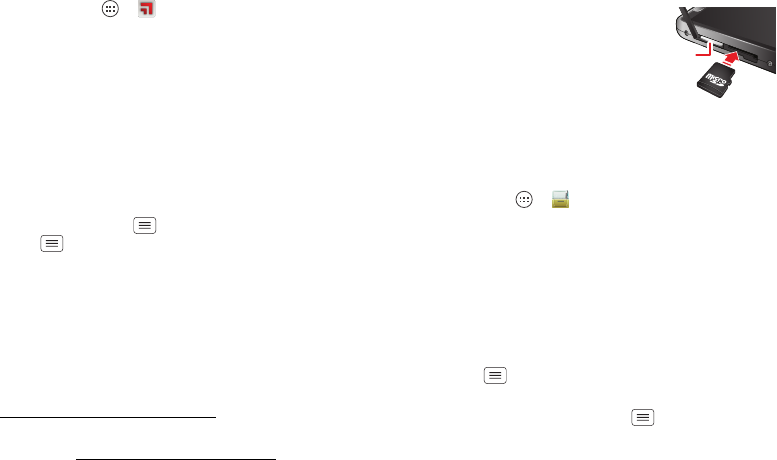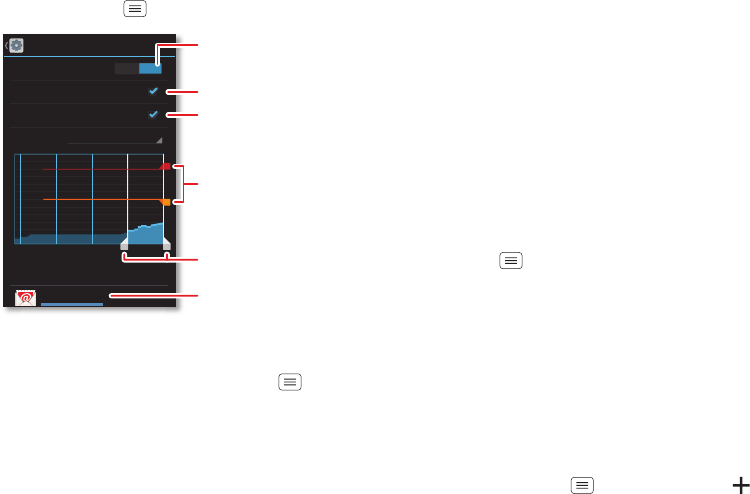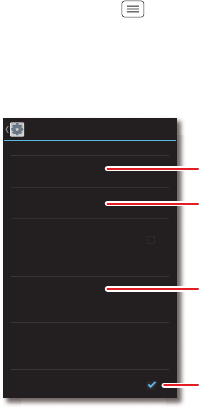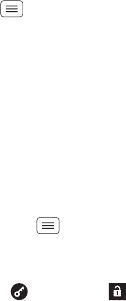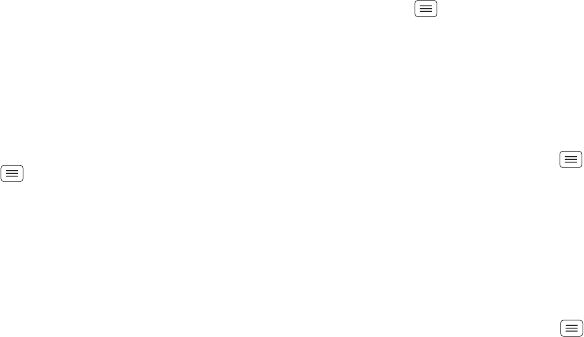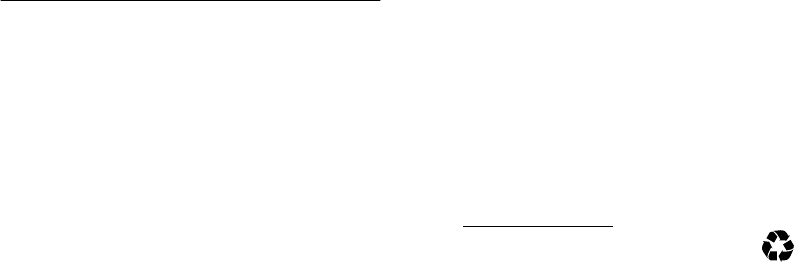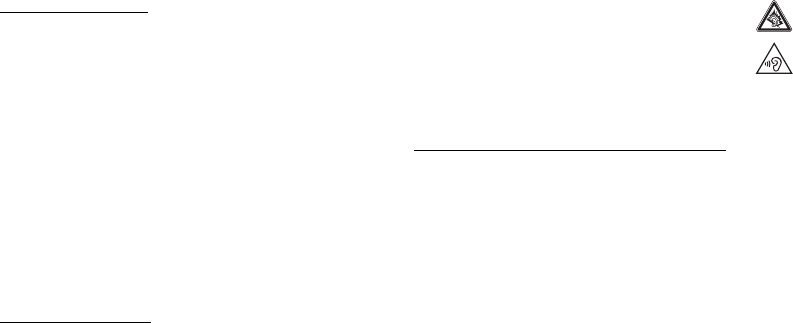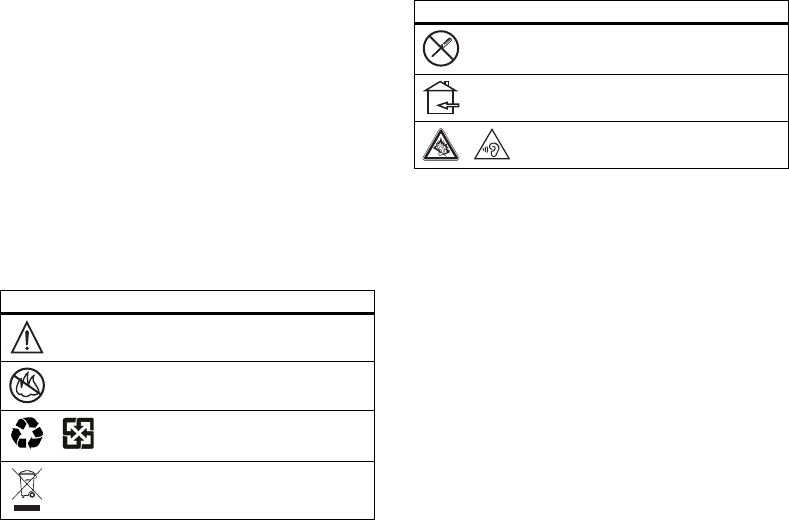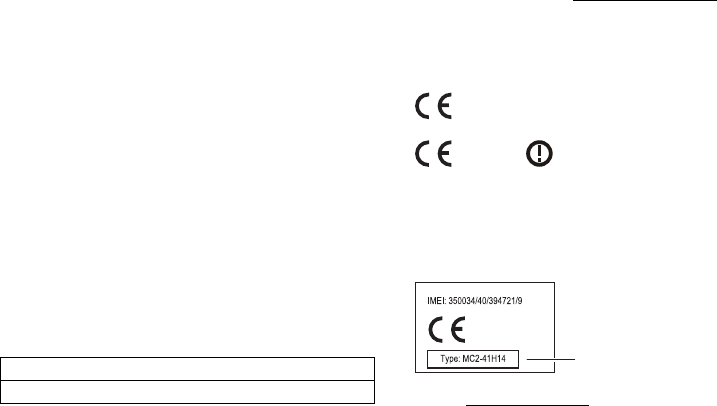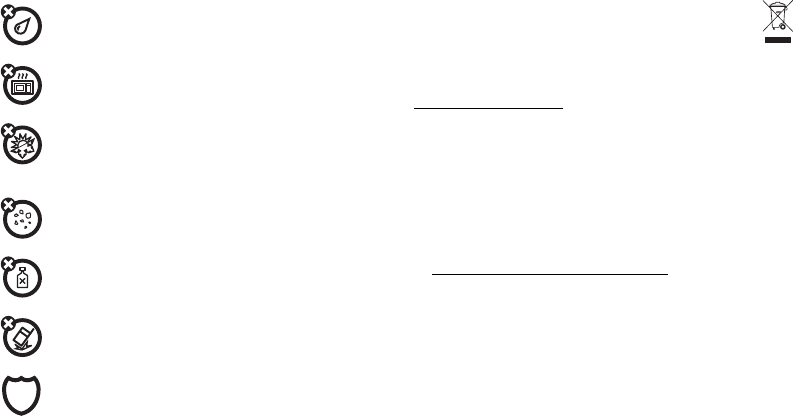74 Safety, Regulatory & Legal
This Limited Warranty applies only to new Products which are a) manufactured by or for
Motorola as identified by the “Motorola” trademark, trade name, or logo legally affixed to
them; b) purchased by consumers from an authorized reseller or distributor of Motorola
Products; and c) accompanied by this written Limited Warranty.
What Will Motorola Do?
If a covered defect or damage arises and a valid warranty claim is received within the
applicable Warranty Period, Motorola, at its sole option, unless otherwise required by
applicable law, will either (1) repair, at no charge, the defect or damage using new, used or
reconditioned/refurbished functionally equivalent replacement parts; or (2) exchange the
Product with a replacement Product that is new or which has been reconditioned/refurbished
or otherwise remanufactured from new or used parts and is functionally equivalent to the
original Product; or (3) refund the purchase price of any Products covered by the terms and
conditions of this Limited Warranty.
Products, parts and supporting documentation provided to Motorola as part of the warranty
process, shall become the property of Motorola, and may not be returned. When a
replacement or refund is given, the Product for which the replacement or refund is provided
must be returned to Motorola and shall become the property of Motorola.
Exclusions (Products and Accessories)
This warranty does not apply to:
(a)
Consumable parts
, such as batteries or protective coatings designed to diminish over
time unless failure has occurred due to a defect in materials or workmanship. As with all
batteries, the maximum capacity of the battery will decrease with time and use; this is not a
defect. Only defective batteries and batteries that leak are covered by this warranty.
(b)
Cosmetic damage
, including but not limited to scratches, dents, cracks or other cosmetic
damage.
(c)
Damage caused by use with non-Motorola products.
Defects or damage that result
from the use of non-Motorola branded or certified Products, accessories or other peripheral
equipment, including without limitation housings, parts, or software, are excluded from
coverage.
(d)
Damage caused by accident, abuse, misuse, liquid contact, fire, earthquake or
other external causes
; including but not limited to: (i) improper usage or operation (e.g.
operating the Product outside their permitted or intended uses as defined by Motorola,
including but not limited to as set forth by Motorola in the Products' User Manual, Quick Start
Guide, Online Tutorials, and other documentation), improper storage (e.g. subjecting the
Product to extreme temperatures), abuse or neglect (e.g. broken/bent/missing
clips/fasteners/connectors); impact damage (e.g. dropping the Product) (ii) contact with
liquids, water, rain, extreme humidity, heavy perspiration or other moisture; sand, food, dirt or
similar substances (except for Products sold as resistant to such substances, but only to the
extent the damage was not caused by incorrectly securing the phone's protective elements or
subjecting the Product to conditions beyond its stated specifications or limits); (iii) use of the
Products for commercial rental purposes; or (iv) external causes or acts which are not the fault
of Motorola, including but not limited to flood, fire, earthquake, tornado or other acts of God,
are excluded from coverage.
(e)
Unauthorized Service or Modification.
Defects or damage resulting from service,
testing, adjustment, installation, maintenance, alteration, or modification in any way, including
but not limited to tampering with or altering the software, by someone other than Motorola, or
its authorized service centers, are excluded from coverage. Notwithstanding the foregoing,
any Product which has had its bootloader unlocked, or whose operating system has been
altered, including any failed attempts to unlock the bootloader or alter such operating system,
is not covered by this warranty, regardless of whether such modifications are authorized,
approved, or otherwise sanctioned by Motorola.
(f)
A product or part that has been modified in any manner without the written
permission of Motorola.
Products that have been altered in any manner so as to prevent
Motorola from determining whether such Products are covered under the terms of this Limited
Warranty are excluded from coverage. The forgoing shall include but not be limited to (i) serial
numbers, date tags or other manufacturer coding that has been removed, altered or
obliterated; (ii) mismatched or duplicated serial numbers; or (iii) broken seals or other evidence
of tampering. Do not open the Product or attempt to repair the Product yourself; such conduct
may cause damage that is not covered by this warranty.
(g)
Normal wear and tear or otherwise due to the normal aging of the Product.
(h)
Defects, damages, or the failure of the Product due to any communication service
or network you subscribe to or use with the Products.
(i)
All software, including operating system software, third-party software,
applications, and all other software of any kind.
Software distributed by Motorola is
provided “AS-IS” and “AS AVAILABLE,” “WITH ALL FAULTS” and without a warranty of any
kind. The Limited Warranty does not apply to any non-Motorola product or any software, even
if packaged or sold with the Motorola hardware, unless otherwise required by applicable local
law.
(j)
Products that have been refurbished, reconditioned, or remanufactured
, except for
Products repaired or replaced pursuant to the terms of this Limited Warranty.
If damage is outside the scope of warranty coverage, repair services may be available, but all
costs associated with such out of warranty repair will be your responsibility.