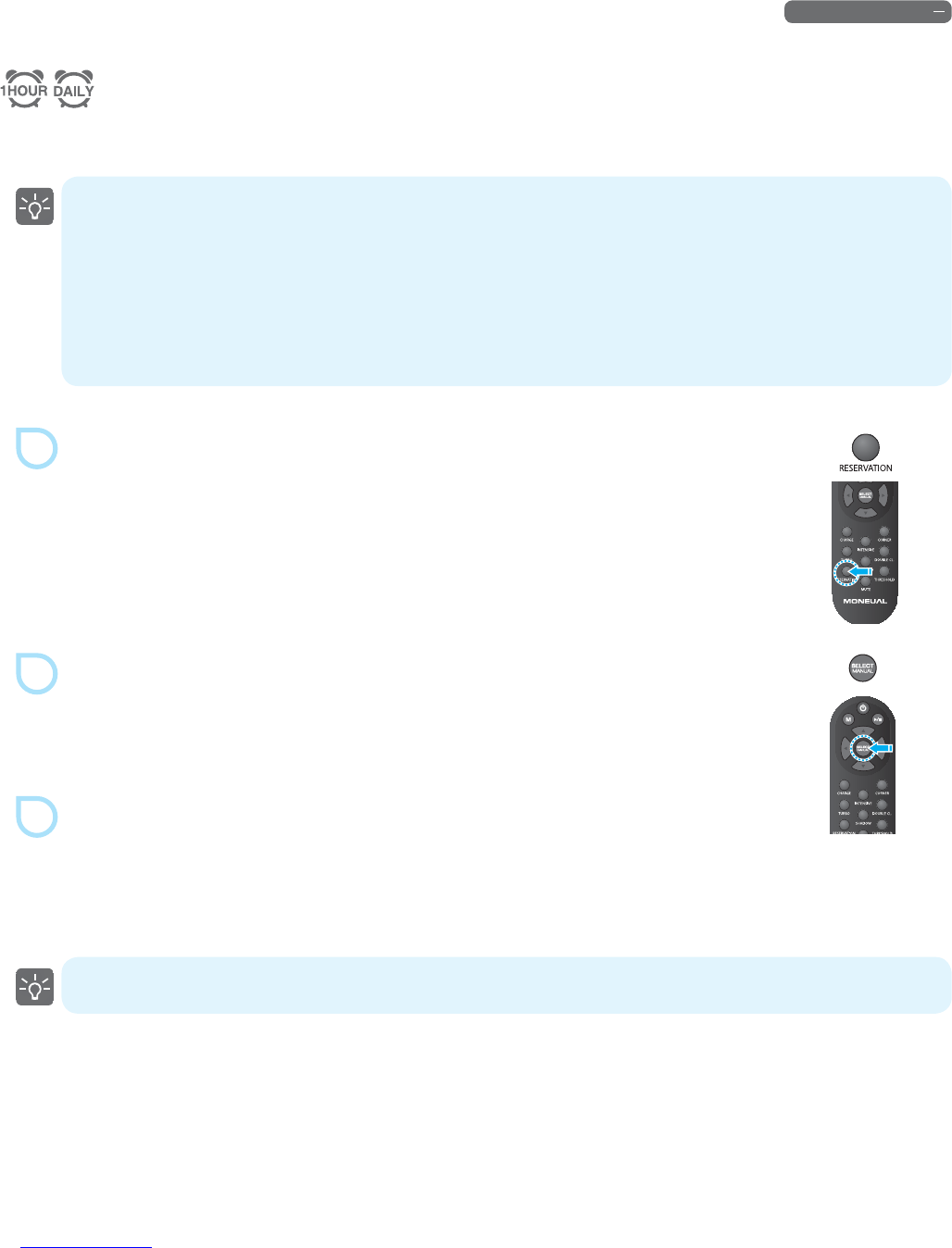29
Product Operation
Scheduled Cleaning (Reservation Cleaning)
You can schedule the robot cleaner to start cleaning after 1 hour, or at the same time every day.
1
Þ
Select the time (1 hour or every day) by pressing the RESERVATION button on the
remote control.
Each time you press the RESERVATION button, the ˄1 hour˅Gor ˄every day˅Glamp will
turn on and o, in sequence. If all lamps are turned o, it means the time is not set.
2
Þ
Press the SELECT button to apply the setting.
3
Þ
The robot cleaner moves to the charger, and will start auto cleaning at the scheduled time.
If there is no charger nearby, the robot cleaner will not move to the charger.
If you set it to ˄every day,˅ the robot cleaner will start the cleaning at the same time
based on the scheduled time.
Ě
Before scheduling, you must install the charger.
You can only set the cleaning schedule using your remote control.
If the robot cleaner is charging at the scheduled time, it will start the cleaning after nishing the charging.
Ě
If the cleaning time is scheduled to ˄1 hour,˅ the schedule setting will be initialized after completing the
scheduled cleaning at the scheduled time.
Ě
If the robot cleaner is operating, set the time after stopping the robot cleaner by pressing the Start/stop (
Ě
Ħ
) button.
Ě
Double Cleaning option is not available in Scheduled Cleaning mode.