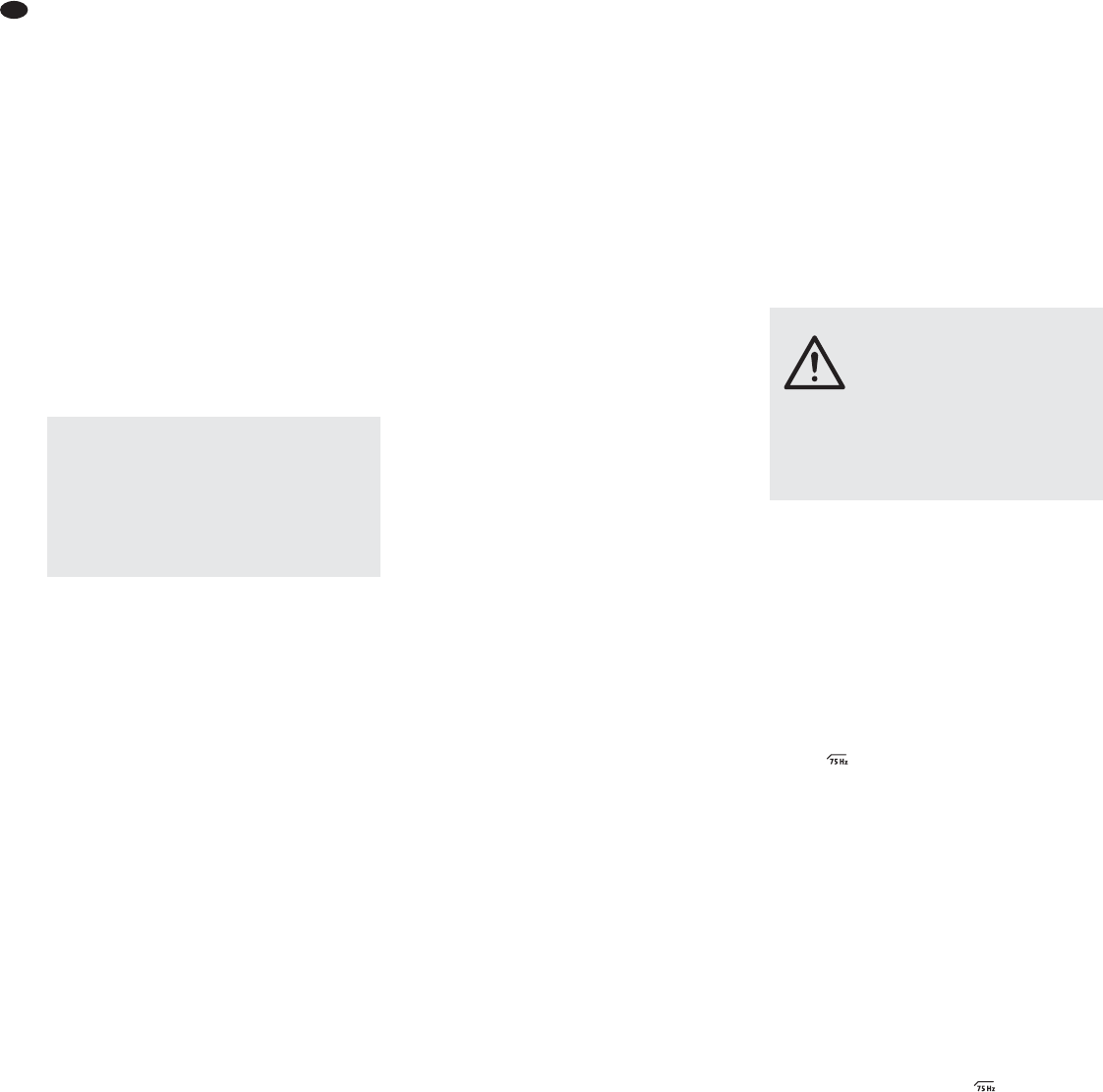4 Setting the Audio Mixer into
Operation
Prior to connecting / disconnecting and prior to
switching on, always turn back the output con-
trols BOOTH / PHONES (24) and MASTER (25)
to the left stop.
4.1 Connecting audio sources
Since it is not possible to switch over between
the inputs in the mono channels, either use the
microphone input (1) or the line input (2); never
use both inputs at the same time.
4.1.1 Microphones
Connect microphones to the balanced XLR
jacks MIC (1). For phantom-powered micro-
phones, press the button PHANTOM 48V (15) to
activate a joint 48 V phantom power for all XLR
jacks. When the phantom power has been acti-
vated, the LED 48V (17) will light up.
4.1.2 Line audio sources
Connect audio sources with line signal level
(e. g. receivers of wireless microphone systems,
effect units, musical instruments, players) to
the 6.3 mm jacks LINE (2) of the input channels.
The jacks are balanced. However, to connect
units with unbalanced output, use 2-pole 6.3 mm
plugs.
– Connect mono units to the mono channels
CH 1 to CH 4.
– Connect stereo units to the stereo channels
CH 5 / 6 to CH 11 / 12. To connect a mono unit
to a stereo channel, only use the jack L; the
mono signal will then internally be sent to the
right and the left channels.
If no recorder is connected to the RCA input
TAPE IN (18) [
chapter 4.3], this input is avail-
able for an additional stereo unit with line level
(e. g. a CD player for background music during
intervals).
4.2 Connecting an effect unit
Via the send way, signal parts can be decoupled
from the input channels, routed via an effect unit
and then, after being processed, added to the
sum signal. The signal will be picked up after the
control LEVEL (10) of the corresponding input
channel.
1) Connect the input of the effect unit via a
6.3 mm plug to the mono output AUX SEND
(13).
2) Connect the output of the effect unit to the
LINE input (2) of an input channel not used,
refer to chapter 4.1.2.
4.3 Connecting a recorder
A stereo recorder, e. g. a tape recorder, can be
connected to the RCA jacks TAPE IN (18) and
TAPE OUT (19):
1) Connect the reproduction output of the re -
corder to the input TAPE IN.
2) Connect the recording input of the recorder to
the output TAPE OUT; the output will receive
the sum signal adjusted with the control
MASTER (25).
The RCA jacks may also be used for other units
with line signal level; it is, for example, possible
to connect a reproduction unit such as a CD
player or MP3 player to TAPE IN or an additional
amplifier to TAPE OUT.
4.4 Connecting a monitor system
and headphones
The audio mix, the input signal of the jacks TAPE
IN (18) and of the USB port (33) or the effect way
can be monitored via stereo headphones and / or
a monitor system in a separate control room.
Connect the headphones (minimum impedance
8 Ω) to the 6.3 mm jack PHONES (14). Connect
the amplifier of the monitor system to the stereo
output BOOTH OUT (12); the two 6.3 mm jacks
of the output are unbalanced.
4.5 Connecting an amplifier
The stereo output MASTER OUT (11) receives
the sum signal adjusted with the control MAS-
TER (25). At this output, the amplifier for PA
applications can be connected (or another unit
with line input, e. g. a second mixer). The 6.3 mm
jacks are unbalanced.
4.6 Power supply
Switching on and off
Connect the power supply unit provided to the
power supply jack (31) on the rear panel and to
a mains socket (230 V~ / 50 Hz).
To switch on the mixer, set the POWER switch
(32) to ON; to switch it off, set the switch to OFF.
When the mixer is switched on, the LED PWR
ON (16) will light up.
Note: Always disconnect the power supply unit from the
socket when the mixer is not in use for a longer period
of time; even when the mixer has been switched off, the
power supply unit will have a low power consumption.
4.7 Operation with a computer
Via the USB port (33), audio files can be trans-
ferred in both directions between the mixer and
the computer, even at the same time:
– When the USB port is used as an input, data
fed in via the USB port can be added to the
sum signal and monitored via headphones/
monitor system in a control room.
– When the USB port is used as an output, the
USB port provides the sum signal adjusted
with the control MASTER (25).
To operate the mixer with a computer, either use
the audio software supplied with the operating
system or audio software installed additionally.
Various audio software programs for recording
and reproduction are available on the Internet
free of charge.
1) Start the computer and connect the USB port
of the mixer to a USB connection on the com-
puter.
2) The computer will recognize the switched-on
mixer as a USB audio device for audio input
and audio output. The required drivers (de -
fault drivers of the operating system) are
available on the computer.
Note: If not all drivers required are available on the
computer, install them, e. g. by means of the original
CD of the operating system. If necessary, restart the
computer after installing the drivers.
3) Call up the audio program used, make the
settings required for audio reproduction via
the mixer or audio recording from the mixer
(
manual of the program). The mixer can
then be operated as described in chapter 5.
If no audio recording or audio reproduction is
possible, check the system settings of the com-
puter to find out if the USB interface has been
selected for audio input or audio output.
Hint: If the mixer is connected to both a computer and
to units earthed via their mains cable (e. g. amplifiers),
hum interference may occur due to ground loops. To
eliminate this interference, use a ground isolator (e. g.
FGA-102 or FGA-202 from “img Stage Line”) to connect
the mixer to the corresponding unit.
5 Operation
5.1 Basic adjustments of the input
channels CH 1 to CH 11/12
The following steps for level matching and sound
correction merely serve as an aid; other proce-
dures are possible.
1) In all input channels, turn back the controls
LEVEL (10) and the controls AUX SEND (7)
to the left stop.
In the mono input channels, set all controls
GAIN (3), all controls EQ (6) and all controls
PAN (9) to mid-position and release all but-
tons (4).
In the stereo input channels, release all
buttons +4/
-
10 (5) and set all controls BAL
(9) to mid-position.
2) Release the buttons TAPE / USB TO MIX (21),
TAPE TO BOOTH / PHONES (22) and AUX
SEND TO BOOTH (23).
3) Set the control MASTER (25) to mid-position.
4) Feed an audio signal to the corresponding
input channel (e. g. sing into a microphone,
play a musical instrument).
5) To adjust a mono channel,
set the control LEVEL (10) to mid-position.
Adjust the control GAIN (3) so that the LED
level indicators (20) light up at 0 dB. Use the
three EQ controls (6) to adjust the sound. If
required, press the button (4) to suppress
low-frequency interference (e. g. impact noise,
hum). Then, if necessary, use the control
GAIN to correct the level adjustment. The
LED PEAK (8) should briefly flash for signal
peaks only. If it lights permanently, turn back
the control GAIN and / or the equalizer con-
trols accordingly.
To adjust a stereo channel,
turn up the control LEVEL (10) so that the
LED level indicators (20) light up at 0 dB. If
you have to turn up the control considerably,
press the button +4/
-
10 (5) to boost the level
(12 dB) for the channel. If you have to turn
back the control considerably and the LED
PEAK (8) of the channel lights permanently,
attenuate the output level of the audio
source.
6) After adjusting a channel, turn back its control
LEVEL to the left stop, and then adjust the
next channel.
CAUTION Never adjust the audio system
and the headphones to a very high
volume. Permanent high volumes
may damage your hearing! Your
ear will get accustomed to high
volumes which do not seem to be
that high any more after some
time. Therefore, do not further
increase a high volume after get-
ting used to it.
Caution: When the phantom power has been
activated, do not connect any microphone with
unbalanced output; it may be damaged.
To prevent switching noise in the speakers and
the headphones, only activate or deactivate the
phantom power when the mixer has been
switched off or when the corresponding output
controls have been turned back to the left stop.
8
GB