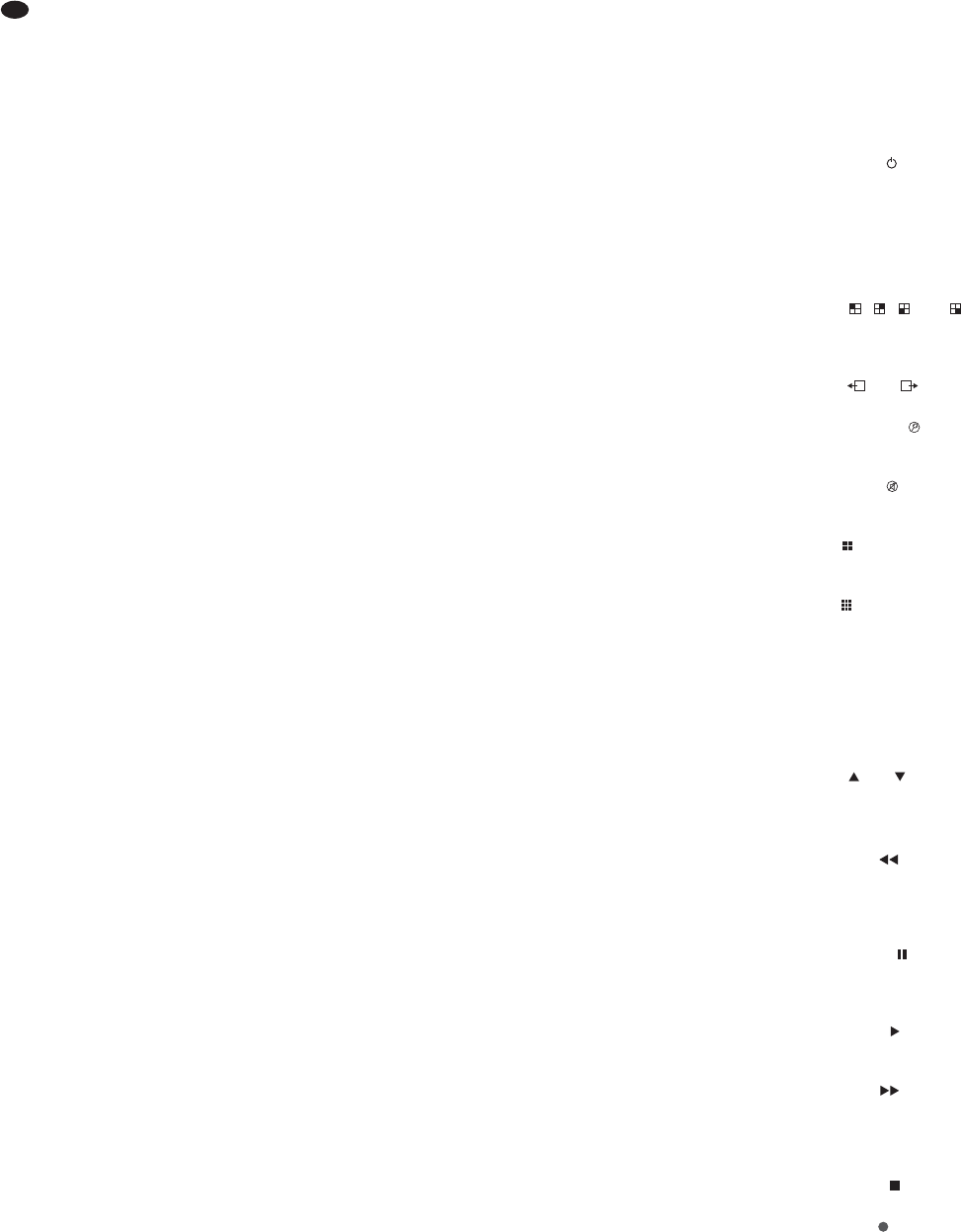22
GB
Contents
1 Operating Elements and Connections . . 22
1.1 Front side of the recorder . . . . . . . . . . . . . . 22
1.2 Rear side of the recorder . . . . . . . . . . . . . . 22
1.3 Infrared remote control . . . . . . . . . . . . . . . . 23
2 Safety Notes . . . . . . . . . . . . . . . . . . . . . . . 23
3 Applications . . . . . . . . . . . . . . . . . . . . . . . 23
4 Installing a Hard Disk . . . . . . . . . . . . . . . . 23
5 Connecting Units . . . . . . . . . . . . . . . . . . . 23
5.1 Video connections . . . . . . . . . . . . . . . . . . . 23
5.2 Audio connections . . . . . . . . . . . . . . . . . . . 23
5.3 Alarm and control connections . . . . . . . . . . 24
5.3.1 Alarm inputs . . . . . . . . . . . . . . . . . . . . . . 24
5.3.2 Alarm output . . . . . . . . . . . . . . . . . . . . . . 24
5.3.3 Camera remote control (PTZ) . . . . . . . . . 24
5.4 Mouse . . . . . . . . . . . . . . . . . . . . . . . . . . . . . 24
5.5 USB storage medium . . . . . . . . . . . . . . . . . 24
5.6 Computer network (LAN) . . . . . . . . . . . . . . 24
5.7 Mains connection . . . . . . . . . . . . . . . . . . . . 24
5.8 Inserting batteries into the remote control . 24
6 Operation . . . . . . . . . . . . . . . . . . . . . . . . . . 24
6.1 Activating the OSD menu . . . . . . . . . . . . . . 24
6.2 Basic settings . . . . . . . . . . . . . . . . . . . . . . . 25
6.2.1 Changing the menu language . . . . . . . . . 25
6.2.2 Video settings . . . . . . . . . . . . . . . . . . . . . 25
6.2.3 Camera names . . . . . . . . . . . . . . . . . . . . 25
6.2.4 Date and time . . . . . . . . . . . . . . . . . . . . . 26
6.2.5 Correcting image properties . . . . . . . . . . 26
7 Live surveillance . . . . . . . . . . . . . . . . . . . . 27
7.1 Display options . . . . . . . . . . . . . . . . . . . . . . 27
7.2 Configuring the sequence function . . . . . . . 27
7.3 Activating / deactivating the sequence
function . . . . . . . . . . . . . . . . . . . . . . . . . . . . 27
8 Recording . . . . . . . . . . . . . . . . . . . . . . . . . 27
8.1 General settings for recording . . . . . . . . . . 27
8.1.1 Configuring/deleting the hard disk . . . . . . 28
8.2 Recording control . . . . . . . . . . . . . . . . . . . . 28
8.2.1 Permanent recording . . . . . . . . . . . . . . . . 28
8.2.2 Manual start of recording . . . . . . . . . . . . 28
8.2.3 Time-controlled recording . . . . . . . . . . . . 28
8.2.4 Alarm-controlled recording . . . . . . . . . . . 28
8.2.5 Insertions during recording . . . . . . . . . . . 28
8.2.6 Storage according to type of recording . . 28
9 Replay . . . . . . . . . . . . . . . . . . . . . . . . . . . . 29
9.1 Exporting video files . . . . . . . . . . . . . . . . . . 29
9.1.1 Formatting the USB storage medium . . . 30
9.2 Replay of recordings with the program
PLAYBACK . . . . . . . . . . . . . . . . . . . . . . . . . 30
9.2.1 Opening video files . . . . . . . . . . . . . . . . . 30
9.2.1.1 Opening a single video file . . . . . . . . . . 30
9.2.1.2 Opening several files at the same time
or searching for a video file . . . . . . . . . 30
9.2.1.3 Opening several independent players . 30
9.2.2 Replaying video recordings . . . . . . . . . . . 30
9.2.3 Processing video files . . . . . . . . . . . . . . . 30
9.2.3.1 Storing snapshots . . . . . . . . . . . . . . . . 30
9.2.3.2 Extracting a passage . . . . . . . . . . . . . . 30
9.2.3.3 Storing a video file in AVI format . . . . . 31
9.2.3.4 Deleting video files . . . . . . . . . . . . . . . . 31
9.2.4 Changing settings . . . . . . . . . . . . . . . . . . 31
9.2.4.1 Selecting camera channels . . . . . . . . . 31
9.2.4.2 Selecting audio replay . . . . . . . . . . . . . 31
9.2.4.3 Defining window arrangements . . . . . . 31
10 Alarm Functions . . . . . . . . . . . . . . . . . . . . 32
10.1 Alarm configuration . . . . . . . . . . . . . . . . . . . 32
10.2 Notification by e-mail . . . . . . . . . . . . . . . . . 32
10.3 Motion detection . . . . . . . . . . . . . . . . . . . . . 32
11 Camera remote control (PTZ) . . . . . . . . . 33
11.1 Configuring the control parameters . . . . . . 33
11.2 Controlling a camera . . . . . . . . . . . . . . . . . 33
11.3 Configuring the CRUISE function . . . . . . . . 33
11.4 Activating / deactivating
the CRUISE function . . . . . . . . . . . . . . . . . 33
12 Password Protection . . . . . . . . . . . . . . . . 34
12.1 Configuring the password protection . . . . . 34
12.2 Activating the password protection . . . . . . . 34
13 System Maintenance . . . . . . . . . . . . . . . . 34
13.1 Indicating system information . . . . . . . . . . . 35
14 Remote Access via Computer Network .35
14.1 Setting up a network connection . . . . . . . . 35
14.2 Remote control via the programs
Windows Internet Explorer
or 9D-VIEWER 35
14.2.1 View “LIVE” . . . . . . . . . . . . . . . . . . . . . . . 36
14.2.1.1 Storing snapshots . . . . . . . . . . . . . . . . 36
14.2.1.2 Recording video sequences . . . . . . . . 36
14.2.1.3 Camera control (PTZ CONTROL) . . . . 36
14.2.2 View “REPLAY” . . . . . . . . . . . . . . . . . . . . 36
14.2.2.1 Replay control . . . . . . . . . . . . . . . . . . . 37
14.2.2.2 Converting video files . . . . . . . . . . . . . 37
14.2.3 View “SETUP” . . . . . . . . . . . . . . . . . . . . . 37
14.2.3.1 SETUP/ RECORD . . . . . . . . . . . . . . . . 37
14.2.3.2 SETUP/ALARM . . . . . . . . . . . . . . . . . . 37
14.2.3.3 SETUP/ PTZ . . . . . . . . . . . . . . . . . . . . . 38
14.2.3.4 SETUP/ NETWORK . . . . . . . . . . . . . . . 38
14.2.3.5 SETUP/ SETTING . . . . . . . . . . . . . . . . 38
14.2.3.6 SETUP/ HOST INFO . . . . . . . . . . . . . . 38
14.2.4 View “LOGOUT” . . . . . . . . . . . . . . . . . . . 38
14.3 Remote access via a mobile phone . . . . . . 39
15 Specifications . . . . . . . . . . . . . . . . . . . . . . 39
All operating elements and connections de-
scribed can be found on the fold-out page 3.
1
Operating Elements and Connections
1.1 Front side of the recorder
1 Power switch
2 Power LED PWR
3 Infrared receiver for the remote control; direct the
remote control towards this sensor
4 LED HDD; will flash when reading from the hard
disk or writing on the hard disk
5
DMR-180 / DMR-184:
buttons , , and to indicate the corre-
sponding channel (CH 1, CH 2, CH 3 or CH 4) as
a full image
DMR-188:
buttons and to select a channel (CH 1 to
CH 8) for full image display
button SEARCH to directly activate the sub-
menu for searching for particular video record-
ings
button MUTE to mute the sound when replay-
ing
6
DMR-180 / DMR-184:
button to change from full image display of a
channel to quadrant display of all channels
DMR-188:
button to change from full image display of a
channel to display of several channels; each time
the button is pressed, the view is switched
between quadrant display of the channels CH 1
to CH 4, CH 5 to CH 8 and simultaneous display
of all eight channels
7 Button MENU / ESC to activate and deactivate
the main menu, to deactivate a submenu or an
input field
8 Buttons and to select a menu item, an input
field, a list entry, an inserting position or a button
9 Button SEL / EDIT to activate the menu list or a
submenu and to confirm a selection or input
10 Button REW for fast rewind when replaying a
video recording (2-fold, 4-fold or 9-fold replay
speed); in the menu: to select a menu item, an
input field, a list entry, an inserting position or a
button
11 Button PAUSE to interrupt the replay (
PAUSE)
and to continue in frames (FRAME) each time the
button is pressed; to activate / deactivate the
sequence function
12 Button PLAY to start the replay of a video
recording and to continue the replay after an
interruption
13 Button FWD for fast forward when replaying
a video recording (2-fold, 4-fold or 9-fold replay
speed); in the menu: to select a menu item, an
input field, a list entry, an inserting position or a
button
14 Button STOP to stop the replay or to stop a
recording started manually
15 Button REC to start a recording manually (for
this purpose, the channels to be recorded must
be released in the setting menu
chapter 8.1)
16 Button PTZ to activate the menu list (where the
menu item PTZ for controlling the camera will
also be selected)
1.2 Rear side of the recorder
17 Video inputs as BNC jacks to connect the cam-
eras