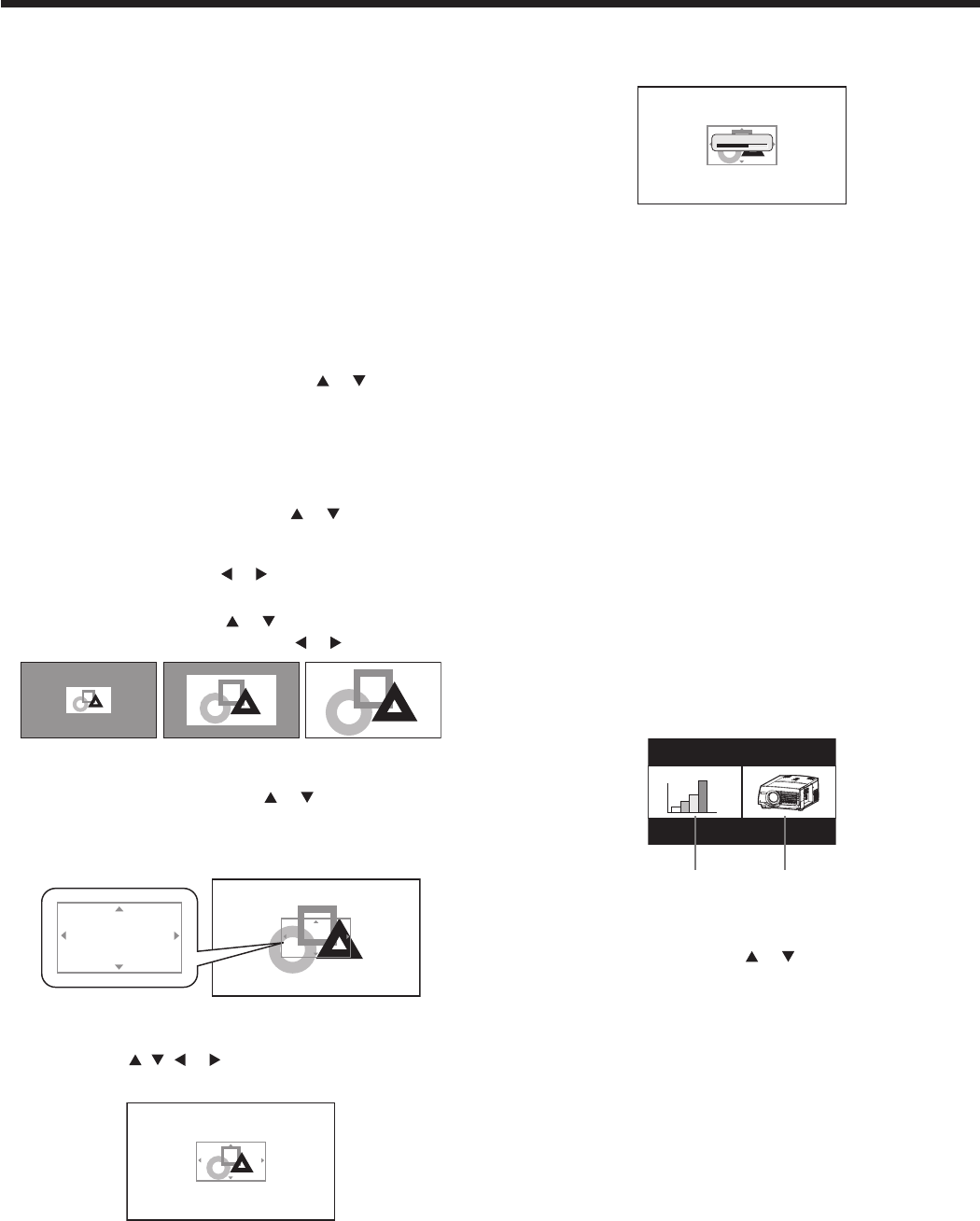Setting of the image displayed during startup
or muting
You can display your desired image as the startup screen (or splash
screen). Using the menu, you can also use such image as a back-
ground that is displayed while the video is muted or no signal is sup-
plied.
Important:
•You can’t set IMAGE CAPTURE when PASSWORD FUNCTION in
the FEATURE menu has been set to SPLASH ID SCREEN to
enable the password lock.
•You can’t set IMAGE CAPTURE when the component video signal
is inputted.
Setting procedure
1. Press the COMPUTER button to select the image supplied to
the COMPUTER/COMPONENT VIDEO IN terminal.
2. Display your desired image.
3. Display the INSTALLATION menu.
4. Select IMAGE CAPTURE by pressing the
or button.
5. Press the ENTER button.
•The setting menu will be displayed.
Set the background color
(Set the background color only when you set the image size to x1 or
x4.)
6. Select BACK COLOR by pressing the
or button.
7. Select your desired color for the background (GRAY, RED,
GREEN, BLUE, BLACK, WHITE, RED50%, GREEN50%, or
BLUE50%) by pressing the
or button.
Set the image size
8. Select SIZE by pressing the or button.
9. Select x1, x4, or FULL by pressing the
or button.
Capture the image
10.Select CAPTURE by pressing the or button.
11.Press the ENTER button.
•A red frame appears. (The size of the red frame is 640 x 360
pixels.)
12.Adjust the size of the image to be captured so that such image
stays within the red frame.
•Press the
, , or button to move the red frame.
•You can’t move the red frame outside the screen.
13.Press the ENTER button twice.
•Image capture will start.
•Press the MENU button to cancel the procedure.
• When the image capture completes, the captured image will
be displayed for a few seconds.
Important:
•You can’t change the new startup screen back to the original star-
tup screen. (Even when you select RESET ALL in the FEATURE
menu, the factory default screen isn’t available any longer.) When
you want to change the startup screen again, capture another
image.
•The captured image will be displayed from the next startup. If the
captured image isn’t displayed, make sure that the setting of
SPLASH SCREEN in the INSTALLATION menu isn’t OFF. (See
page 23.)
•To display the captured image while the video is muted, set AV
MUTE MODE in the INSTALLAT ION menu to IMAGE. (See page
23.)
•When BACK COLOR in the INSTALLATION menu is set to
IMAGE, the captured image will be displayed while no signal is
supplied.
•In the mute mode, or when no signal is input, it takes longer time
to display the captured image.
•Some images can’t be captured correctly because of their signal
type.
Split
Yo u can split the screen in two and display a computer image on the
left screen and a video image on the right screen.
To use the split mode:
1. Display the FEATURE menu.
2. Select SPLIT by pressing the
or button.
3. Press the ENTER button.
•The screen is split in two and the left and right screens dis-
play the following images:
- Left screen: Image supplied to the last selected input
source, COMPUTER1, COMPUTER2, or
HDMI
- Right screen:Image supplied to the last selected input
source, VIDEO or S-VIDEO
• When you press the MENU button, the screen is displayed in
the normal mode.
•In the split mode, audio of the left screen is output.
•In the split mode, the picture quality settings of the input
source in the normal mode to be displayed on the left screen
are reflected on the entire screen.
•When no signal is input, a blue screen is displayed.
•When you input an interlace signal to the left screen, the dis-
played image may shake up and down slightly, but this is not
a malfunction.
x1 x4 FULL
CAPTURE : ENTER + ENTER
CANCEL : MENU
CAPTURE : ENTER + ENTER
CANCEL : MENU
CAPTURE : ENTER + ENTER
CANCEL : MENU
CAPTURE : ENTER + ENTER
CANCEL : MENU
CAPTURING IMAGE !
Left screen
Right screen