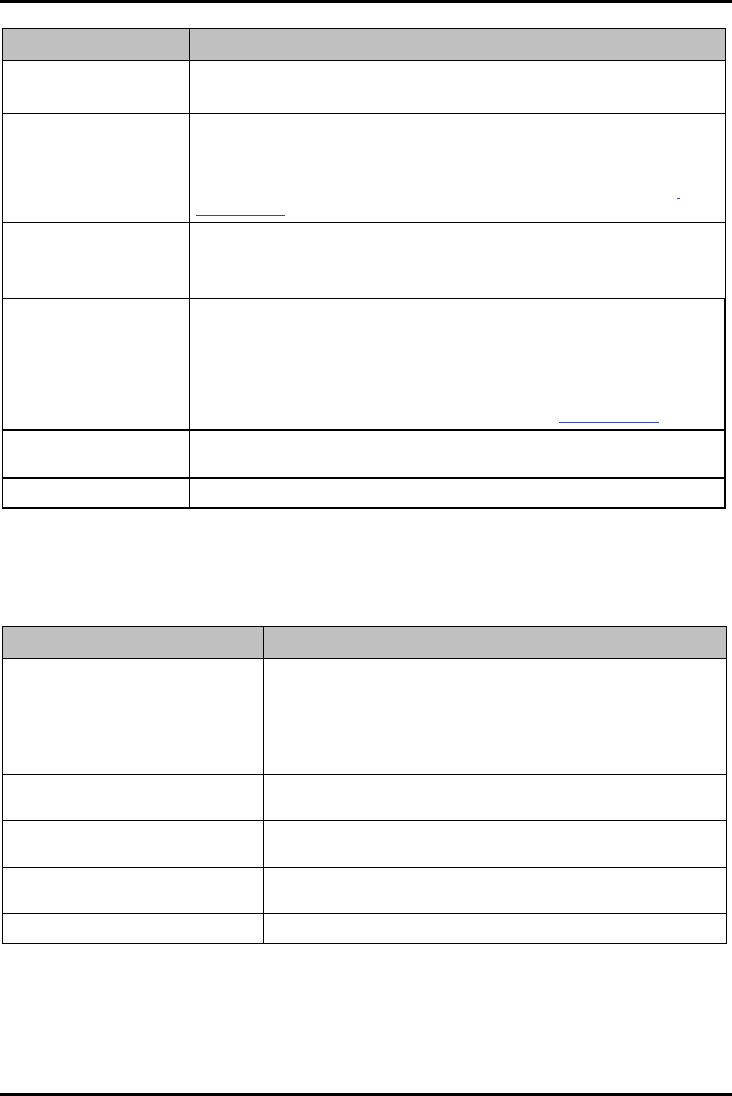-
Ben in het bezit van de MIO MoovM300. Hoe kan ik aan nieuwe update,s komen voor dit type,? Gesteld op 13-7-2016 om 11:42
Reageer op deze vraag Misbruik melden-
halo ik heb zelf een maar heb ge probeert maar nee hoor ik moet een nieuwe kaart kopen .dus je weet ??? Geantwoord op 13-7-2016 om 14:00
Waardeer dit antwoord (1) Misbruik melden
-
-
hoe kan men de vorige adressen verwijderen Gesteld op 27-4-2013 om 19:14
Reageer op deze vraag Misbruik melden-
Hoe kan ik adressen wisssen Geantwoord op 8-9-2013 om 15:18
Waardeer dit antwoord (9) Misbruik melden
-
-
was op zoek naar batterij info daar mijn batterij het heeft laten afweten.
Reageer op deze vraag Misbruik melden
na 5 min. is ze reeds leeg,is al een hele tijd zo.
Maar blijkbaar is die niet vervangbaar. Gesteld op 13-8-2011 om 16:16-
Lang geleden maar als je in google mio moov 300 accu ingeeft kan je ze kopen voor ca 15€ verzending inbegrepen. Geantwoord op 28-8-2012 om 14:35
Waardeer dit antwoord (3) Misbruik melden
-
-
Ik ben goed geholpen
Reageer op deze vraag Misbruik melden
maar mijn vraag is deze cd is verlopen van de moov300
ik wil de nieuwe versie hebben hoe en waar kan ik deze kopen of uptodes voor in mijn skoda
jconaert@home.nl Gesteld op 18-4-2011 om 13:59-
Ik heb het zelfde probleem nergens kun je,voor SKODA MOOV 300, een kaart of updates vienden of kopen of downloaden .geen goede zaak van MIO.riegel@home.nl Geantwoord op 21-6-2011 om 15:11
Waardeer dit antwoord (9) Misbruik melden
-