17
Uninstalling drivers
Uninstalling the web cam driver
You can uninstall web cam drivers using the Device
Manager.
1. Follow the instructions for switching the
camera into Videoconference mode “VC“.
2. Switch on your PC and connect the camera to the PC.
3. Start up Windows, open the window “My Compu-
ter“ and double click on “System“.
5. Open “Device Manager“ and then select
“Imaging device“
6. Select the “COACH Digital Camera“ and then press
“delete“.
7. Select the “COACH Video Camera“
and then press “delete“
Note: Make sure that your DCC is connected to the PC
and is in the video conference mode, otherwise you
will not find “Imaging Device“ and “Device Manager“.
Uninstalling the DCC camera driver
(for Windows 98/SE)
You can uninstall DCC camera drivers using the Device
Manager.
1. Follow the instructions for switching
the camera into camera mode.
2. Switch on your PC and connect the camera to the PC.
3. Start up Windows, open the window “My Compu-
ter“ and double click on “System“.
4. Open “Device Manager“ and then select
“ hard disk controller “
5. Select the “Zoran COACH USB Driver“
and then press “delete“.
Note: You may have to restart your computer after un-
installing the software. Always save files and close all
active programs before restarting your PC.
Camera maintenance
Always read the following information to make sure you
are using your DCC correctly.
Places to avoid
Do not store or use the camera in the following places:
• Very damp, dirty or dusty places
• Places in direct sunshine or extreme temperatures,
such as inside a locked car in summertime.
• Extremely cold places.
• Places exposed to severe vibrations.