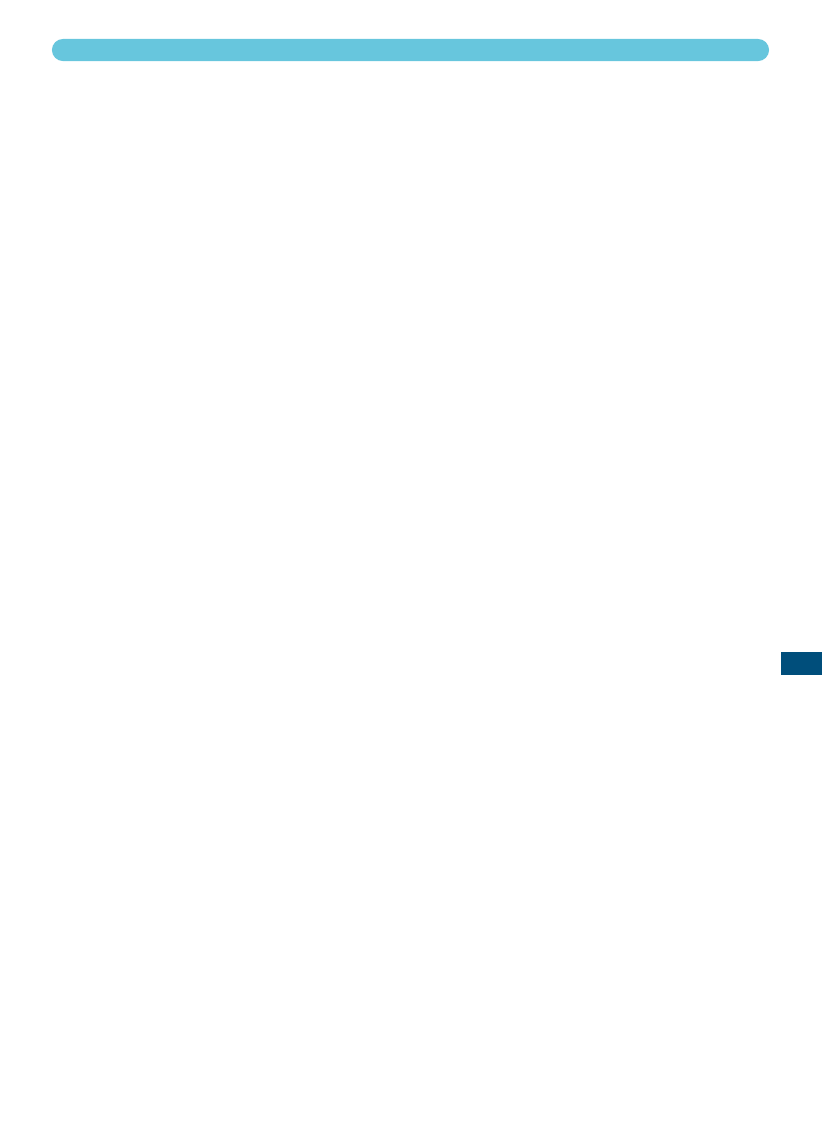77
STANDARD SCAN UTILITY
Input-resolution list box
Values can be selected from the drop-down list or be entered into the box directly.
The resolutions on the list are 2820, 1410, 940, 705, 470, 352, and 282 dpi. The default setting is
705 dpi.
Output-resolution list box
Values can be selected from the drop-down list or be entered into the box directly.
The resolutions on the list are 2400, 1440, 1200, 800, 720, 600, 400, 360, 350, 300, 240, 200, 180,
150, 96, 72, and 36 dpi. Value between 36 and 2400 dpi can be entered into the box. The default
setting is 300 dpi. The output-resolution list box cannot be selected while “pixel” is selected in the
unit list box.
Input-size text box
Input size is determined by the cropping frame size (see page 43), and the values entered in the
width and height boxes. The cropping frame will adjust to any value entered. The input-size text box
cannot be selected while “pixel” is selected in the unit list box.
Input-size lock button
This button locks the input values. The cropping frame can be moved, but not resized while this but-
ton is clicked. Clicking the button again releases the lock. The input-size lock button cannot be
selected while “pixel” is selected in the unit list box.
Magnification text box
The image magnification can be set in this box. This value equals the input resolution divided by the
output resolution, or is the output size divided by the input size. The Magnification text box cannot
be selected while “pixel” is selected in the unit list box.
When the input size and output size are unlocked, the input resolution and output size vary accord-
ing to the entered magnification value. When the output size is locked, the input resolution and input
size vary according to the entered magnification value. When the input size is locked, the input reso-
lution and output size vary according to the entered magnification value.
Output-size text box
The output size is determined by the cropping frame size (see page 43), and the input and output
resolution values. The width and height of the output can be directly entered into the text boxes, and
the input resolution, input size, and cropping size adjust according to the entered dimensions.
Output-size lock button
To lock the output size values.
Unit list box
The unit of the input and output sizes can be changed: pixels, millimetres, centimetres, inches, pica,
and points. The default setting is pixels.
Image size display
Indicates the file size of the image.
Reset button
To initialise all current settings.
INPUTTING SCAN SETTINGS MANUALLY