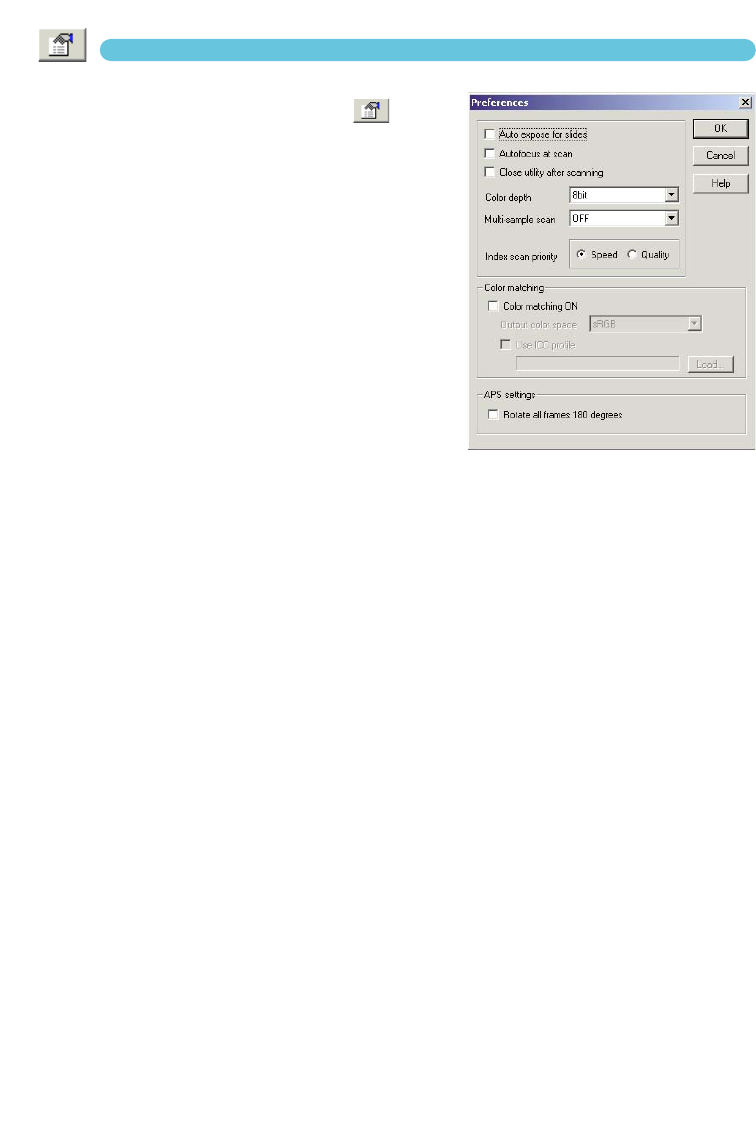34
SETTING SCANNER PREFERENCES
1 Click the preferences button to
open the preferences dialog box.
2 Select the preferences as desired.
Auto-expose-for-slides check box
Checking this option activates the auto-exposure function
during the prescan and final scan of colour slides. Since
the density range of colour slides is relatively uniform,
adjusting the exposure for each slide is unnecessary.
However, when scanning an underexposed or overex-
posed slide, the auto exposure system can compensate
for the unusual slide density. When using AE lock or AE
area selection with slide film (see page 48), the auto-
expose-for-slide box must be checked.
Autofocus-at-scan check box
Checking this option activates the autofocus function dur-
ing the prescan and final scan. When using Digital ICE,
ROC or GEM (see page 69), the use of autofocus is recommended. The autofocus function
increases the scanning time.
Close-utility-after-scanning check box
Checking this option closes the Standard Scan Utility after the final scan when using the scanner
with Photoshop Elements. Activate this function when individual images will be scanned and
then processed or retouched in Photoshop Elements. However, uncheck the box when multiple
images need to be scanned before retouching.
Colour-depth list box
This option specifies the colour depth of the scanned image. The default setting is 8 bit. The fol-
lowing settings can be made:
• 8 bit 8-bit output for each RGB channel
• 16 bit 16-bit output for each RGB channel
• 16 bit linear 16-bit output for each RGB channel with no gamma correction
Because 16 bit linear output does not make any gamma corrections, the scan of a negative will
produce a negative image. 16-bit and 16-bit linear images can only be saved in the TIFF file for-
mat. Some image processing application, including the Adobe Photoshop Elements, cannot han-
dle 16-bit image files.