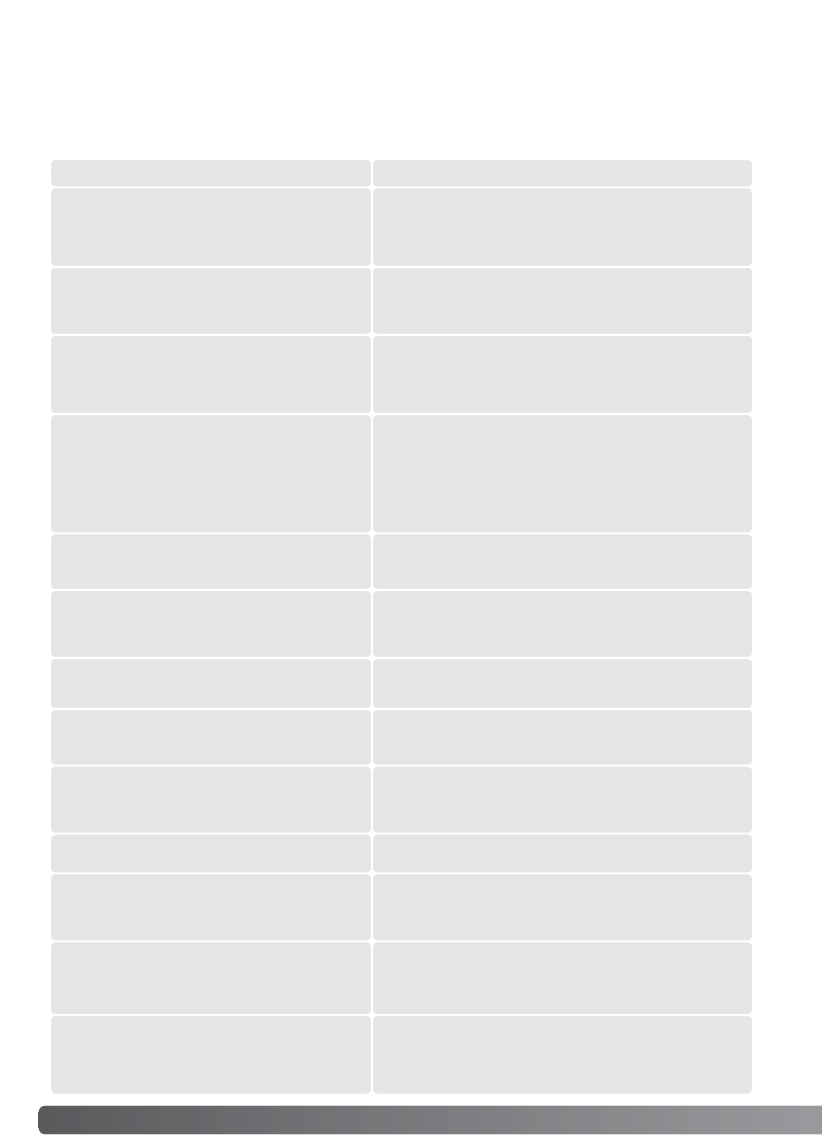20 Troubleshooting
This section covers minor problems with scanner operation. For major problems or
damage, or if a problem continues to reoccur frequently, contact your dealer or a
Minolta service facility.
Increase the memory requirements for the host applica-
tion. If multiple images have been scanned, close and
relaunch the host application.
The insufficient-memory message appears.
Set the correct film format in the DiMAGE Scan Utility or
insert the correct holder into the scanner.
The holder-does-not-match-selected-film mes-
sage appears.
Reload the holder into the scanner.The set-holder message appears.
The scanner door was opened during setup. Close the
door, and shut down and restart the scanner and
DiMAGE Scan Utility.
The scanner indicator lamp blinks rapidly.
The film holder was hindered during the scan. Turn off
the scanner, and restart the computer.
Cannot-verify-home-position message appears
during scanning.
Select an autofocus option in the preference dialog box,
or use point AF or manual focus.
The scanned image is not sharp.
Confirm color negative film is selected in the main win-
dow, and rescan the image, or color balance the image
using the DiMAGE Scan’s image-processing tools. If the
problem is not solved, reinstall the DiMAGE Scan Utility.
Unusual image color when scanning color neg-
ative film.
Turn off the scanner. Shut down the image-processing
application and increase its memory allocation. Restart
the computer and scanner.
• The utility software freezes.
• The scanning time increases.
Confirm the cable is securely connected between the
computer and scanner. Turn the scanner off and on.
Click OK to continue.
When starting up the utility software, could-not-
confirm-scanner-connection message appears.
SOLUTIONSYMPTOM or MESSAGE
Remove the film holder and close the scanner door.
Press shift+control+I (Windows) or command+control+I
(Macintosh) to initialize the scanner.
The DiMAGE Scan preview image displays
unusual color reproduction.
Close the scanner door (p. 22). Click OK to continue.
When starting up the utility software, close-
scanner-door message appears.
Troubleshooting
Turn the manual focus dial function on in the preference
dialog box.
Images not sharp when using the manual
focus dial. Slider displayed in the manual focus
dialog box.
Turn the manual focus dial function off in the preference
dialog box.
The scanner’s AF system does not work.