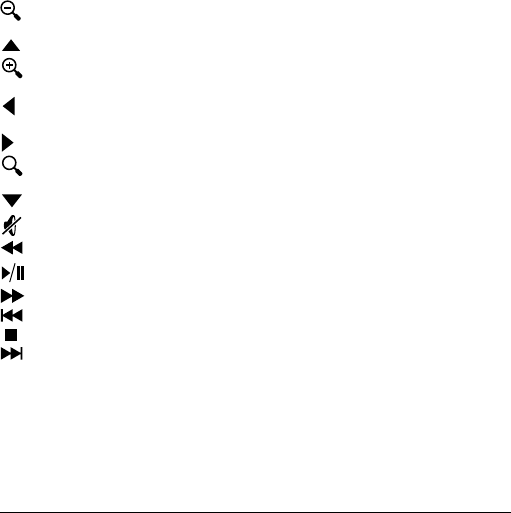Content
Chapter 1: Connect .......................................................5
What's in the box ....................................................................................6
MINIX NEO X5 at a glance ....................................................................7
What you need ......................................................................................11
Setting up MINIX NEO X5 .....................................................................12
Chapter 2: Basic Setup ................................................13
Language setup ....................................................................................14
Time zone setup ...................................................................................14
Wi-Fi setup (basic) ...............................................................................14
Chapter 3: Google Play Store ......................................15
Chapter 4: Control .......................................................17
Different control methods ......................................................................18
Using your MINIX remote .....................................................................18
To use the GridShow launcher .............................................................18
Functions of the MINIX remote ............................................................19