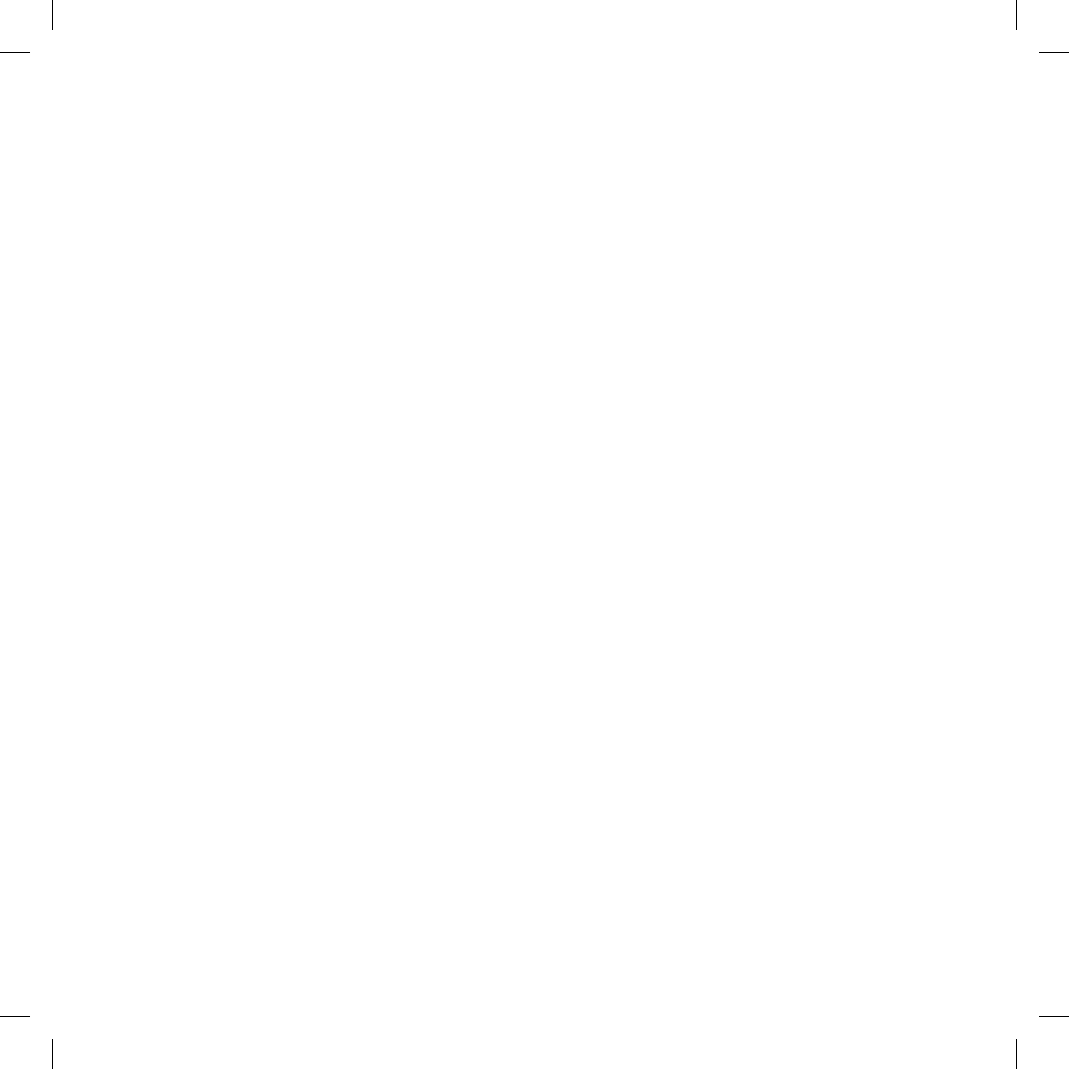Enabling/disabling 3 way communications
Enter the Setup mode:
› Switch your BT2 off. Press and hold down the central but-
ton (Intercom/on) until the red light switches on permanen-
tly. Your BT2 is now set in Setup mode.
› Simultaneously press and hold down the “Telephone” and
“AUX” buttons for at least three seconds.
› If the feature was enabled, it will be disabled (2 blue light
ashes).
› If it was disabled, it will be enabled (steady blue light for 2
seconds).
› Quit the Setup mode by pressing the “Intercom” button for
a minimum of 3 seconds. The red light switches off and the
blue light starts ashing. You can now use the BT2.
Attention: if the Bluetooth device is a stereo MP3 player,
communications will always be disabled when the Inter-
com feature is enabled. (Only “mono” devices support a
permanently active 3-way communication).
Enabling the intercom by voice (vox)
The Intercom feature can be enabled both manually and vocal-
ly (VOX). The VOX activation is inuenced by the background
noise and therefore by the speed, type of bike and soundproof
features of your helmet.
For optimum results, it is possible to choose one of the fol-
lowing four microphone sensitivity levels: high, medium, low
and very low. The high settings suited for noiseless and pro-
tected bikes like scooters and fully faired/screened bikes. The
low setting is more suited for naked/noisy bikes. The default
setting of BT2 is “medium”.
It is also possible to disable the VOX feature in order to activa-
te the Intercom and phone call answering features in manual
mode only.
Adjusting the sensitivity of the microphone (VOX)
1. Enter the Setup mode: Switch your BT2 off.
Press and hold down the central button (Intercom) until the
red indicator switches on permanently. Your BT2 is now in
“Set up mode”.
2. Briey press the “AUX” button once, the red indicator will
turn to steady Blue
3. Now, press “Volume +” or “Volume -“to increase or redu-
ce sensitivity. Every time you press the Volume buttons
the RED light will ash for conrmation. When you reach
the end of the upper and lower limit, the RED light will not
ash.
4. Press again the AUX button and the Blue light will ash
several times, in order to let you know the selected sen-
sitivity: once = VOX disabled / Twice = very low sensitivity
/ 3 times= low sensitivity / 4 times= medium sensitivity / 5
times = high sensitivity / Default = medium sensitivity
5. The light indicator is now back to steady RED (“Set up
mode”) and the changes are conrmed
6. If needed, you can adjust again the sensitivity repeating
the steps from point 2.
7. Now quit the Setup mode by pressing and holding down
the “Intercom” button for at least 3 seconds. The red light
switches off and the blue light starts ashing. You can now
use the BT2.
Disabling the VOX feature (Intercom and telephone)
In addition to the 4 microphone sensitivity levels, there is a fth
state that allows you to turn off the VOX feature. Follow the
same procedure used to adjust the sensitivity of the micropho-
ne (see above) and on step 3 press the “Volume -” to reduce
the sensitivity till the RED light stop ashing. Press now the
“AUX” button and the Blue light will ash one time, this means
that the VOX feature is disabled. Follow now the procedure
above from the point 5.
To enable it again, perform the complete procedure above,
choosing one of the other four sensitivity levels available (from
2 to 5).
Recommendations for specic uses
The section that follows, provides a few useful suggestions on
how to achieve maximum performance from your BT2 unit.
Using a PMR446 transceiver with the Intercom feature (Ri-
der to Pillion)
If you wish to use a PMR446 transceiver for group communi-
cations and simultaneously maintain the Intercom feature ena-
bled between the pilot and passenger, you must remember
that the Intercom feature is enabled every time you speak by
means of the BT2’s VOX feature.
Consequently, radio communications will be disabled whilst
you are talking with your pillion, because they have a lower
priority compared to Intercom communications.
This can be prevented in two ways, which are: