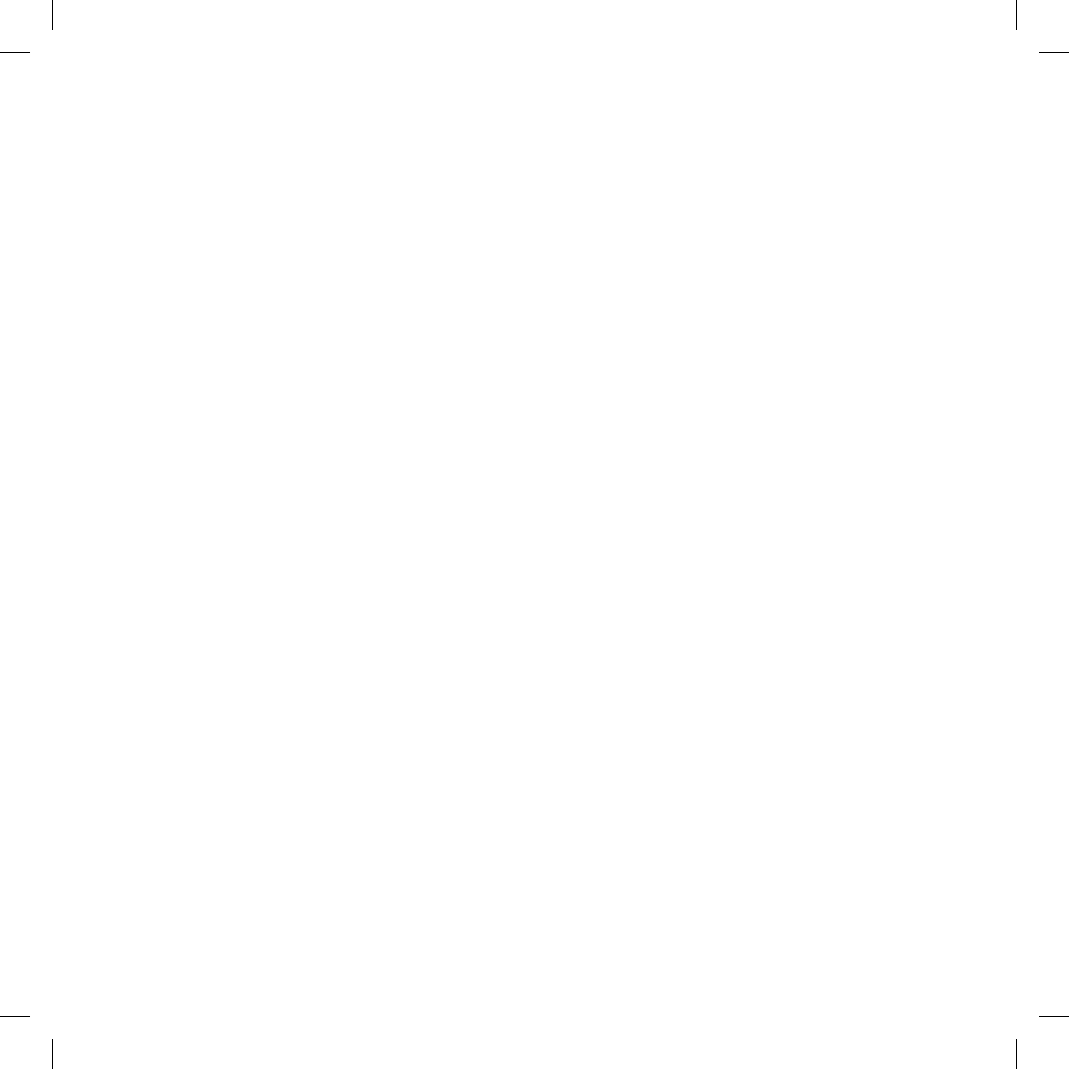3. After a few seconds the mobile phone will display “Mid-
land BT2”. Select it and follow the instructions provided
in your mobile phone manual to accept the pairing. When
prompted, enter the pairing code, which is 0000 (four zero-
es). Your mobile phone should then display a conrmation
message if the pairing operation has been successfully
completed (In case of error message, complete anyway
the procedure, exit the “setup” mode and try to use the BT2
with your phone).
4 The BT2 unit returns to the Setup mode (red indicator per-
manently on) to indicate that it is ready to be paired with
other devices
If you pair the BT2 unit with a mobile phone, you will not be
able to pair it with a GPS Sat-Nav, because both these devices
are assigned (high) priority 1.
This problem can be easily solved by pairing your mobile
phone directly with your GPS Sat-Nav and then pairing the
GPS with your Midland BT2 using the above procedure. In
this case, the mobile phone features will be managed by the
GPS Sat-Nav.
Pairing the unit with a GPS Sat-Nav
It is generally possible to pair the BT2 unit with all GPS Sat-
Navs that support Bluetooth earpieces.
Midland BT2 has been successfully tested for use with GPS
ZUMO Sat-Navs manufactured by Garmin and TOMTOM Ri-
der 1 and 2 Sat-Navs.
1. On your GPS Sat-Nav, enable the Bluetooth earphone
search feature. As this procedure varies according to the
brand and model of GPS, we recommend you refer to the
manual supplied with your GPS Sat-Nav for further infor-
mation.
2. Ensure that the BT2 is in Setup mode (Red light on) &
Press the “Phone” button on the BT2 unit until the red and
blue indicators start to ash.
3. After a few seconds the GPS Sat-Nav will display “Midland
BT2”. Select it and follow the instructions provided in the
GPS Sat-Nav manual to accept the pairing. When prom-
pted, enter the pairing code, which is 0000 (four zeroes).
The GPS should then display a conrmation message if
the pairing operation has been successfully completed.
4. The BT2 unit returns to the Setup mode (red indicator per-
manently on) to indicate that it is ready to be paired with
other devices.
If you pair the BT2 unit with a GPS Sat-Nav, you will not be
able to pair it with a mobile phone, because both these devi-
ces are assigned (high) priority 1.
This problem can be easily solved by pairing the mobile phone
directly with the GPS Sat-Nav and by then pairing your GPS
with the Midland BT2. In this case, the mobile phone features
will be managed by the GPS Sat-Nav.
Pairing the unit with a Bluetooth Enabled MP3
player
NB: Not all MP3 players are “Bluetooth Enabled” Please
check your MP3 players specication before attempting
to connect to the BT2 via Bluetooth.
1. On you MP3 player enable the Bluetooth device search fe-
ature. As the procedure varies according to the brand and
model, refer to the manual supplied with your MP3 player
for further information.
2. Ensure that the BT2 is still in Setup mode (Red light on)
Press the “AUX” button on the BT2 unit until the red and
blue indicators start to ash.
3. After a few seconds the MP3 player should display “Mid-
land BT2”. Select it and follow the instructions provided in
the MP3 Player manual to accept the pairing. If requested,
enter the pairing code, which is 0000 (four zeroes). The
MP3 player should then display a conrmation message
the pairing operation has been successfully completed.
4. The BT2 unit returns to the Setup mode (red indicator per-
manently on) to indicate that it is ready to be paired with
other devices.
Pairing the unit with other Bluetooth devices
The Midland BT2 can also be paired with other Bluetooth de-
vices such as non-Bluetooth enabled products connected to
Bluetooth adapters (for example any personal audio product
unit connected to a BPA100) or Two Way Radio transceivers
with built-in Bluetooth connections (for example the Midland
445BT).
1. Enable the pairing mode on the Bluetooth device. As the
procedure varies according to the brand and mode, refer
to the manual supplied with the Bluetooth device for further
information.
2. Ensure that the BT2 is in Setup mode (Red light on) press
“AUX” button on the BT2 unit until the red and blue indica-
tors start to ash.
3. The pairing will be completed in a few seconds and the
BT2 unit then returns to the Setup mode (red indicator per-
manently on) to indicate that it is ready to be paired with
other devices.