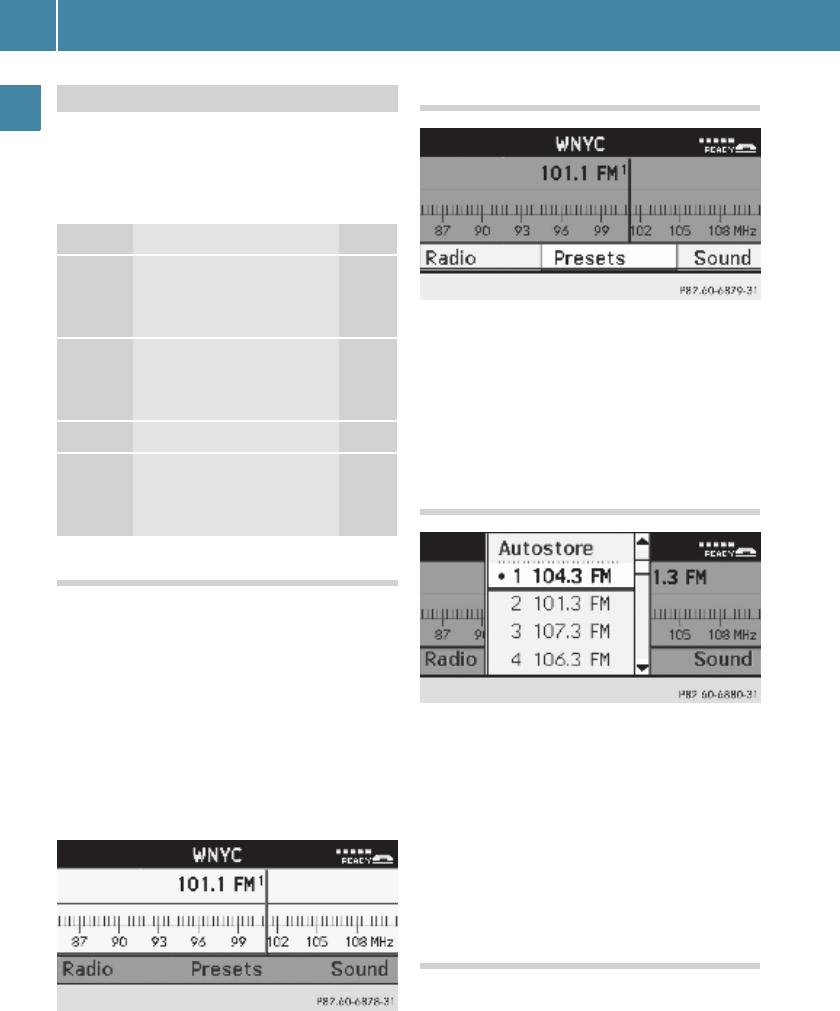Operating Audio 20
12
At a glance
The following table shows the structure of
the modes and their menus. Each mode has
a basic menu. Each menu item in turn has
several submenu items.
Calling up an operating mode
E
Press the $, h, % or i but-
ton.
The basic menu of the selected mode ap-
pears in the display. The main area is ac-
tive. The active area is highlighted.
+ The following screens show the audio dis-
play’s day design. The appearance of the
highlighted items in the menu will vary de-
pending on the display design.
Radio function basic menu
E Moving to the menu bar: Press the
: button
Horizontal menus
E Moving through the menu bar: Press
the = or ; button.
E Confirming the selected menu item:
Press the 9 button.
E Exiting the menu bar without confirm-
ing a selection: Press the 9 or %
button.
Vertical menus
E Moving through the submenu: Press
the 9 or : button.
The currently selected item is highlight-
ed.
E Confirming the selected submenu
item: Press the
9 button.
E Exiting the submenu without confirm-
ing a selection: Press the =, ; or
% button.
Back button
E
Moving to the superordinate menu:
Press the % button briefly.
E Moving to the main menu of the cur-
rent operating mode: Press and hold
the % button.
Menu overview
Button Mode/Menu Page
$
Radio mode
Radio (FM/AM)
Weather Band (WB)
18
18
h
Disc mode
CD/MP3 Mode
Audio AUX Mode
21
29
%
Telephone mode 33
i
System mode
System Settings
Display On/Off
48
48