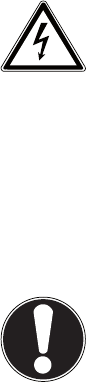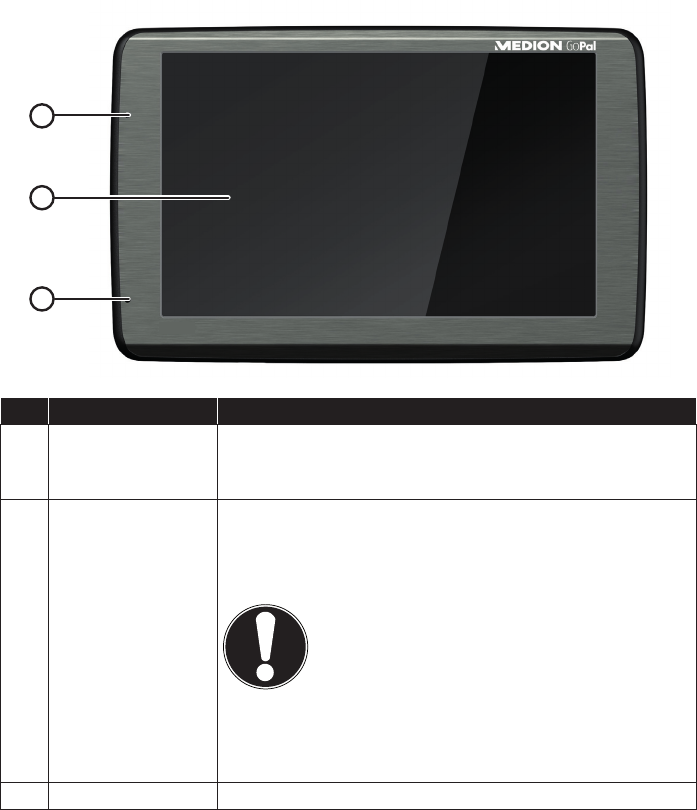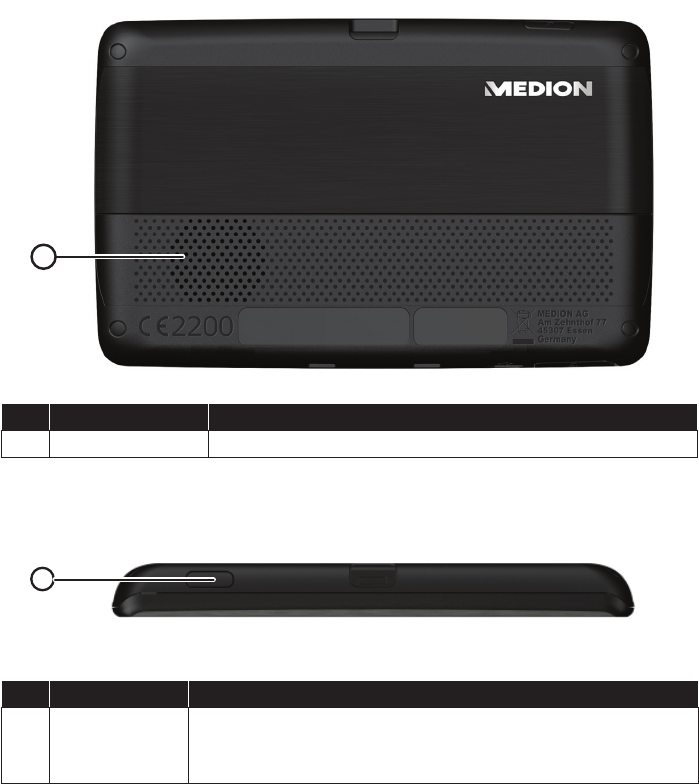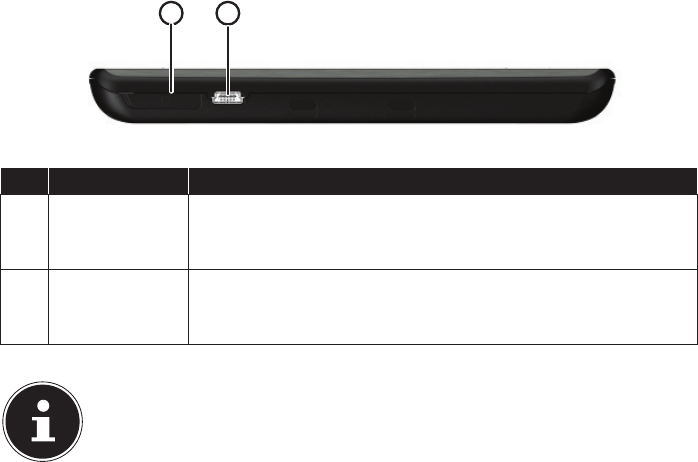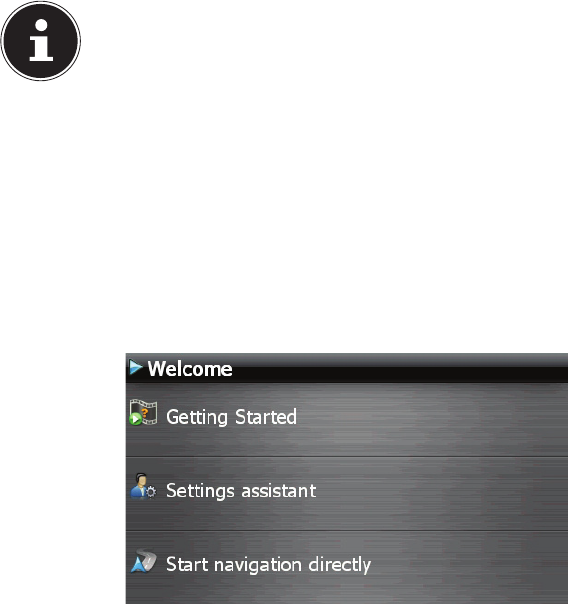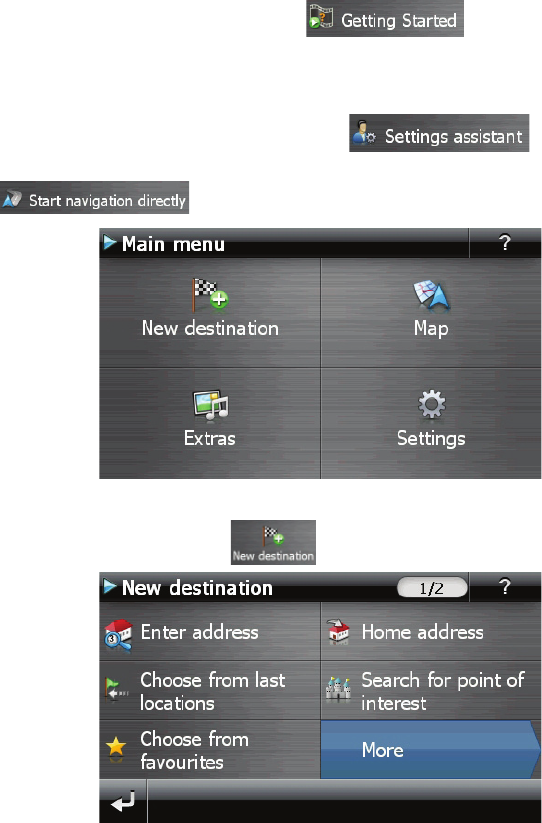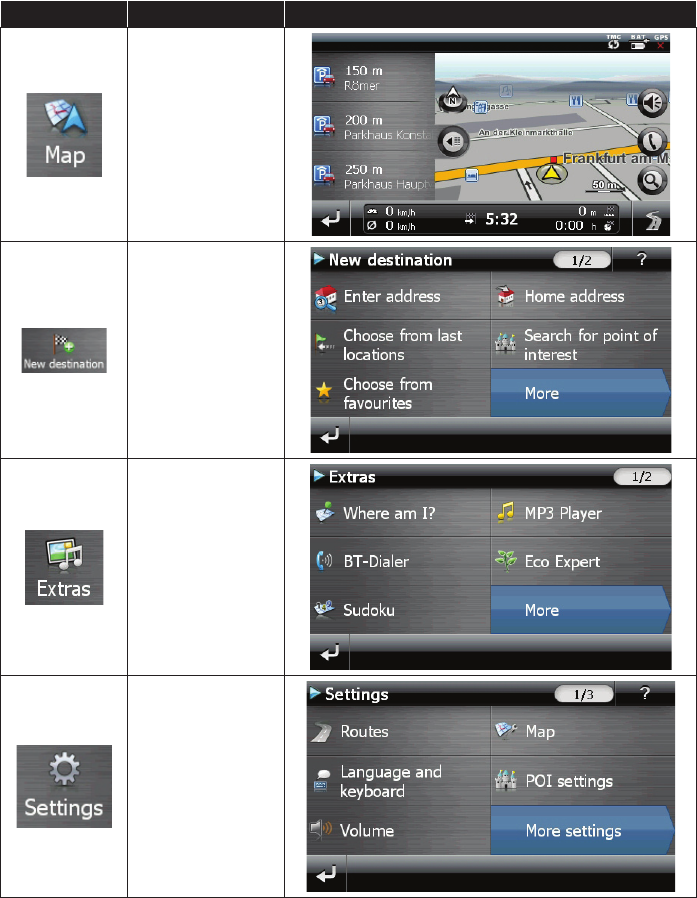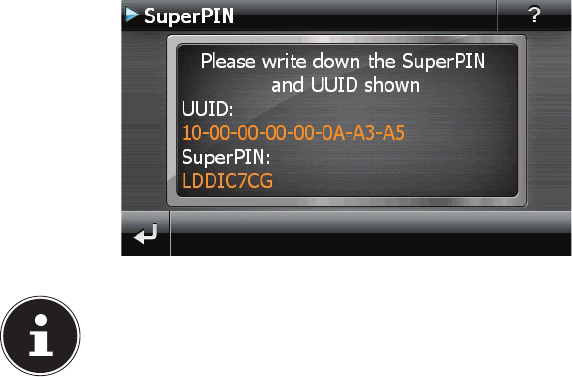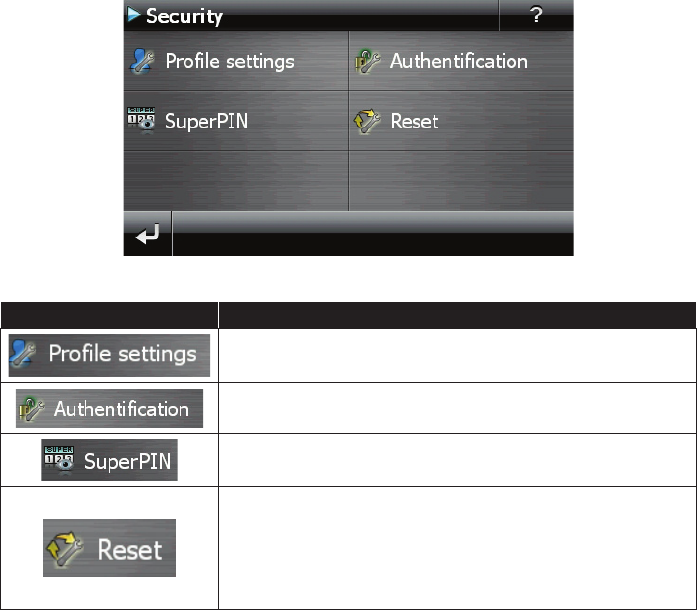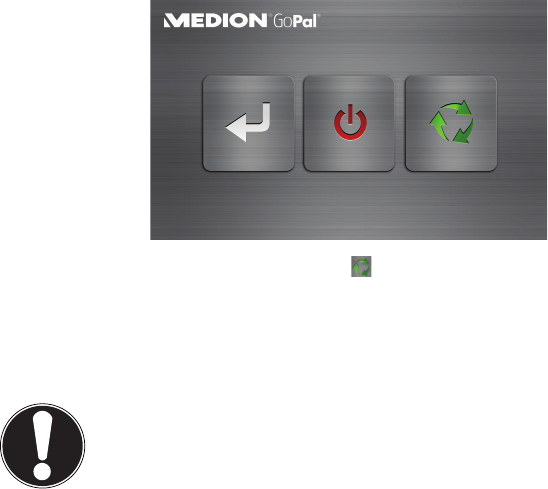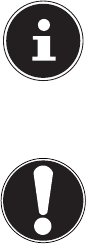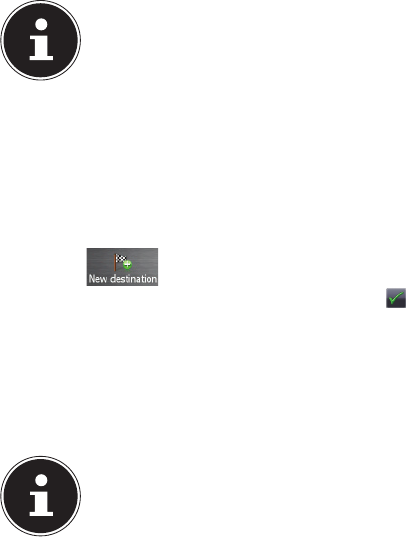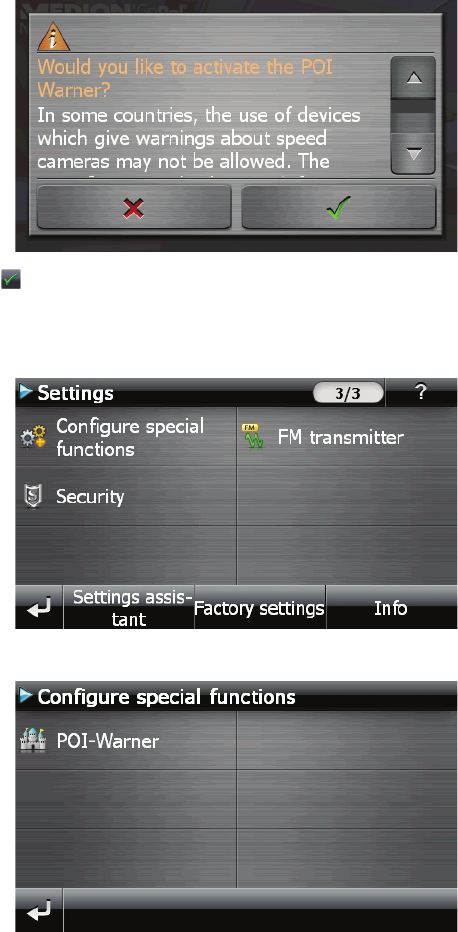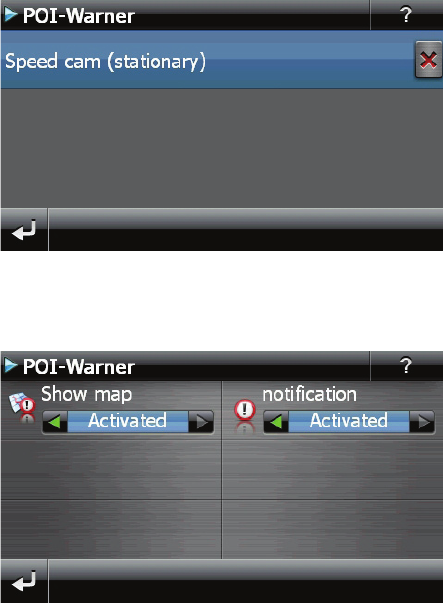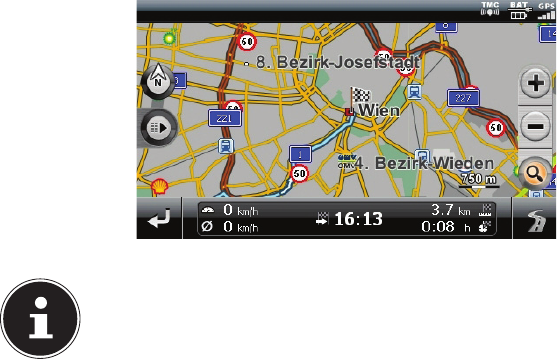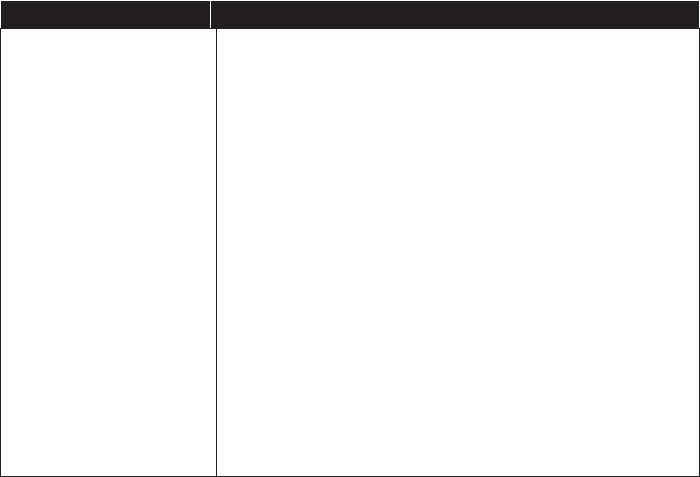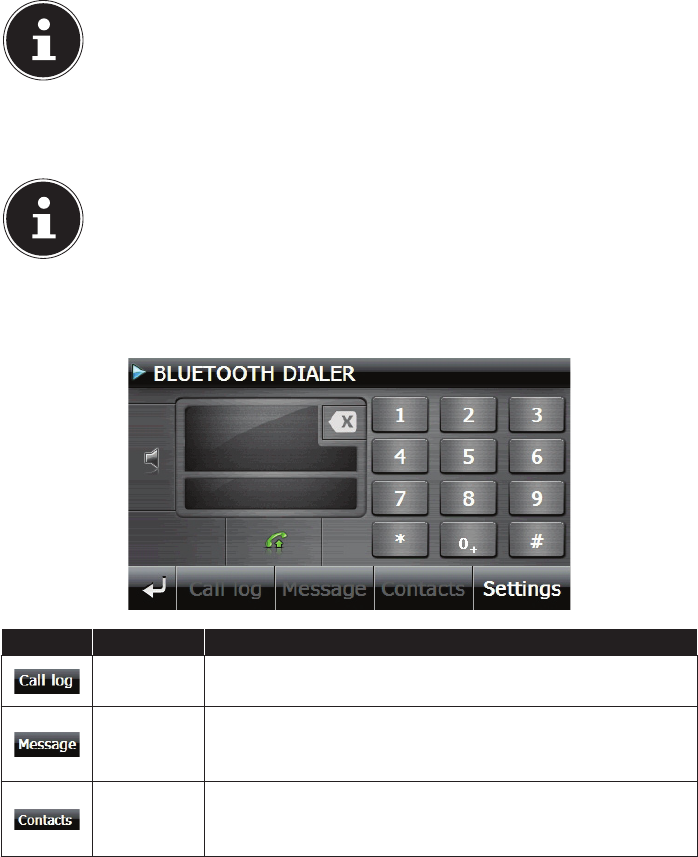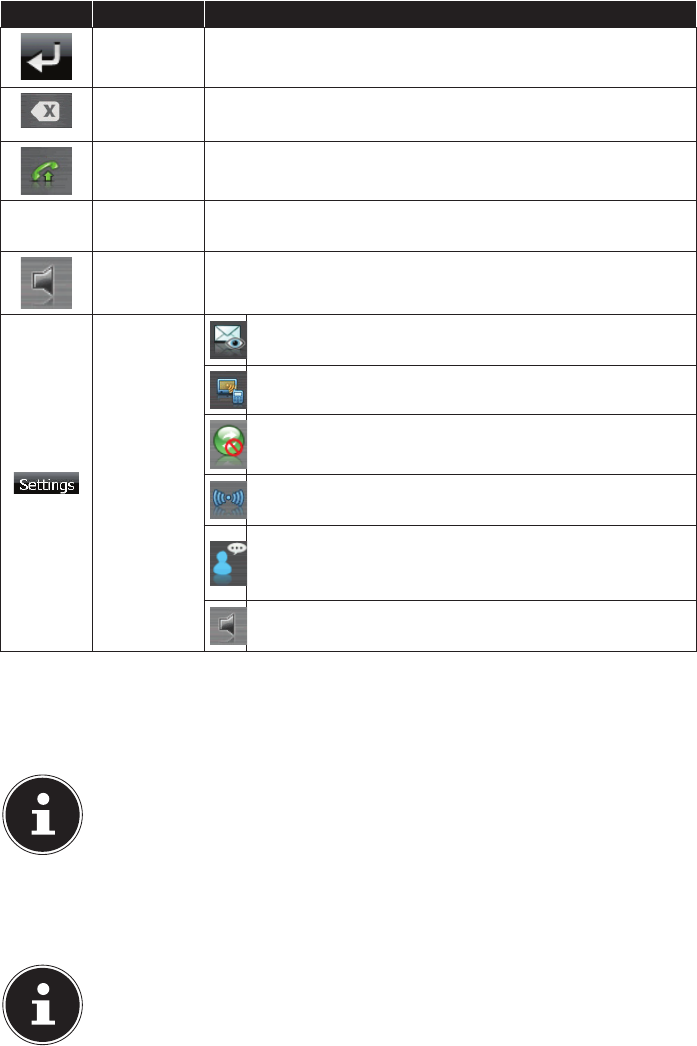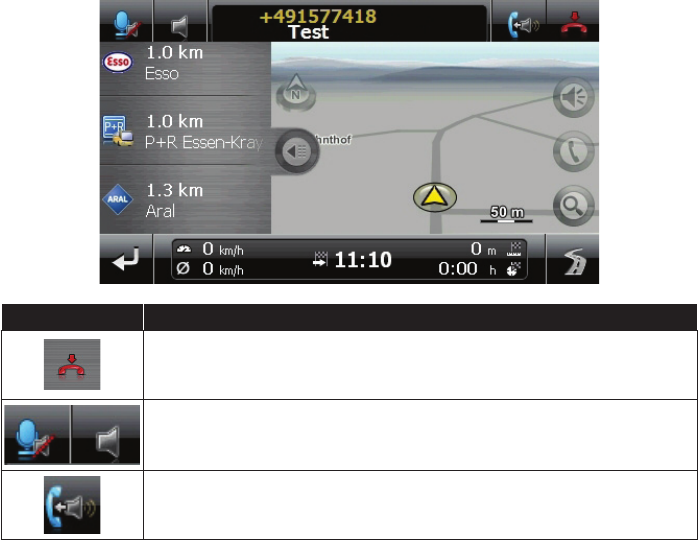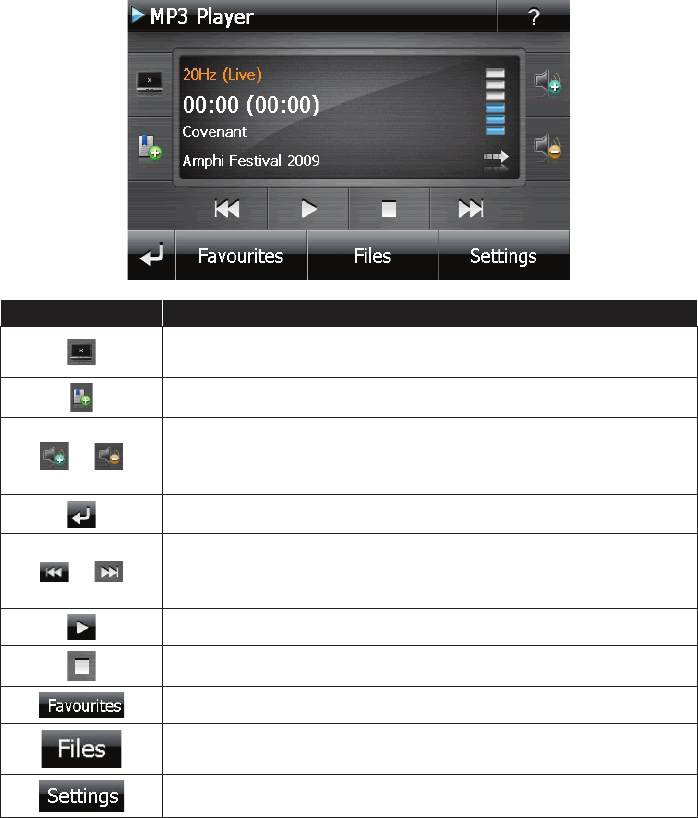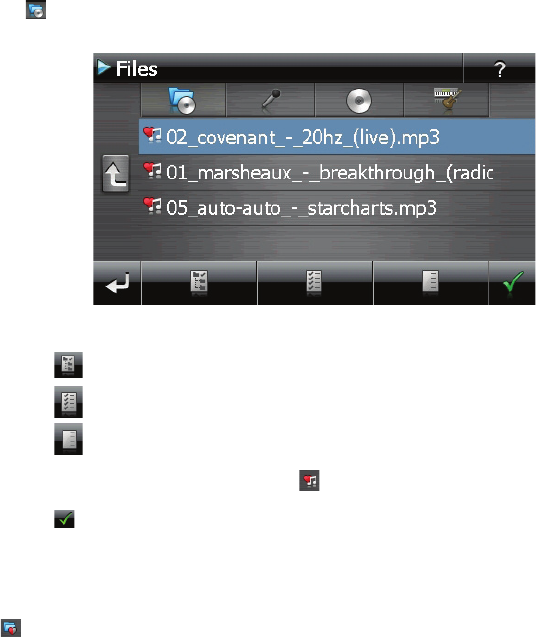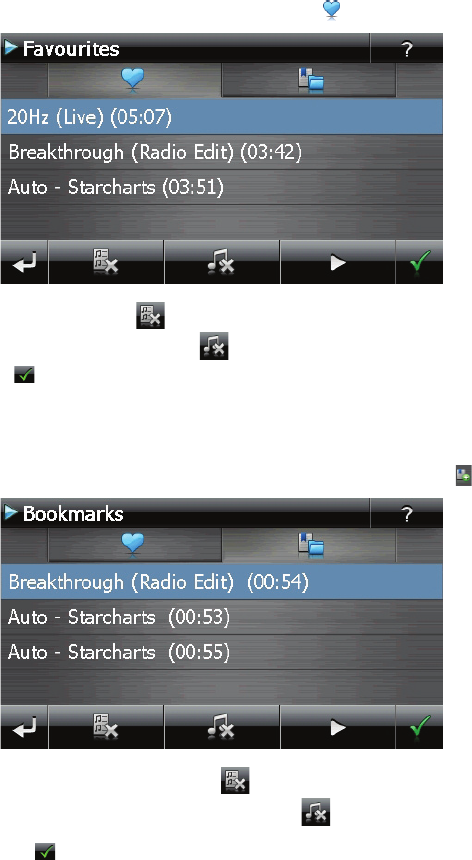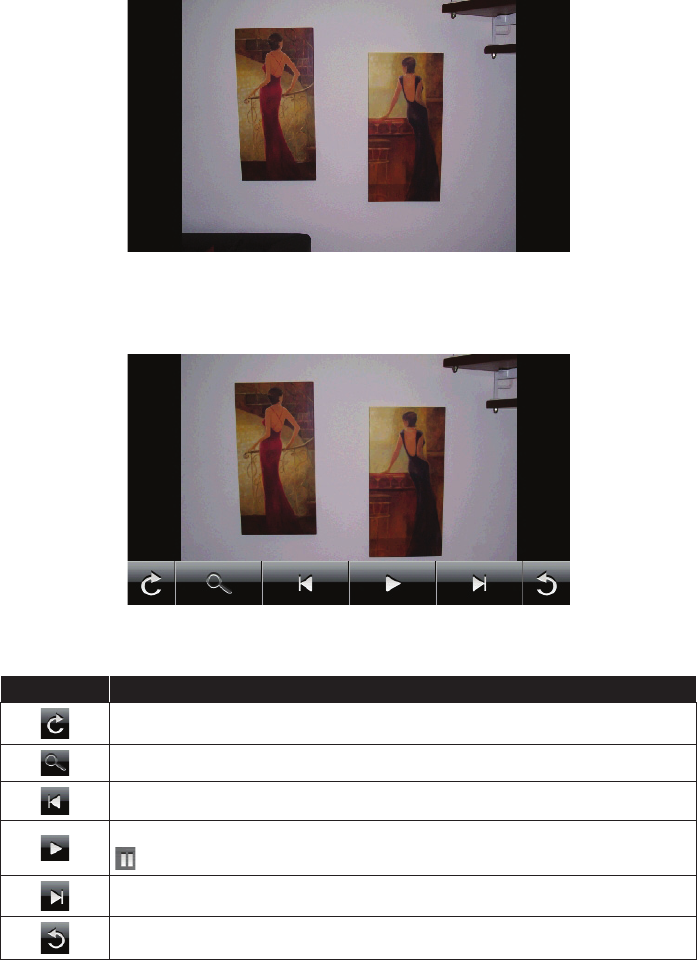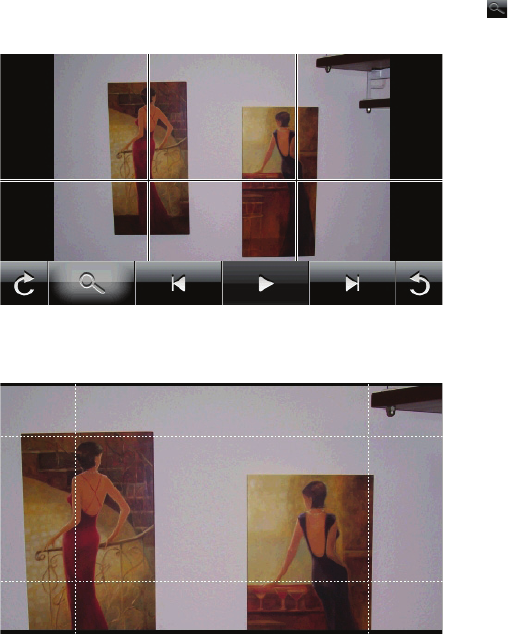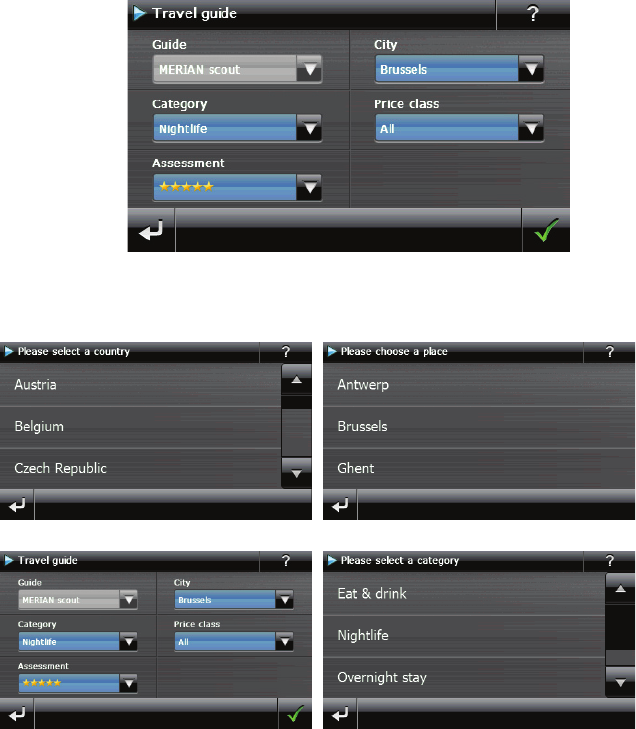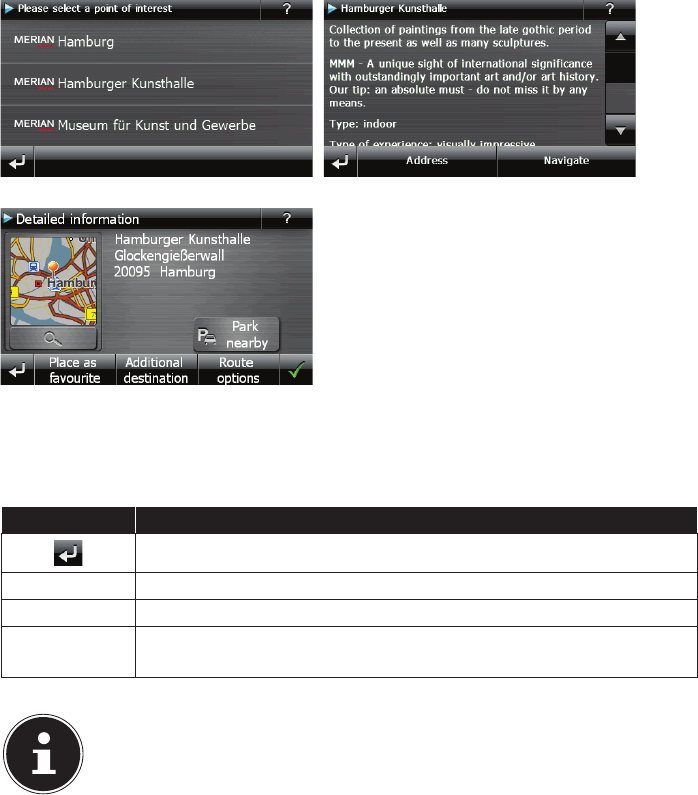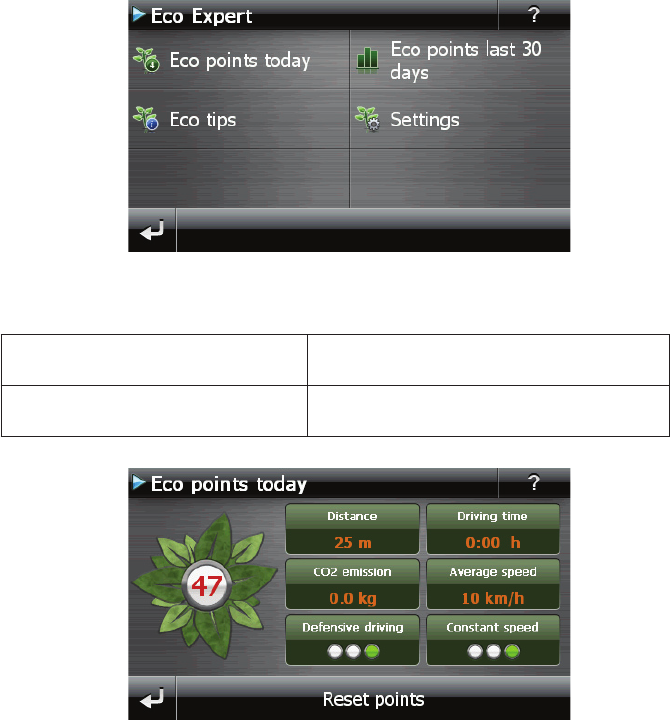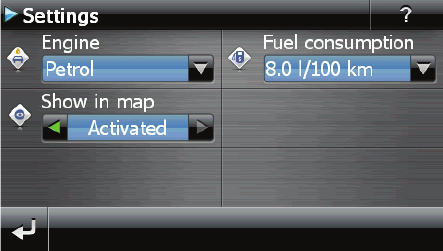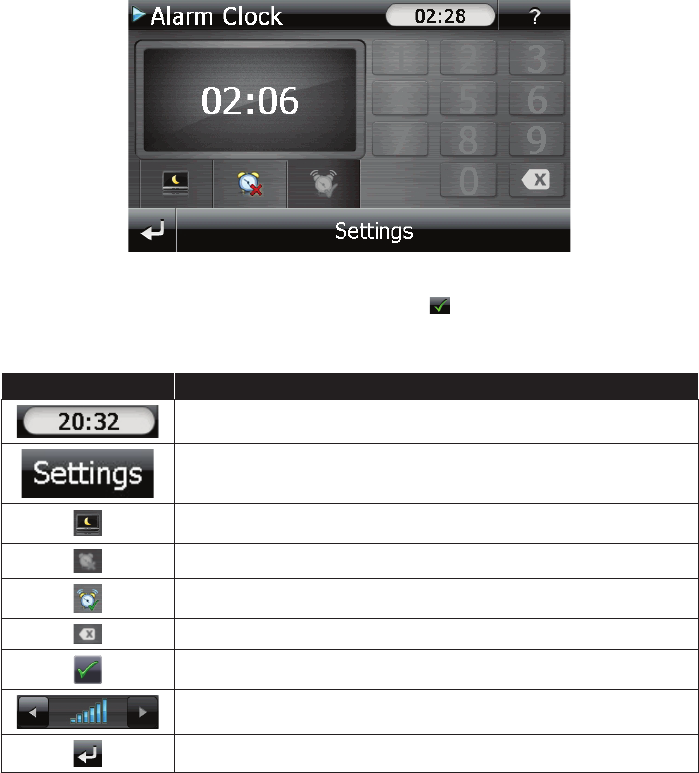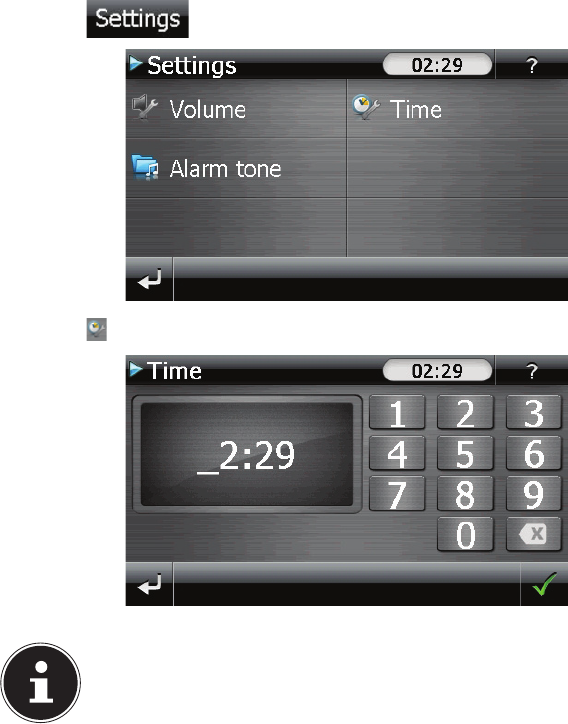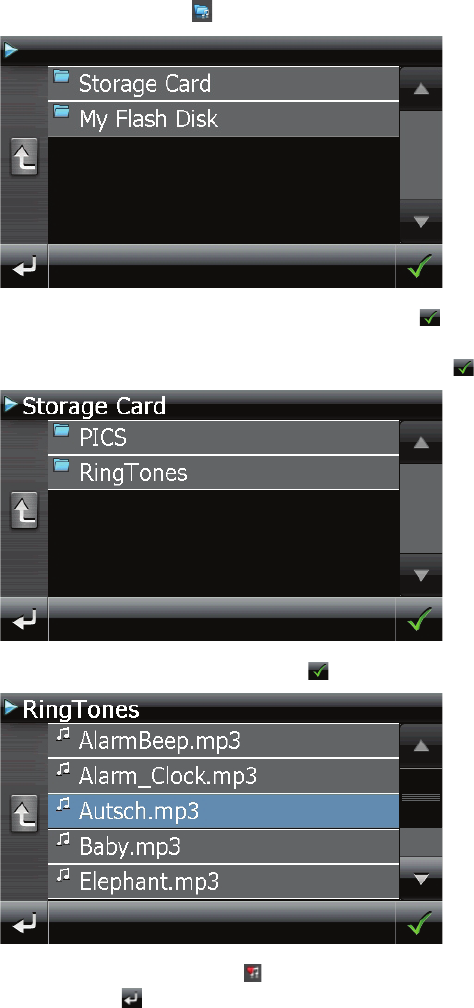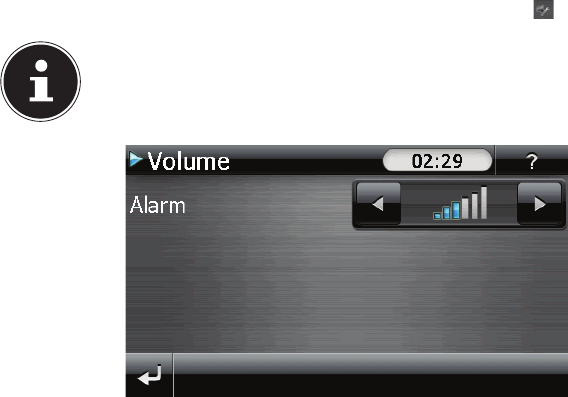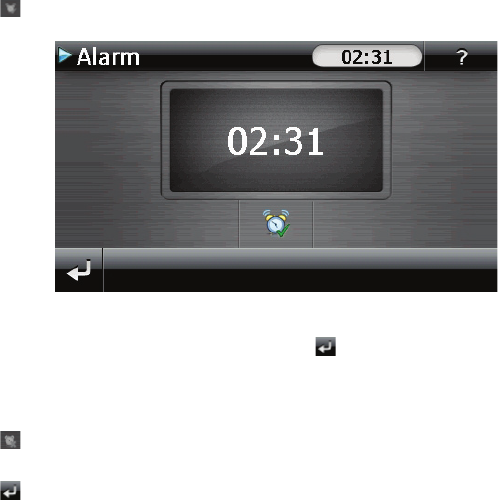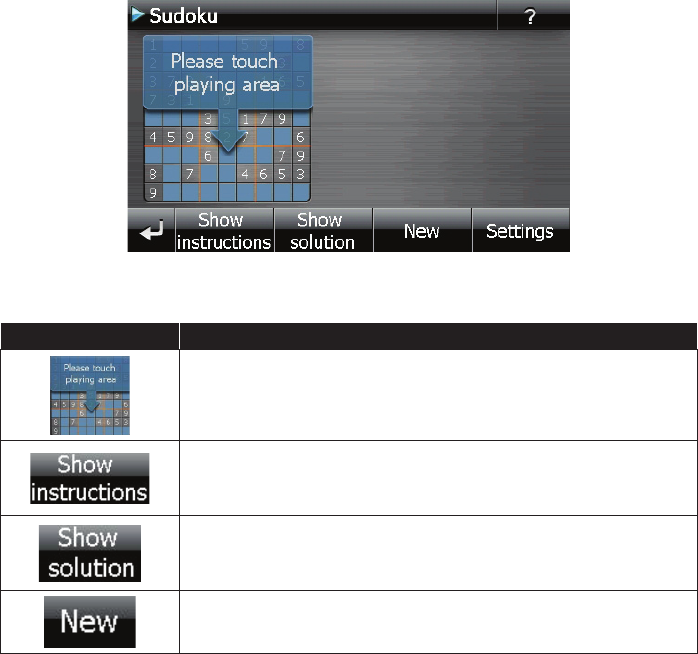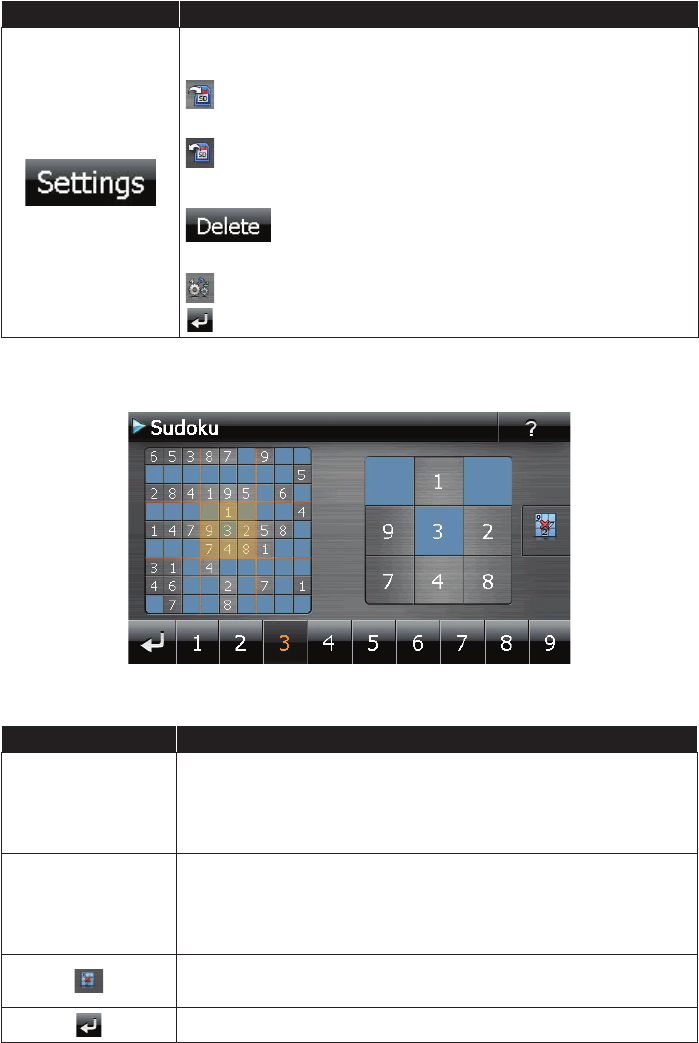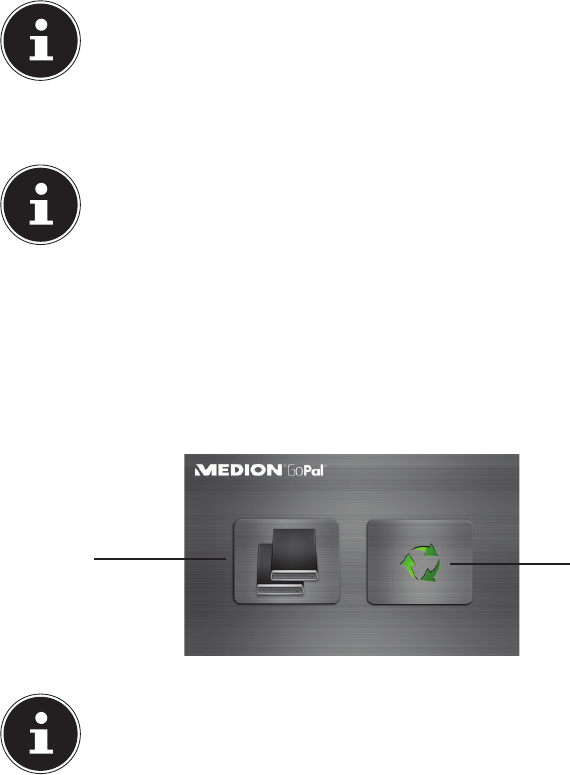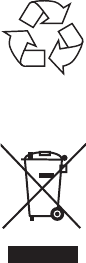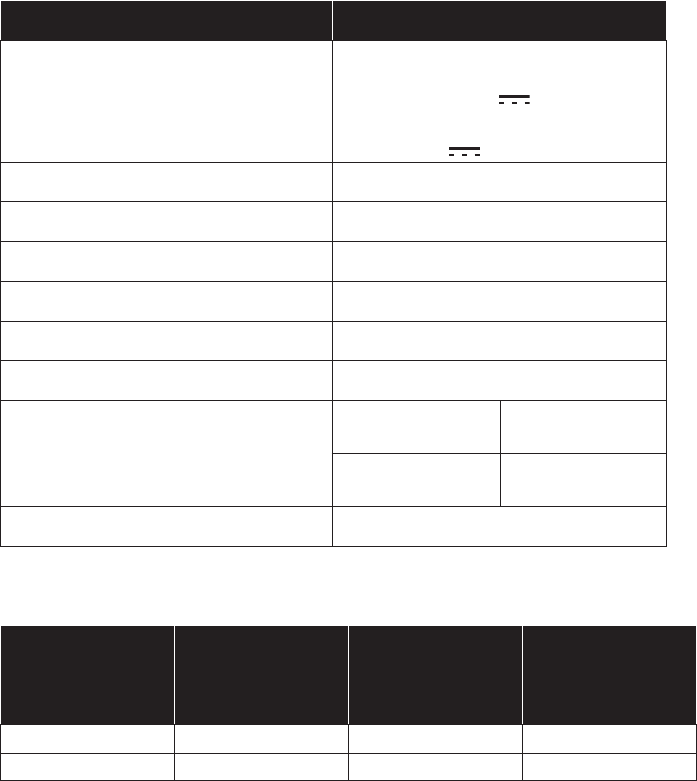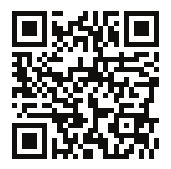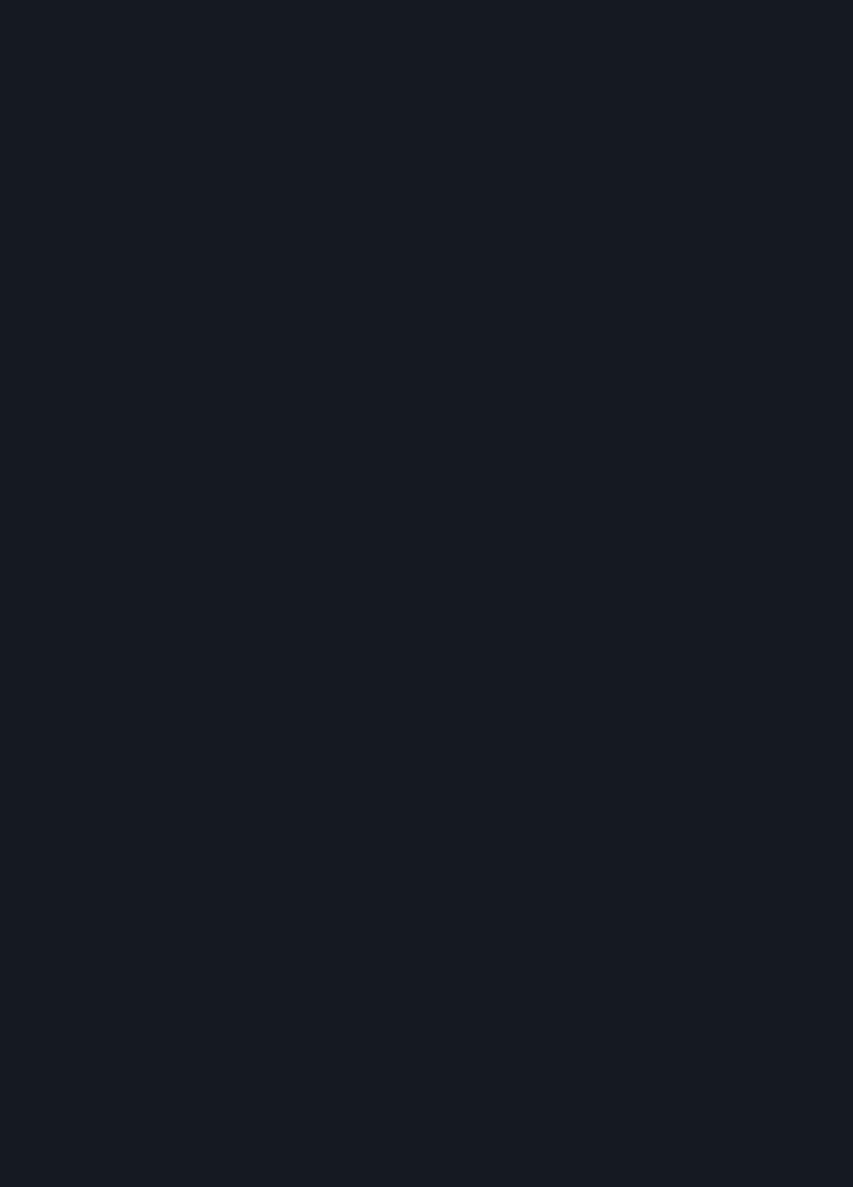80 of 82
34. Index
A
Accessing Memory cards ......................... 72
ActiveSync®-Mode ..................................... 68
Additional card material .......................... 73
Aerial Orientation ....................................... 30
Alarm Clock
Ending ....................................................... 60
Interfaces .................................................. 56
Main Screen ............................................. 56
Selecting an Alarm Signal................... 58
Setting the System Time ..................... 57
Setting the Volume ............................... 59
Snooze Function .................................... 60
Alarm Clock (Wake up function)
Ending the application ........................ 60
Selecting an alarm signal .................... 58
Setting the system time ...................... 57
Setting the volume ............................... 59
Alternative installation of the navigation
software from a memory card .......... 73
Ambient temperature ..................................9
Attaching the Navigation System ........ 31
Auto run ......................................................... 67
Auto start ....................................................... 67
B
Battery Charge Indicator.......................... 13
Battery Operation ....................................... 10
Bluetooth
Accepting incoming calls ................... 42
During a Call ............................................ 44
Main screen.............................................. 40
Main Screen ............................................. 40
Making Calls ............................................ 43
Starten ....................................................... 40
Starting ...................................................... 40
Bluetooth (optional) .................................. 40
C
Cabling ........................................................... 10
Card reader ................................................... 72
Care of the Display ..................................... 11
CleanUp ......................................................... 64
Customer Service ....................................... 75
D
Data exchange............................................. 72
Data Security ...................................................8
DC AutoSuspend ........................................ 65
E
Eco Expert ..................................................... 54
Electromagnetic Compatibility ................9
F
FAQ .................................................................. 74
FCC Compliance Statement .................... 79
G
GPS .................................................................. 70
H
Hotline ............................................................ 75
I
Information about Conformity .................6
Initial set up
Charging the battery ............................ 16
Power supply ........................................... 17
Switching on the device ..................... 17
L
Loudspeaker ................................................. 14
M
Mass Storage mode ................................... 68
Memory card insertion slot..................... 15
Memory cards .............................................. 72
Microphone .................................................. 13
Microsoft® ActiveSync® ............................ 66
Mini-USB-Connector ................................. 15
Model Overview ......................................... 77
Mounting the Car Holder ........................ 30
MP3 Player .................................................... 45
List of favourites .................................... 47
MP3-Player
Bookmarks ............................................... 47
N
Navigation
Aerial Orientation .................................. 30
Attaching the Navigation System .... 31
Connecting the Car Adapter ............. 32
E5x70 Generic EN Gopal 7.5 MSN 4005 1597 Content.indd 80E5x70 Generic EN Gopal 7.5 MSN 4005 1597 Content.indd 80 21.07.2014 10:49:3921.07.2014 10:49:39