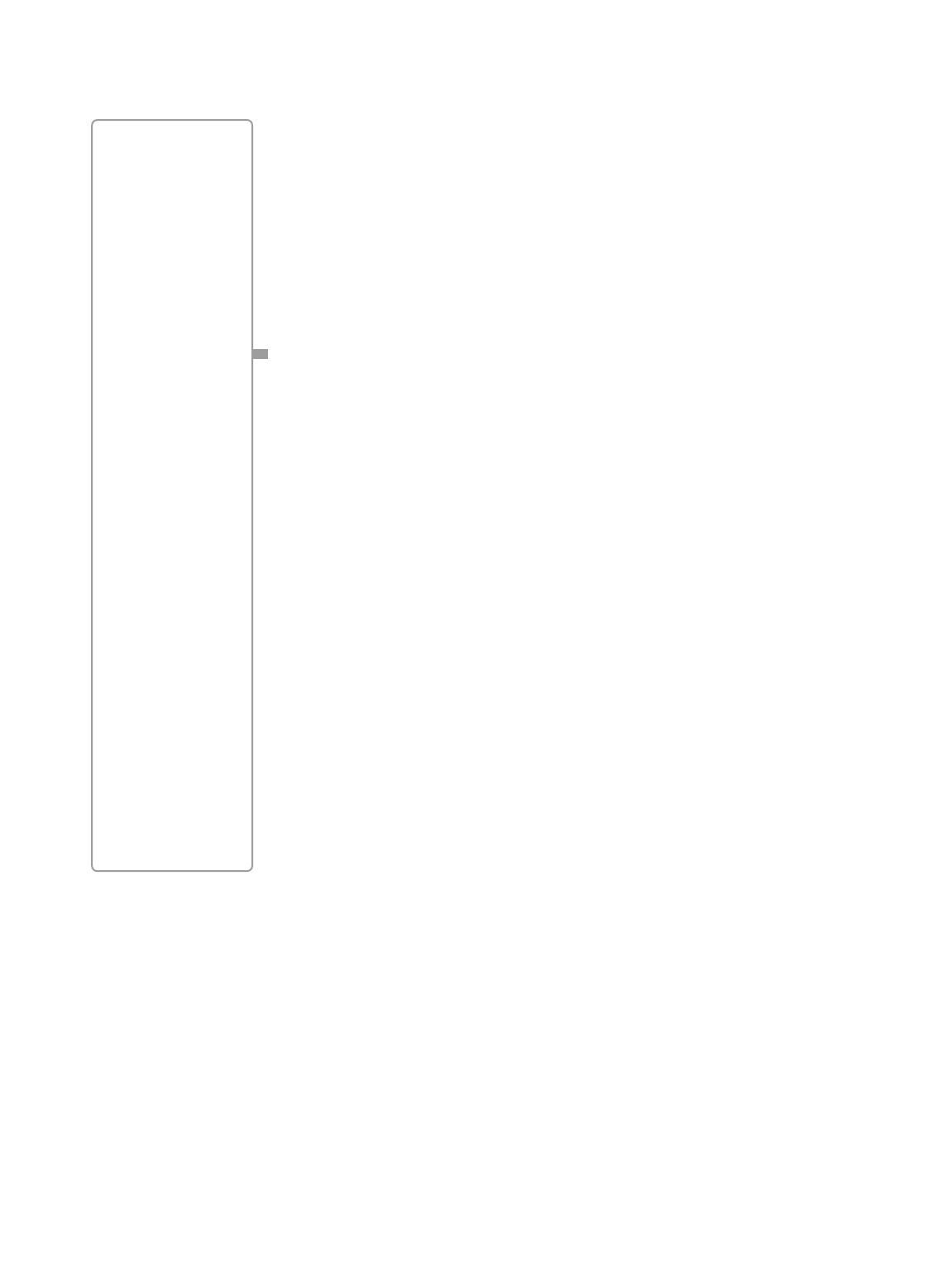APPENDIX B
33
Using Autostar to Find Objects Not in the Database
Although Autostar contains a database of more than 1400 celestial objects (stars, nebulae,
planets, etc.) that you can observe, you may eventually want to view objects that are not part
of the database. Autostar provides a feature that allows you to enter an object's R.A and Dec.
coordinates in the "User: Objects" option of the Object menu and allows automatic slewing of
the telescope to the user-entered coordinates.
In order to use this menu option, you first need to look up the R.A and Dec. coordinates of the
object or objects you wish to observe. Check out your local library, computer store, bookstore,
CD Roms, Internet, or magazines (such as Sky & Telescope or Astronomy), to find coordinates
of celestial objects. The objects/coordinates you enter become part of your own permanent
database, called "User Objects."
To enter coordinates of an object into the "User: Objects" option of the Object menu:
1. Make sure Autostar has been initialized and the telescope has been aligned.
2. After the telescope is aligned, "Select Item: Object" displays. (If necessary, use the Scroll
keys to scroll through the menus, as previously described, to find this option.) Press
ENTER.
3. "Object: Solar System" displays. Keep pressing the Scroll Up key until "Object: User
Object" displays and press ENTER.
4. "User Object: Select" displays. Press the Scroll Down key once. "User Object: Add" dis-
plays. Press ENTER.
5. "Name" displays on the top line and a blinking cursor on the second line. Use the Arrow
keys, as previously described, to enter the name of the object you wish to add to the data-
base. When you are finished, press ENTER.
6. "Right Asc.: 00.00.0" displays. Use the Up and Down Arrow keys to enter the digits for the
Right Ascension coordinate of your object. When you are finished, press ENTER.
7. "Declination: +00°.00'" displays. Use the Up and Down Arrow keys to enter the digits for
the Declination coordinate of your object. If necessary, use the Scroll Keys to change "+"
to "-." When you are finished, press ENTER.
8. Autostar then prompts you to enter the size of the object. This step is optional. Use the Up
and Down Arrow keys to enter the size (in arc-minutes), if so desired, and press ENTER to
go to the next display. If you do not wish to enter this information, simply press ENTER.
9. Autostar then prompts you to enter the magnitude of the object. This step is also optional.
Use the Up and Down Arrow keys to enter this information, if so desired, and press ENTER
to go to the next display. "User Object: Add" displays again.
To GO TO a user-entered object:
In this procedure, you will choose an object from the User Object list and GO TO the object.
1. With "User Object: Add" displayed, press the Scroll Up key once. "User Object: Select" dis-
plays. Press ENTER.
2. Use the Scroll keys (if necessary) to scroll to the desired object. Press ENTER.
3. The name of the object and the Right Ascension and Declination coordinates display.
4. Press GO TO and the telescope slews to the object.
TIP:
Entering R.A. and
Dec. Coordinates of
an object without
using the menus:
If you do not wish to
navigate through the
menus, a more direct
way to enter coordi-
nates is to press and
hold MODE for two
seconds or more. R.A.
and Dec. coordinates
display. Press GO TO.
"Object Position" and
a set of coordinates
displays. Enter the
R.A. and Dec. coordi-
nates of any celestial
object using the Up
and Down Arrow
keys, overwriting the
coordinates currently
displayed. As soon as
the coordinates are
entered, Autostar
slews the telescope to
the coordinates. Note
that the telescope
must be initialized
and placed in the
Alt/Az home position
(see page 15) for this
procedure to operate
properly.
However, if you wish
to store the coordi-
nates of an object in
memory, use the
method described at
the right.