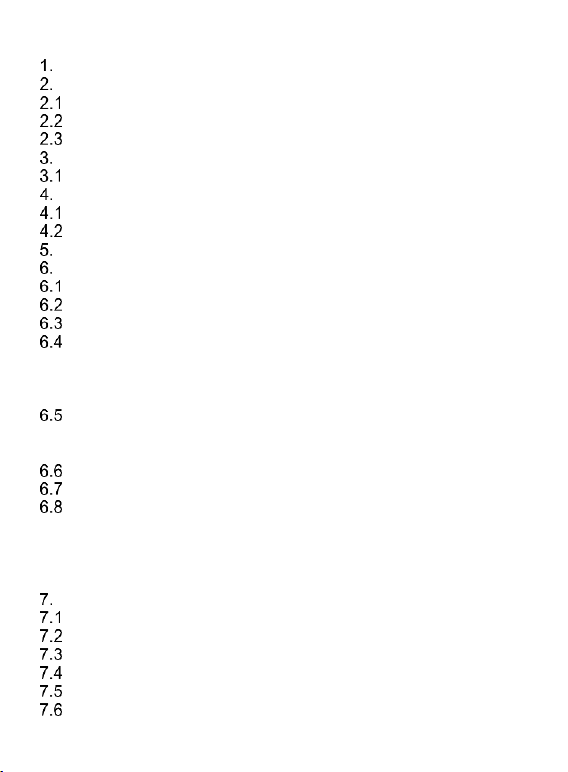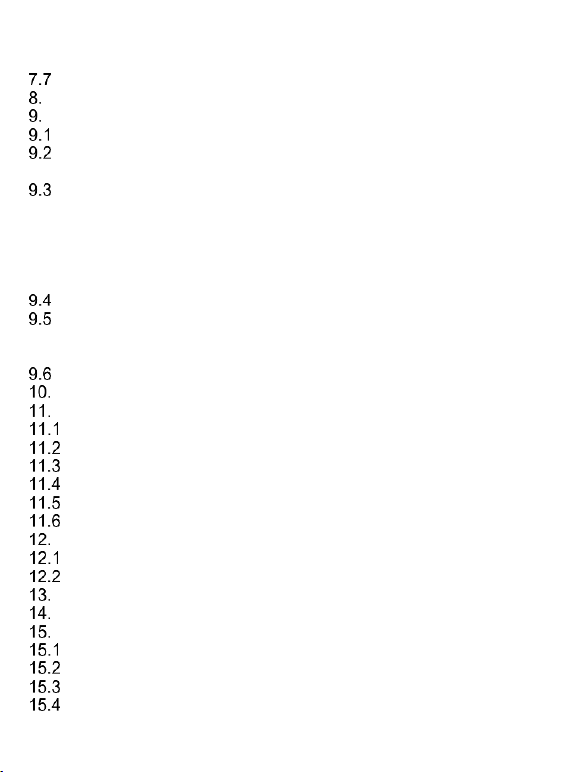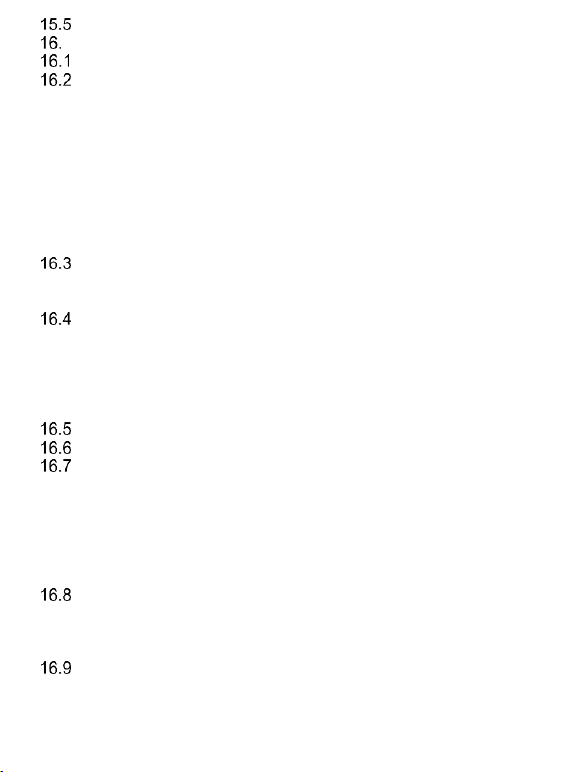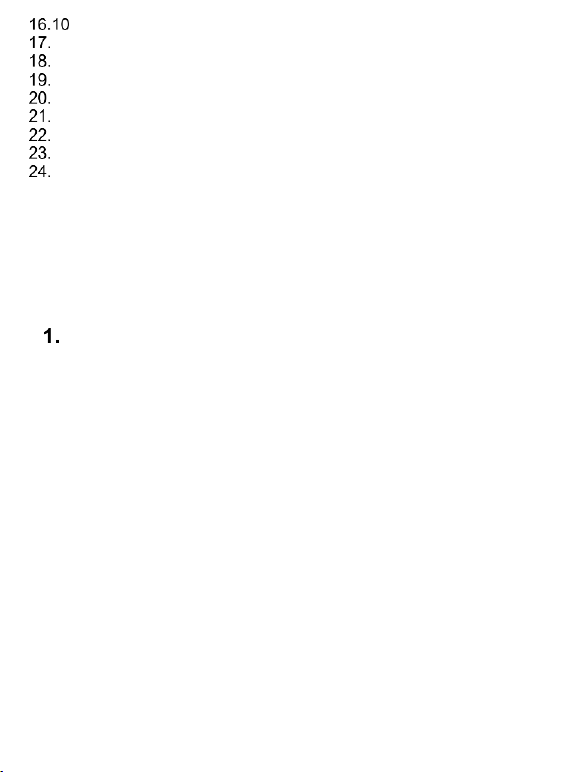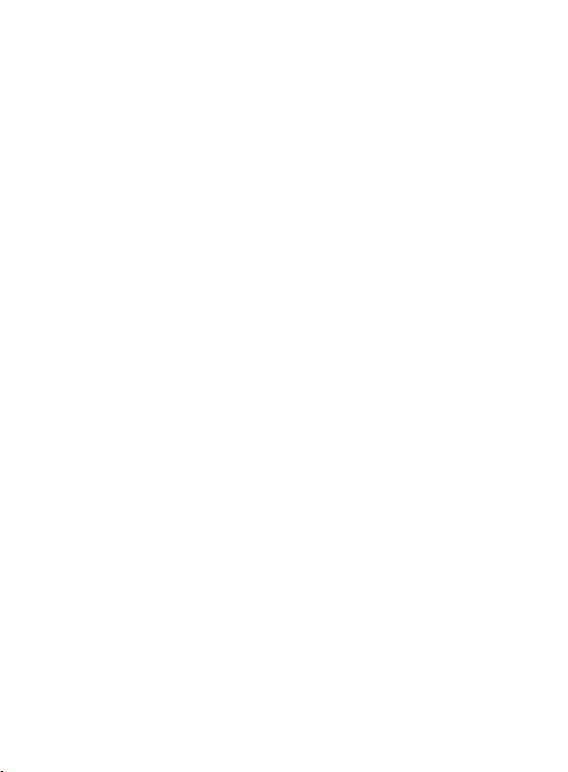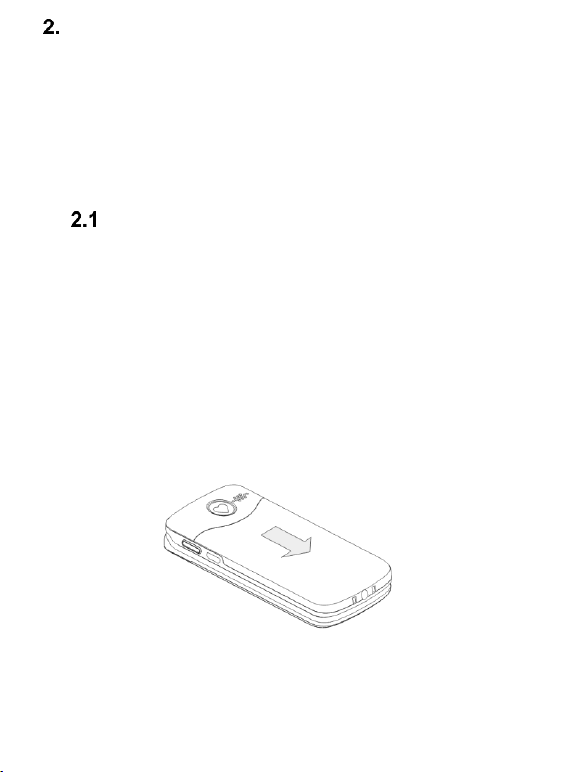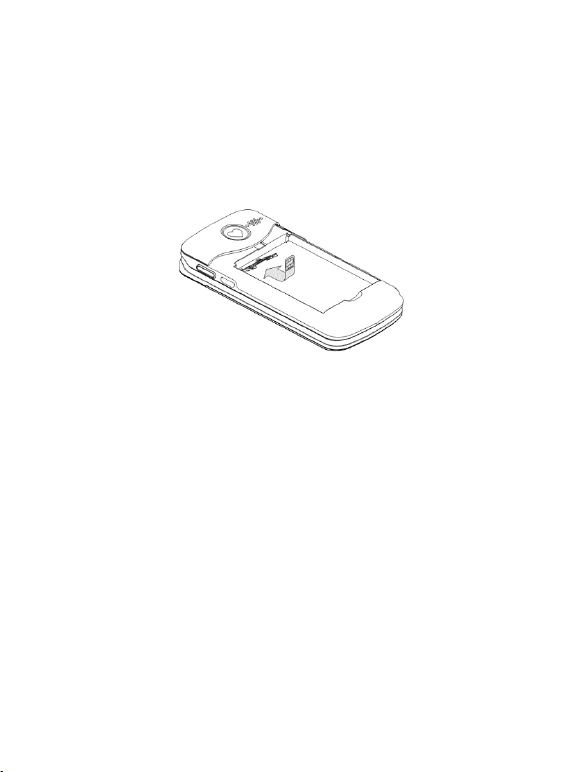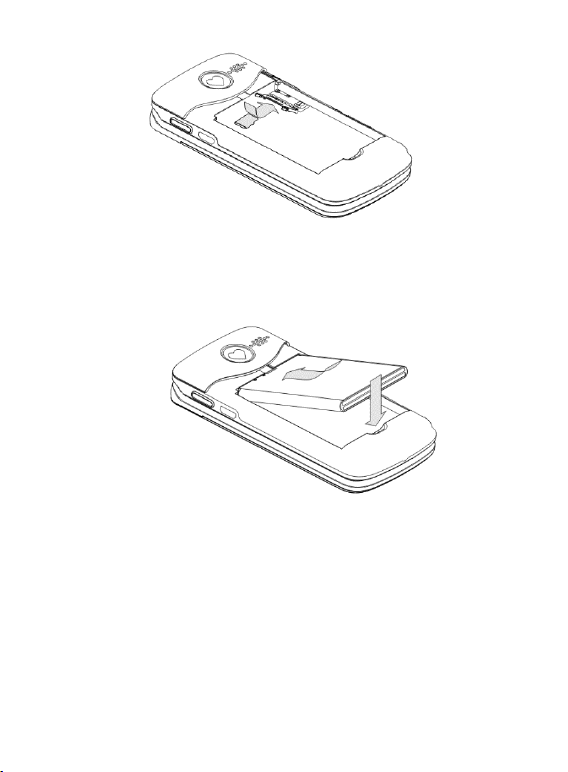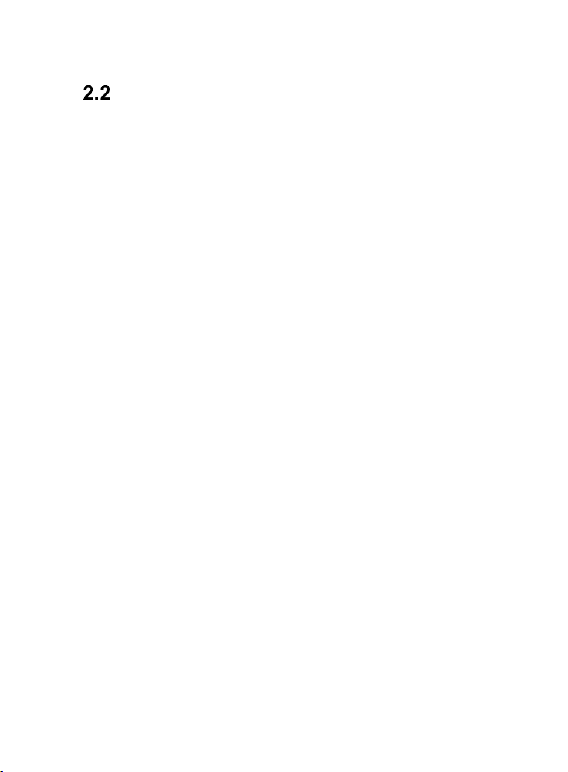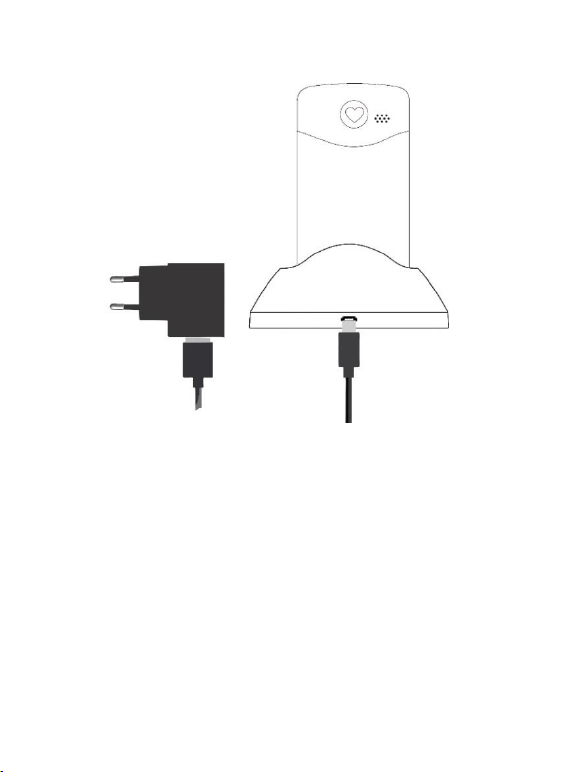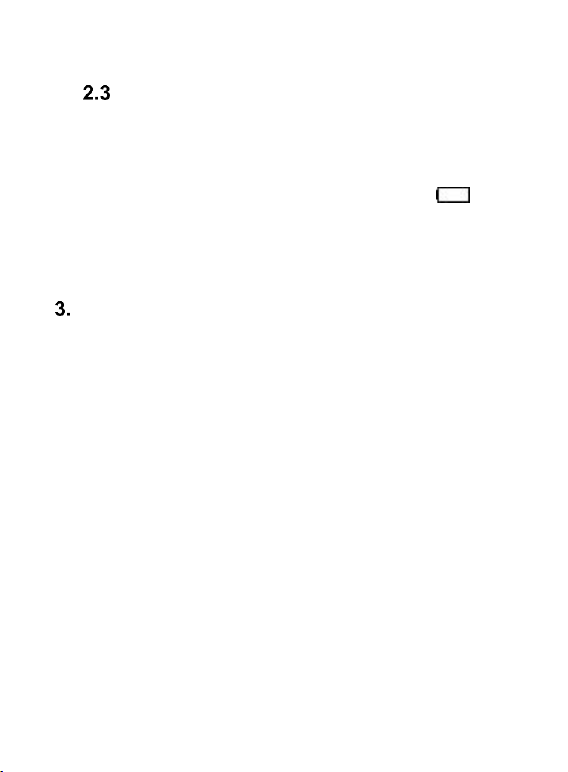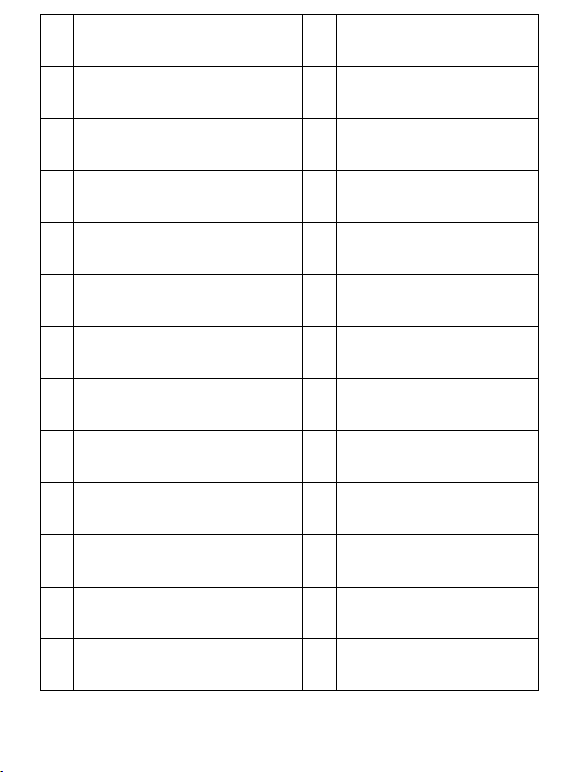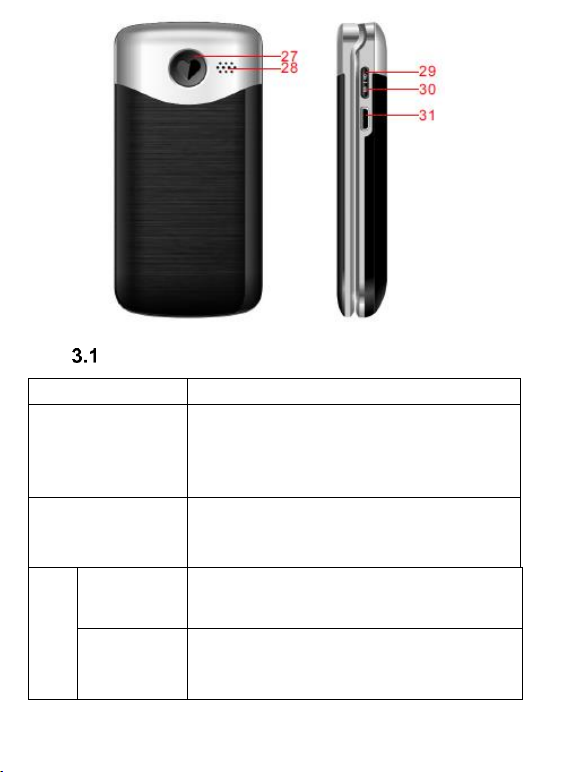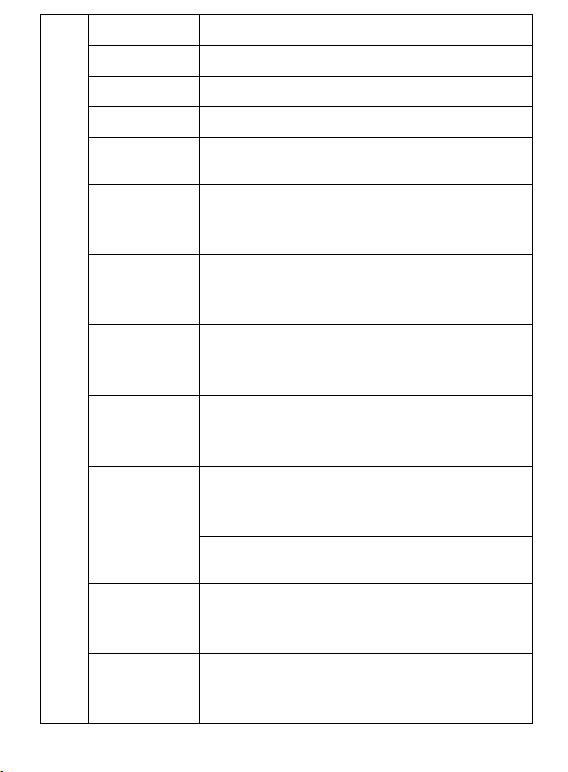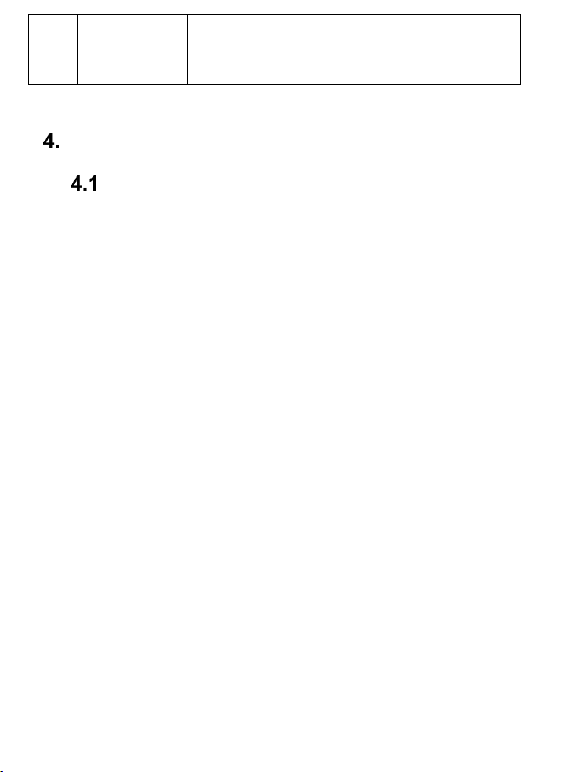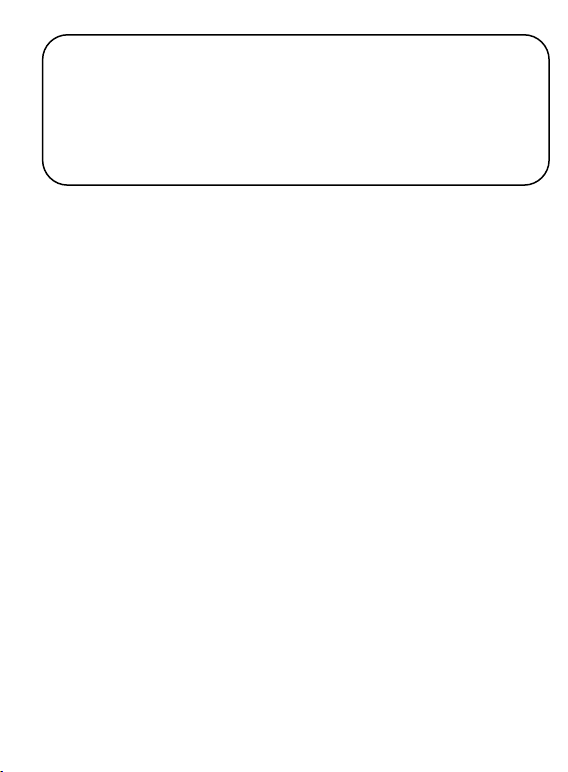Voice Recorder ................................................................... 50
Settings .................................................................................. 50
Profiles ................................................................................ 50
Phone Settings .................................................................... 51
16.2.1 Set the Time and Date ..................................................... 51
16.2.2 Language ......................................................................... 52
16.2.3 Preferred Text Input Method............................................. 52
16.2.4 Display Screen ................................................................. 52
16.2.5 Themes ............................................................................ 53
16.2.6 Font Size .......................................................................... 53
16.2.7 Shortcuts .......................................................................... 53
16.2.8 Navigation Key ................................................................. 54
16.2.9 Flight Mode ...................................................................... 54
Reading Numbers Out Loud ................................................ 54
16.3.1 Of Keys ............................................................................ 54
16.3.2 Of Incoming Phone Calls .................................................. 54
Call Settings ........................................................................ 54
16.4.1 Number Withhold ............................................................. 54
16.4.2 Call Waiting ...................................................................... 55
16.4.3 Call Forwarding ................................................................ 55
16.4.4 Call Barring ...................................................................... 56
16.4.5 Advanced Settings ........................................................... 56
Network Settings ................................................................. 57
M1/M2/M3 Memory ............................................................. 58
Emergency SOS Settings .................................................... 58
16.7.1 Entering, Deleting, and Editing Emergency Contacts ....... 59
16.7.2 User Information .............................................................. 59
16.7.3 Emergency Message ....................................................... 59
16.7.4 Disabling Emergency Beep .............................................. 60
16.7.5 Emergency Voice Message .............................................. 60
16.7.6 Emergency SOS Key ....................................................... 61
Connectivity ........................................................................ 61
16.8.1 Bluetooth® ........................................................................ 61
16.8.2 APN Profile ...................................................................... 62
16.8.3 Data Service .................................................................... 62
Security Settings ................................................................. 62
16.9.1 PIN Code ......................................................................... 62
16.9.2 Phone Security ................................................................. 62