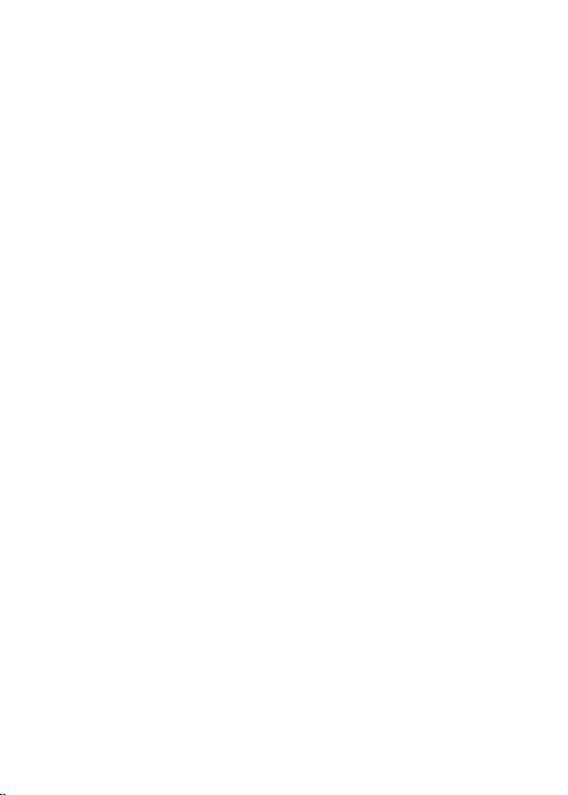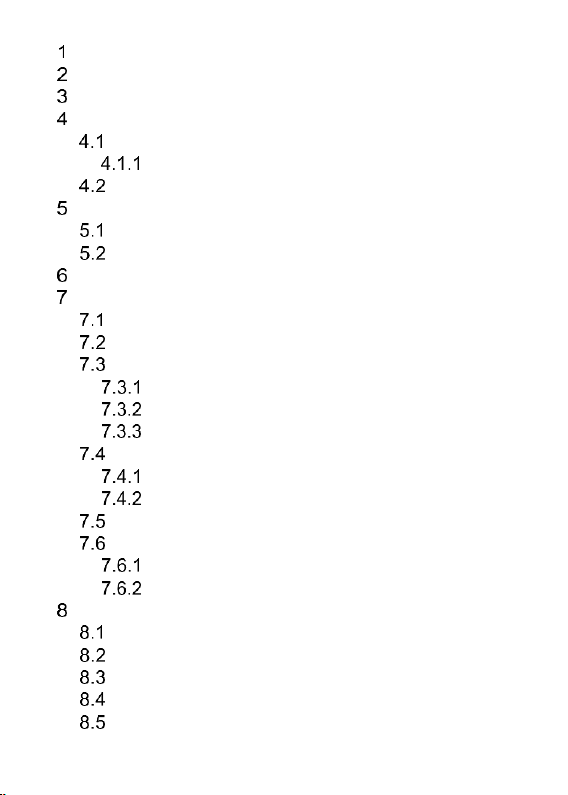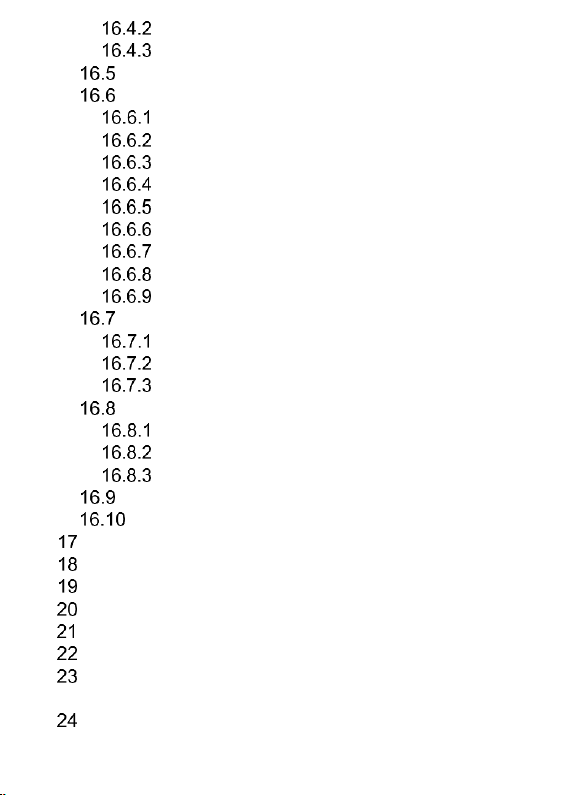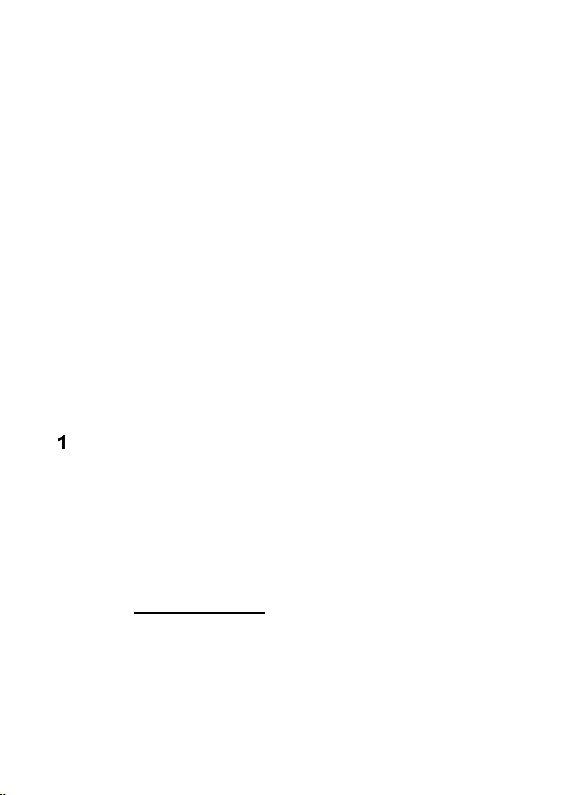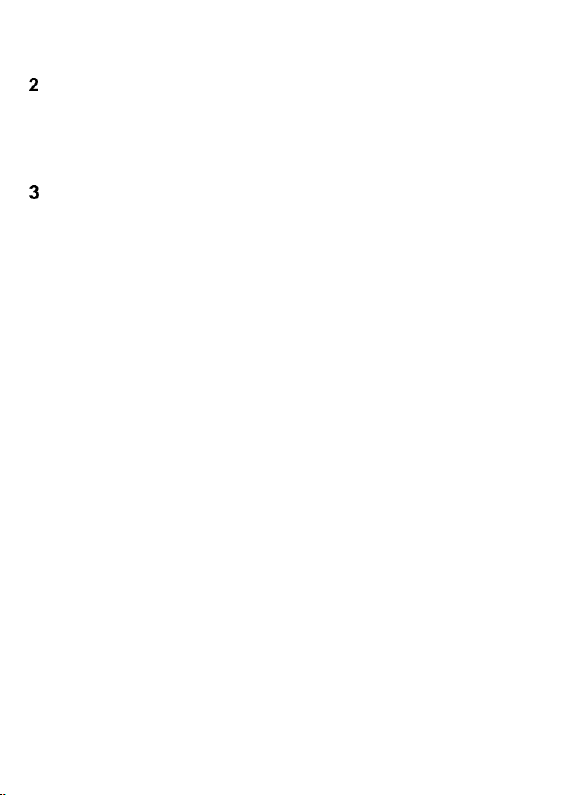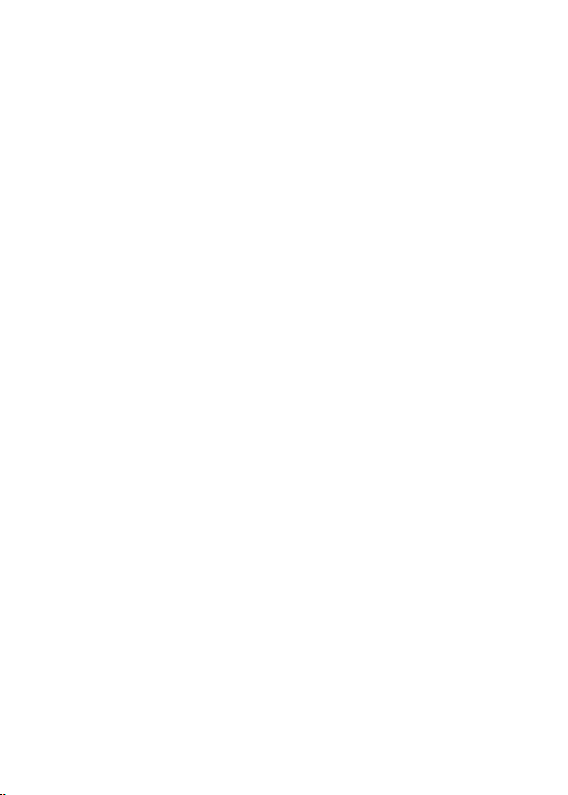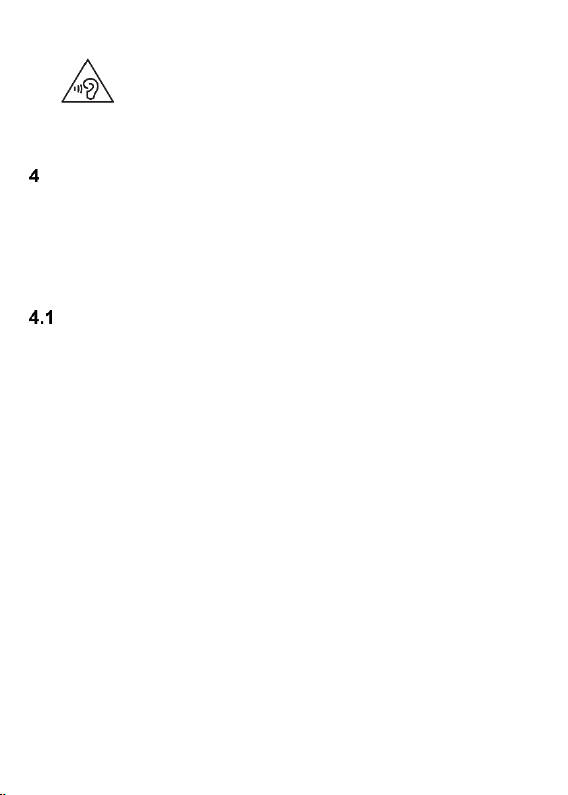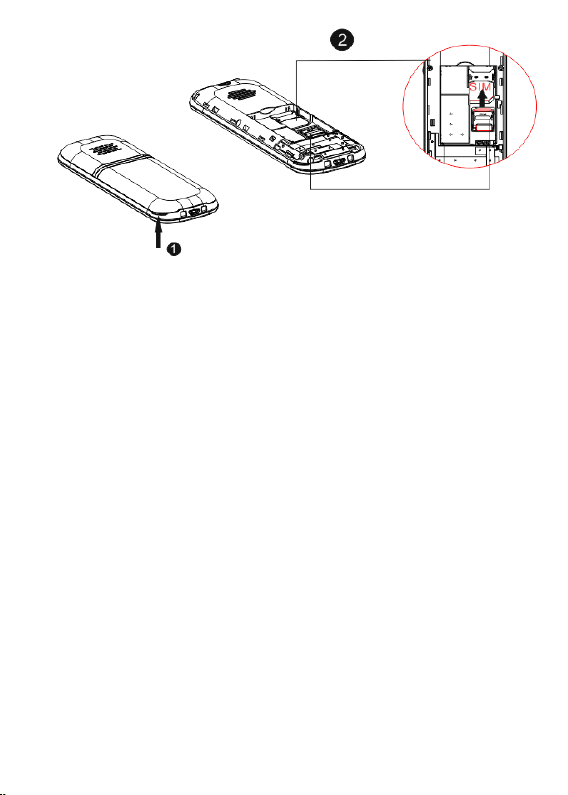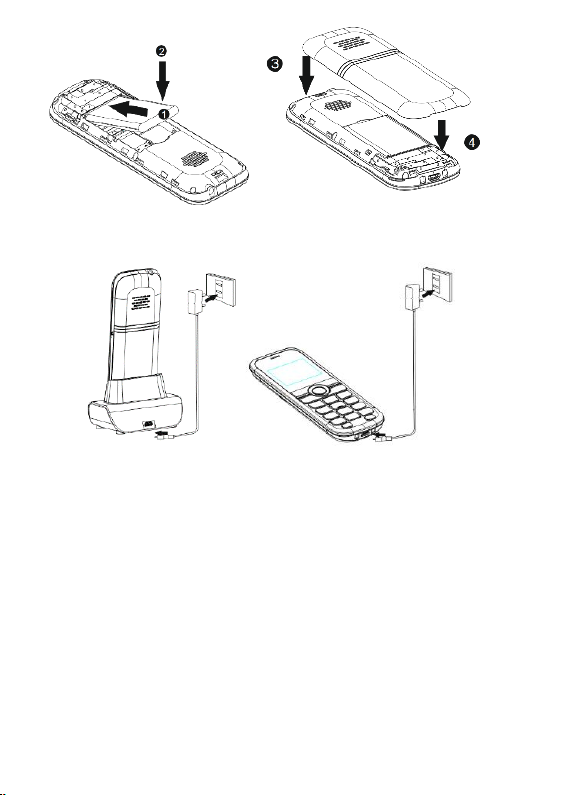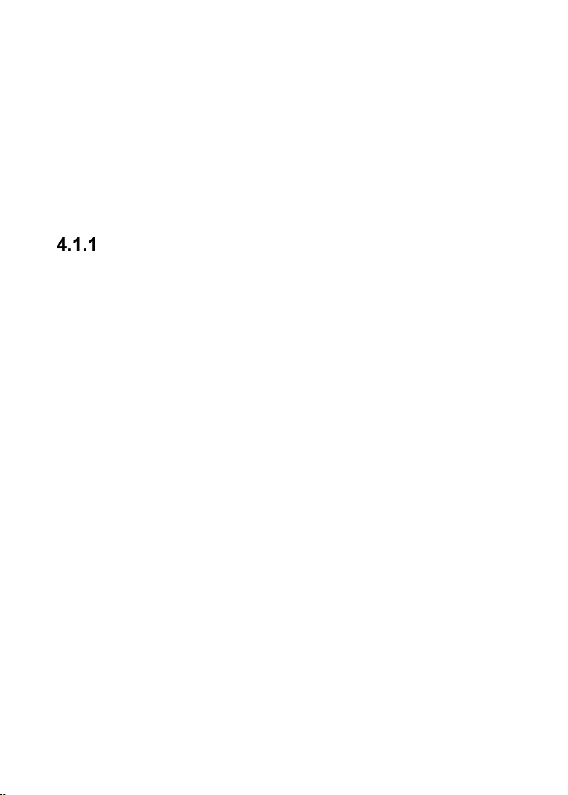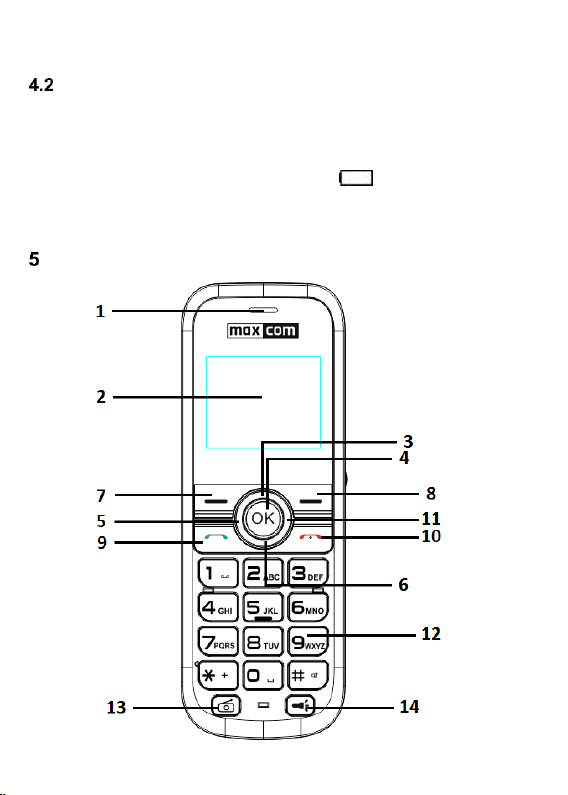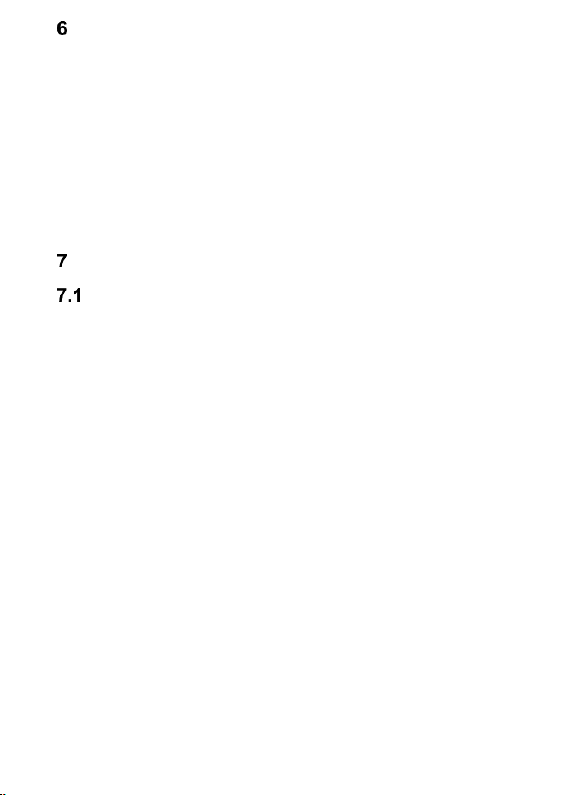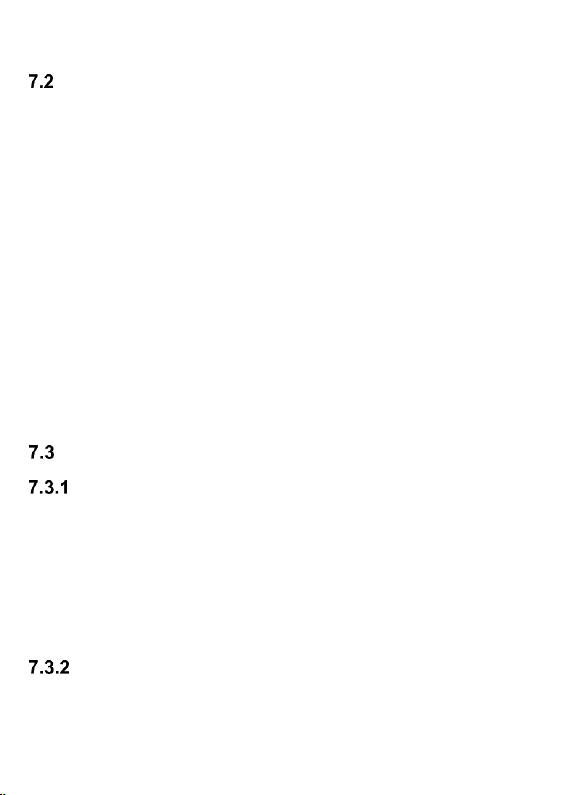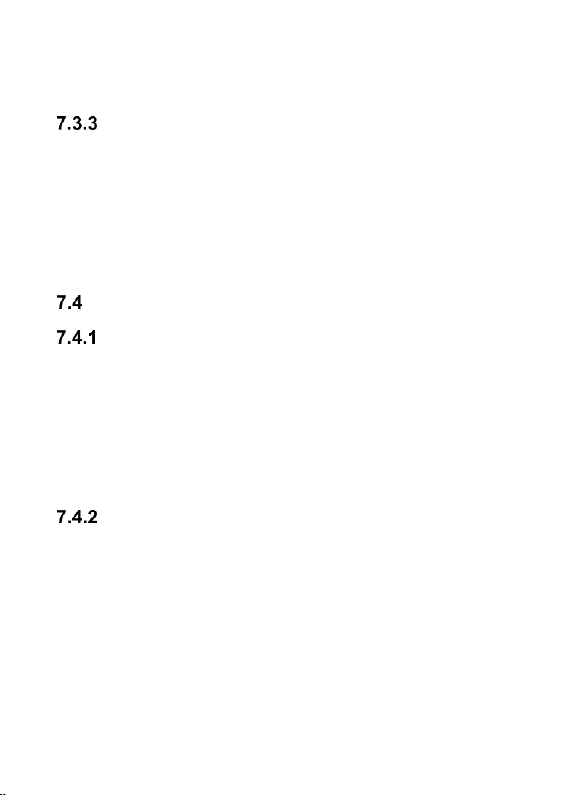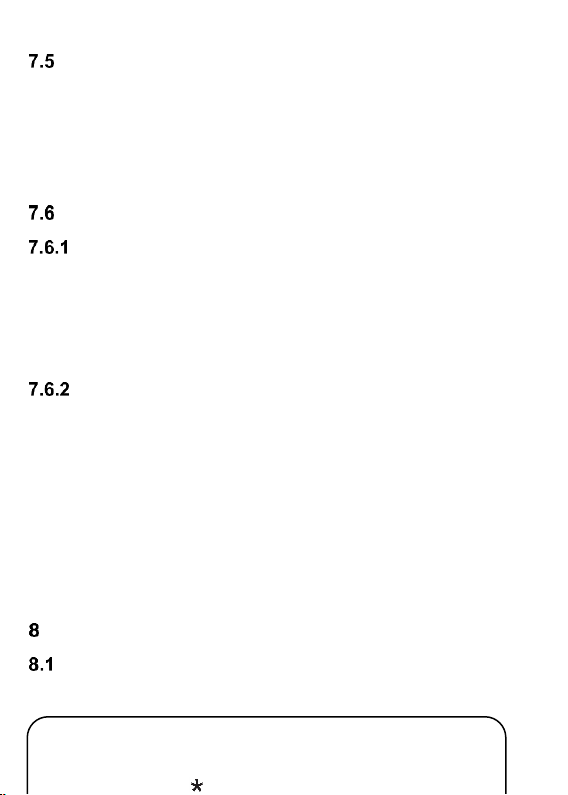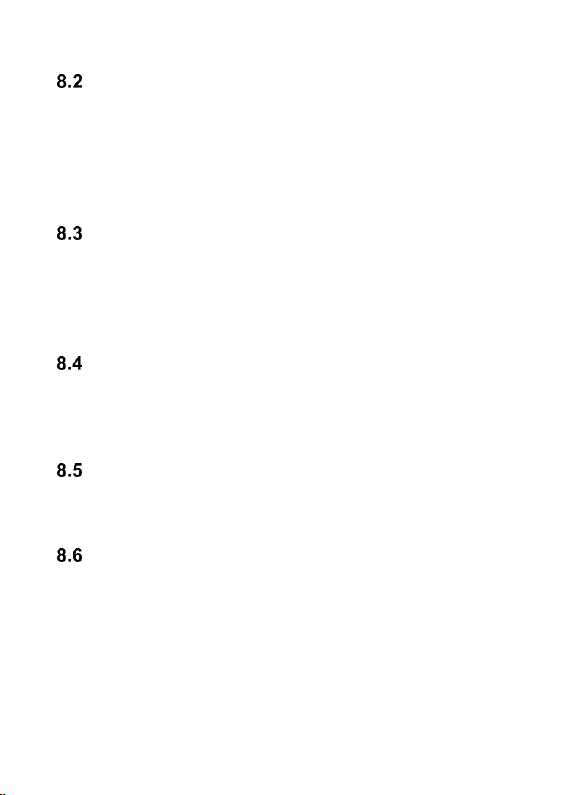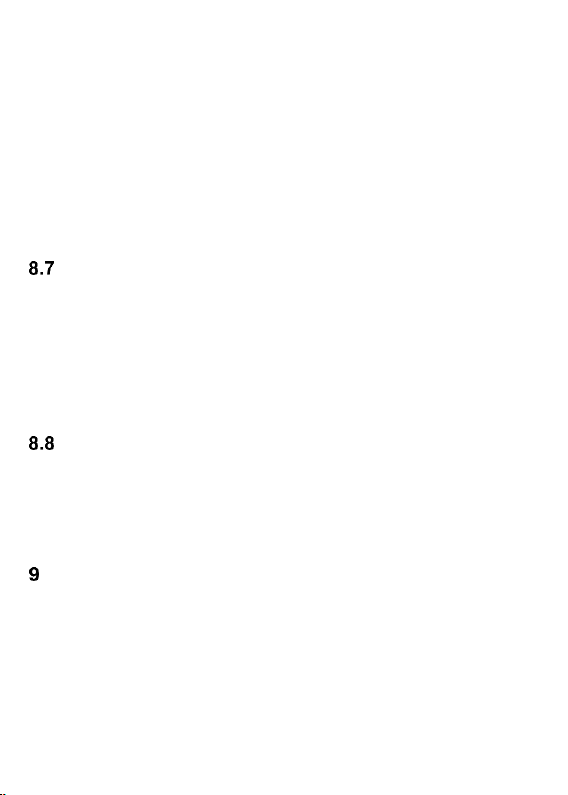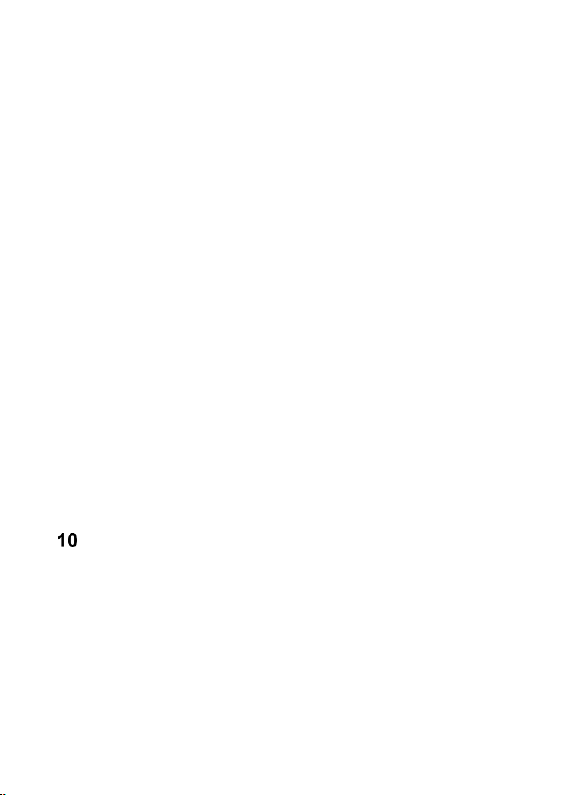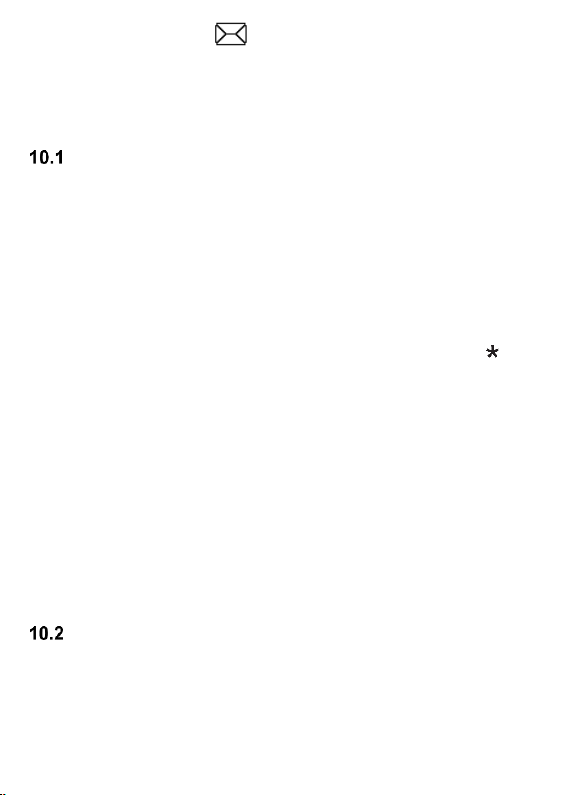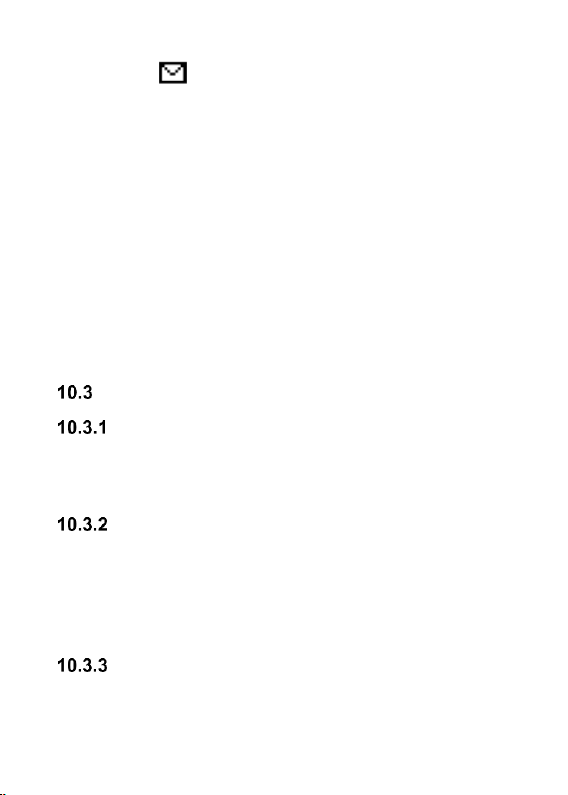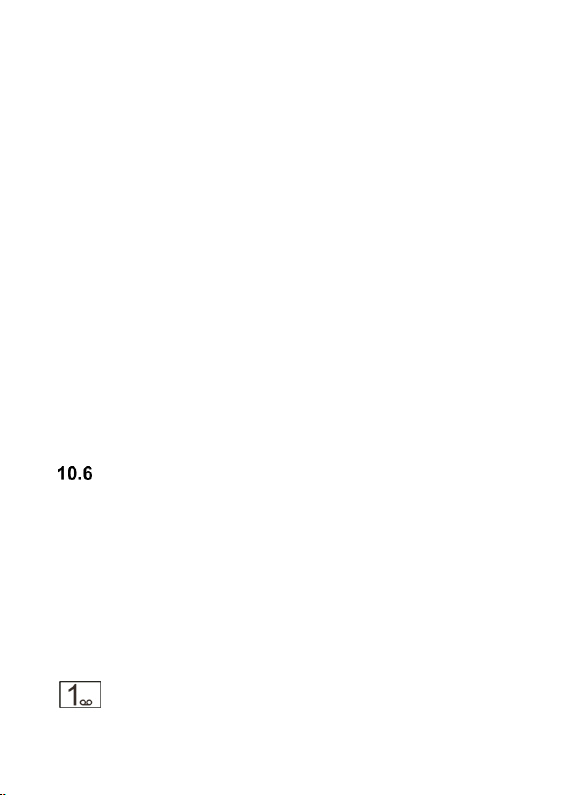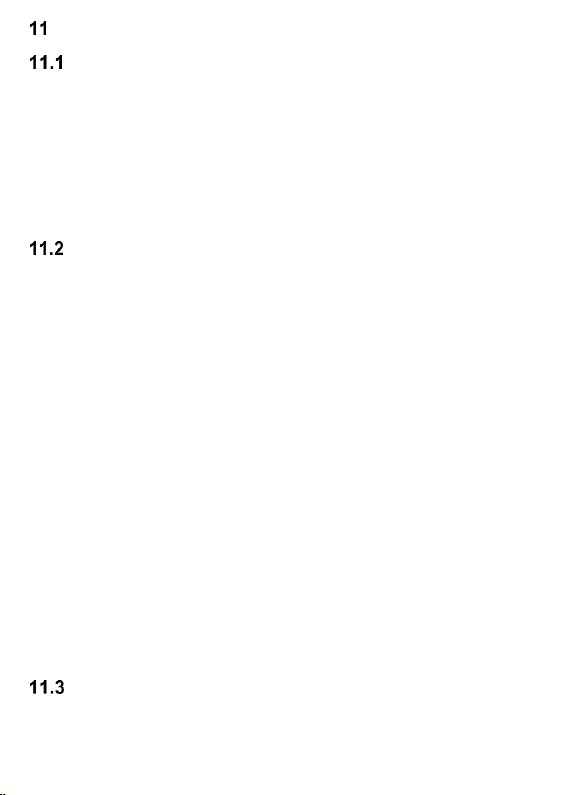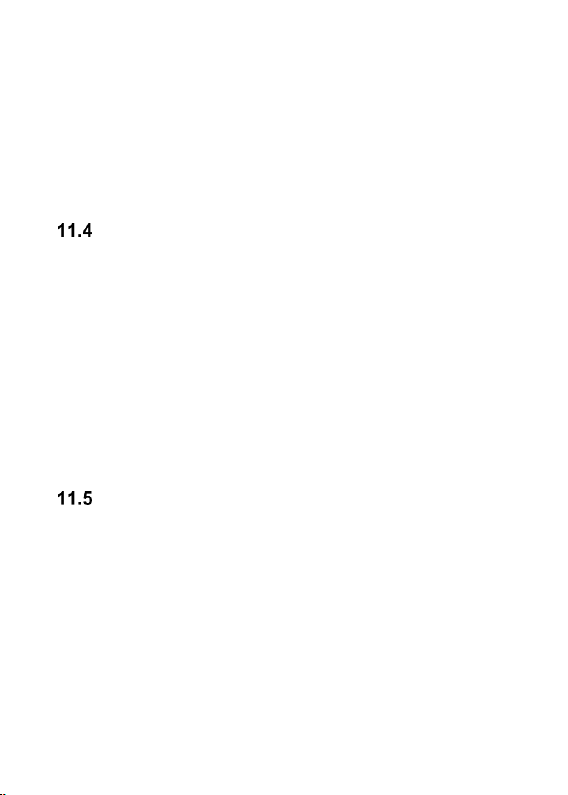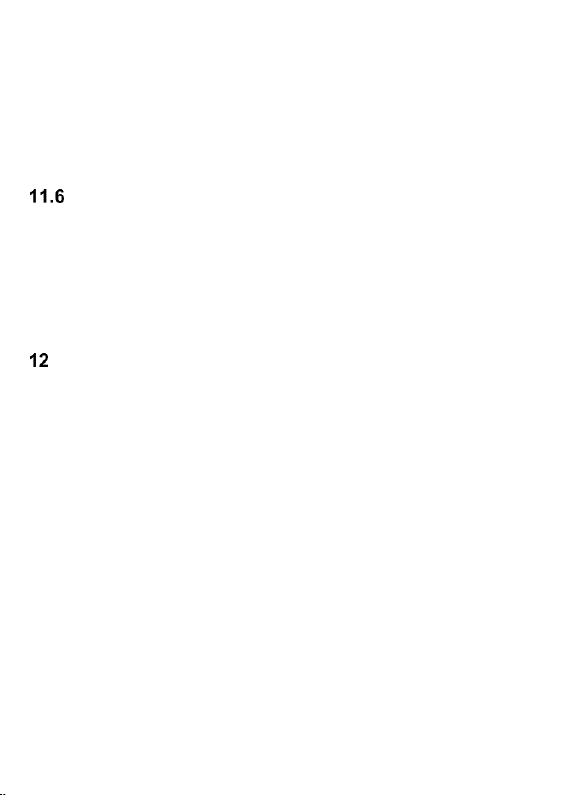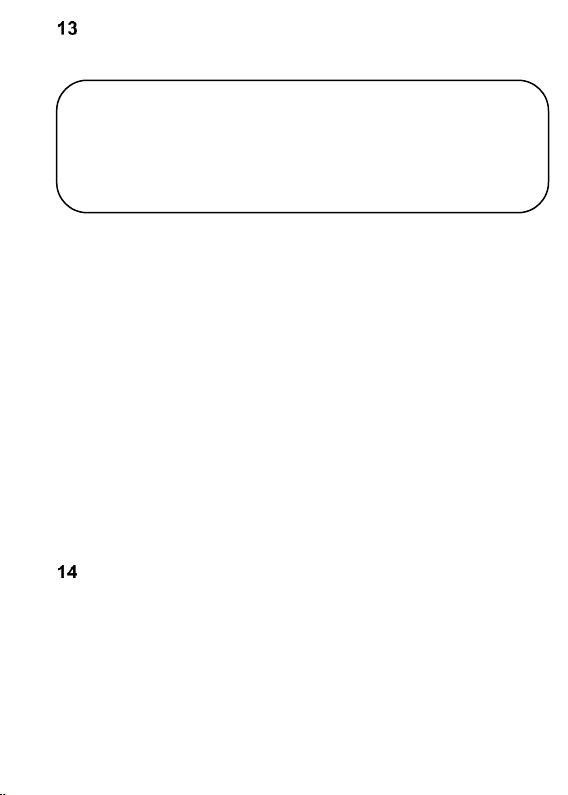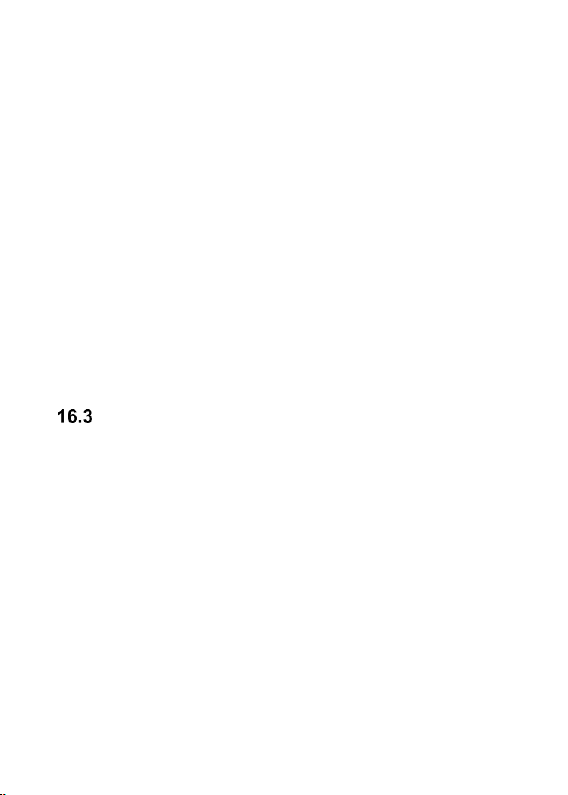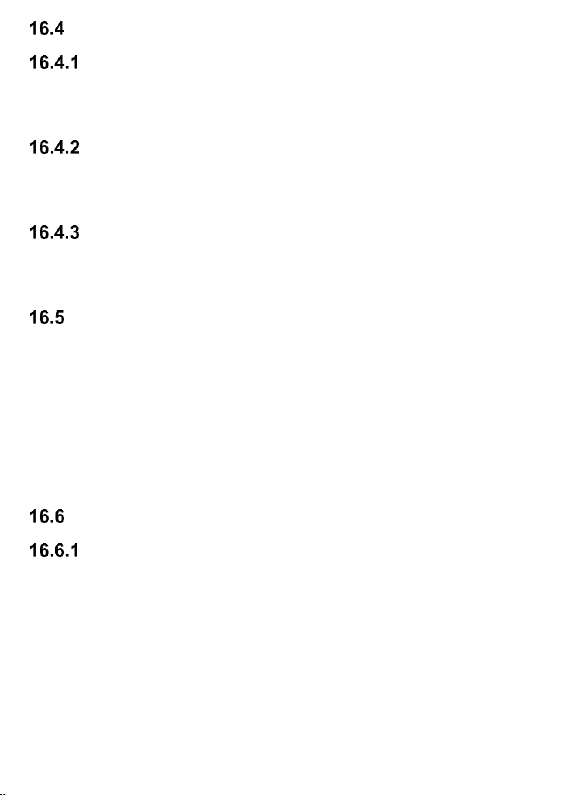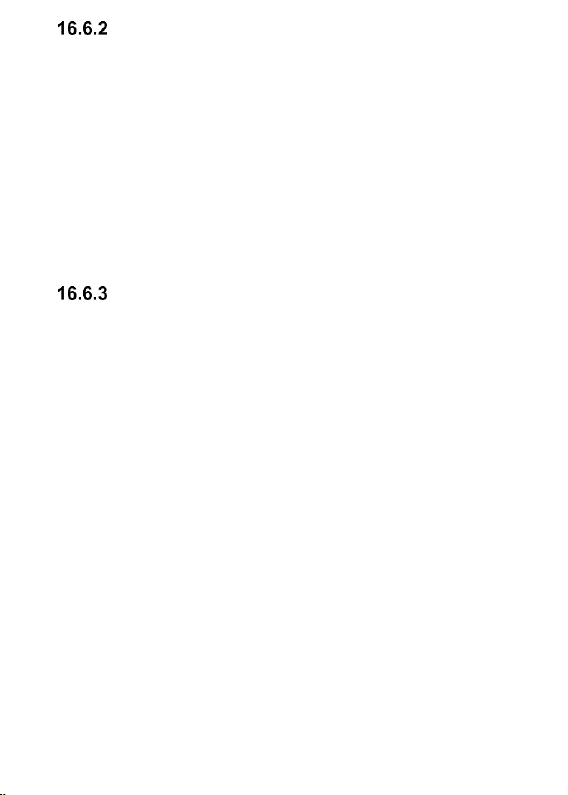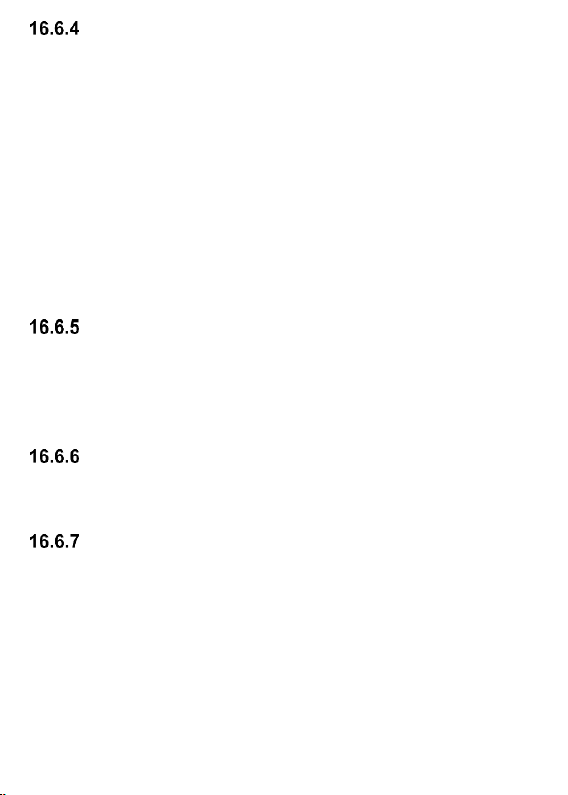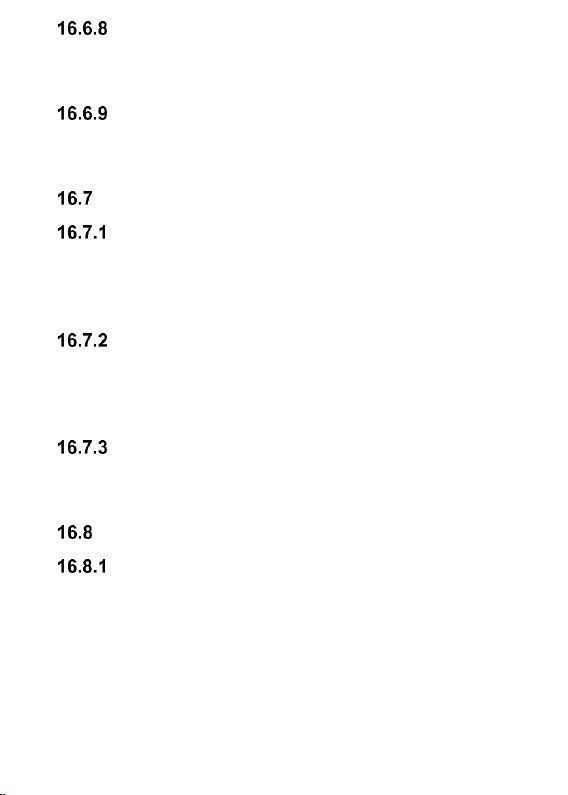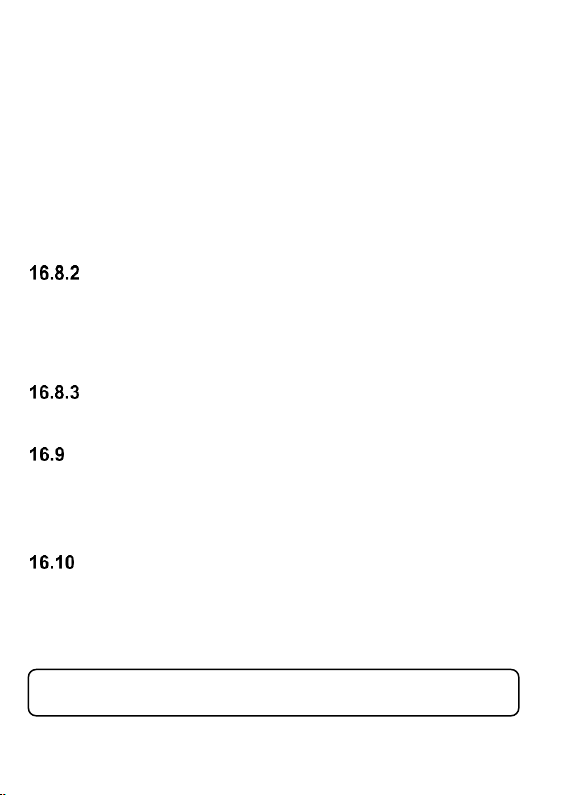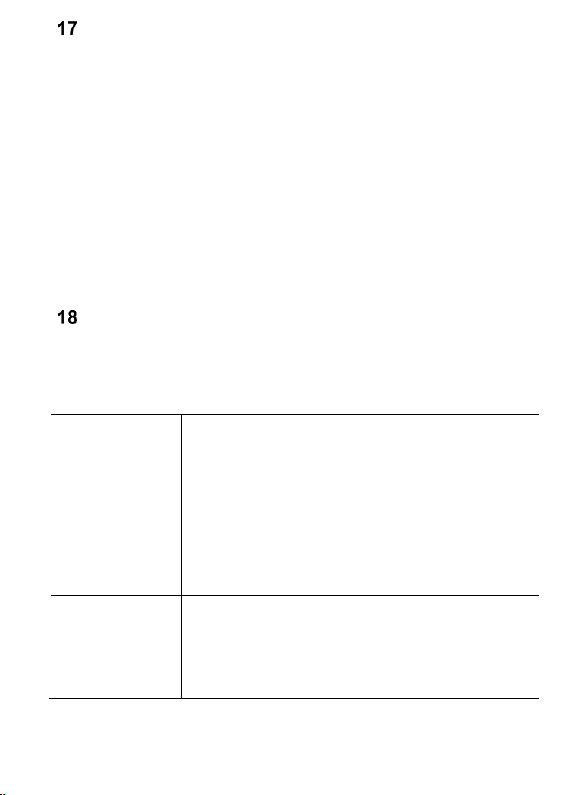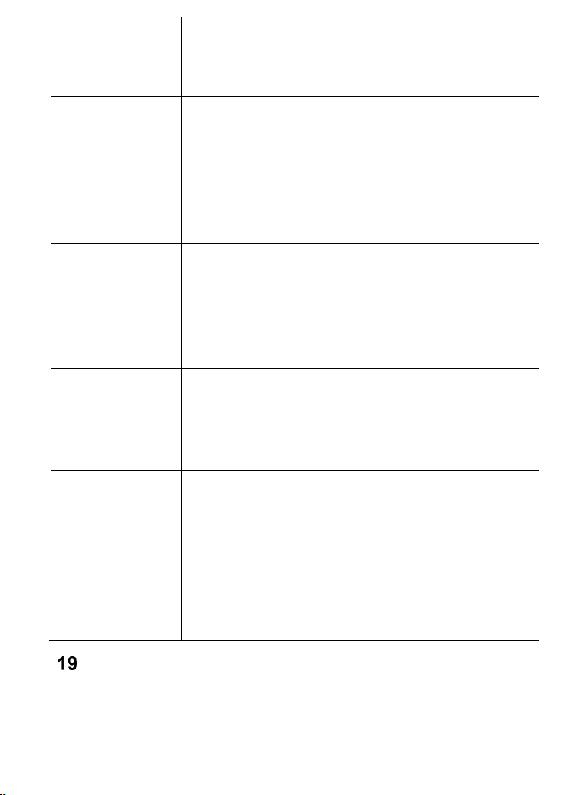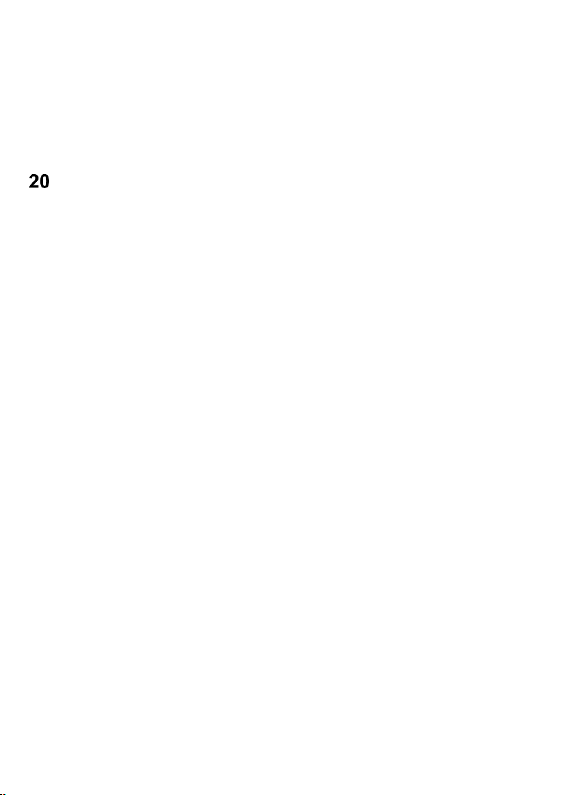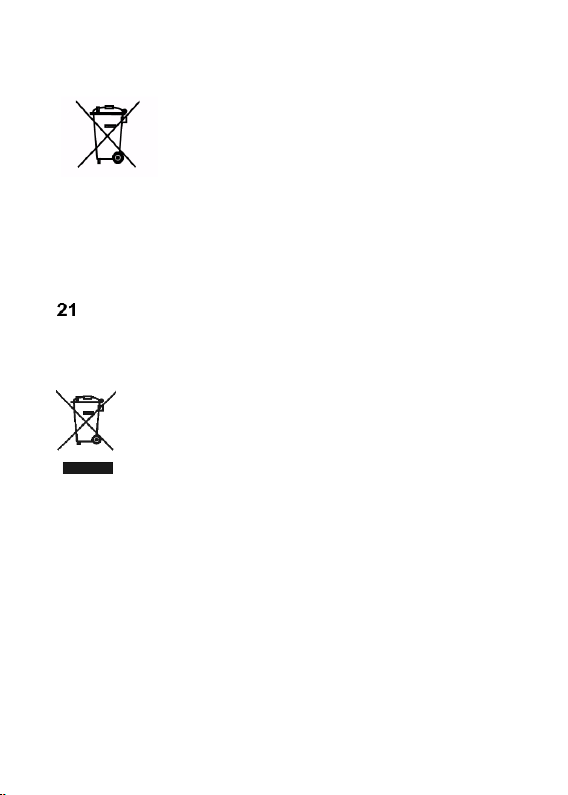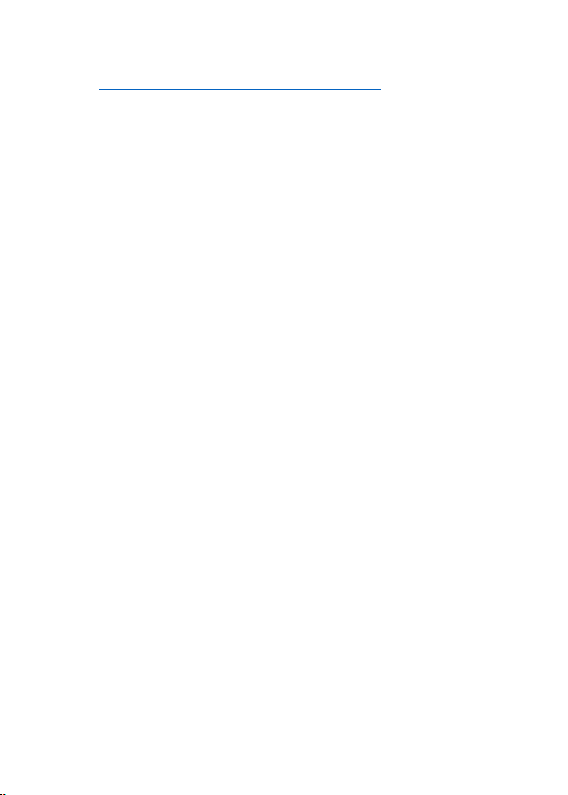26
As soon as the symbol appears on the display screen,
there will be at least one unread message on the phone.
To go to MENU Messages, press the left function key in
standby mode, and then press Messages->Inbox.
CREATING & SENDING
1. Go to MENU, and then select: Messages->Create
Message to open a message editor.
2. Type the message if you want to send a text; you can
also add an attachment such as an image, sound clip,
video, etc.; adding an attachment will automatically
convert the message into an MMS.
• Text Input Method Change: To change the text input
method (digits, upper and lower case letters) press the
key „#”; if you want to enter a symbol press the key „”.
3. Sending messages: After the message has been typed
(and attachments, if any, have been added), press
Options->Send and decide if you want to dial the phone
number manually or get it from the Phonebook. Mark the
number and press OK. If you want to send a message to
multiple recipients, you can add other phone numbers.
To send a message, press Options->Send.
4. Saving messages: To save a message you have just
typed, press Options->Save. The message will be saved
in Drafts. You can decide for sent messages to be
automatically saved; to do so, go to MENU and select:
Messages->Settings->SMS->Save Sent Messages.
READING & REPLYING TO MESSAGES
1. If an unread message icon appears on the display screen
or if you want to view received messages, in MENU go to:
Messages->Inbox. To read a message, press the key OK.