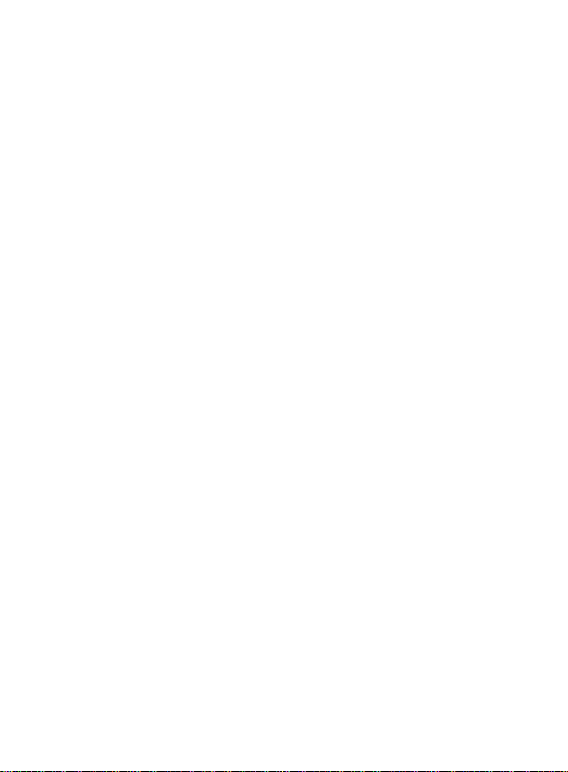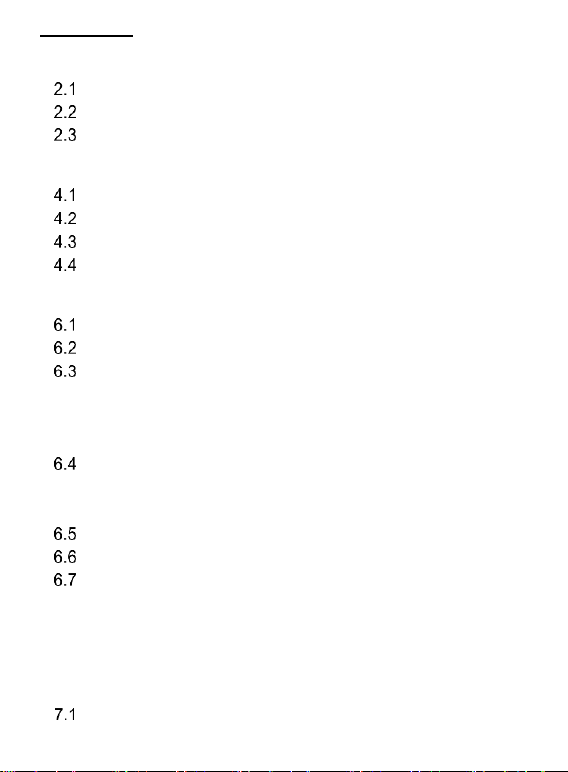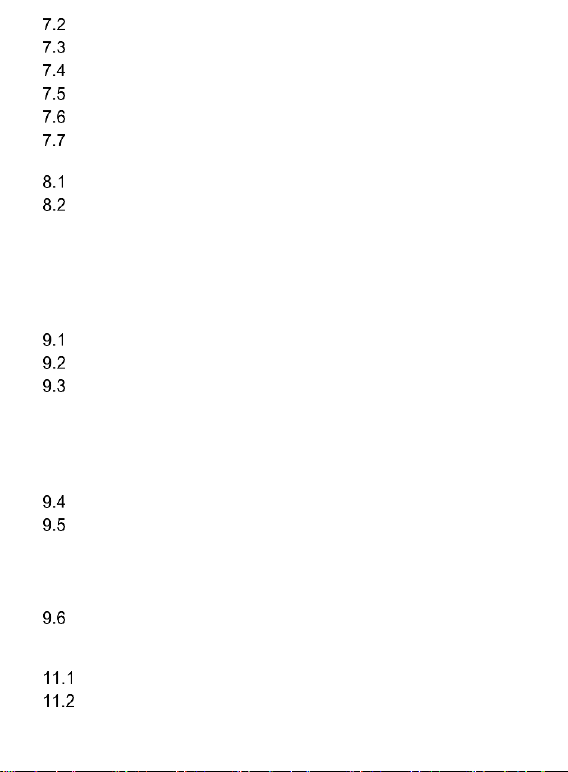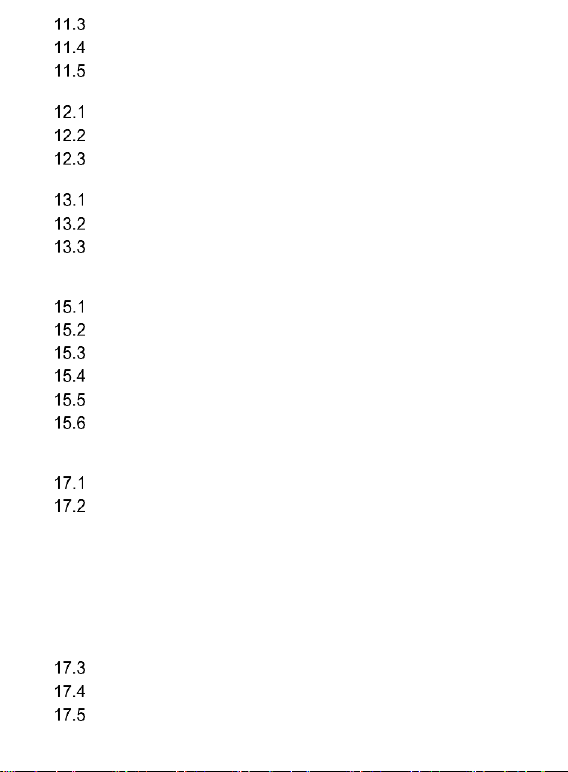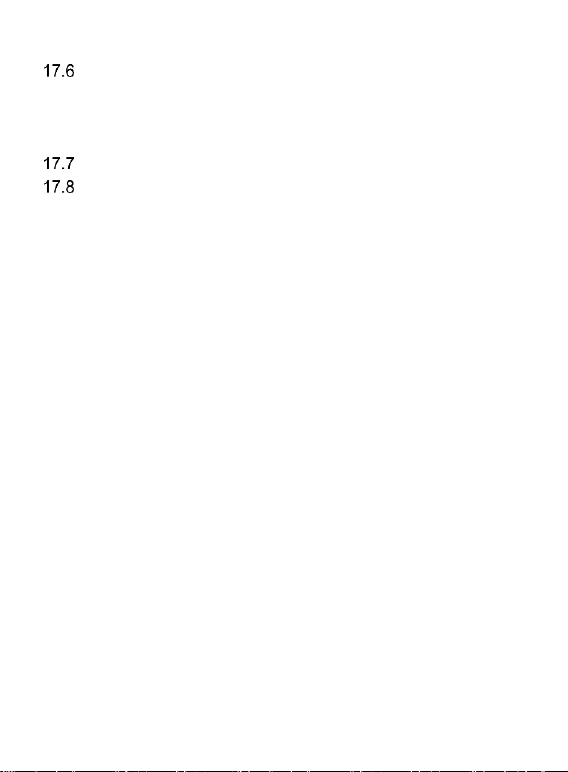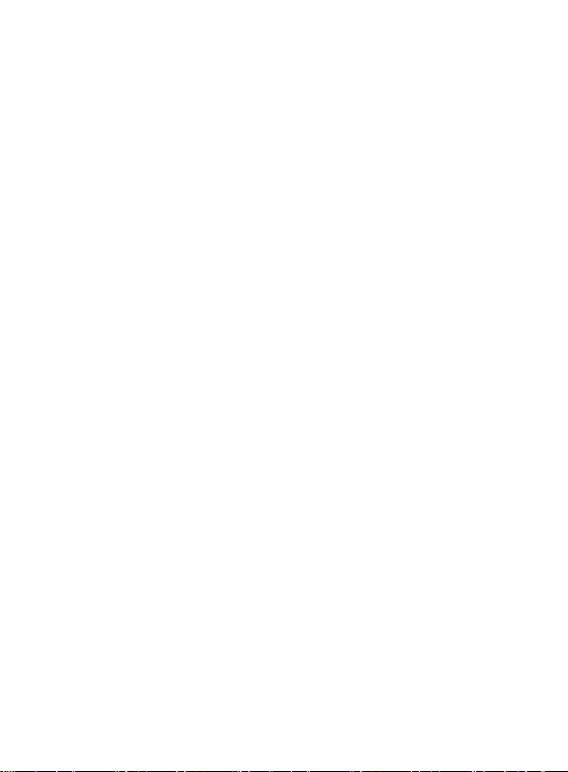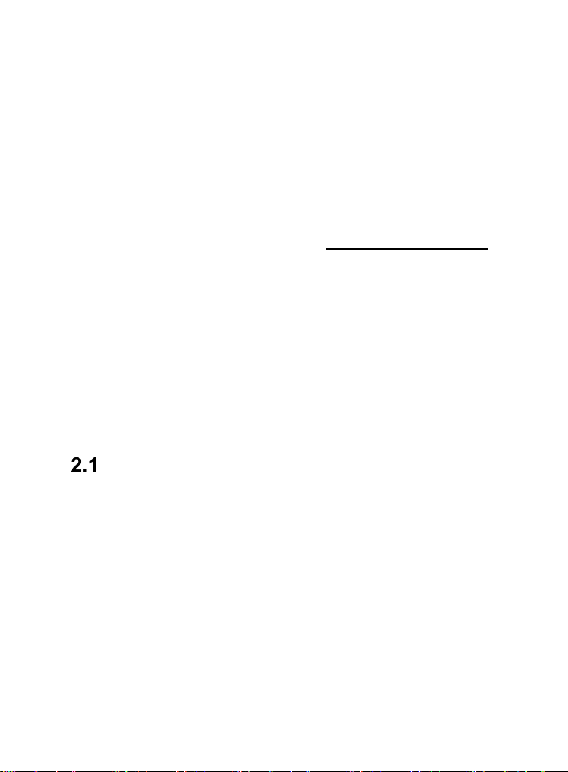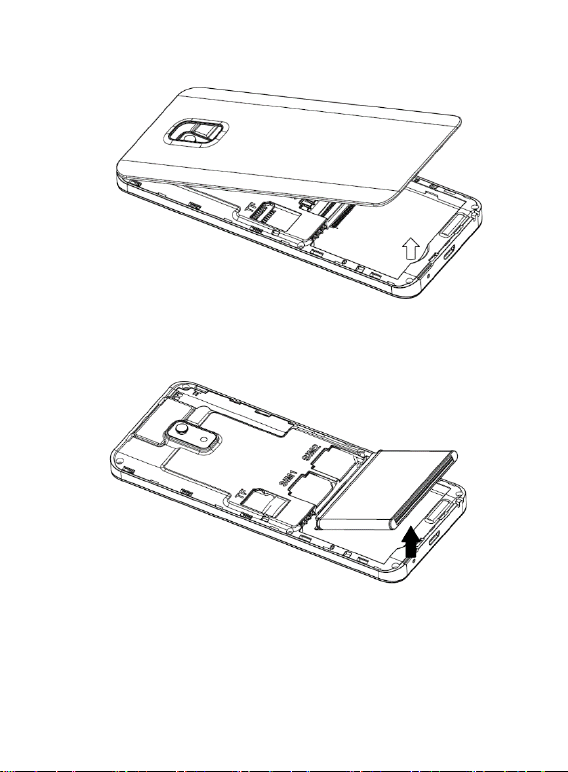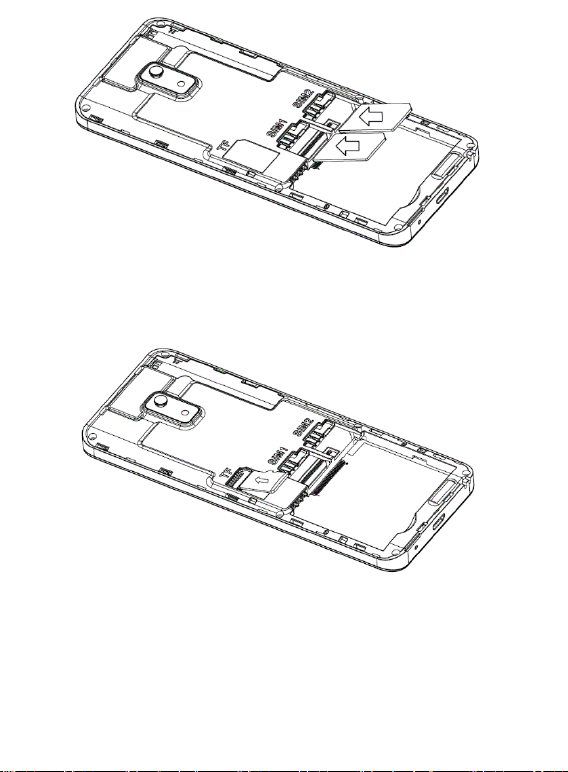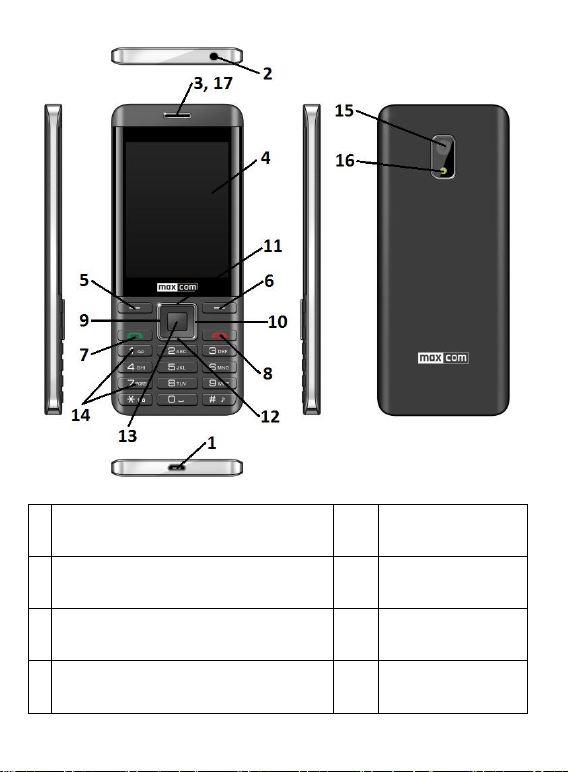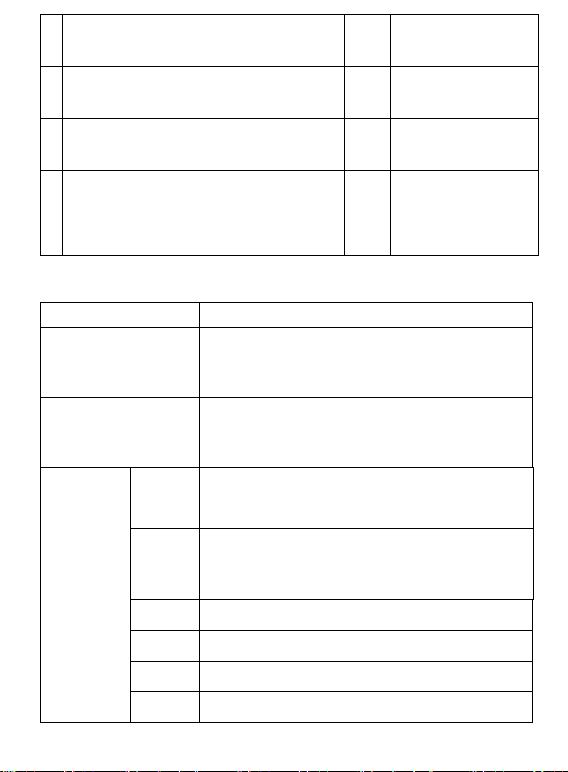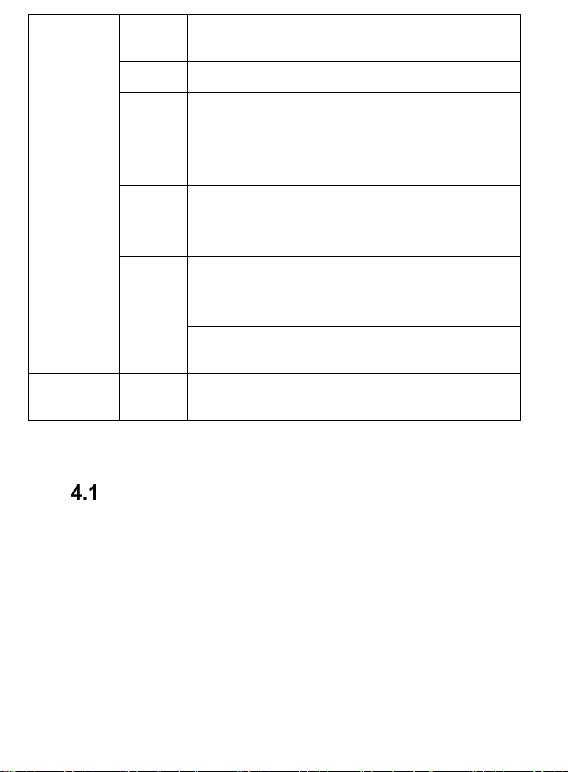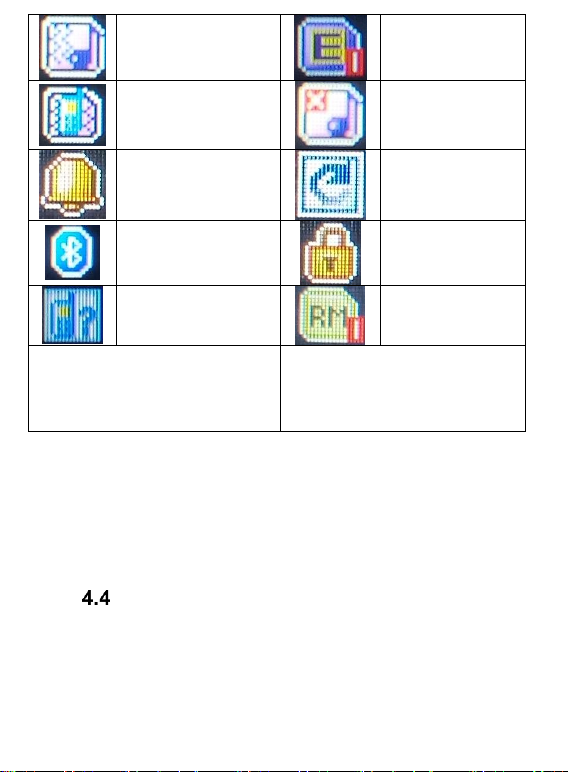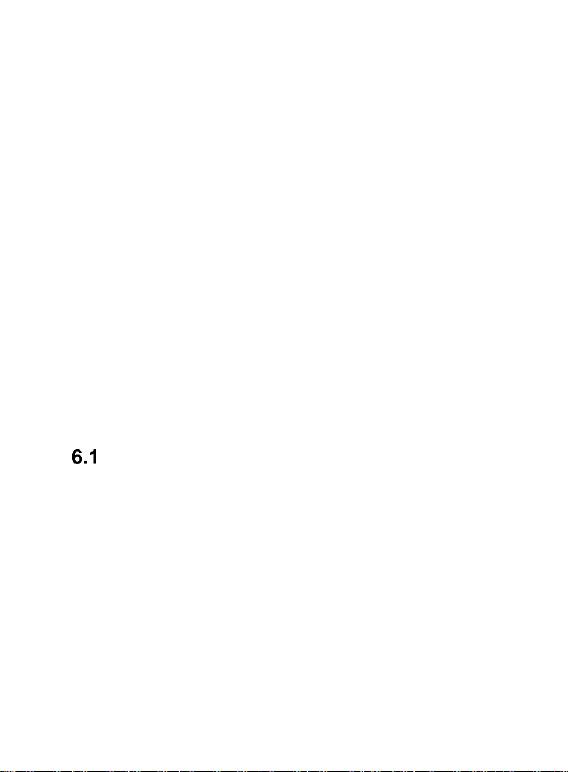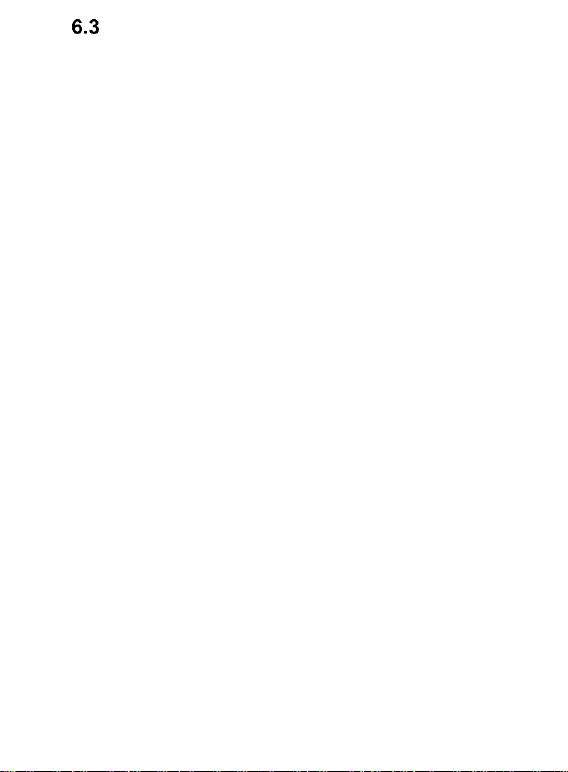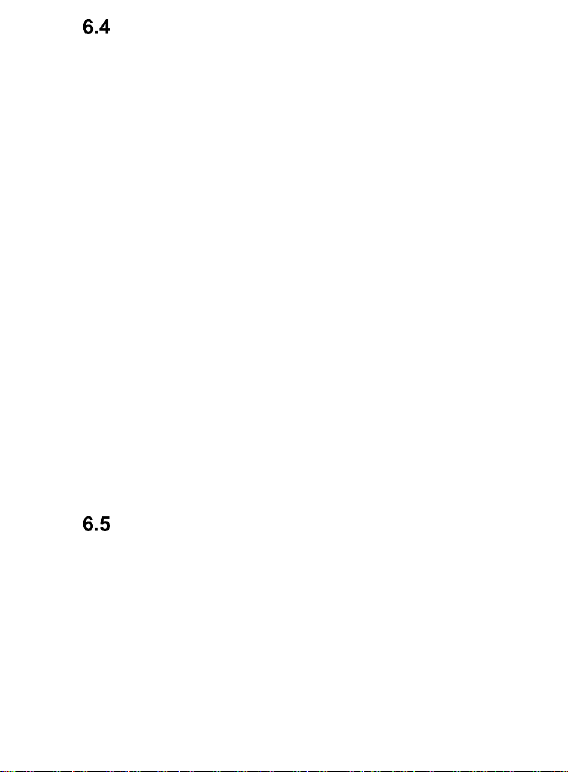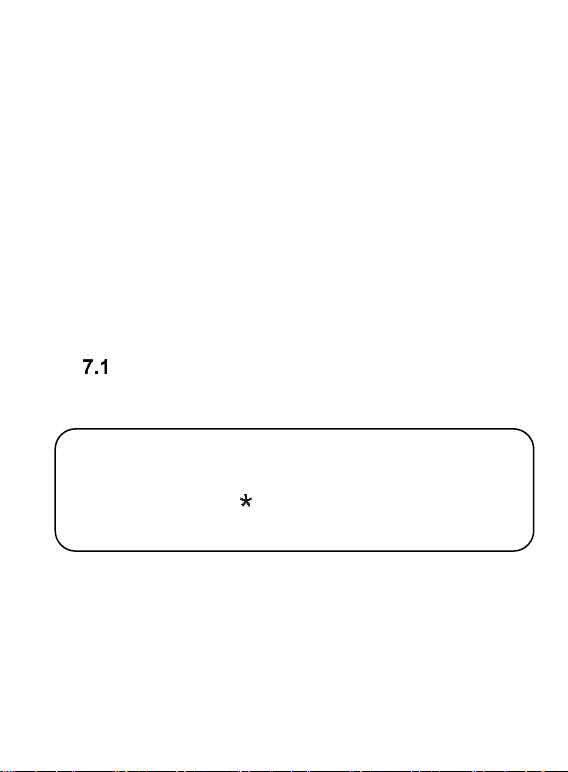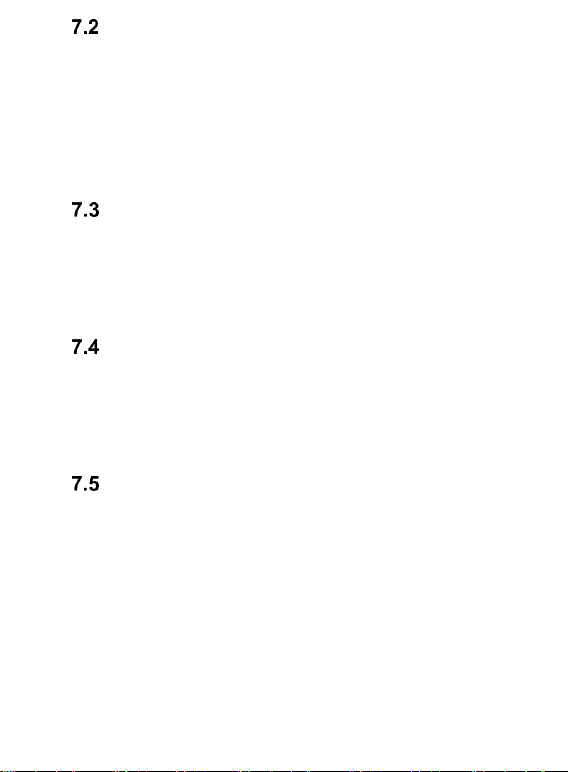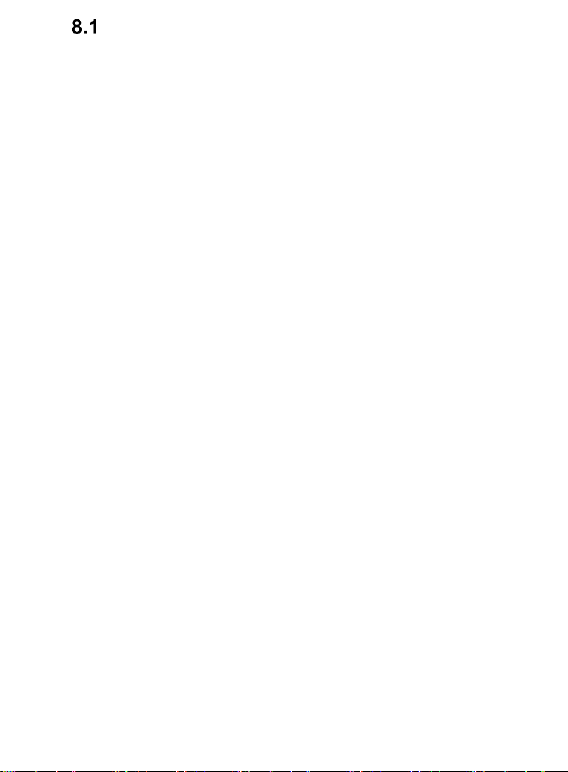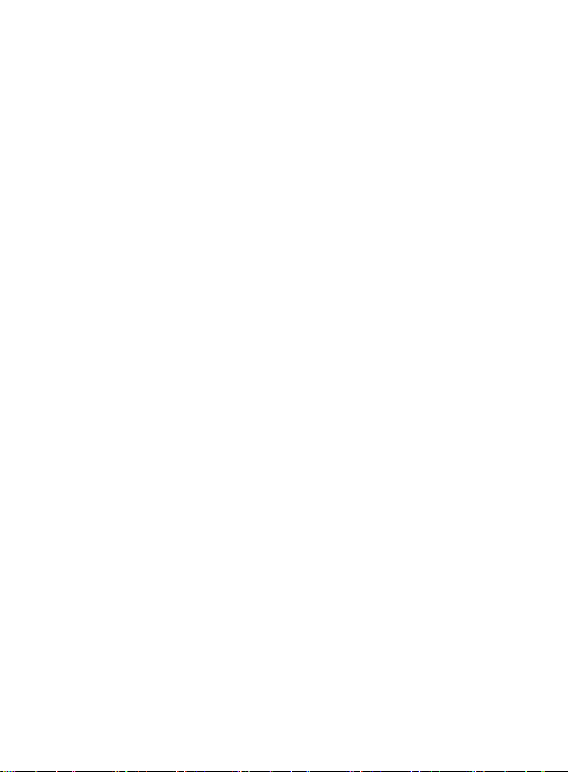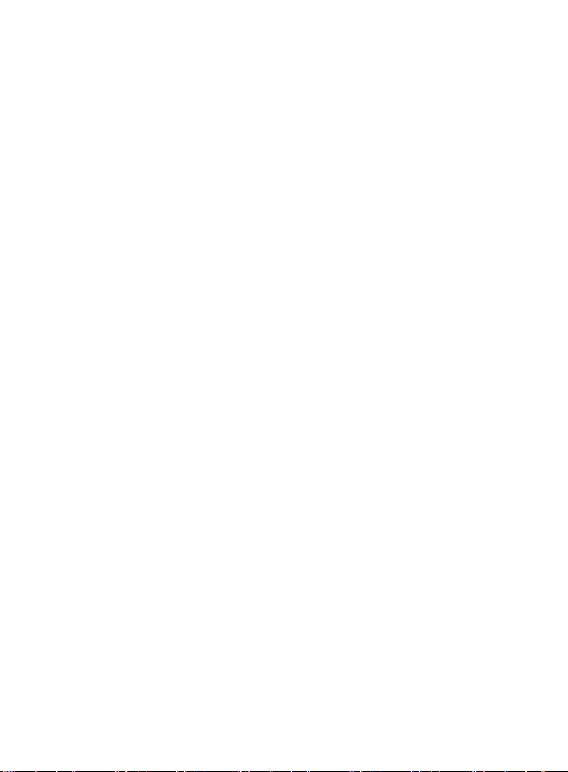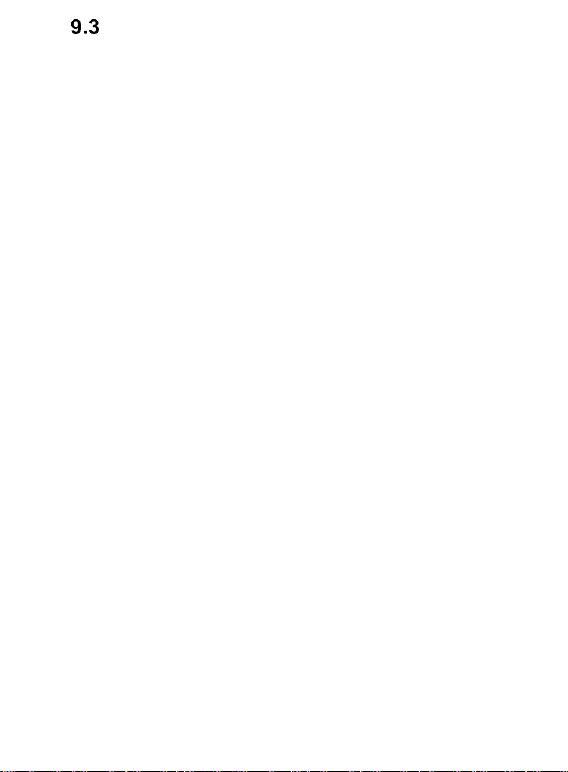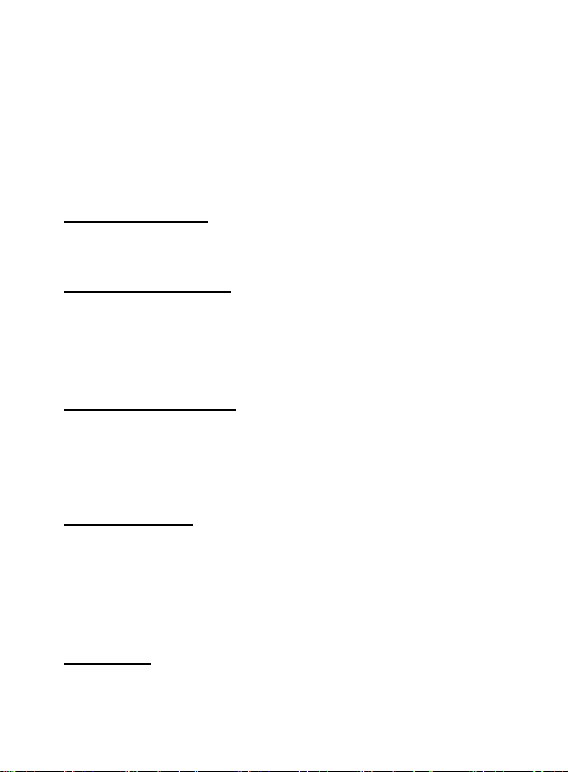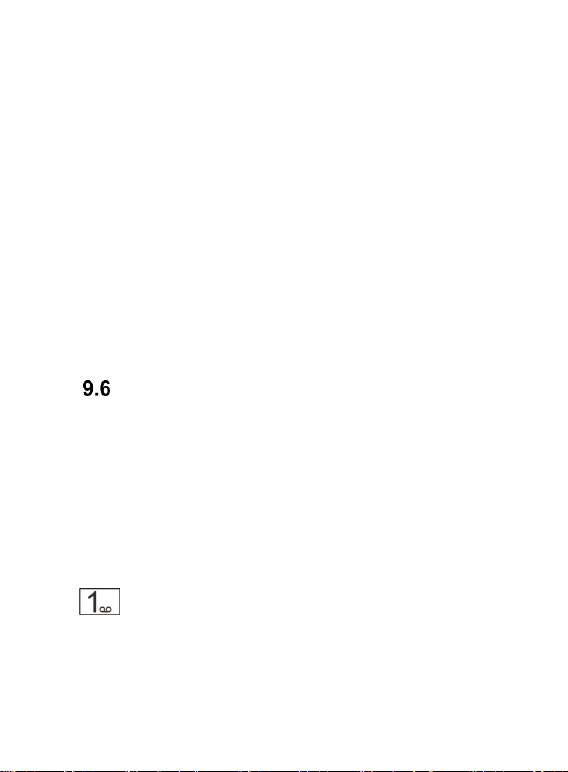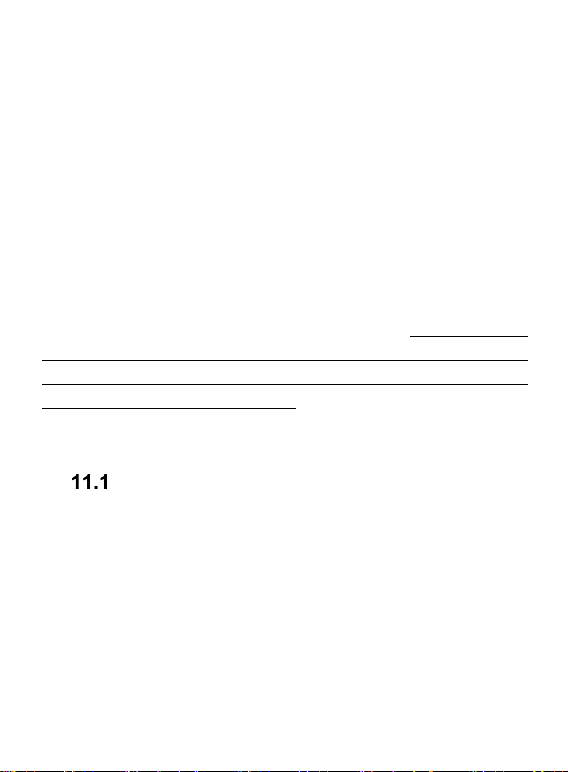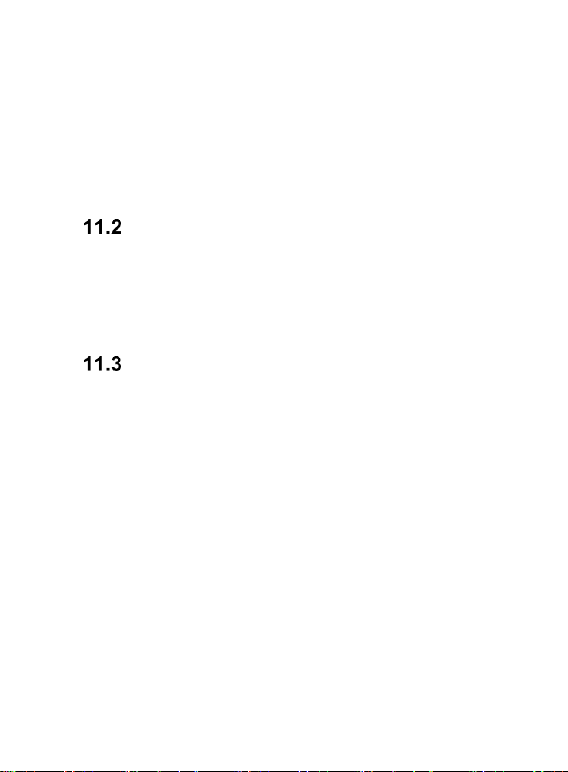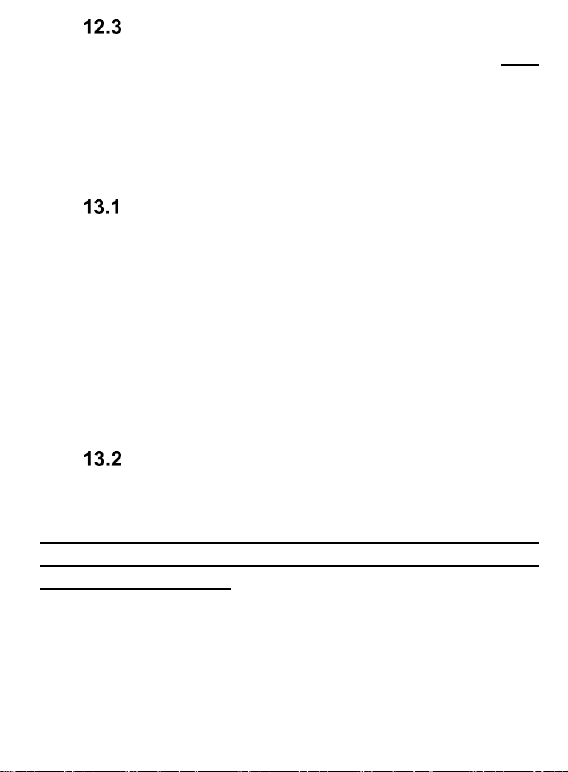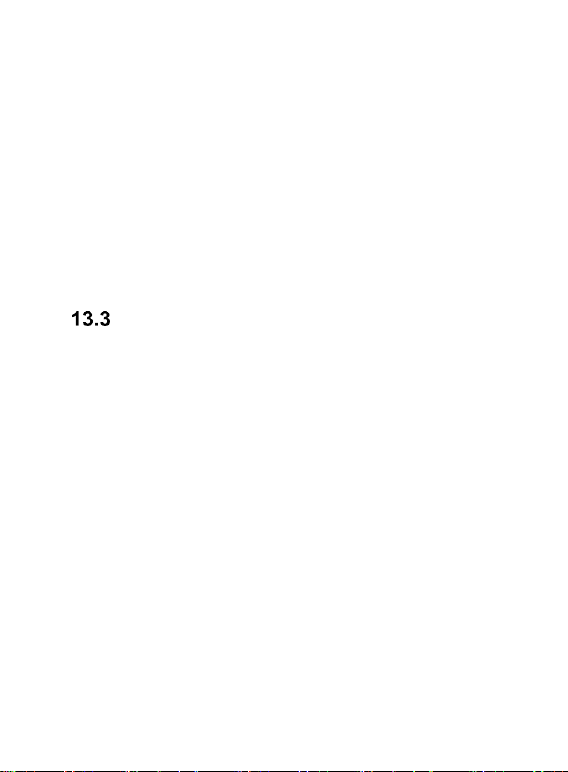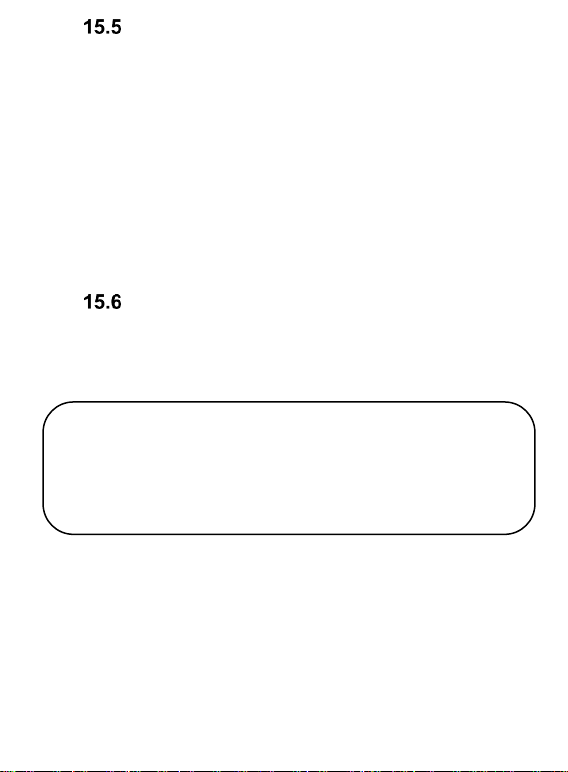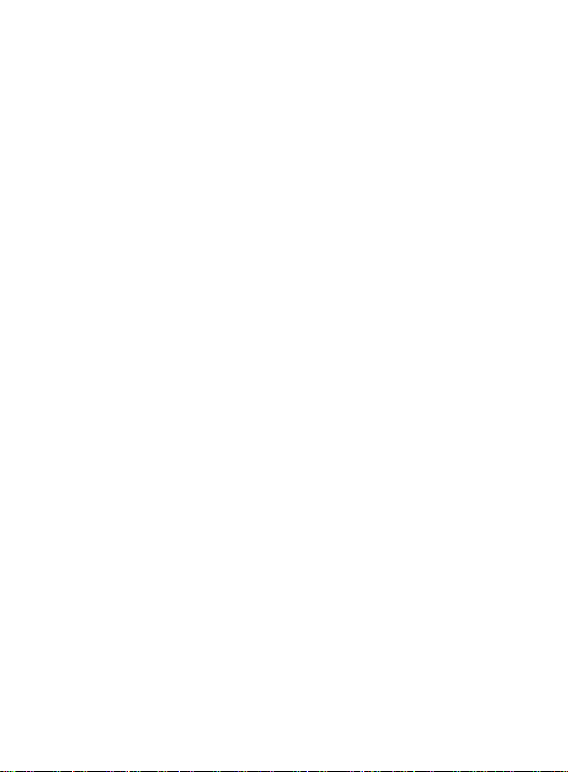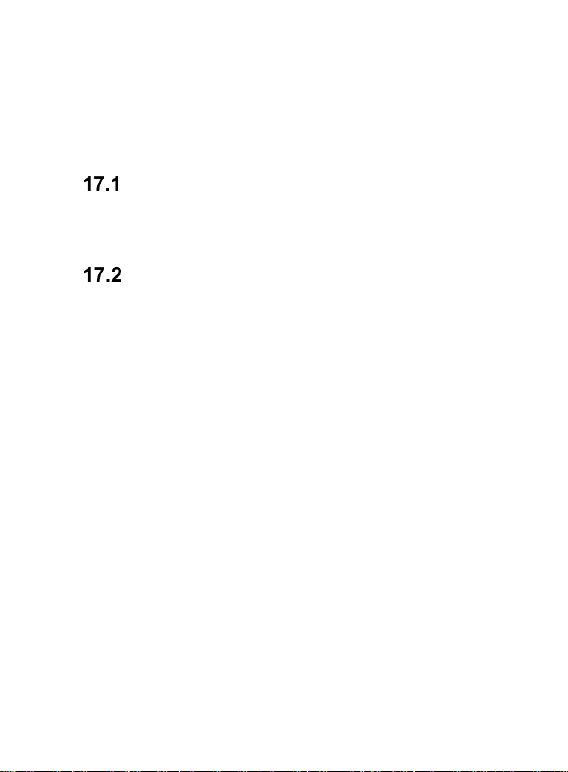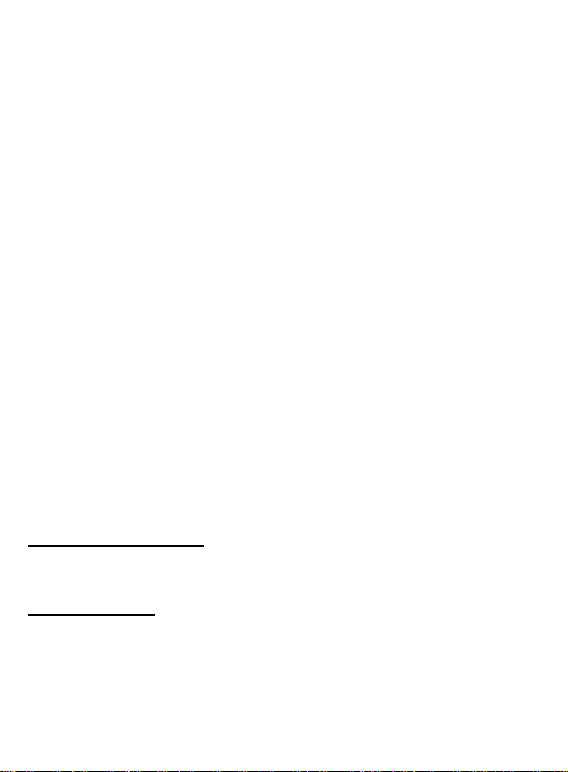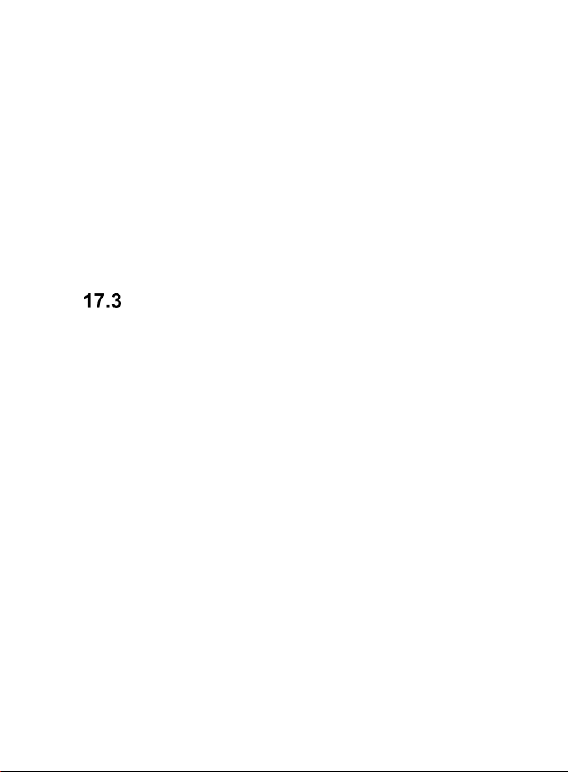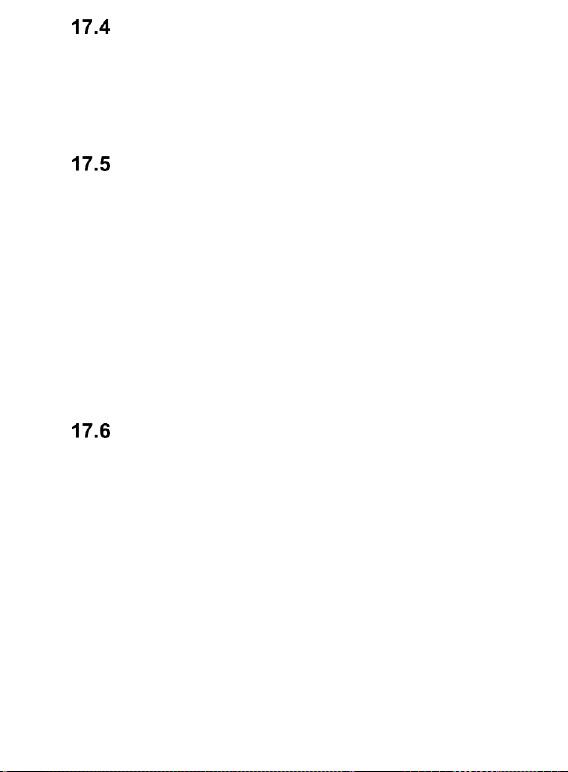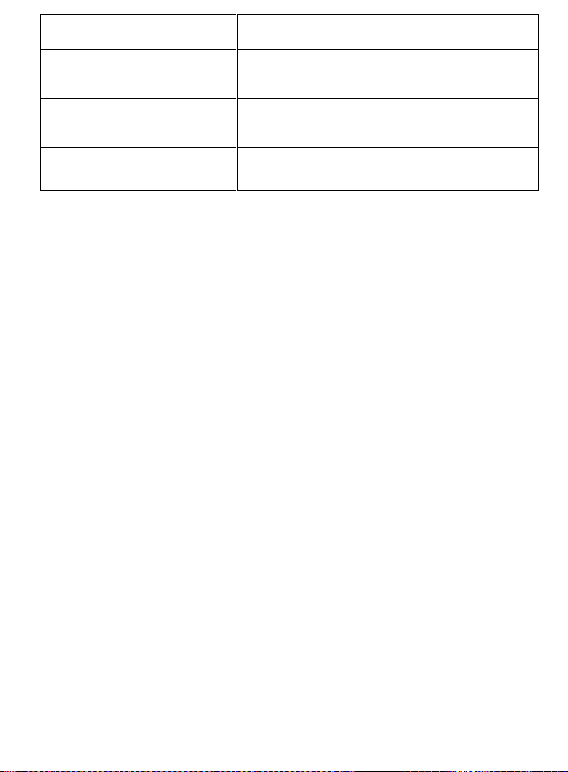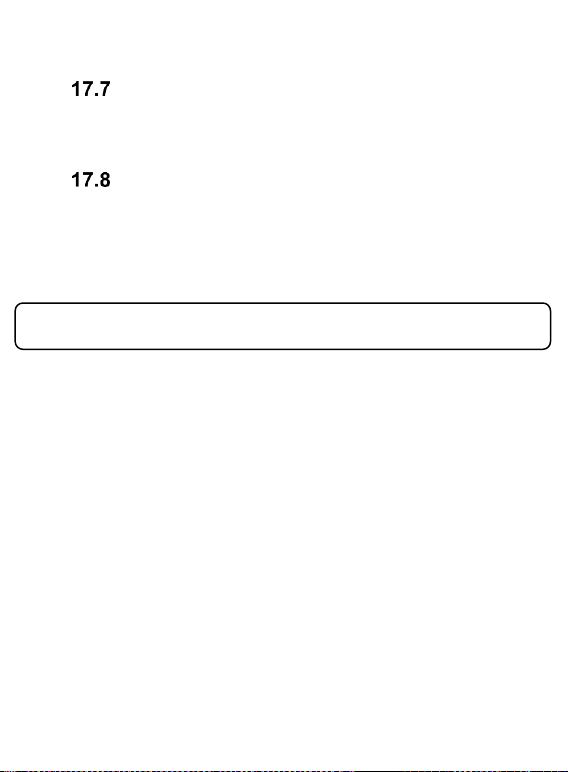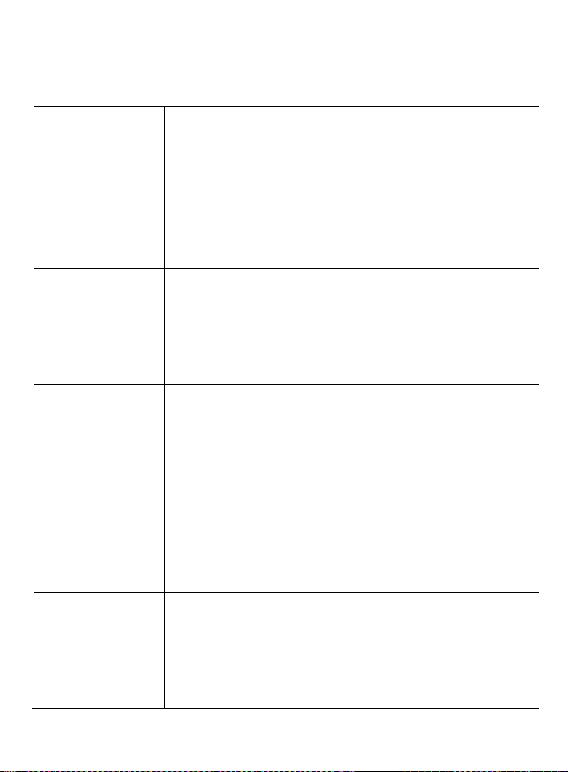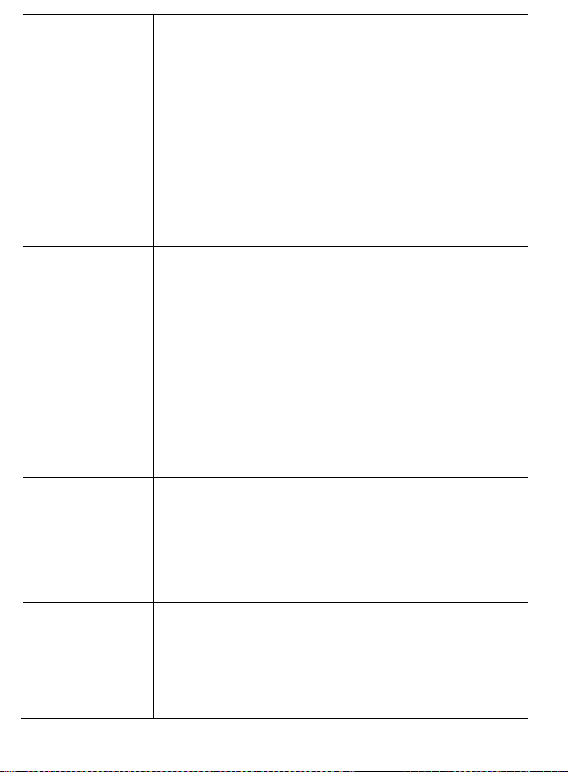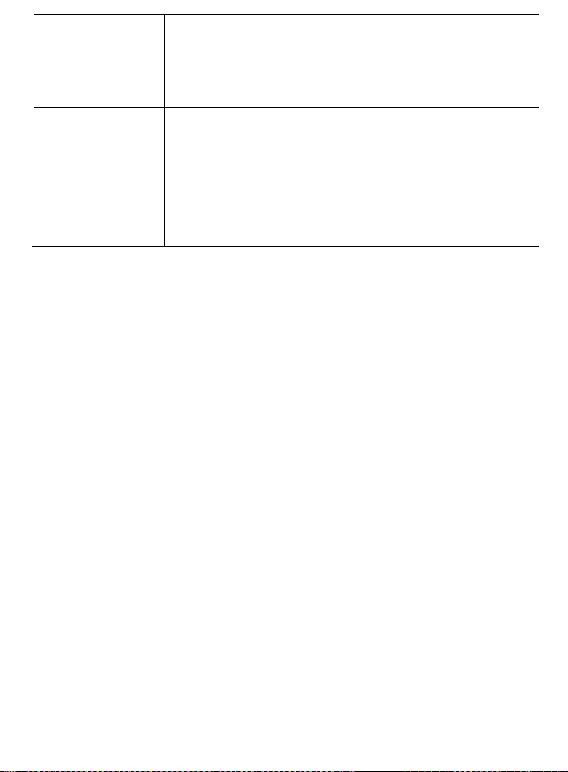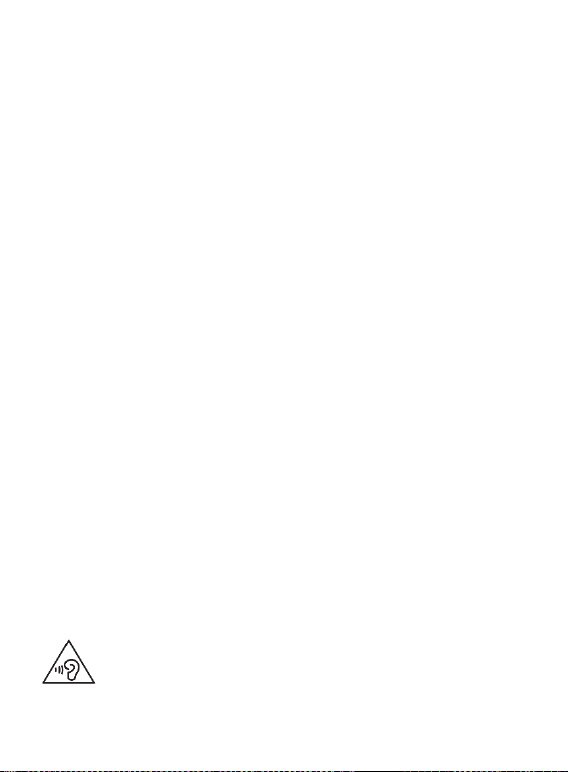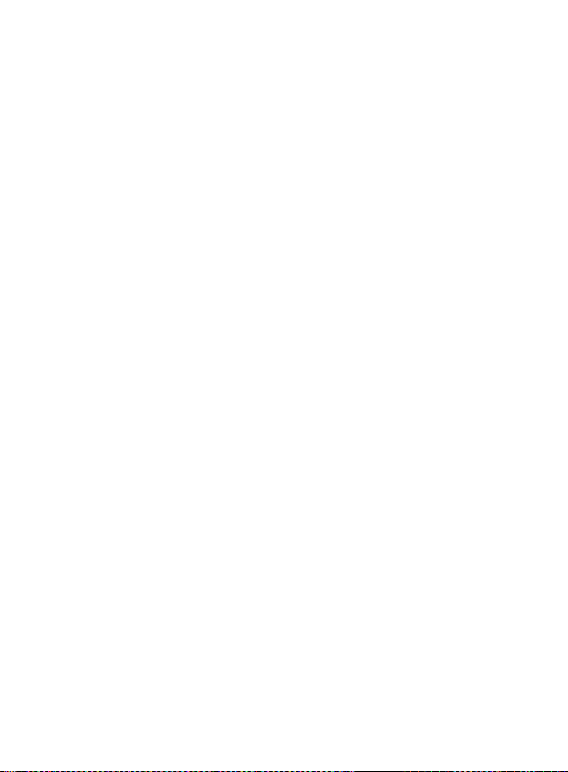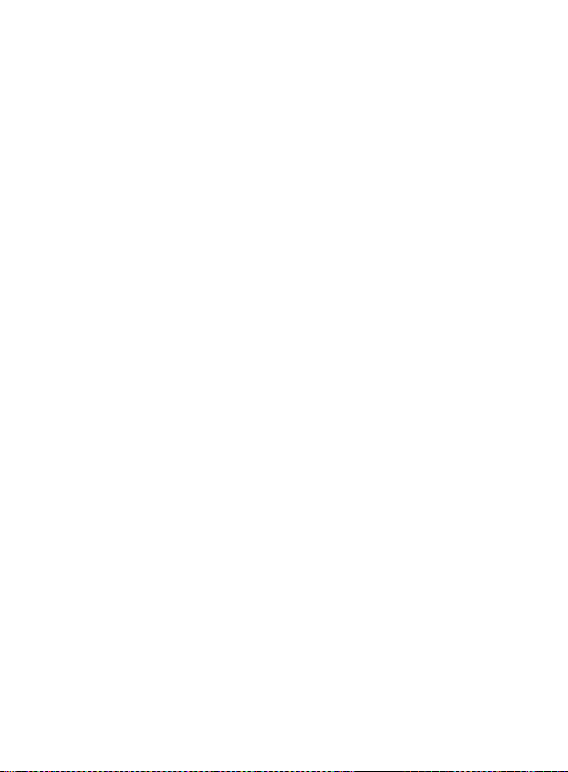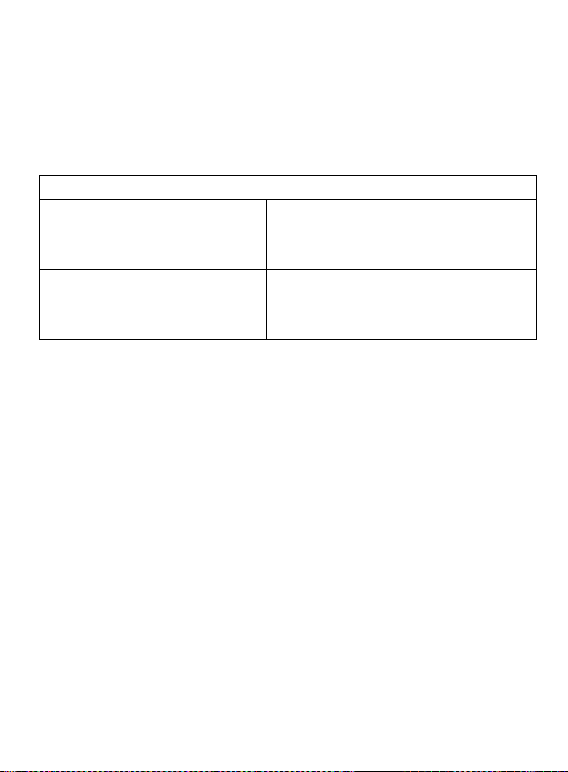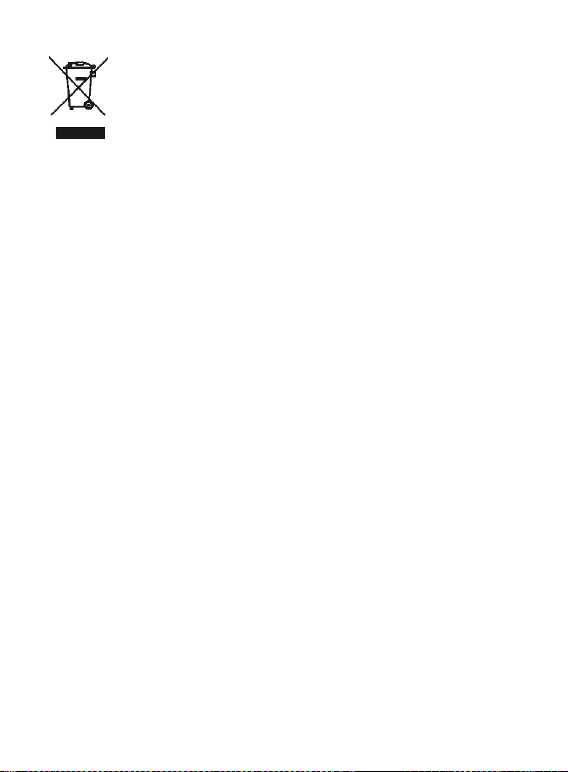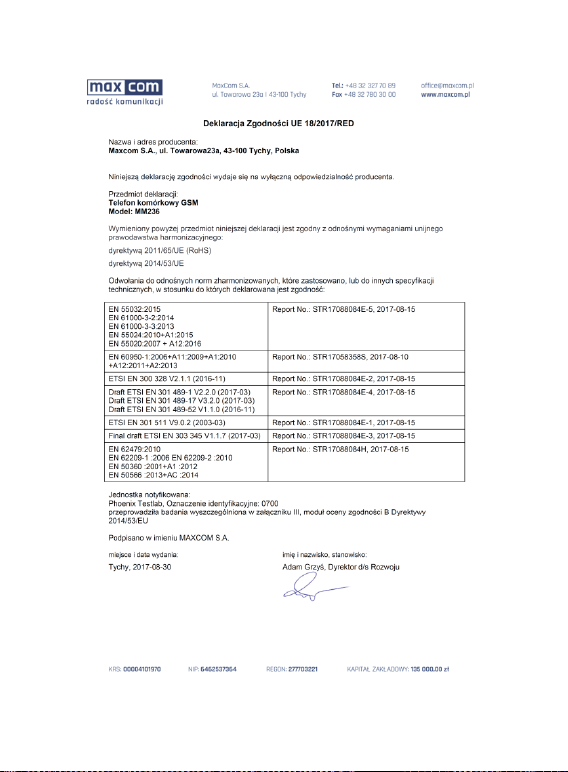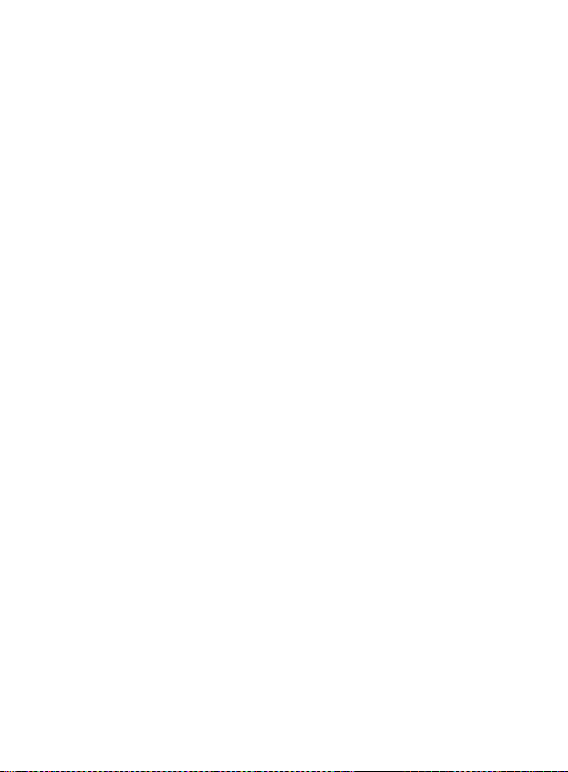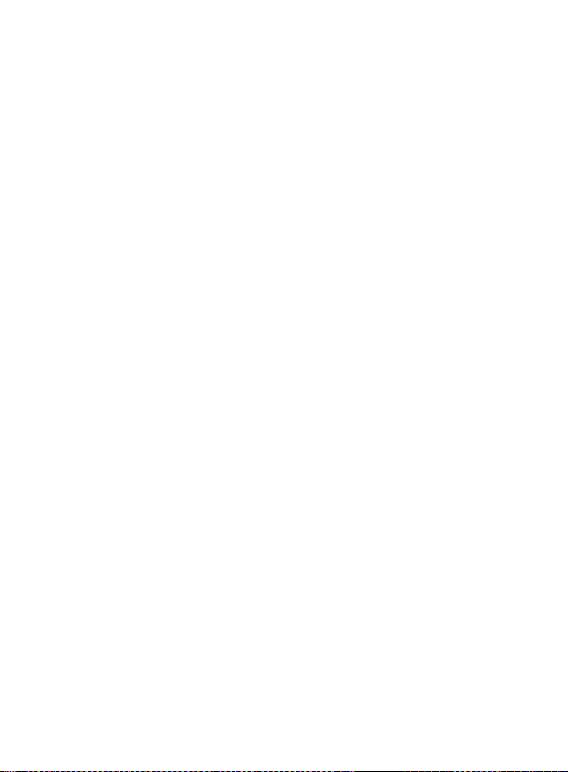Alarm Clock...................................................................... 41
World Clock...................................................................... 42
Torch ............................................................................... 42
12. Extras ..................................................................................... 42
Calculator ......................................................................... 42
Stopwatch ........................................................................ 42
E-book Reader ................................................................. 43
13. Network Services ................................................................... 43
WhatsApp ........................................................................ 43
Internet WAP .................................................................... 43
SIM Card Services ........................................................... 44
14. Audio Player ........................................................................... 44
15. Multimedia .............................................................................. 45
Camera/Video Camera..................................................... 45
Image Viewer ................................................................... 47
Video Recording .............................................................. 47
Video Player..................................................................... 48
Voice Recorder ................................................................ 49
Radio FM ......................................................................... 49
16. Profiles ................................................................................... 50
17. Settings .................................................................................. 51
DUAL SIM Settings .......................................................... 51
Phone Settings ................................................................. 51
17.2.1 Setting Date & Time ................................................... 51
17.2.2 Schedule Phone Auto Power On/Off .......................... 52
17.2.3 Language................................................................... 52
17.2.4 Display Screen ........................................................... 52
17.2.5 Navigation Key ........................................................... 53
17.2.6 . Flight Mode .............................................................. 53
Network Settings .............................................................. 53
Font Size .......................................................................... 54
Security Settings .............................................................. 54