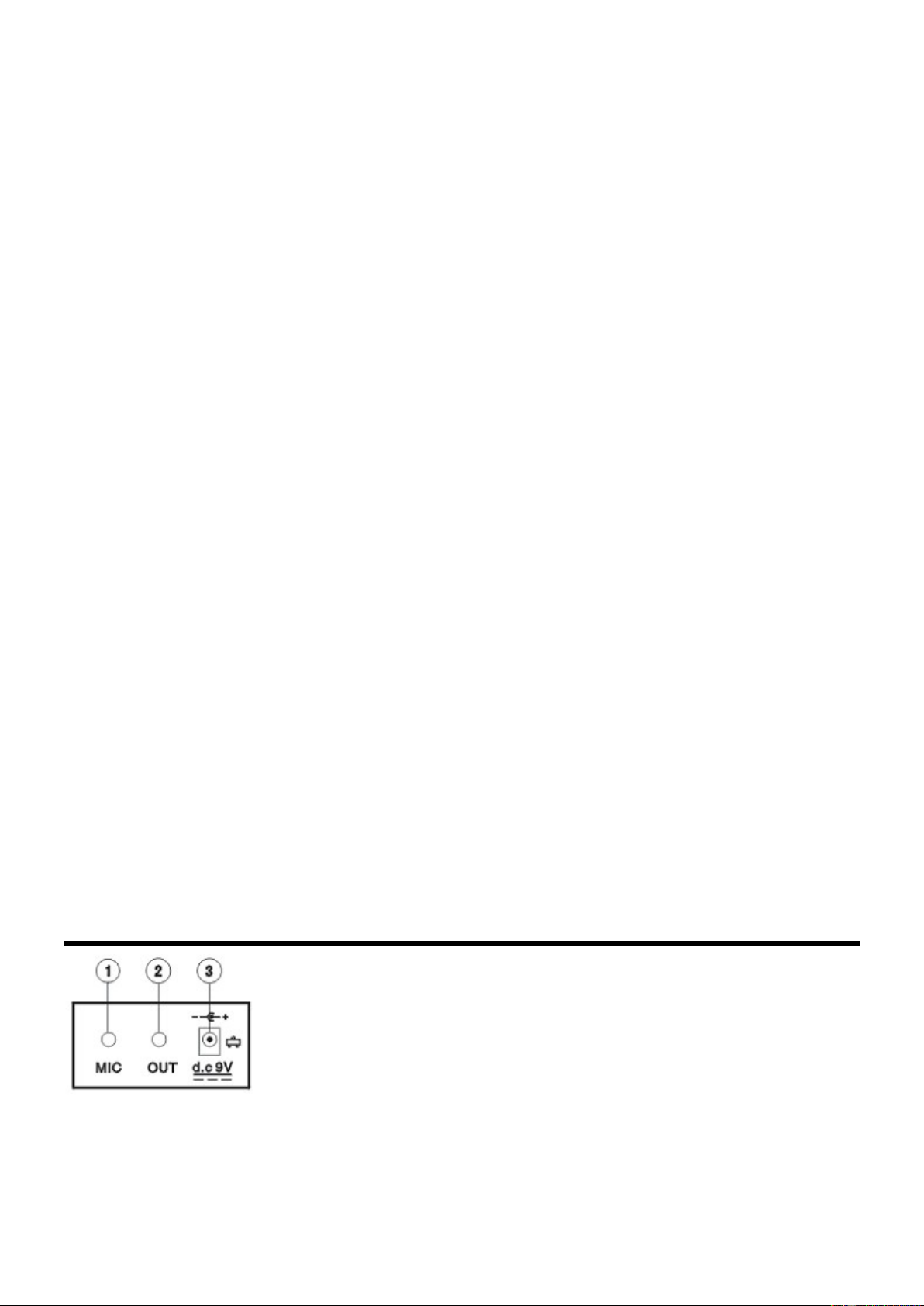4
9. ACCOMP VOLUME
Press [+] or [-] to raise or lower the accomp. volume. Press both simultaneously to reset to default value.
10. TEMPO
Change the tempo with the [+] and [-] buttons.
11. DEMO ONE
Press to play present demonstration song in loop. Pressing the [STOP] or [DEMO ONE] button will quit this function.
12. DEMO ALL
Press to play all demonstration songs successively. There are 8 demo songs in total. Pressing the [STOP] or [DEMO ALL]
button will quit this function.
13. DIGITAL DISPLAY
14. ENSEMBLE
Press the [ENSEMBLE] button and the system will play the accompaniment automatically. The Ensemble training aims at
the correct and comprehensive learning of the song duration and notes. The keynote will be shielded for ensemble and
you need to play the correct note according to the correct duration of the song. If you fail to play within 8 beats, the
keyboard will automatically play the correct note. Press the [ENSEMBLE] button again to quit the function.
15. ONE KEY
Press the [ONE KEY] button and the One-Key teaching function is active. One key training aims at duration learning, and
there is no requirement on pitch or creativeness. This mode allows for mistakes when playing the keys, but the keyboard
still plays correct notes and the display will show the correct notes. After one song is finished, repeat the current song to be
learned. Press [Start/Stop] or press the [One Key] button to disenable the training function.
16. TIMBRE
There are 100 different timbres offered by this keyboard, ranging from "00" to "99". Press the [TIMBRE] button to activate
the timbre function. The desired timbre can be picked out by pressing the corresponding combination of numbers on the
num pad or by using the or [+/-] buttons.
17. RHYTHM
There are 100 different rhythms offered by this keyboard, ranging from "00" to "99". Press the [RHYTHM] button to activate
the rhythm function. The desired rhythm can be picked out by pressing the corresponding combination of numbers on the
num pad or by using the or [+/-] buttons.
18. PROG
Press the [PROG] button. Now any of the keyboard percussions can be edited into a piece of rhythm. A full memory or
press of the [PROG] button will stop the program. Press the [PLAY] button and the edited rhythm can be played
repeatedly.
19. REC
The system will enter the recording mode after the [RECORD] button is pressed. The pressed keys will all be recorded in
the memory (maximum amount of notes is 52). Pressing the [PLAY] button, the stored notes will start to play. If you want to
listen to it again, just press the [PLAY] button again. If you want to have a new recording, please repeat the above steps.
Press [STOP] button and system will quit the function.
20. PLAY
Press to start the chosen program.
21. SINGLE
Under the state that the rhythm is activated, press [SINGLE]. You can now play a single chord on the keys in the chord
zone of the keyboard (keys 1~19). Press [SINGLE] again, the single chord function will be disenabled.
22. FINGERED
In this mode, you play the individual notes of the chord in your left hand. Under the state that the rhythm is activated, press
[FINGERED]. Now you can play a fingered chord on the keys in the chord zone of the keyboard. Press [FINGERED] again
and the fingered chord function will be disenabled.
23. CHORD OFF
Quit the single- or fingered chord mode.
24. PERCUSSION KEYS
Choose different percussions with these keys.
25. NUMERIC KEYS
26. CHORD ZONE
Chord key zone (1st-19th key from left).
CONNECTIONS
1. MICROPHONE INPUT
Connect a microphone to the MIC port to sing while playing the
keyboard.
2. HEADPHONES/OUTPUT
When connecting headphones to the PHONES/OUTPUT port, the
loudspeaker will be disenabled automatically. You can perform
without disturbing others and other disturbing you.
3. DC 9V INPUT
Socket for plugging in the supplied power adapter.