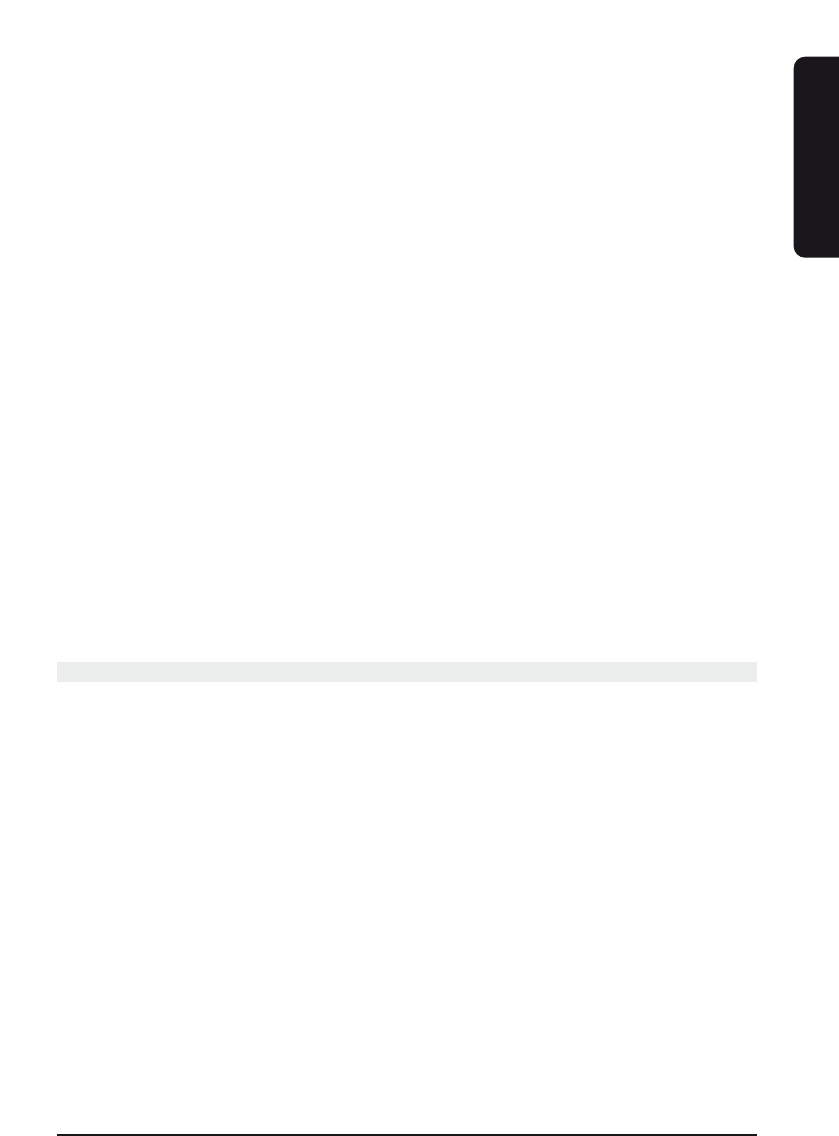11EASYTOUCH 25
key to install the Code. Display will return to the Main Setup Screen.
If you accidentally overshoot the Code required, press the Touchscreen "DOWN" or
Channel Down to backtrack through the Library to return to the correct code.
Pressing the Touchscreen "UP" key (or Power or Play) will change direction to forward
again.
9. Repeat this procedure for any other appliance you want to control (TV, VCR, DVD,
SAT, CBL, AUDIO).
10. The Code Search Method entry is now complete. Press and release the Touchscreen
"EXIT" key to return to normal operation.
11. Repeat this procedure for any other appliance you want to control. ATTENTION: the
Brand Search method does not work for CD and AUDIO.
Notes:
a. When all codes have been searched the LED will "error" flash indicating end of
search and Main Setup Screen will be displayed.
b. The above search procedure assumes that you want to store VCR codes under the
VCR key, Cable codes under CBL, etc. If you want, for example, to store a VCR code
under CBL, etc., then the Mode key must be "primed" for the new appliance. First
follow the "Programming using 3 Digit Code Table" procedure and then enter any
VCR code prior to carrying out the above search steps.
c. If the Device does not have a Channel Up key, use the Play (VCR & CD/Audio only) or
the Power keys instead.
d. Code Search will start from the currently stored three digit number under that Mode
e.g. if the Mode has 100 codes and the currently stored code is 050 then the Code
Search will start from 051 continuing to 100 before looping back to 000 and finishing
at 050. This simplifies the search process by allowing you to bypass codes already tried.
7 Identifying codes found using the search procedures
1. Press and hold Setup key until the LED remains on (this occurs after approximately 2-3
seconds) and display will show the Main Setup Screen.
2. Release Setup key.
3. Press and release the Touchscreen "CODE" Key.
4. Display will show the Mode Setup Screen. Press and release desired Mode key (TV,
VCR, SAT, etc.) on the rubber keypad.
5. Display will show the Code Setup Screen. Press and release Setup key.
6. Display will show the Code Identification Screen (Initially blank except for "SETUP",
"INFO" and "CODE" labels). The display will now show the code using the
Touchscreen digits. The 3 digits will be shown in sequence for 1 second each
followed by a 0.5 second gap where no digits are shown. This sequence will only be
carried out once, then display will return to the Main Setup Screen.
7. Code Identification is now complete. Press and release the Touchscreen "EXIT" key to
return to normal operation.
ENGLISH